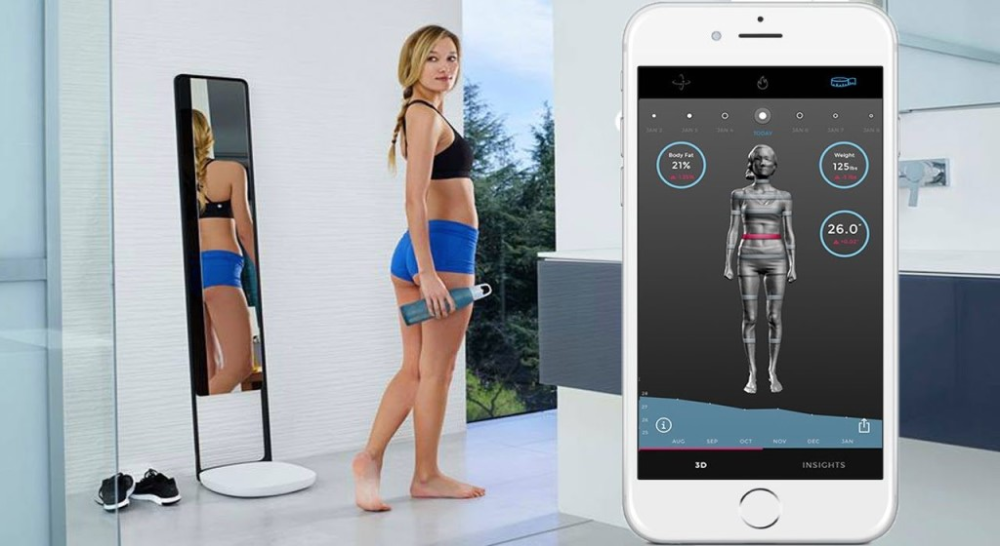3D printing photograph
How to convert photos into a 3D model? (2023 Update)
3D Learning Hub
See all categories
Contents:
- Introduction
- How can you turn one picture into a 3D model
- From one 2D image to 3D model: The best tools
- How can you convert a few pictures into a 3D model
- How can you generate a 3D model from multiple images
- Selection of approved photogrammetry software to create your 3D file
- Other ways to turn an object into a 3D model
- Once you have a 3D file, what should you do?
Introduction
How can you turn one picture into a 3D model?
First, the results of your model depend on the number and quality of the photos you take; the more photos and the higher the resolution the more detailed your 3D model will be. You don’t need to be a professional 3D artist or 3D designer, but with an ounce of 3D skill and enough time, everyone can achieve a good 3D character or object and print it.
You’ll see that 3D printers can give life to your best images. You can create any avatar or model that you want with the 3D printing technology, you can also create a CAD model with images from video games. Everything is possible. We split the solutions on the number of images that you have already taken to generate your 3D file.
Did you know that you can create a 3D model even with a single picture?
Don’t get too excited – creating a 3D model from photos is possible, but you should keep in mind that the possibilities and the details allowed would be more limited. For example, you cannot expect to create a perfect 360° file of your pet or your home based on one picture. To obtain the desired shape with a printing process, it is better to have a lot of pictures to get a detailed model and an impressive result. Maybe it will be possible to print a perfect CAD model thanks to only one picture in the future of 3D printing, but it’s not possible yet.
Maybe it will be possible to print a perfect CAD model thanks to only one picture in the future of 3D printing, but it’s not possible yet.
But still, if you only have this option you can create an interesting 3D printed object with the additive manufacturing technology that we know today.
From one 2D image to 3D model: The best tools
- Use the Extrude tool
A picture is a 2D file, meaning that you will only be able to play with two axes to use it in your 3D model. The extrude tool will help you to create a third axis to create new geometry from a selected component. This tool will help you to give volume to your 2D model based on a specific algorithm (most common is converting your image in levels of grey and calculates the height based on the intensity of grey). It’s a pretty common tool that you can find on CAD software. If you don’t own a graphic software you can have a look at one of these free amazing 3D software: SketchUp, Blender or Meshmixer.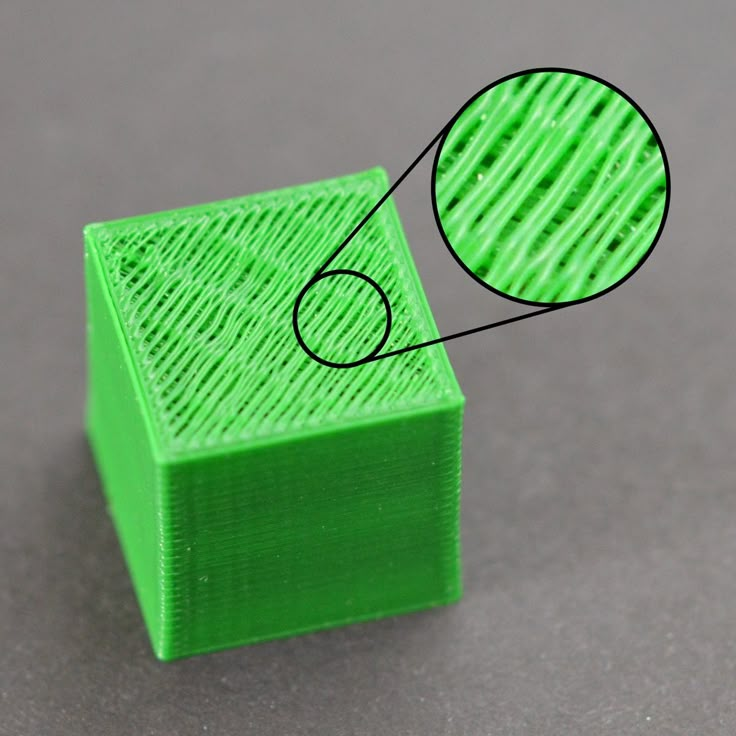
- Smoothie 3D
To convert your 2D photo Smoothie 3D might be the easiest solution. This free online software is a game-changer in the creation of a 3D model based on a single picture. With only one picture it helps you to create a simple digital model online that looks closer to the kind of result that you get with a scan or photogrammetry. What’s the trick? Well, if your 2D images can be symmetrically replicated you can get a surprisingly lookalike 3D model. However, if you need to create an asymmetrical model with a lot of details you will probably need to use another software with more pictures.
smoothie-3D.com
- Artificial Intelligence
This AI powered tool, developed by researchers, is able to convert one single photo into a 3D model. This 3D Face Reconstruction online app explores a face, using one picture and generate a model that you can totally use for 3D printing.
- Lithophane
First, what is a lithophane? A lithophane is a way to 3D print a photo using the thickness of the print to show different shades of grey, some will be dark when others will be brighter when illuminated from behind. To generate a 3D model, there are options available: Cura, or Image to Lithophane.
To generate a 3D model, there are options available: Cura, or Image to Lithophane.
Once your model is generated, you will have to slice your model. In order to slice the model, you will have to choose a slicing software, to create layer and guide your 3D printer. To get a good 3D printed lithophane, it is not recommended to use an FDM printer, the layer height might not be good enough.
https://www.indiamart.com
How can you convert a few pictures into a 3D model?
Many times people are contacting us for a solution based on 10 or 20 pictures. For example, when you’re looking to create an avatar of – let’s say – your grandpa, you start asking around to get pictures, try to find a good portrait of him, another picture of him sitting in the garden, the third one playing with your kids, etc.
When you think you have grabbed enough material, you’re looking for an automatic solution to build a 3D model based on these various pictures that have been taken at different time, with different devices etc. Unfortunately, there is none. Because a very special secret-sauce is needed in this case and its imagination. You have to mentally organize the pictures and sculpt your model based on the measure and details that you can grab from the pictures.
Unfortunately, there is none. Because a very special secret-sauce is needed in this case and its imagination. You have to mentally organize the pictures and sculpt your model based on the measure and details that you can grab from the pictures.
It takes a lot of time to create a model from photos like this. So the only way to get to an optimal result is to convert a lot of pictures to make a very precise digital design. Then, you’ll be able to print an interesting model and get a good print quality.
To summarize, you have 3 solutions to go from 2D to 3D with few pictures:
- you can still use the solutions described for one photo
- you can launch yourself in 3D modeling software (such as Zbrush or Sculptris)
- you can ask a 3D designer to help you modeling your 3D file.
Indeed, with more perspective thanks to the different pictures, you would be able to create a more detailed and accurate 3D model. If you need more information to find a 3D designer for this process, please feel free to contact us.
How can you generate a 3D model from multiple images?
Even if 3D printing enables you to create 3D objects with complex shapes you first have to create a detailed model to get an optimized result. In this part, we are giving you few tips to optimize your pictures in order to create the best 3D model. To do so, the best way for you is to use photogrammetry.
This technique implies a process of collecting a series of points in space from a series of photographs. First, you snap a series of photos of the object from every angle that you can, once you have those photos you upload them into a photogrammetry software and you can generate a file to 3D print it.
To get the best 3D model for photos, you first have to get good photos. Here are our best tips.
- Choose the right material for the best result
- A digital camera: of course your old camera won’t make the trick, as you need to have digital files to upload on your computer.
 Your smartphone’s camera can be a good start but you’ll obviously get a more detailed result with a digital single-lens reflex camera as the pixel’s resolution will be three times better and the setting more customizable. We strongly recommend using this type of camera since you need to to make the most of the light and the outline of your subject. The best settings are a low ISO to diminish the most noise as possible. The main advantage of it is that it will help you to get a small aperture with a reduced depth of field. This would allow you to increase the sharpness of the subject outline, making it less confusing for the software. If you are considering taking a subject in movement, be aware that the setup could be far more complicated. You will need many digital cameras as above in the picture (between 50 and 100) with a simultaneous triggering mechanism.
Your smartphone’s camera can be a good start but you’ll obviously get a more detailed result with a digital single-lens reflex camera as the pixel’s resolution will be three times better and the setting more customizable. We strongly recommend using this type of camera since you need to to make the most of the light and the outline of your subject. The best settings are a low ISO to diminish the most noise as possible. The main advantage of it is that it will help you to get a small aperture with a reduced depth of field. This would allow you to increase the sharpness of the subject outline, making it less confusing for the software. If you are considering taking a subject in movement, be aware that the setup could be far more complicated. You will need many digital cameras as above in the picture (between 50 and 100) with a simultaneous triggering mechanism. - A lighting device: Even if you can settle your camera settings to improve the light sensitivity, an additional lighting will be key to improving your shooting.
 Adding a light will help you to earn at the same time a good light sensitivity and lower the noise. Indeed, your ISO could be lower and you will gain in speed and reduce the grain. Whether you use natural or artificial light, what is key is to avoid as much as possible shadows that would blur the outline of the subject
Adding a light will help you to earn at the same time a good light sensitivity and lower the noise. Indeed, your ISO could be lower and you will gain in speed and reduce the grain. Whether you use natural or artificial light, what is key is to avoid as much as possible shadows that would blur the outline of the subject - A Tripod: or any support allowing you to stabilize the subject and your camera. The pictures will be less blurred and more consistent. It will provide more high-detailed and flat pictures.
- Follow these ten commandments of an optimal shooting to create your 3D file
- Try to place your object in a way it is raised and you can easily turn around to take pictures from all the angles.
- Shoot various loops and change your angle every time to be sure to cover the surface of your object from the top to the bottom and from the left to the right.
- Take at least 30-40 photos to get a detailed model.
- In order to make the process on your software easier put some newspaper or sticky notes on the surface in contact with your object, it will help to distinguish it from your object.

- Limit the variation of light, moves and focus between your pictures
- Make sure that the exposition will be enough to get the precise shape of your object.
- To make the most of your camera’s pixel you can try to do your shooting in RAW image format to get the sharpest pictures possible.
- Use a lens with a low deformation between 30-60 mm
- Have a small aperture between 8 and 16
- The smallest ISO possible between 100 – 200
Selection of approved photogrammetry software to create your 3D file
Once you have this series of pictures you can upload them on specialized photogrammetry software such as the following ones:
Autodesk 123D Catch
123D catch is an Autodesk software which allows you easily to create a 3D model from your pictures with your smartphone or your computer. The application is free. The YouTube channel of 123D catch is full of tutorials that will help you to master easily the software from your first try and will give you precise tips to improve your set of pictures. Check also our 123D Catch tutorial.
Check also our 123D Catch tutorial.
Agisoft Photoscan
Photoscan is a computer software that is also a good alternative. It offers a free license for individuals or a professional license costing $179. There are some technical requirements on your computer to make it work properly (for example RAM more than 256 GB). But the results can be impressive when you choose to upload a lot of data. For example, this software was used to create an impressive 3D model of a whole university campus based on 5000 pictures. It is less accessible than Autodesk’s software and will be more targeted for experimented users.
Context Capture (previously Acute 3D)
In the same way that Photoscan, Contact Capture is a more complex and professional oriented photogrammetry software. Acquired by Bentley system, this software is at the edge of the technology and offers astonishing results.
Reality Capture
Reality Capture is a pure photogrammetry software, it doesn’t include any laser scan feature. This photogrammetry solution is easy to use and has quite a friendly interface. Speed and quality are the main advantages of this Autodesk program. You will be able to work on different file format, and even small objects using this complete software.
This photogrammetry solution is easy to use and has quite a friendly interface. Speed and quality are the main advantages of this Autodesk program. You will be able to work on different file format, and even small objects using this complete software.
Once you have this series of pictures you can upload them on specialized photogrammetry software such as the following ones:
Autodesk 123D Catch
123D catch is an Autodesk software which allows you easily to create a 3D model from your pictures with your smartphone or your computer. The application is free. The YouTube channel of 123D catch is full of tutorials that will help you to master easily the software from your first try and will give you precise tips to improve your set of pictures. Check also our 123D Catch tutorial.
Agisoft Photoscan
Photoscan is a computer software that is also a good alternative. It offers a free license for individuals or a professional license costing $179. There are some technical requirements on your computer to make it work properly (for example RAM more than 256 GB). But the results can be impressive when you choose to upload a lot of data. For example, this software was used to create an impressive 3D model of a whole university campus based on 5000 pictures. It is less accessible than Autodesk’s software and will be more targeted for experimented users.
But the results can be impressive when you choose to upload a lot of data. For example, this software was used to create an impressive 3D model of a whole university campus based on 5000 pictures. It is less accessible than Autodesk’s software and will be more targeted for experimented users.
Context Capture (previously Acute 3D)
In the same way that Photoscan, Contact Capture is a more complex and professional oriented photogrammetry software. Acquired by Bentley system, this software is at the edge of the technology and offers astonishing results.
Reality Capture
Reality Capture is a pure photogrammetry software, it doesn’t include any laser scan feature. This photogrammetry solution is easy to use and has quite a friendly interface. Speed and quality are the main advantages of this Autodesk program. You will be able to work on different file format, and even small objects using this complete software.
Other ways to turn an object into a 3D model
The best method to turn an object into a 3D model is 3D scanning, to capture the shape of your item. We are pretty sure that you don’t have a 3D scanner at home, but did you know that you could create a 3D scan only using a smartphone? 3D scanning is an easy method to turn an object into a CAD model.
We are pretty sure that you don’t have a 3D scanner at home, but did you know that you could create a 3D scan only using a smartphone? 3D scanning is an easy method to turn an object into a CAD model.
Thanks to CT scanning, you could also create a 3D model of your own brain, and you could also 3D print it!
Once you have a 3D file, what should you do?
Here are the last steps, and then you will be done with 3D printing your photos. First, you need to finish and optimize your 3D file in another software than the ones described above. It happens often that your 3D file can be non-printable since it’s very difficult to create a solid mesh based on a set of pictures (i.e. textures). Some 3D software are offering efficient tools for creating proper files such as MeshLab. You’ll be able to work on the resolution and size of your file, by creating a high or low poly mesh.
Then, you have to pick a format for your file. 3DS, OBJ, C4D, DAE, STL. STL files are the most common for 3D printing.
The last, and the easiest part: you just have to 3D print it by uploading your 3D image on our online 3D printing service! There are a lot of possibilities to 3D print models because various 3D printing materials are available. You have to choose the 3D printing material that you want for your CAD model, it will determine the additive process.
Usually, we recommend using the full color sandstone material in order to get a colorful and likely result. As you can see, with the 3D printing technology that we have now, it is not that difficult to turn photos into 3D models. You can do it on your own or with a little help, and the good news is that you don’t need to have a 3D scanner or 3D printers at home!
Even if additive manufacturing is very useful and efficient for rapid prototyping, or even to work on industrial designs thanks to impressive technologies allowing to create a large variety of projects from medical devices to kitchen equipment, office equipment or architectural exteriors. Witch technologies such as Digital light processing (CLIP), Multi Jet Fusion, or Selective Laser Sintering, you can work on anything, or just experiment these printing processes.
Witch technologies such as Digital light processing (CLIP), Multi Jet Fusion, or Selective Laser Sintering, you can work on anything, or just experiment these printing processes.
Thanks to this little guide you’ll be able to create a 3D character without using 3D scanning. We’ll be delighted if you share with us your project. We are always excited to see what you can achieve with 3D printing technologies. It’s the occasion to show us how you can get impressive results by turning your photos into 3D models!
Don’t forget to subscribe to our newsletter to get all tips you need to use additive manufacturing!
Picture credit: A 3D portrait. Toolfarm.com
How do I make a 3D model from a photo?
Can you 3D print from a photo?
How do I convert a picture to Lithophane?
Related Topics
- Return to Top
Get the latest 3D printing news delivered right to your inbox
Subscribe to our weekly newsletter to hear about the latest 3D printing technologies, applications, materials, and software.
3D-printed Photo gadgets for everyone
Apparently, you can find quite a lot of amateur and professional photographers in the 3D printing community. And a lot of them have already had the idea to use their 3D printer to make various gadgets and accessories that are either expensive or hard to find. You can produce some amazing things that will make it easier to take better photos for everyone. In this article, we are sharing some of our favorite projects and simple tips that will simplify things, save money, and generally let you have more fun.
Camera backpack mounts
There are many accessories that can be mounted on your backpack, for example, a GoPro mount. But you can also print this cool camera mount that can carry even a heavy DSLR camera. This mount is especially useful for wildlife photographers who need their camera always ready and wearing it around your neck the whole day is rather uncomfortable. If your camera is on the heavier side, make sure to test that the printed part is strong enough to hold it (e. g. shake it in the mount above something soft, like a blanket) or secure it with a strap.
g. shake it in the mount above something soft, like a blanket) or secure it with a strap.
Flash OCF grids and diffusers
Another cool improvement for your camera that can be made easier with our printers is a flash diffuser. Lots of photographers often improvise with folded pieces of paper or other, often very creative ways. Thanks to 3D printing you can make effective and professional-looking diffusers. Plus, you can make them cheaply and in no time. Try to experiment a little with transparent filaments and you can achieve some interesting results. We have already covered printing with translucent and transparent materials in great detail in our recent article.
And if you want to improve your photos in an unconventional manner, try to print an OCF grid for your flash that will narrow the source of light. A store-bought product might cost you about 100 USD, however, a 3D printed part will cost you just a few cents.
The Lens Filter Wrench Set
If you use filters during your photoshoots, you might have realized at an occasion that you have tightened them too much. One of our colleagues came up with this amazing idea that solves the problem elegantly. It’s a quick print that requires just a short piece of a filament strand.
One of our colleagues came up with this amazing idea that solves the problem elegantly. It’s a quick print that requires just a short piece of a filament strand.
Lens hoods
Original lens hoods tend to be very expensive. Again, they can cost you something between dozens and hundreds of USD. However, if you print them, it won’t cost you more than a few bucks, plus you can produce them pretty quickly. Of course, the result won’t be as tough as the original lens hood but that shouldn’t be a problem. After all – you can always print a new one.
Lens Cap Holders
Another cool gadget that will save you some money and stress is this simple lens cap holder. Lens caps are easily lost and it’s an inconvenience and an additional expense to buy them again. Some cameras have lens caps hanging on a short string, but they can sometimes get in the way (in the wind for example). It’s much better to print this holder that can be attached to a strap. Simply put it on your bag to make sure you won’t lose your lens caps again.
Various GoPro mounts
Thanks to 3D printing you can make a whole set of non-standard parts that are not sold by the official manufacturer. Depending on your requirements for toughness, the number of suitable models available online can be pretty high and there’s a lot of projects to choose from. We recommend printing various GoPro mounts with flexible and resilient materials. One of the toughest (but also one of the most difficult) materials is Flexfill 98a. A suitable alternative is PETG, PC Blend, and other filaments designed for printing mechanical parts.
Cases for SD cards, batteries and other equipment
These everyday items are great not only for photographers but for the vast majority of people. You know the situation when you try to find 4 batteries in your backpack, find only three and the last one is somewhere deep in the pocket. To reach it, you need to empty half of your backpack. Well, you can make it a lot easier with our printer: You can make an unlimited amount of various boxes that will save you from backpack chaos. And it doesn’t end with battery boxes. For example, you can print SD card holders, lens filter boxes, or protective cases for your lenses.
And it doesn’t end with battery boxes. For example, you can print SD card holders, lens filter boxes, or protective cases for your lenses.
Tripods
Several simple tripods can be found at PrusaPrinters.org or Thingiverse. Most of them are made for smartphones but you can also find some models that are able to support the weight of a compact camera or ultrazoom. We found these three tripods to be quite useful – they can be printed quickly and weigh almost nothing:
The first one (black and orange) is obviously the sturdiest and can carry a device bigger than a phone or GoPro camera. The orange ring serves as a locking mechanism for the legs and although it is not strong enough to carry a heavy DSLR camera, it works well for light-weighted cameras. The holes inside the tripod’s legs also make it easy to hang it somewhere.
The second tripod (grey in the middle) is one of the most space-saving photo-stands we were able to find. However, its hinges are rather fragile so it’s made only for the lightest of cameras.
However, its hinges are rather fragile so it’s made only for the lightest of cameras.
The third version (on the right) needs a few adjustments when sliced. The wing nut size should be increased to 105% to fit properly on the screws. Or, even better, you should use metal bolts and nuts instead of using the printed ones. The rest of this tripod fits tightly and makes a great phone stand. This tripod is compact and it’s easy to hang from the hooks. Unfortunately, this tripod cannot support a full-size camera.
Some of the tripods feature 3D-printed screws for attaching a camera. However, we advise against using plastic screws: If you accidentally break them off with the attached camera, you will have difficulty removing the broken part from the socket. Instead, you should make (or find) such tripods that have a hole for a metal screw. Because screws commonly used to attach a camera come with a specialized thread (compared to standard M5 bolts), you will buy them online or find them in a good hardware store.
Please keep in mind that 3D printed tripods will never be quite as durable as professional products. Especially, various locking mechanisms and moving parts tend to be more fragile. However, our Original Prusa 3D printers can still produce some really nice, cheap, and compact tripods.
Timelapse slider
Professional time-lapse sliders are usually pretty expensive, large, and heavy. Luckily, we live in a time when a lot of parts (including Arduino and similar computer boards) can be bought for just a few dollars. With these, you can create a professional slider with just a little effort. There are several models available at PrusaPrinters that can help you with that. The slider we use for some of our videos has just a few 3D printed parts but you can make models that are almost entirely 3D-printed. For example, this simple slider needs just a few marbles.
Props
You can find a lot of models online that will help you to make your photos more interesting. For example, you can use this sci-fi-looking artifact that can be used not only for LARP gaming but also as a stylish prop.
For example, you can use this sci-fi-looking artifact that can be used not only for LARP gaming but also as a stylish prop.
A lot of photo gadgets have two main benefits: They don’t require any tiny 3D-printed parts, therefore they are easy to print and often quite tough. Plus, 3D-printed solutions can save a lot of money. No matter whether you are an amateur or professional photographer, we hope this article provided you some inspiration to print something new for your next photo adventure. Just don’t forget to share the result online.
And as always: Happy printing!
print your photos in 3D! - qbed
| Detailed instructions for 3D printing of lithophanes |
|---|
3D printed lithophane from kraftly.com
Modern 3D printers allow you to create many original and unique things, and one of them is 3D photo-lithophanes, which are gaining more and more popularity as a customized gift for loved ones or just an original product for sale. Let's take a look at what linophane is and how to print it. nine0011
Let's take a look at what linophane is and how to print it. nine0011
Article content:
What is lithophane?
Designing a lithophane
Selecting a photo
Converting a photo into a 3D model
Creating and printing a 3D model of a lithophane in Photoshop
How to slice a lithophane?
Seal of lithophane
What is lithophane?
Classic lithophane is a three-dimensional image on thin translucent porcelain that can only be seen when illuminated from behind by a bright light source (such as the sun or an ordinary light bulb). The image will appear in gray tones. Traditionally, lithophanes were created in several stages: first, the image was cut out of wax, then, based on the wax model, a mold was created from plaster, into which porcelain was cast, after which the image was fired. nine0011
German lithophane of the 19th century, on the left - without illumination, on the right - with illumination. Photo — Diego Verger
Photo — Diego Verger
The first lithophanes appeared almost simultaneously in several cities of Europe — France, Germany, Prussia and England — at the end of 1820s and their three-dimensionality was strikingly different from the two-dimensional engravings popular at that time and daguerreotypes . The fact is that the quality and quantity of light interacting with lithophane significantly changes the characteristics of the image itself - such dynamism arouses great interest in the viewer. For example, lithophane inserts in windows change their appearance throughout the day depending on the quality and intensity of the sun's rays.
Modern 3D printers allow you to print lithophane from any high contrast photo. How? Varying the thickness of different sections of the 3D model to render different shades of gray when the lithophane is backlit: thin sections let in more light and look brighter, while dense parts of the print let in little light and create dark details in the image. Don't panic, you don't have to manually calculate the thickness of various sections of the digital model - there are many programs that create 3D models for lithophanes automatically and for free! Let's get down to business! nine0011
Don't panic, you don't have to manually calculate the thickness of various sections of the digital model - there are many programs that create 3D models for lithophanes automatically and for free! Let's get down to business! nine0011
Back to Contents
Designing the Litophane
First we need to create a digital model of the lithophane.
Choosing a photo
The first step to a great printout is choosing a suitable photo , because not all images will look good in the form of a lithophane.
-
Firstly, the finished lithophane will be displayed in grayscale, so images where color plays an important role or where there is a lot of color detail will not work. nine0034 You can try to convert the photo to b / w in Photoshop or any other program to make sure that you like the picture even if there are no colors.
-
Secondly, it is better to give preference to contrasting photos - so the printed linofan will look more interesting (unlike the image, where adjacent details will merge due to lack of contrast).
 Again, you can add contrast to the selected photo in Photoshop or any other program. nine0011
Again, you can add contrast to the selected photo in Photoshop or any other program. nine0011
An example of a low-contrast image, not quite suitable for lithophane printing. Photo — Christina Ryumina
-
Thirdly, avoid photos consisting only of small details , it can be difficult for the printer to print them. For lithophanes, images with large contrasting details, such as portraits, are more suitable. Images with a single-color background without details are also good, for example, portraits against a backdrop or against a clear sky. You can clean up the background or create a color fill instead of an existing background in Photoshop or any other program. nine0011
Contrast photo on a plain background is ideal for printing lithophane. You can further clean up the background and add photo contrast in any post-processing program. Photo — Christina Ryumina
You can further clean up the background and add photo contrast in any post-processing program. Photo — Christina Ryumina
An example photo with lots of detail is not the best choice for creating a lithophane. Photo — Christina Ryumina
nine0002Of course, you don't have to follow these tips. If you print on a high-quality printer with high resolution, then you can handle any details! For example, SLA printers allow you to print smaller details than their FDM counterparts (read more about 3D printing methods here), so a photo for printing on an SLA printer may contain small elements.
Convert photo to 3D model
0011
-
You can convert photo with free online Image to Litophane converter.
-
Models for lithophanes can be created in Photoshop CC by downloading a special Operation (Action) from the official website (read detailed instructions below), or in Blender: these programs have more options to edit the model.
 It is worth considering that a subscription to Photoshop CC is paid.
It is worth considering that a subscription to Photoshop CC is paid.
-
Cura software (version 13.11 and higher) from Ultimaker will also work. The program is easy to use and allows you to smooth the model, but it does not have the ability to edit the image and create a frame around it. nine0021
-
You can use the Customizable Lithopane from printer manufacturer MakerBot on Thingeverse. Here you can add a hole in the frame of the lithophane so you can hang your masterpiece, but in this application your photo resolution will be compressed to 100x100 pixels. Another disadvantage: the application can be quite slow, because the Thingeverse website Customizer creates a model and STL file instead of your computer.
-
There is also a free 2D to STL converter for Windows. There are options for smoothing the model, but no way to edit the image. nine0021
-
You can create a model for lithophane in a paid Photo to Stereolithographic file converter.
 This program allows you to create lithophanes on spheres, cubes and other shapes, but the interface here is not the most understandable.
This program allows you to create lithophanes on spheres, cubes and other shapes, but the interface here is not the most understandable.
-
There is a nice free Portuguese converter where the language can be changed to English after installation by going to the Iniciar menu, then Idioma and finally selecting English. Here is a link to download the program. In this converter, you can create a frame for the image, edit it before creating a 3D model, and also enlarge / reduce the image. The converter generates models quite quickly, so you can experiment with 3D model settings until you are completely satisfied with the result. nine0011
The list of programs, of course, is not exhaustive. You can use any converters of 2D files to 3D models that support export to STL. In this article, we will be using Photoshop CC to create a 3D model from a photo.
Create and print a 3D model of Lithophan in Photoshop
Attention! The operation only works if the interface language in your Photoshop CC is English. nine0034 You can change the language by going to menu Photoshop CC → Preferences → Interface.
nine0034 You can change the language by going to menu Photoshop CC → Preferences → Interface.
To add an action in Photoshop, go to the program, go to the top menu in Window → Actions or click the icon Play in the side menu (see screenshot below).
Going into the Actions panel in Photoshop
Opening the operations panel, click on the menu icon (see screenshot below) and select the command "Load Actions..." . We go to the location where your downloaded Lithophane folder and the operation "Make Lithophane.atn" are located and select it. The operation is now available in your Photoshop.
Loading the operation "Make Lithophane.atn"
Operation "Make Lithophane. atn" is ready to go
atn" is ready to go
Open the image you are about to print. You can convert it to black and white, add contrast and make any changes, then print the visible layers into one by pressing Ctrl + Shift + Alt + E (English), or simply merge the layers through the menu Layers (in any case , you will be prompted to merge layers when starting the operation). In the layers panel (marked in blue in the screenshot below), select the layer with the final version of your image and name it Background (or select the Background itself directly if you haven't changed anything). Then open the "Make Lithophane" operation folder, select "Make 100mm x 6.25mm Lithophane" (marked in red in the screenshot), press Play (marked in green in the screenshot). The operation automatically converts the 2D image into a 3D printable object: Photoshop converts the image to Grayscale, inverts the tones, creates a 3D depth map, as well as a frame and a flat surface on the back of the image. nine0011
nine0011
Starting the operation of creating a digital model of lithophane
Litophane in Photoshop CC
To print a 3D object, click on the top menu 3D → 3D Print (marked in red in the screenshot below) or click on the print icon (marked in pink). Next, you will see the 3D printing settings panel (see screenshot below). Select a printer (or specify Printer: STL File if you want to export the model as STL), set Printer Units , Detail Level . Determine the size of the model by setting the X / Y / Z values. Option Scale to Print Volume will create the largest printout that will fit in your printer's camera.
Click on the icon marked in green in the screenshot below to have Photoshop prepare your model for printing. Photoshop will analyze the object and show you a print preview with supports in a new window (supports are turned on and off by ticking Scaffolding ). From the same window, we can print or export the model.
Photoshop will analyze the object and show you a print preview with supports in a new window (supports are turned on and off by ticking Scaffolding ). From the same window, we can print or export the model.
Preparing the model for printing/exporting
Model
print/export window
Do not forget that the size and thickness of the lithophane, as well as the amount of detail in the photo and model, affect the printing time. Depending on these settings, it may take 30 minutes or 5 hours to print. nine0011
How to slice lithophane?
The slicer will help convert our model into a printer-friendly G-code (read more here). To open a 3D model in a slicer, you need to export it as a STL file. To do this, in the Photoshop 3D printing settings panel, select Printer: STL File , export the model as described above, and open it in your slicer to set up the location of the model on the platform and set other parameters. You can also export photos to STL from any of the other converters mentioned above and then open the file in a slicer. nine0011
You can also export photos to STL from any of the other converters mentioned above and then open the file in a slicer. nine0011
To achieve optimal printing results, it is recommended to slice the lithophanes as follows:
-
Set straight infill to 100% at an angle of 30-35°. 100% infill will provide the best quality lithophane, as there will be no honeycomb inside the layers, which will spoil the tones in the printout.
-
Set the minimum layer height that your printer supports. This way you will ensure high resolution details and the maximum number of shades of gray in your lithophane. nine0021
-
Print as slowly as possible. Speaking of FDM, slow printing will help you avoid retraction problems, because most of the print is created with little extrusion, which can provoke a huge amount of retraction. To prevent your printer from smearing your printouts with unwanted material smudges and your extruder from clogging due to fast retractions, it is best to print as slowly as possible.

-
Select the optimal lithophane slicing parameters available in your slicer. Different slicers provide different options. Choose the slicer you like, however, be aware that some slicers take longer to layer the model than others, for example, Cura usually slices faster than Slic3r. Experiment!
-
Do not scale the model in the slicer. The model should be scaled in Photoshop or other converters mentioned so as not to lose resolution when printing. nine0011
Litophane Printing
Now it's to load our STL file into the printer via USB or SD card (or whatever methods are available on your printer). The faster the connection, the better, since lithophanes can contain a lot of detail, and some types of connection may not be fast enough to send the entire G-code to the printer, and the printer will begin to slow down and smear material on the printout.
Make sure your printer platform is in good condition to avoid warping your printout. Be sure to check the printer calibration and set the correct print temperature to match the melting temperature of the selected material. nine0011
It is best to use white material for printing, as colored materials will not give the same strong lithophane effect. Printing lithophane is best with ABS or HIPS, avoiding PLA : If you are going to put lithophane on a window, then PLA can melt in the sun.
Soft light is ideal for illuminating lithophane. Lithophanes make excellent lamps and even lanterns.
nine0002 Lithophane lamp. Original photo here
Lantern-lithophane. Original photo here
Back to Contents
Back to Contents
GalleryWhat 3D Printing Can Do
WATCH
Glossary3D Modeling and Additive Manufacturing Terms
WATCH
DIYK. 10 Comments
10 Comments
Can I print a photo on a 3D printer? It turns out yes. True, this will not be exactly the photograph that is obtained on paper, but that’s all. Equally, this technology can be called photo printing. The technology is called "lithophany" and in fact it has been used since very ancient times? When our ancestors did various articles ( dishes or simply records), which, when transillumination worked like a photograph. Nowadays, of course, no one will at home, engage in lithophany from porcelain or clay or even wood. But with the development of technology and the advent of 3D printers among many hobbyists, this technology has revived, and in my opinion it is very interesting and promising in the souvenir industry. Naturally, I was also interested lithophany, after I came across references to it several times. Well I decided to study this issue in more detail, as well as conduct several experiments. Well, then what I did, I'll show you. nine0011
Well I decided to study this issue in more detail, as well as conduct several experiments. Well, then what I did, I'll show you. nine0011
So, lithophany. This is a technology for placing a pattern in layers, which exposed to the light turns into a three-dimensional image. Specifically, on a 3D printer, this everything can be done with a different number of layers in the printed model. But this the model must be obtained from somewhere. You can, of course, simulate it, but for this you need to be able to do it. There is a much easier way. Everything as already said done for us. We go to the site lithophanemaker.com which is free online generator of STL models with the image we need:
There are several versions to choose from. It could be like an ordinary plank, as well as a volumetric lamp or a ball. Here everything depends on our fantasy. Despite the fact that the site is in English, problems with misunderstanding there is no interface.
Select the model that interests us. I chose a heart. As the first test image, I decided to use the picture shown on her lol doll, which downloaded for my daughter. I upload an image to the site, choose the size, placement, type of image (convex or depressed) and get a finished STL file which can be opened in Cura slicer and sent to print:
I chose a heart. As the first test image, I decided to use the picture shown on her lol doll, which downloaded for my daughter. I upload an image to the site, choose the size, placement, type of image (convex or depressed) and get a finished STL file which can be opened in Cura slicer and sent to print:
My print filament is PETG from Syntech. It has sufficient light transmission, but at the same time it is not bad and retains light in denser layers.
Since this is the first test print, I set it a little wrong settings. Here you need a layer lower, and the speed is slower. But in general the model turned out normal. This is how it looks:
For those who are interested in dynamics, you can see the animation below:
As you can see, technology is interesting.
What if we take a more complex image? So let's do it. I find on the Internet a photo of the singer Beyonce. The one that allegedly, according to the statement of the singer and her lawyers were removed from the Internet. Here it is:
Here it is:
Uploading to the site again, only now I chose not a heart, but a simple medal. We slightly adjust the image and get a model ready for printing:
This time I try to print with a layer of 0.01mm, with the extruder moving more than 30mm/s. Nozzle temperature 230 degrees, table temperature 70 degrees. Plastic PETG white from Syntechlab. nine0011
At the output, we get this image with seemingly incomprehensible nonsense:
But as soon as we turn the medal and point it at the light source from behind, picture appears immediately:
How do you like it? Personally, I like it.
Here is another animation demonstration:
filling the model 100%, then the rims are more dense and do not shine through.
Well, below I will show a few more examples of lithophany that I found in the Internet. nine0011
Many different souvenirs can be made with this technology. Night lights, Christmas tree decorations, paintings, key rings. The main thing is that a light source is placed in them at the back.
I personally planned to make a night lamp for the children's room, and while I am looking for an option for an inexpensive light source, compact enough and not hot, so that you can put it in such a night light.
News
Publications
Today we will review the flagship model of TWS headphones with a clear claim to audiophilia. Still, the same 10 mm driver is installed inside, as is widely known among advanced music lovers ...
Hello everyone! Today I want to talk about a gamepad from Machenike, which is known for its laptops, but it turns out that they also produce peripherals. The HG510W Pro model is the eldest in the line...
After the imposition of sanctions, many residents of the Russian Federation became unavailable stores like ebay, amazon, 6pm, newegg, etc. But really the problem completely solvable. There are services in the network that I personally checked,...
Modern cars today are so complex that not every car owner (including even quite literate ones) can understand the meanings of pictograms, icons, as well as LEDs and other pointers to.