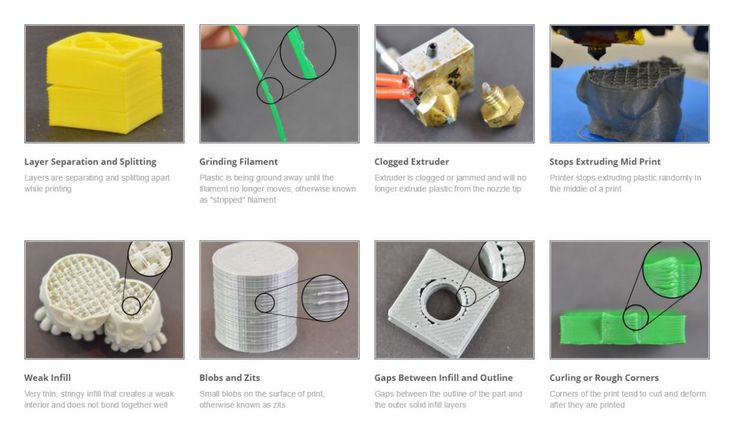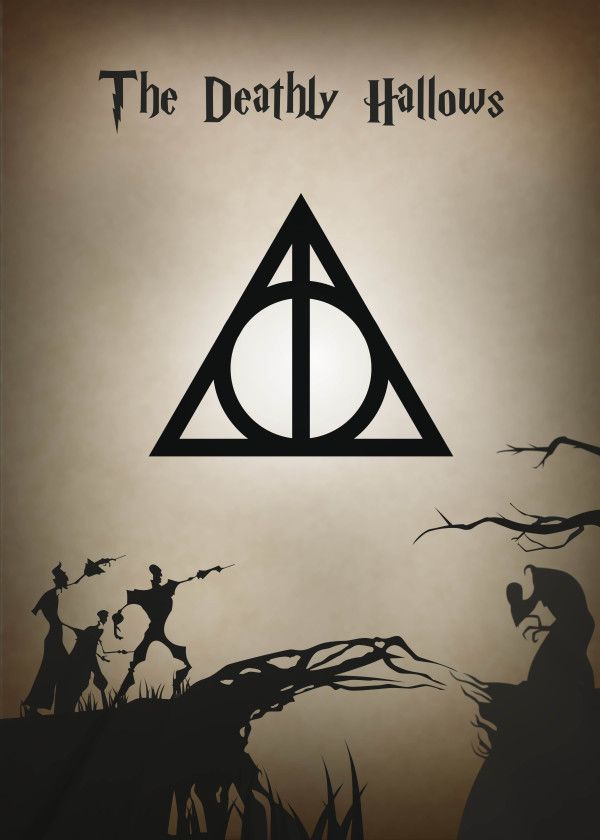3D print visual troubleshooting
Lines on the Side of Print
Lines on the Side of Print
The sides of your 3D printed part are composed of hundreds of individual layers. If things are working properly, these layers will appear to be a single, smooth surface. However, if something goes wrong with just one of these layers, it is usually clearly visible from the outside of the print. These improper layers may appear to look like lines or ridges on the sides of your part. Many times the defects will appear to be cyclical, meaning that the lines appear in a repeating pattern (i.e. once every 15 layers). The section below will look at several common causes for these issues.
Common Solutions
Inconsistent extrusion
The most common cause for this issue is poor filament quality. If the filament does not have very tight tolerances, then you will notice this variation on the side walls of your print. For example, if your filament diameter varied by just 5% over the length of the spool, the width of the plastic extruded from the nozzle could change by as much as 0. 05mm. This extra extrusion will create a layer that is wider than all the others, which will end up looking like a line on the side of the print. To create a perfectly smooth side wall, your printer needs to be able to produce a very consistent extrusion which requires high-quality plastic. For other possible causes of variation, please read the Inconsistent Extrusion section.
Temperature variation
Most 3D printers use a PID controller to regulate the temperature of the extruder. If this PID controller is not tuned properly, the temperature of the extruder may fluctuate over time. Due to the nature of how PID controllers work, this fluctuation is frequently cyclical, meaning that the temperature will vary with a sine wave pattern. As the temperature gets hotter, the plastic may flow differently than when it is cooler. This will cause the layers of the print to extrude differently, creating visible ridges on the sides of your print. A properly tuned printer should be able to maintain the extruder temperature within +/-2 degrees. During your print, you can use Simplify3D’s machine control panel to monitor the temperature of your extruder. If it is varying by more than 2 degrees, you may need to recalibrate your PID controller. Please consult your printer manufacturer for exact instructions on how to do this.
During your print, you can use Simplify3D’s machine control panel to monitor the temperature of your extruder. If it is varying by more than 2 degrees, you may need to recalibrate your PID controller. Please consult your printer manufacturer for exact instructions on how to do this.
Mechanical issues
If you know that inconsistent extrusion and temperature variation are not to blame, then there may be a mechanical issue that is causing lines and ridges on the sides of your print. For example, if the print bed wobbles or vibrates while printing, this can cause the nozzle position to vary. This means that some layers may be slightly thicker than others. These thicker layers will produce ridges on the sides of your print. Another common issue is a Z-axis threaded rod that is not being positioned properly. For example, due to backlash issues or poor motor controller micro-stepping settings. Even a small change in the bed position can have a major impact on the quality of each layer that is printed.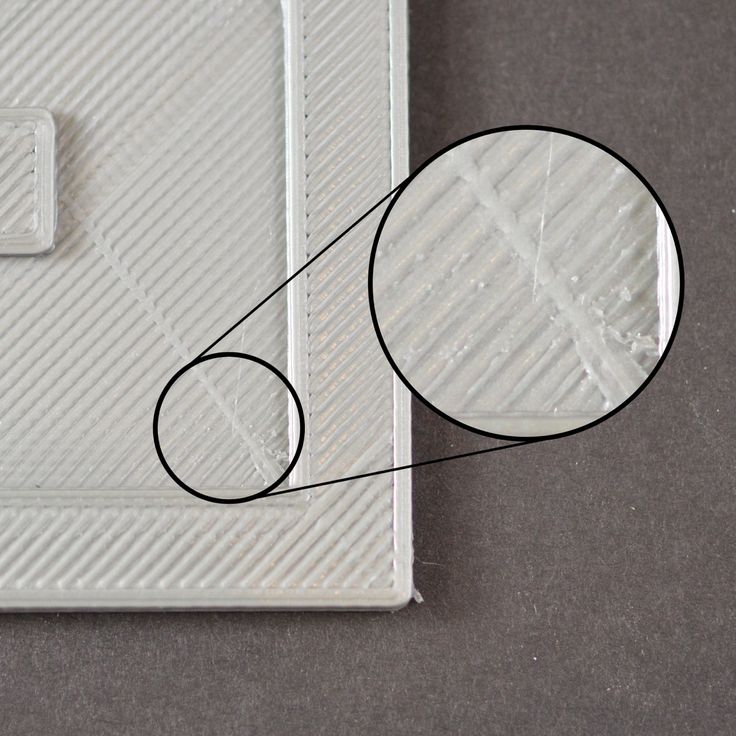
Related Topics
Not Extruding at Start of Print
Not Extruding at Start of Print
This issue is a very common one for new 3D printer owners, but thankfully, it is also very easy to resolve! If your extruder is not extruding plastic at the beginning of your print, there are four possible causes. We will walk through each one below and explain what settings can be used to solve the problem.
Common Solutions
Extruder was not primed before beginning the print
Most extruders have a bad habit of leaking plastic when they are sitting idle at a high temperature. The hot plastic inside the nozzle tends to ooze out of the tip, which creates a void inside the nozzle where the plastic has drained out. This idle oozing can occur at the beginning of a print when you are first preheating your extruder, and also at the end of the print while the extruder is slowly cooling. If your extruder has lost some plastic due to oozing, the next time you try to extrude, it is likely that it will take a few seconds before plastic starts to come out of the nozzle again.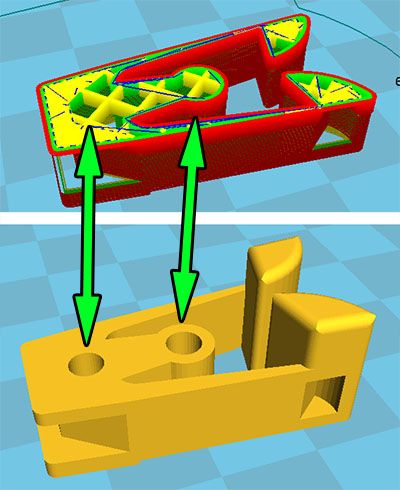 If you are trying to start a print after you nozzle has been oozing, you may notice the same delayed extrusion. To solve this issue, make sure that you prime your extruder right before beginning a print so that the nozzle is full of plastic and ready to extrude. A common way to do this in Simplify3D is by including something called a skirt. The skirt will draw a circle around your part, and in the process, it will prime the extruder with plastic. If you need extra priming, you can increase the number of skirt outlines on the Additions tab in Simplify3D. Some users may also prefer to manually extrude filament from their printer using the Jog Controls in Simplify3D’s Machine Control Panel prior to beginning the print.
If you are trying to start a print after you nozzle has been oozing, you may notice the same delayed extrusion. To solve this issue, make sure that you prime your extruder right before beginning a print so that the nozzle is full of plastic and ready to extrude. A common way to do this in Simplify3D is by including something called a skirt. The skirt will draw a circle around your part, and in the process, it will prime the extruder with plastic. If you need extra priming, you can increase the number of skirt outlines on the Additions tab in Simplify3D. Some users may also prefer to manually extrude filament from their printer using the Jog Controls in Simplify3D’s Machine Control Panel prior to beginning the print.
Nozzle starts too close to the bed
If the nozzle is too close to the build table surface, there will not be enough room for plastic to come out of the extruder. The hole in the top of the nozzle is essentially blocked so that no plastic can escape. An easy way to recognize this issue is if the print does not extrude plastic for the first layer or two, but begins to extrude normally around the 3rd or 4th layers as the bed continues to lower along the Z-axis.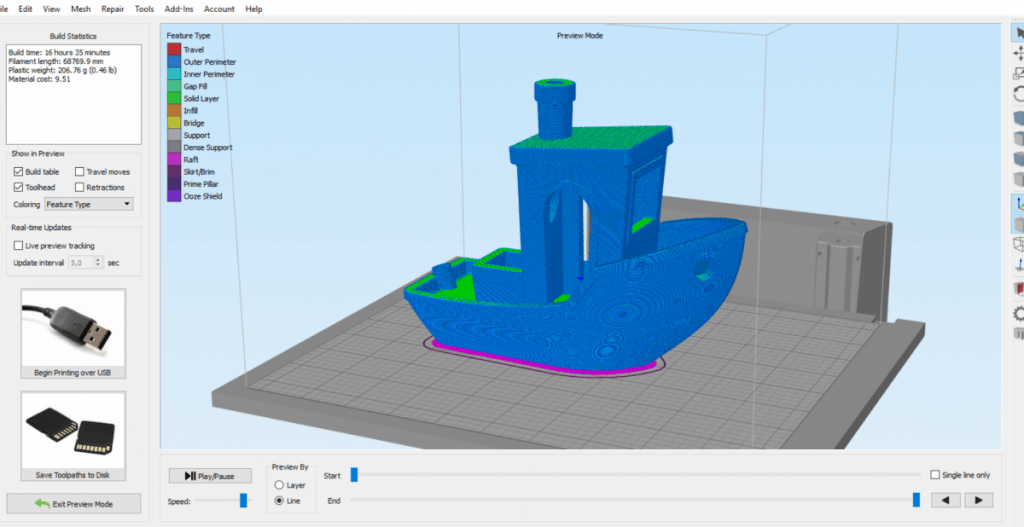 To solve this problem, you can use the very handy G-Code offsets which can be found on the G-Code tab of Simplify3D’s process settings. This allows you to make very fine adjustments to the Z-axis position without needing to change the hardware. For example, if you enter a value of 0.05mm for the Z-axis G-Code offset, this will move the nozzle 0.05mm further away from the print bed. Keep increasing this value by small increments until there is enough room between the nozzle and the build platform for the plastic to escape.
To solve this problem, you can use the very handy G-Code offsets which can be found on the G-Code tab of Simplify3D’s process settings. This allows you to make very fine adjustments to the Z-axis position without needing to change the hardware. For example, if you enter a value of 0.05mm for the Z-axis G-Code offset, this will move the nozzle 0.05mm further away from the print bed. Keep increasing this value by small increments until there is enough room between the nozzle and the build platform for the plastic to escape.
The filament has stripped against the drive gear
Most 3D printers use a small gear to push the filament back and forth. The teeth on this gear bite into the filament and allow it to accurately control the position of the filament. However, if you notice lots of plastic shavings or it looks like there is a section missing from your filament, then it’s possible that the drive gear has removed too much plastic. Once this happens, the drive gear won’t have anything left to grab onto when it tries to move the filament back and forth. Please see the Grinding Filament section for instructions on how to fix this issue.
Please see the Grinding Filament section for instructions on how to fix this issue.
The extruder is clogged
If none of the above suggestions are able to resolve the issue, then it is likely that your extruder is clogged. This can happen if foreign debris is trapped inside the nozzle, when hot plastic sits inside the extruder too long, or if the thermal cooling for the extruder is not sufficient and the filament begins to soften outside of the desired melt zone. Fixing a clogged extruder may require disassembling the extruder, so please contact your printer manufacturer before you proceed. We have had great success using the “E” string on a guitar to unclog extruders by feeding it into the nozzle tip, however, your manufacturer should also be able to provide recommendations.
Related Topics
12 Common 3D Printing Mistakes Ranked from Easy to Hard. How to avoid them?
1. Underestimation of the importance of the first layer. 2. Don't ask the 3D printing communities for help. 3. Random entanglement of the filament. 4. Fast assembly of your 3D printer. 5. Incorrect table and nozzle height calibration. 6. Using the wrong slicer settings. 7. Using a high % infill to reinforce details instead of walls/shells. 8. Don't use support when needed. 9. Never replace worn parts. 10. Lack of 3D printing monitoring. 11. Neglect of safety rules in 3D printing. 12. Buying a bad 3D printer out of over-enthusiasm. Output. nine0003
3. Random entanglement of the filament. 4. Fast assembly of your 3D printer. 5. Incorrect table and nozzle height calibration. 6. Using the wrong slicer settings. 7. Using a high % infill to reinforce details instead of walls/shells. 8. Don't use support when needed. 9. Never replace worn parts. 10. Lack of 3D printing monitoring. 11. Neglect of safety rules in 3D printing. 12. Buying a bad 3D printer out of over-enthusiasm. Output. nine0003
There is nothing worse than 3D printing for days, weeks, months and years only to find out that you are making common mistakes.
We're sure many of you are familiar with that feeling, which is why we've written this post to get you back on the road to success by outlining some common mistakes to avoid on your 3D printing journey.
Here you will find both small errors that you did not pay attention to before, as well as serious errors that can lead to a complete cessation of 3D printing. nine0003
Join our research to identify the most common 3D printing mistakes, as well as simple solutions to fix them quickly.
1. Underestimation of the importance of the first layer.
Too often 3D printing fails in the middle of the process due to poor adhesion of the first layer.
Definitely keep this important factor in mind if you want a successful print.
This is a mistake that is made too often, and it causes people to chase ghosts, trying to figure out what the problem is. nine0003
All this time, the reason was the bad first layers, which did not have a strong enough connection with the working platform.
Although your first layer is held at the start of printing, adhesion decreases as the print head moves. It is likely that your print may shift or fall off after a few hours if the first layer was not well extruded.
Solution .
- Make a few test prints ahead of time to see how well the material adheres. nine0031
- Use an adhesive such as 3D Printer Varnish or at least a glue stick.
- Increase the flow rate (extrusion multiplier) for the first layer so that the material has a better chance of sticking to the printer bed.

2. Do not seek help from the 3D printing communities.
Every user of a 3D printer has encountered a problem that required some effort to fix. Some people took on entire projects just to solve a 3D printer problem, when the solution was easy to find. nine0003
3D printing communities are known for helping people solve their problems, so be sure to check out these free resources. From 3D printing forums to Facebook groups and YouTube surveys of other 3D printer users, the options are endless.
When we first started exploring 3D printing, we noticed that many people mention how helpful other 3D printer users are, so we immediately registered on all kinds of Russian and English resources, Facebook and Reddit communities and joined this space . nine0003
In most cases, people will offer the right solution and will be happy to help you try various troubleshooting options.
Not only can they help you with troubleshooting, but they can point you to some fun projects to try, as well as some of the latest innovations in the world of 3D printing.
Solution .
- Join active Facebook groups on 3D printing and your specific 3D printer. nine0031
- Subscribe to news feeds of authoritative 3D printing resources.
- Be sure to check out YouTube 3D printing bloggers who post new and interesting content on a regular basis.
- Find groups in Viber and Telegram. This is the fastest way to get an answer to your question.
3. Random entanglement of the filament.
We have read many reviews about 3D printer materials including PLA, ABS, PETG, etc. and some of the negative reviews mention tangled filament. nine0003
Unfortunately, in most cases, the thread becomes tangled due to the fault of users.
As a general rule, when the thread is wound onto the spool, there is very little chance of tangling, much more often after you take the spool out of the package.
If you loosen the windings and then rewind the deflated windings onto the spool, you could accidentally wind them unevenly and create an overlap that will ruin your prints.
Solution .
When storing the filament, make sure that the end is securely fastened and cannot be easily loosened.
If there are already tangles on the spool, unwind enough thread and wind it tightly again so that it does not cross over.
If you are still unlucky, and you have purchased plastic of inadequate quality, during the production of which all technological cards were violated, then here is our advice: buy plastic for a 3D printer from trusted brands. The $100 price difference is infinitesimal compared to all sorts of other 3D printing costs. nine0003
However, this 100 UAH will save you not only from problems with overlaps, but also provide a stable diameter and color along the entire length, the absence of ovalities and smooth feeding.
4. Quickly assemble your 3D printer.
We were all very excited when we got our first 3D printer and it came to building it, but being overly excited can cause your 3D printer to build too quickly, resulting in poor print results.
This may not be immediately noticeable and you will get good quality prints within a few months. nine0003
What can happen gradually is wear due to incorrect assembly.
Ask yourself these questions before starting your first print.
Was your belt tight? Did you properly and securely fasten each wire? Is the Bowden tube installed correctly?
When it comes to a 3D printer, every little detail counts, so don't fall prey to 3D printing problems because of a quick and careless build.
Solution .
Find an authoritative YouTube video tutorial from an experienced 3D printer operator and follow assembly. nine0017 There are always a few little tricks they advise you to do for durability and high quality prints.
Even if you have already built your 3D printer, you can fix some things you may have missed.
The correct and high-quality assembly of a 3D printer actually leads to higher quality prints.
See also: How to set up your new 3D printer.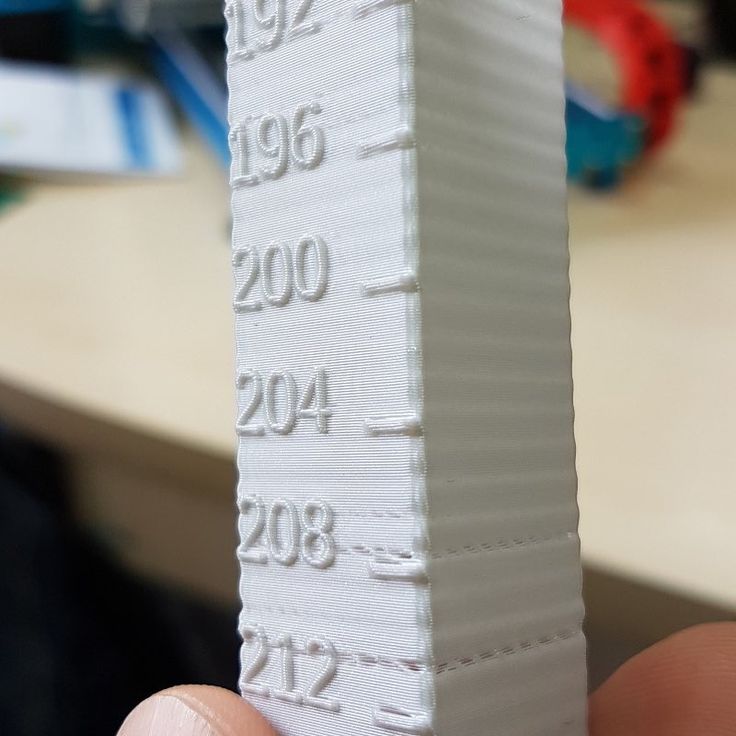
5. Incorrect table and nozzle height calibration.
Of all the layers in your 3D print, the first layer is the most important and it depends a lot on how well you leveled your platform and set your nozzle height. nine0003
It's not as easy as uploading a 3D model, sending it to an SD card and starting printing.
The software side of things is important, but the hardware side is just as important.
Many 3D printers come with manual platform calibration, so you have to raise or lower each corner yourself.
Your 3D printer doesn't have a perfect feedback system, which means it can't always check where the print head is.
The best he can do is use the X, Y and Z limit switches to make sure the printhead is 0.00mm in each axis. nine0003
What your 3D printer is very good at is extremely precise movements in the X, Y and Z axes, but if the nozzle height is not set properly at the beginning, everything falls apart.
The Z axis is height, so the nozzle must be properly adjusted so that it smoothly extrudes the filament along the surface of the build, neither too high nor too low.
Solution .
- Learn how to manually calibrate the table.
- Once your table is properly calibrated and the nozzle height adjusted, you can expect good prints. nine0031
- It might be a good idea for you to invest in an auto leveling system like BLTouch. We at our 3D printing studio in Odessa prefer manual calibration.
6. Using incorrect slicer settings.
The slicer settings you use to print are some of the most important things when it comes to successful 3D printing.
Of the hundreds of setting changes you can make, one wrong setting is enough to ruin your print. nine0003
Fortunately, there are printer profiles and default settings that give people a basic starting point for printing.
After a few prints, you will start experimenting with different settings such as temperature, line width, flow rate, and so on.
Some of the misapplied misconfigurations are related to changing materials.
Whether PLA or ABS or PLA of different brands and/or colors, temperature recommendations will vary. nine0003
Make sure you set them correctly.
Slicer settings can either help you or break your 3D printing, so use them wisely, preferably with some kind of guide.
In most cases, when you load a model from Thingiverse, for example, designers create a list of settings that generally work well, but don't blindly follow them and be careful.
For example, if you replaced a brass nozzle with a hardened steel nozzle, you would need to slightly increase the nozzle temperature because hardened steel does not conduct heat as well as brass. nine0003
Another example is your work surface.
If you have added a glass substrate to your 3D printer, you should increase the table temperature to allow for the extra layer of heat transfer material.
Solution .
- Use calibration models such as speed and temperature towers for each new material.

- Spend a little more time looking at the slicer options to make sure you know what changing a setting will do. nine0031
- Repetition is the mother of learning. The more often you type, the faster you will become a pro.
Read also: The best models for 3D printing testing.
7. Using high % infill to reinforce details instead of walls/shells.
For years, most people have tried to reinforce their 3D printed parts with infill. This method definitely does the job, but there is a much more efficient method that has been proven to work much better. nine0003
Instead of wasting a lot of material and extra time printing the infill, you should use shells/walls to make the 3D printed part stronger.
In some cases, increasing the percentage of filling does not provide the necessary margin of safety, while increasing the wall thickness makes it possible to produce truly reliable and impact-resistant products.
Solution.
- Instead of adding more infill, add more shells/walls to your prints to make them stronger.
 nine0031
nine0031 - For a functional 3D printed part requiring strength, about 4-6 walls are recommended.
8. Do not use supports when necessary.
Most people try to avoid the use of auxiliary supports to save time and material, but there are times when their use is necessary.
You can try tilting the prints in a certain way and moving them around the print bed, but sooner or later there will come a point when this approach doesn't work. nine0003
Many models are specially designed not to use support for successful printing, which is very convenient.
On the other hand, some designs are too complex to print without support.
3D printers cannot print in the air and large ridges definitely need support structures to extrude the material onto.
Most often you can do without supports on 45° or lower overhangs, but for anything higher it is recommended to use supports. nine0003
This is more of a visual skill that, with time and experience, allows you to understand when models need supports and when you can do without them.
Some slicers may not show support in preview, so you'll have to judge for yourself.
Solution.
- Make sure you don't avoid supports when they're needed because you'll just lose overall if you do. nine0031
- Use proper part orientation to ensure that your prints use as little backing material as possible.
9. Never replace worn parts.
Although the profile, power supply and stepper motors of your 3D printer are designed to last for several years, other parts are consumables.
These are parts such as belts, nozzles and bearings. Make sure you replace these parts as they wear out.
You may notice a decrease in print quality over time, and wear and tear on certain parts can definitely be the cause, so check these consumables and replace them as needed. nine0003
If you are printing with materials such as ABS, PA12, PC or glow-in-the-dark plastics, the brass nozzles wear out much faster than when printing with traditional materials.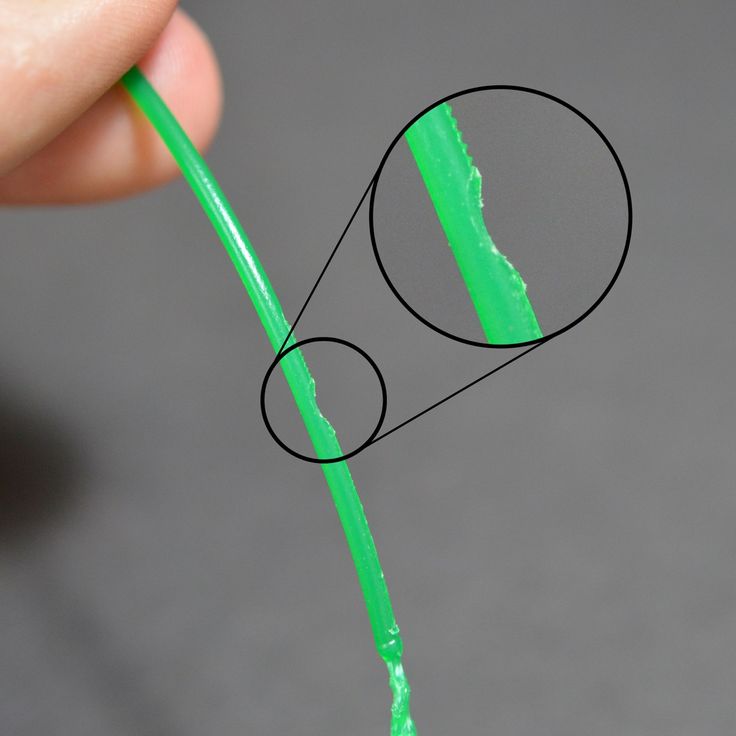
Switching to a hardened steel nozzle is a good idea if you want to print with abrasive materials.
The disadvantage is that it does not have the same level of thermal conductivity as brass nozzles.
Here is a short list of 3D printer parts that wear out over time:
- Thermal barrier;
- PTFE tube;
- Fans;
- Wires/connectors;
- Thermistors;
- Belts;
- Glass platforms;
- Bearings;
- Heating block;
- Motherboard.
You can buy accessories for 3D printers in the corresponding section of our catalog.
Solution.
- Be aware that some parts will not last forever, so check these parts from time to time and replace them as needed. nine0031
- Make sure these components are installed in a way that reduces wear.
- Keep a set of replacement parts on hand in case they fail (nozzles, belts, wiring, PTFE tubing).
- Purchase high quality parts designed for long life.

10. No 3D printing monitoring.
Whether you have a premium or budget 3D printer, any of them can fail. They can fail within the first few minutes when the first layer is not printing well, or a few hours after printing starts. nine0003
In our practice, there have been a few cases when checking our printers after a night shift, we found a mess on the work surface and the printer continued to extrude spaghetti plastic.
Monitoring is not a panacea for all problems, but with its help you can stop the process in time and avoid waste of plastic and electricity.
It is recommended to constantly monitor your 3D printers throughout the printing process to make sure everything is in order. nine0003
What we make sure to do is monitor the first coat and then come back 15 minutes later to make sure everything is going according to plan.
After that, checking the printers every hour or so is a good idea to control your prints.
Solution.
- Check the 3D print from time to time to make sure everything goes smoothly.
- Use the camera for remote fingerprint verification with remote power control. nine0031
- Be sure to teach others how to stop your 3D printer if necessary.
11. Neglect of safety rules in 3D printing.
Basic precautions are based on burn and fire hazards, mechanical hazards, and injury from tools or melted plastic.
The risk of fire is very rare these days because 3D printers are usually equipped with overheating protection.
Pay attention to burns from hot nozzle or print bed. nine0003
We've also heard stories of injuries from the sharp edges of the printer's scraper.
This can be easily avoided if you are careful in your actions.
Removing supports is not the most pleasant and interesting thing to do, but getting cuts or scratches when cleaning parts is even worse.
It is recommended to check the wiring, bolts, belts and all moving parts from time to time so that a potential malfunction can be detected in the future. nine0003
Connectors can sometimes fail, so be sure to check these aspects to ensure the 3D printing process runs smoothly and safely.
Solution.
- Be aware of your surroundings and be safe.
- Do not put your hand too close to the nozzle.
- Do not keep your hand on the platen when taking the print.
- Provide a good ventilation system.
12. Buying a bad 3D printer out of over-enthusiasm. nine0013
We are regularly contacted by clients who, on a wave of enthusiasm, bought a cheap 3D printer on Aliexpress or other market place, and this printer does not work.
Spontaneous cheap purchases do not give you time to analyze and compare 3D printer models. In other words, you are making your choice unconsciously.
People have experienced a number of problems, such as the SD card slot not working along with serious difficulties in transferring files over Wi-Fi.
Other options included poorly insulated wires, crooked frames and platforms. nine0003
nine0003
Deformed threaded screws, cheap hot ends, broken parts, poor shipping packaging, poor assembly at the factory are also common when buying cheap "NoName" printers.
You may end up spending most of your time repairing, fixing poor print quality issues, and just getting frustrated with 3D printing.
If you've been one of those unlucky ones, you've probably learned to take your time buying a 3D printer. nine0003
One of the most popular manufacturers of inexpensive 3D printers around the world is Creality, and their top product Ender-3 v2.
This 3D printer has been tested many times by users around the world, and its popularity proves to be the perfect combination of price and quality.
Every 3D company is a team that buys parts and builds a printer, but some do it much better than others and more consistently.
Some people who buy a bad printer either give up 3D printing, do a complete costly rebuild, or buy a better 3D printer much later.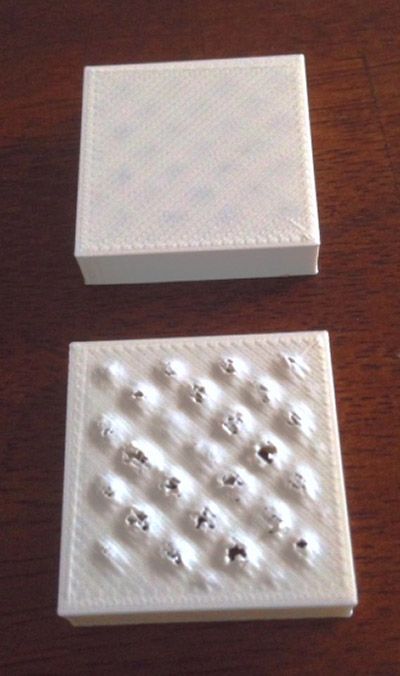 You might as well start by buying a good 3D printer! nine0003
You might as well start by buying a good 3D printer! nine0003
Solution.
Choose a reliable 3D printer with a good reputation and avoid 90% of avoidable problems. We know a lot of stories about people going through the same thing, so save yourself the hassle.
We have never seen anyone call the Ender 3 Pro or the Voxelab Aquila X2 a bad first 3D printer because it really is a very good buy.
Conclusion.
We hope that our tips will help you avoid the most common 3D printing mistakes and you will have a rewarding experience learning your printer settings and producing quality prints. nine0003
Happy printing!
Troubleshooting 3D printing・Cults
This article should help you identify various 3D printing related problems. Find the image or description in this list that best describes the problem you're experiencing. We offer some tips that should help you solve this problem.
As you know, 3D printing is an empirical process and it is through mistakes that you learn to understand, set up and use your machine. With the help of this list, you should be able to resolve the major bugs. If you are still experiencing issues or have additional tips to add to this list, feel free to contact us and let us know! nine0003
With the help of this list, you should be able to resolve the major bugs. If you are still experiencing issues or have additional tips to add to this list, feel free to contact us and let us know! nine0003
#1 Drooling
Symptom
Thin threads are woven into gaps between different parts of a 3D printed part.
Common Name: oozing
Possible Cause
Plastic continues to leak out of the head as it moves due to residual pressure in the heater and fluidity of the molten plastic.
Suggested remedies
Increase filament retraction length in Slic3r, retraction distance in CuraEngine. Retracting the filament will cause the pressure in the print head heater to drop. The effect can be modulated by adjusting the retraction speed directly in the slicer. nine0017 Increase print head speed. This allows the melted plastic to spread less time and leave marks between the printed parts.
Reduce the extrusion temperature of your plastic. If it is too high, the plastic becomes more fluid and flows out of the extruder faster.
#2 It is collapsing
Symptom
Collapse or poor quality of the overhanging surface, leaving small bumps.
Common name: overhang
Possible cause
Plastic deposited on the periphery of the protrusion does not solidify fast enough, so the deposited filament moves before it solidifies. The phenomenon is repeated or emphasized from one layer to another.
Suggested fixes
Vent the deposited plastic more efficiently, for example by adding a fan to the extruder or directly with a portable fan. nine0017 Create print supports under the overhangs.
Change part orientation to avoid overhangs.
#3 Flaking on the sides or top
Symptoms
Contours not bonded enough.
Flat surfaces are not completely covered.
Possible cause
Not enough material is deposited. Too narrow, the deposited wires do not touch each other enough and therefore do not stick to the adjacent wire. nine0017 There is dirt in the nozzle, which prevents the passage of the melt.
The extrusion temperature is too low, the wire dries out too quickly or shrinks and therefore does not stick to the adjacent wire.
Suggested Tools
Calibrate the extruder to obtain material flow according to data received from the slicer.
Unlock the extrusion nozzle.
Increase extrusion temperature.
Increase the blending speed in your slicer. nine0003
#4 Not enough material on thin parts
Symptom
The edges of a very thin area are not strong enough, there is not enough material.
Possible cause
Recycling or reworking is not effective enough.
Incorrect filament solidification.
Slippage of the thread drive during retraction.
Suggested remedies
Reduce the retraction speed and length while printing. nine0017 Increase "extra leg length when retracting" when using Slic3r.
Increase the spring pressure on the driven gear.
#5 Blisters
Symptom
Blisters, mismatched geometry, such as small bumps that are seen mostly in areas with a small surface area.
Possible cause
The filament is too hot during extrusion or the filament cooling system is not effective enough. nine0003
Suggested media
Place more parts on the plate while printing. In this case, the nozzle will print more objects and therefore allow more time for the part to cool before passing over it again.
Improve the cooling of your 3D printed object by adding cooling systems.
#6 Thin walls delaminate
Symptom
At a thin wall without filler, the threads diverge, they are not glued together on the sides. nine0003
nine0003
Possible Cause
The walls of your 3D print are too thin or not adapted to such a small size.
Suggested products
Draw thicker walls to adapt to the thread thickness.
In the slicer settings, set a slug width that is a sub-multiple of the wall width while remaining consistent with the extrusion diameter and layer height.
Change slicer.
#7 Layer shifts horizontally
Symptom
The layer is shifted in the X or Y axis (or both).
Possible cause
There is a problem with the print head or plate movement.
Suggested fix
Decrease the acceleration on the axis with the problem.
#8 Layers shift evenly
Symptom
Layers almost always shift along the X and/or Y axis after a certain print height. nine0003
Possible Cause
Head or plate offset failure due to overheating of motors going into safe mode.
Suggested fix
Cool engines with cooling systems (fans).
#9 Corners curl up
Symptom
Deformation in Z direction during 3D printing. This figure increases in case of a strong overhang.
Common name: curling
Possible cause
Poor hardening, shrinkage effect due to temperature difference of the wire deposited on the previous cooled layer.
Suggested Solutions
Increase slope in the 3D part to reduce overhang.
Further cooling of the deposited plastic using a ventilation system.
Add print supports to affected areas.
#10 Corners fall off
Symptom
The corners of the printed object are peeling off the plate, creating an uneven base.
Common name: distortion
Possible cause
Poor fit between the workpiece and the insert.
Material shrinkage factor too high.
The first layer is not pressed enough against the board.
Suggested remedies
Change the media as PLA is less likely to warp.
Apply adhesive to the printing plate (glue, tape, varnish, etc.). nine0017 Correctly adjust the plate height before printing.
Apply a thinner first layer to further crush the deposited wire.
Add a bezel under the first layer.
Heat up the stove.
Clean and degrease the base.
Change the filling strategy. Fill the bottom concentrically instead of linearly, then fill the inside in a honeycomb pattern to avoid any shrinkage effect.
Reduce the internal fill density of your 3D printed object.
#11 Extrusion density too low
Symptom
Incorrect material density.
Possible cause
Material consumption too low
Suggested remedies
Unlock the extrusion nozzle.
Filament blocked upstream of extruder (e.g. spool assembly)
Check thread drive (e.g. knurled screw problem)
Corners #12 not forming correctly
Symptom
The corners are not straight enough, they can even stick out and increase the size of the part.
Possible cause
Too much material is deposited in the corner due to the nozzle slowing too much as it passes through the corner.
Suggested remedies
Intentionally soften the corner of the part in the 3D modeling software.
Increase the "jerk" on your 3D printer's axis control.
#13 There are black drops
Symptom
Burnt (blackened) plastic in some areas of the printed object.
Possible Cause
Poor nozzle seal causing burnt PLA or ABS to drip around the nozzle.
Suggested fix
Remove the nozzle and close it again.
#14 Layers poorly welded
Symptom
Part breaks at attachment point between two printed layers. nine0003
Possible cause
Too much cooling, the deposited layer does not adhere well to the previous layer, because it was not hot enough during the deposition.
Suggested remedies
Reduce fan speed during printing.
Increase the minimum print speed in the slicer.
#15 Bubbles form on the first layer
Symptom
The first layer comes off the plate locally in the form of bubbles. nine0003
Possible Causes
Moisture present in the material which gradually evaporates upon contact with the heating plate.
Insufficient heating plate temperature for the material being used.
Suggested products
Store raw material rolls in a dry place, in closed packaging, with a desiccant bag.
Dry damaged material: place in a rotary oven at 40°C for approximately 3 hours. Be careful not to heat above 45°C or 50°C as this may cause the threads to stick together in the bobbin and even lose their cylindrical shape. nine0017 Increase the temperature of the heating plate.
Printing on tape or special adhesive.
#16 Fragile top and bottom
Symptom
Horizontal sides too thin and brittle.
Possible Causes
Insufficient material thickness above and below thin fill print. The laid threads have too few support points and break between the threading ribs.
Suggested remedies
Place at least 2 or 3 fully filled layers ("Solid layers" option in Slic3r) for the "top" and "bottom" faces.
Increase the fill of your object.
#17 Hole tops collapse
Symptom
Horizontal center hole top wires collapse during construction.
Possible causes
Plumb line too horizontal.
Mismatch between nozzle temperature, wire cooling and speed. nine0003
Suggested fixes
Reduce or eliminate this overhang area by modifying the 3D file geometry. An example is in the large hole in the photo, shaped like a drop of water, not a cylinder.
Add print supports below this area if the ledge is too difficult for the 3D printer.
Avoid too much slowdown in this area, even if the layer print time is short.
#18 Color or clarity varies
Symptom
The color or transparency of the material changes in different areas during 3D printing.
Possible causes
Different crystallization of the material due to different cooling rates. This may be due, for example, to the printing time of individual parts of the object or to the power of the fan.
Radiation from the nozzle can affect the thermal cycle of the previous layer and thereby change its appearance.
The applied layer is too hot because the underlying layer has not had time to cool. nine0003
Be careful, the physical-mechanical properties of the part may change due to these differences in crystallization!
Suggested fixes
Manage cooling better with slicer settings: change fan power based on plate cooling time or slow print speed proportional to plate surface.
Reduce extrusion temperature for faster and more uniform phase transition.
#19 Layers delaminate
Symptom
Some layers are flexed and cracks appear between the different printed layers.
Possible causes
Twisting phenomenon due to the effect mentioned in #9 the above happens between layers.
The wire cools too quickly at the exit of the nozzle, it does not weld properly with the previous layer.
Severe contraction of the material during cooling or phase change.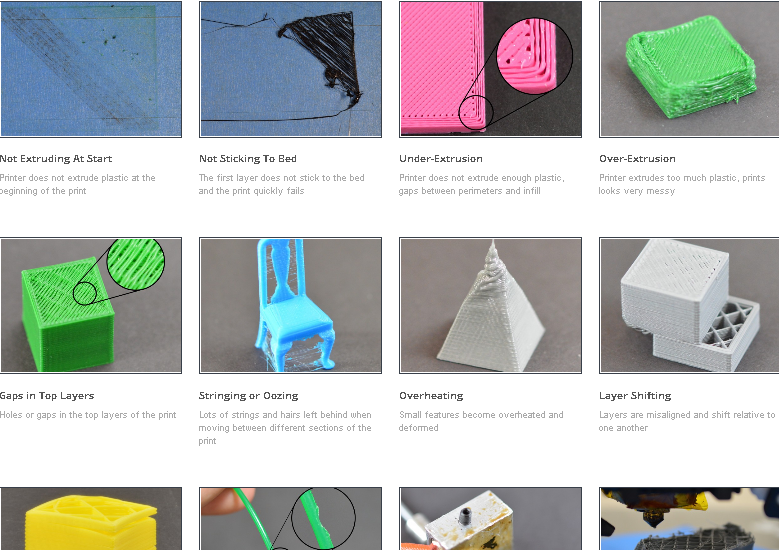
Some materials extruded at high temperature (ABS, PC...) may present a significant shrinkage phenomenon. nine0003
Suggested remedies
Change the extrusion temperature.
Change the media.
Avoid blowing on a deferred wire, reducing fan power, or placing the printer in a draughty room.
Close the assembly area in a controlled cabinet at a temperature close to the glass transition temperature of the material.
#20 Drops appear
Symptom
Drops of material are deposited at various points on the side surface of the 3D printed object. nine0003
Possible Causes
Excessive extrusion when resuming extrusion after stopping extrusion when moving from one point of the part to another or when changing layers.
Suggested Remedies
Some slicers have a setting that allows, after a pause in printing, to request that more be pushed in before resuming normal printing than was removed by retraction.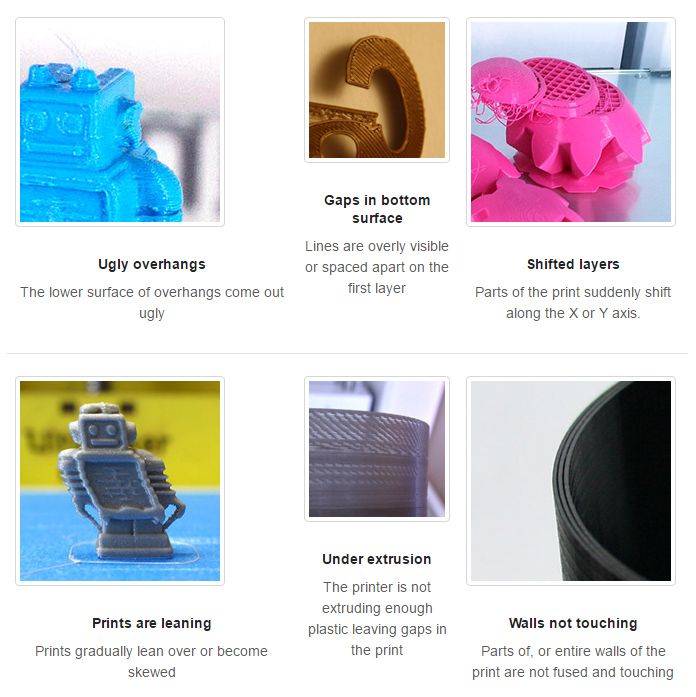
#21 Bowden extruder salivation
Symptom
Extruder Bowden is either running too hard or not running enough. First impressions of your extruder are not great, too much extruded material, bridges between different areas in motion where extrusion should stop.
Possible cause
Insufficient thread shrinkage to compensate for the gap in the Bowden tube. Depending on the diameter of the tube and filament, as well as the length of the body, the motor must draw a certain length of filament through the bends of the tube before the filament is drawn out of the heating head. nine0003
Suggested fixes
Increase the "pull" distance in the slicer. The detail on the left was printed with 1.5 mm of indentation, which was clearly not enough. When the pull-in distance was increased to 6mm, the center part was printed. Too much shrinkage causes hot material to enter the thermal break, the temperature of the thermal break gradually rises, and the melting thread eventually gets stuck in the thermal break.