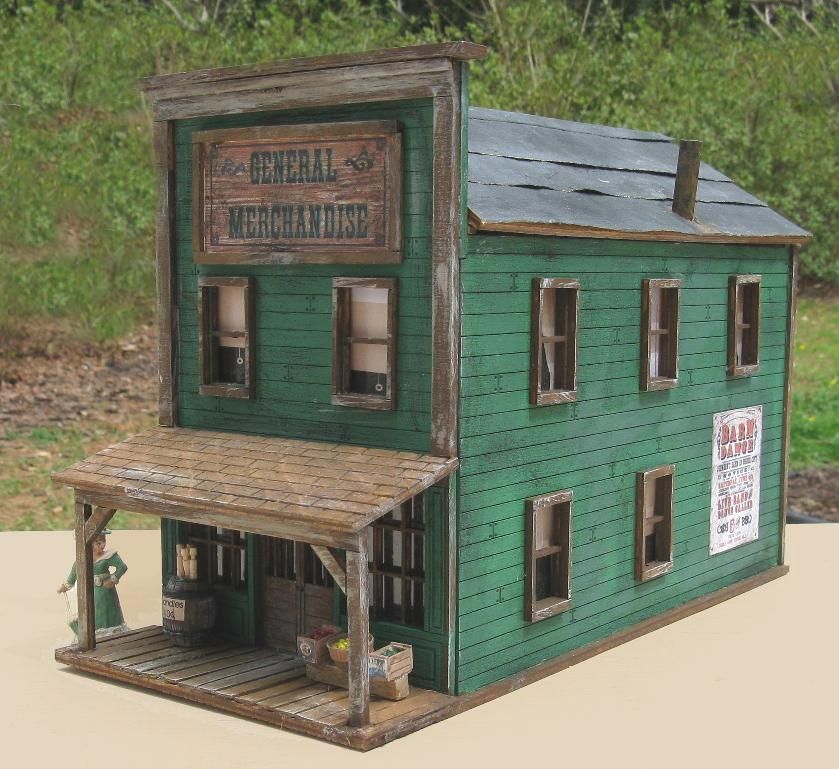3D printer for model making
6 Best 3D Printers For Miniatures & Models (2022 Update)
- Pat Nathaniel
- Last Updated: November 23, 2022
Welcome to my best 3D printer for miniatures review.
3D printing models for your favorite games is actually way easier than you think it is.
I’ve spent over 20 hours testing a handful of different 3D printers and evaluating them based on price, usability, detail, and speed.
I swear I have real friends, though.
In this guide, I’ll share my top 6 so you can get one that creates beautiful miniatures at a price that doesn’t break the bank.
And, don’t worry about timing because I update my testing and this article regularly to ensure that my recommendations are always up-to-date.
ELEGOO Mars 3
3D Printing Technology: LCD
Get Discount (Offical Store)
Check Latest Price
Phrozen Sonic Mini 8K
3D Printing Technology: LCD
Get Discount (Offical Store)
Check Latest Price
Phrozen Sonic Mini 4K
3D Printing Technology: LCD
Check Official Store
Check Latest Price
Table of Contents
- Top 6 3D Printers For Miniatures & Model Making At A Glance
- 1.
Phrozen Sonic Mini 8K (Best Overall)
- 2. ELEGOO Mars 3 (Best Value)
- 3. Phrozen Sonic Mini 4K (Best Print Quality)
- 4. ELEGOO Mars 2 Pro (Best Budget)
- 5. Anycubic Photon Mono 4K (Best Value - Alternative Choice)
- 6. Creality Ender 3 S1 (Best FDM for Miniatures & terrain)
- 1.
- Specs to Consider for Your 3D Printer
- Print Quality
- Print Volume
- Quality of the Machine
- Can You Print Props And Terrain?
- 3D Printing Miniature Models 54mm And Larger
- 3D Printing Small Detailed Models
- FDM Or SLA/Resin Printers?
- Where To Download Miniatures To 3D Print?
- How Much Does It Cost To 3D Print A Miniature?
- Resin for Miniatures
- Filament
- Best Filament For Miniatures & Terrain
- Conclusion
Top 6 3D Printers For Miniatures & Model Making At A Glance
1. Phrozen Sonic Mini 8K (Best Overall)
2. Elegoo Mars 3 (Best Value for Miniatures)
Elegoo Mars 3 (Best Value for Miniatures)
3. Phrozen Sonic Mini 4K (Best Print Quality)
4. Elegoo Mars 2 Pro (Best Budget)
5. Anycubic Photon Mono 4K (Best Value Alternative)
6. Creality Ender 3 S1 (Best FDM for Terrain)
1. Phrozen Sonic Mini 8K (Best Overall)
3D Printer Type: LCD | Layer Resolution: 22 microns | Materials: 405 nm resin | Build Volume: 165 x 72 x 180 mm | Printer Size / Weight: 290 x 290 x 420 mm / 13 kg
Behold, the conqueror of all resin printers: the Phrozen Sonic Mini 8K!
I’m serious guys! The Sonic Mini 8K is the single best printer for anyone looking to print miniature models. Whether it’s a 10-mm Warhammer model or a 50-mm D&D dice, this printer packs more detail than any other printer I’ve seen.
Theinsane level of detail that the Sonic Mini is able to achieve is possible due to the innovative 8K resolution LCD screen on the printer. It’s really difficult to describe just how detailed 8K resolution is, but you can achieve prints more detailed than a grain of sand. The 0.022-mm dimensional accuracy of the printer is also noticeably improved than the Sonic Mini 8K’s predecessors.
It’s really difficult to describe just how detailed 8K resolution is, but you can achieve prints more detailed than a grain of sand. The 0.022-mm dimensional accuracy of the printer is also noticeably improved than the Sonic Mini 8K’s predecessors.
However, the 8K screen is hardly the only feature on the Sonic Mini 8K.
Despite being able to achieve an uncanny level of detail, the printer also offers a large build volume of approximately 165 x 72 x 180 mm. Now, if you’re using the Sonic Mini 8K to print miniatures, you won’t need this much space. But you will always have it available if you want to print larger models or print multiple detailed miniatures at once.
The printer is also super easy to use, something you don’t usually expect on a printer that prints super detailed. Moreover, the graphical user interface on the Sonic Mini’s touchscreen’s display is super user-friendly and easy to navigate. I didn’t even need to look at the tutorial video to start my first print or clean the VAT.
And, one of the best parts of it all, the Sonic Mini 8K isn’t even that expensive. When I saw my first 8K resolution print, I immediately was like “there’s no way this thing costs under $1000”. But it does!
However, it is worth pointing out that you’ll need to buy special 8K-rated resin to print true 8K resolution miniatures. Personally, though, I think it’s a worthy expense in the name of detail.
- 8K screen for unheard-of detail on prints
- Reasonably priced
- Well-built and sturdy frame
- Easy to use touchscreen interface
- Easy to set up
- Not too much of a noticeable difference in 8K and 4K prints
- Expensive (and limited) 8K resin required for 8K resolution prints
Get Discount (Official Store)
Check Latest Price
2.
 ELEGOO Mars 3 (Best Value)
ELEGOO Mars 3 (Best Value) 3D Printer Type: LCD | Layer Resolution: 35 microns | Materials: 405 nm resins | Build Volume: 143 x 90 x 175 mm | Printer Size / Weight: 227 x 227 x 440 mm / 5.2 kg
When thinking of budget resin printers, it’s impossible to not think of Elegoo, a leading manufacturer of low-cost resin 3D printers. The original Elegoo Mars was what really started it for Elegoo, but I think the Elegoo Mars 3 is a much better choice overall for printing miniatures.
While it’s a little more expensive than the original Mars, it features a more detailed 4K screen. This is perfect for miniatures measuring 28 mm or more!
Of course, a 4K screen doesn’t yield nearly as much detail as an 8K screen. But, unless you’re super hardcore into printing miniatures, a 4K screen will still put out impressive detail on models and have any passer-byers saying “woah, you 3D printed that?”.
In other areas, the printer is pretty mediocre, with only one Z-axis motor and a plastic frame. Additionally, while the printer has a touchscreen interface, it’s a little small and, if you have chubby soft fingers like me, clicking a button can be a little annoying.
But, I’d say these cut-backs are okay because they were done to keep the price low. On this note, the Mars 3 costs under $400. And any 4K resolution printer under $400 is a steal by any measure, which is why I firmly believe the Mars 3 is the best value printer suited for miniatures.
Despite being super low cost, most Elegoo Mars 3s come with a 1-year license to ChiTuBox Pro, the slicer software for SLA printers. Now this is by no means a deal-maker, but it definitely makes the Mars 3 stand out from other budget 4K resin printers.
- A good bang for your buck
- 4K screen for a lot of detail in prints
- Comes with a 1-year ChiTuBox Pro subscription
- Plastic-y frame (cheap)
- The build volume is kind of small
- Known for having over-adhesion issues on the build platform
- Small touchscreen display
Get Discount (Official Store)
Check Latest Price
3.
 Phrozen Sonic Mini 4K (Best Print Quality)
Phrozen Sonic Mini 4K (Best Print Quality) 3D Printer Type: LCD | Layer Resolution: 10+ microns | Materials: 405 nm resins | Build Volume: 135 x 75 x 130 mm | Printer Size / Weight: 248 x 248 x 327 mm / 5 kg
Another option from Phrozen is the Sonic Mini 4K, the predecessor to the Sonic Mini 8K that we reviewed first.
The printer, as indicated by its name, has a 4K screen, which produces less detail than an 8K screen. However, the difference between 4K and 8K resolution isn’t really all that noticeable unless you’re printing sub-20-mm models and have a magnifying glass on hand. Additionally, you’ll save a few hundred bucks with the Sonic Mini 4K than if you bought the Sonic Mini 8K.
Compared to other affordable resin 3D printers like the Anycubic Photon series and Elegoo Mars series, we found the printing quality superior in the Mini 4K. The XY layer resolution of the Mini 4K is 35 microns vs the 50 microns of those two printers.
The power of a 4K screen (right)
The Sonic Mini 4K also prints faster than most other 4K screen machines. Moreover, this machine is capable of consistently printing one layer every 2 seconds, which is half a second faster than machines like the Mars 3. While this doesn’t sound like a big difference, note that thousands of layers can be in a single model, so the time adds up quickly.
Moreover, this machine is capable of consistently printing one layer every 2 seconds, which is half a second faster than machines like the Mars 3. While this doesn’t sound like a big difference, note that thousands of layers can be in a single model, so the time adds up quickly.
It’s also easy to use. Just plug-in, level, and start printing. The default settings in ChiTuBox work without any adjustments although you’ll have to tweak it for certain designs.
In terms of printer noise, the Sonic Mini 4K is a bit noisier than the original the Sonic Mini. The noise mainly comes from Mini’s Z-axis stepper motor during the changing of layers, but it can be quieter if you choose to lower the print speed.
Overall, the Phrozen Sonic Mini 4K is a great option for those who want detailed miniatures but would rather save a few hundred bucks than get every 0.000001 mm of detail possible. It’s also an excellent resin printer for beginners who want to print miniatures as it’s a quick setup and easy to use.
- Reasonably priced
- 4K screen for detailed prints
- Well-tuned slicer profiles readily available
- Easy to set up; great for beginners
- Well-built frame
- Becoming a bit overpriced now that 4K screen printers are becoming the standard
- Noticeably noisy during printing
Check Phrozen3D Official Store
Check Latest Price
4.
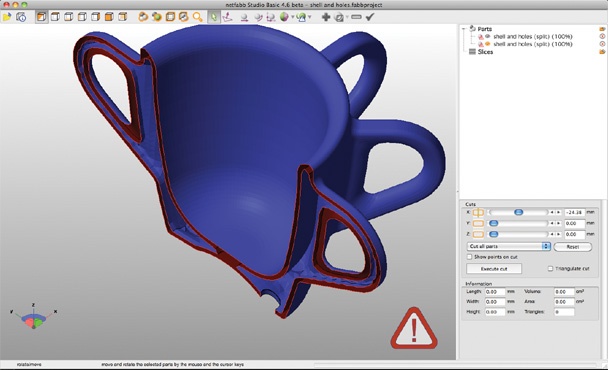 ELEGOO Mars 2 Pro (Best Budget)
ELEGOO Mars 2 Pro (Best Budget) 3D Printer Type: LCD | Layer Resolution: 10+ microns | Materials: 405 nm resins | Build Volume: 129 × 80 × 160 mm | Printer Size / Weight: 200 x 200 x 400 mm / 6.2 kg
We’ve reviewed the Elegoo Mars 3 already, but the Mars 2 Pro is another Mars-series printer worth mentioning. The printer doesn’t have nearly as much detail capabilities as the other machines on this list, with only a 2K resolution LCD screen. However, it’s easily the least expensive printer, costing under $300.
So just how “bad” is a 2K screen on a resin printer? Is it even suitable for resin prints?
Although differences in screen resolution on resin printers are a heavily marketed point, it’s not actually that different. While you’ll notice the difference between a print with 2K resolution and one with 4K or 8K resolution, it’s not that bad. Moreover, I’m still confident you and anyone else who sees a 2K resolution miniature print will be impressed that it was 3D printed.
But I didn’t just include the Mars 2 Pro on my list if it was just cheap as there are plenty of low-quality sub-$300 printers out there. The reason the Mars 2 Pro made it here is its speed, which is around 3 times faster than other resin printers on the market. At between 1 and 2 seconds per layer, you’ll be able to pump out a typical miniature print in under 3 hours, no question.
Additionally, the Mars 2 Pro is super reliable. If you thought the Elegoo Mars 3 was a thoroughbred, then you can consider the Mars 2 Pro a workhorse. It’s just that reliable.
You can put it to its paces running it 12-16 hours a day and it’ll consistently churn out prints day after day. So, if you’re thinking of selling your prints on Etsy or other marketplaces, spend a thought or two on purchasing the Mars 2 Pro.
The build volume on the Mars 2 Pro measures 130 x 82 x 160 mm, which is pretty average for a resin printer of this cost. But, it’s more than enough to print at least 4 or 5 miniatures!
This 3D printer is a resin-fanboy favorite and is ideal for anyone looking to print miniatures often and fast!
- Very fast print speeds
- Reliable (it’s a workhorse)
- Reasonably priced
- Only 2K screen resolution
- A bit outdated with dying community support
Get Discount (Official Store)
Check Latest Price
5.
 Anycubic Photon Mono 4K (Best Value - Alternative Choice)
Anycubic Photon Mono 4K (Best Value - Alternative Choice) 3D Printer Type: LCD | Layer Resolution: 35 microns | Materials: 405 nm resins | Build Volume: 132 x 80 x 165 mm | Printer Size / Weight: 383 x 227 x 222 mm / 4.3 kg
Behold, the old conqueror of all resin printers. The Anycubic Photon Mono 4K was one of the first and one of the best 4K resolution resin printers to hit the market. The printer has since been surpassed in print quality by 8K resolution printers, but it’s still a worthy machine for printing miniatures.
Developed by Anycubic, a popular manufacturer of FDM and resin 3D printers, the Photon Mono 4K features a 4K resolution screen. The screen can produce prints with an accuracy as low as 35 microns (0.035 mm), which is perfect for 28-30-mm miniatures.
It’s just as good as a model from Hero Forge, except it’s right in your home and you don’t have wait ages for the figures to ship (or risk damage).
The Mono 4K improves upon the previous models (Photon and Photon S) with a slightly larger build volume and a 29% larger LCD screen (6.23″ to be exact). The new screen means 2.5 times faster print speeds than its predecessors. It only takes 2.5 hrs to print a 120-mm model where before it would take 6 hours.
More minis (or faster ones) for the win!
Additionally, with the extra space on the Mono 4K, you can easily print up to six 25-mm miniatures in one go. But, if you really want to start mass-producing miniatures, I’d suggest using a resin printer with a larger build volume, like the Photon Mono X, as you can fit a lot more miniature models in its 192 x 120 x 245 mm print space.
The Photon Mono 4K comes ready to print right out of the box, with no assembly required. Anycubic obviously had ease-of-use in mind when they put together this printer, and the touchscreen user interface is easy to navigate too.
But my favorite part about the printer is its value. Costing under $200, the Photon Mono 4K is an insane bang for your buck. It might not be the absolute best in terms of quality or frame, but it performs better than printers twice its price.
Costing under $200, the Photon Mono 4K is an insane bang for your buck. It might not be the absolute best in terms of quality or frame, but it performs better than printers twice its price.
I’d recommend the Mono 4K to anyone looking for the most value for their dollar. Its 4K screen will give you amazing detail on prints and its build volume is large enough where you’re not restricted to just printing miniatures.
- Super inexpensive and a good bang for your buck
- Pretty fast
- 4K screen for detailed prints
- Easy to set up and use
- Not a super large build volume
- Cheap plastic frame
- No power loss recovery (resume) feature
Get Discount (Official Store)
Check Latest Price
6.
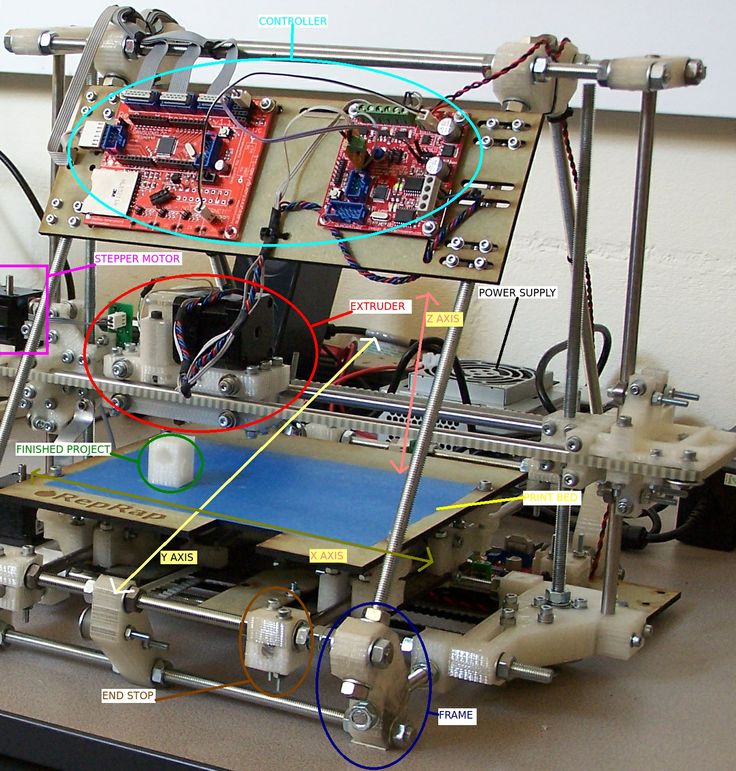 Creality Ender 3 S1 (Best FDM for Miniatures & terrain)
Creality Ender 3 S1 (Best FDM for Miniatures & terrain) 3D Printer Type: FDM | Layer Resolution: 50-100 microns | Materials: PLA, TPU, PETG & ABS | Build Volume: 220 x 220 x 270 mm | Printer Size / Weight: 487 x 453 x 622 mm / 9.1 kg
All of the printers on this list so far have been resin (SLA) machines as this technology typically yields more detailed models than FDM printers. However, the Creality Ender 3 S1 is one of those rare FDM printers that can handle a decent level of detail, suitable for printing miniatures.
You’ve probably heard of the Creality Ender 3 before, and the S1 is the latest version of the popular open-source machine. Since I got one of these bad boys in April, the Ender 3 S1 has been my favorite FDM machine to work with, largely because it’s so reliable. I’ve yet to have a failed print on this machine.
The S1 has a direct drive extruder that’s able to print flexible materials, like TPU, with a high level of print quality and minimal stringing. However, the reason I love the direct drive approach of the S1 is because it’s a lot more accurate than the Bowden-drive extruder configurations on other FDM printers.
However, the reason I love the direct drive approach of the S1 is because it’s a lot more accurate than the Bowden-drive extruder configurations on other FDM printers.
Additionally, the smooth PEI sheet used for the build plate on the S1 means that all prints have a glossy and glass-like smooth bottom surface. And, if you use a small nozzle diameter, like a 0.1-mm diameter one, you can get some really detailed prints that look terrific.
If I’m being honest, I don’t really use my S1 a whole lot for miniatures because resin printers just do it better. However, the S1’s build volume of 220 x 220 x 250 makes it perfect for printing terrain models and boards to put your miniatures on.
At the end of the day, the Ender 3 S1 is the only FDM printer I’d trust to print a miniature model. But, I think it’s best suited for printing models that accompany miniatures, such as terrains, landscapes, or play boards. Additionally, the S1 is a great choice if you want to print some miniatures as well as regular parts that don’t need to be super detailed.
If you want the option to 3D print things other than miniatures then this is the 3D printer for you.
- Large build volume
- Powerful direct drive extruder that allows for printing flexible materials
- Very versatile and upgradable
- Reasonably priced
- Touchscreen interface
- Automatic bed leveling sensor and filament runout sensor
- Filament is less expensive than resin
- FDM technology can’t produce nearly as much detail as SLA printers
- Printhead weight restricts printing speed
Get Discount (Official Store)
Check Latest Price
Specs to Consider for Your 3D Printer
Last time I bought a 3D printer, I didn’t check all of the details before buying.
Guess what happened?
Yep, a long time on the phone and fighting to get my money back. When you get into the minutia of the technical pieces in a 3D printer, it gets really complex. So here are the main specs to focus on before buying to make sure you get the best printer possible (and avoid the return lines).
Print QualityThe first and, in my opinion, most important factor of any 3D printer is the print quality it’s capable of. As most printers for miniatures are resin (SLA) machines, the print quality is directly related to the resolution of the LCD screen on the printer. As we’ve already explained, the higher the resolution (e.g. 8K vs 4K), the more detail can be included in a print.
Personally, I barely notice a difference between prints made on a 4K screen versus an 8K screen. However, some people have a more keen eye than I do, so that’s up to you. But, I would say that 4K screens are the new industry standard for miniatures.
Print VolumeThe print volume is the second most important factor I consider when looking for a printer to handle your miniatures. The more space you have, the more miniatures you can print at once or the larger (less miniatures) models you can make.
The more space you have, the more miniatures you can print at once or the larger (less miniatures) models you can make.
While there’s no “minimum”, anything smaller than 100 x 100 mm in the area is probably too small. Not that your miniatures won’t be smaller than 100 mm (most are under 50 mm), but not being able to print at least 4 miniatures at once is a red flag.
Quality of the MachineMy final consideration when looking at a printer for miniatures is the overall build quality of the machine. This is a bit vague, but what I mean by this is that I want to see that thought was put into the design and assembly of the product.
For example, if the Z-axis motor is too weak or the linear rail is a bit tilted, I don’t want it! The little details matter on a machine just like they do on a miniature 3D print.
The quality of the machine usually is determined by the manufacturer of the printer. Popular and well-liked 3D printer manufacturers like Elegoo and Anycubic produce printers that have much more thought-out features which result in better prints and improved reliability.
The only thing that makes your game night better is having terrain to help your party better immerse themselves. 3D printers can print out maps with terrains, small props for your models, and tools to help the quest develop.
The best 3D printers for miniatures are not necessarily the best for terrain. A FDM 3D printer (3D printing with filament) is what you need for large terrain because it saves you on cost of materials and offers a larger build volume than resin printers (typically).
A 54mm figurine is no problem for most printers. The bigger you get, the more details you can add and the more recognizable the figure becomes. The only limitation is your print volume and your imagination.
3D Printing Small Detailed ModelsWhen you start talking between the 28mm and 54mm size for a 3D printer, you need to be more careful. If you don’t have the best 3D printer for miniatures in this size, your small features will all meld together and become indiscernible. I tried printing my Einstein bust at a smaller scale on my printer and it looked more like Sloth from the Goonies.
If you don’t have the best 3D printer for miniatures in this size, your small features will all meld together and become indiscernible. I tried printing my Einstein bust at a smaller scale on my printer and it looked more like Sloth from the Goonies.
There are certain 3D printers specifically for high-detail, high-resolution prints. You want to go after resin 3D printers (Anycubic, ELEGOO, Phrozen, Peopoly, etc.) as they provide more detail than 3D printers that print filament such as ABS, PLA, PETG. Most printers will do a decent job but depending on the print they might fall short.
FDM Or SLA/Resin Printers?
This is a HUGE decision to make, so don’t make it lightly or you won’t get the results your after.
If you’re looking to 3D print detailed tabletop gaming miniatures or jewelry with lots of detail then resin is the way to go.
If you’re looking to 3D print large terrain and tools then FDM is the answer.
You can do both on either but resin terrain will be limited by the size of the build plate, be more expensive and take an age to print. And FDM technology just isn’t good enough to attain the necessary detail for a good miniature print.
And FDM technology just isn’t good enough to attain the necessary detail for a good miniature print.
That’s because FDM 3D printers, like the Ender 3, use motors to move an extruder head across a build platform, laying out melted plastic to form the desired model layer-by-layer. This method is a lot less precise than resin technology, which uses UV light and a laser projector screen to solidify layers from liquid resin.
FDM minis will be of low quality with really obvious print layers. But, they’re a bit easier to use and repair. Additionally, they usually have larger build volumes than resin printers, as a byproduct of the technology being cheaper to make.
Resin (SLA) Printers are a lot more accurate, precise, and detailed than FDM machines. But, they have smaller build platforms and are harder to fix.
Where To Download Miniatures To 3D Print?There are many online repositories you can go to if you’re looking for miniature designs to 3D print. Thingiverse is the most popular for 3D models and is my go-to option. They even have D&D minis and a fantasy mini set ready to go!
Thingiverse is the most popular for 3D models and is my go-to option. They even have D&D minis and a fantasy mini set ready to go!
But I also make sure to check out Printables (AKA PrusaPrinters), Cults, and MyMiniFactory too. All of these platforms contain may free models!
The last option is to find your favorite maker and sign up to their Patreon (usually or another membership platform). You can support them directly and the prints will be unique to your tastes
How Much Does It Cost To 3D Print A Miniature?The cost to 3D print a miniature, whether you’re using a resin printer or an FDM machine (with filament), is pretty low, ranging between 50 cents and 2 dollars for a sub-50-mm model. Of course the true cost depends on the cost of the material (resin or filament) you’re using. But, the $0.5-2 range is still lower than any 3D printed model you’ll find online with shipping.
Resin for MiniaturesThe average cost of standard SLA resins is approximately $50 per liter. With one liter you can print around 120 to 140 tabletop figurines or minis with each model having a height of around 1 inch. That comes to around $2-3 per miniature. If you 3D print cubes with a 1 x 1cm dimensions, then you can print 500 cubes of that size. Larger models can require 100ml+ of resin in one go.
With one liter you can print around 120 to 140 tabletop figurines or minis with each model having a height of around 1 inch. That comes to around $2-3 per miniature. If you 3D print cubes with a 1 x 1cm dimensions, then you can print 500 cubes of that size. Larger models can require 100ml+ of resin in one go.
Check out our article on the best resin for miniatures here.
FilamentFor the filament, you can easily find 1KG of economy PLA filament for less than $25. That works out to 2.5 cents per gram. Since 3D printing is an additive process, the total weight of the miniature will just about be the total amount of filament you use. For a 20g miniature, it’ll cost 50 cents. A rule of thumb is a 2 x 2 x 2 cm cube of PLA will weigh 10 grams.
Best Filament For Miniatures & TerrainBecause resin is not a filament, PLA plastic is the best filament for 3D printing miniatures. It’s a lightweight, low-strength, run-of-the-mill material. It’s really easy to print with and almost any 3D printer can achieve the temp you need to print it (around 185-205 degrees C). PLA is the best filament for miniatures & terrain and should be used for any 3D printable FDM miniatures!
It’s really easy to print with and almost any 3D printer can achieve the temp you need to print it (around 185-205 degrees C). PLA is the best filament for miniatures & terrain and should be used for any 3D printable FDM miniatures!
There are, of course, many different brands and blends of PLA filament to choose from. But, the regular PLA filament options from Overture, Hatchbox, and Sunlu all work great!
SUNLU Carbon Fiber PLA Filament 1kg 1.75mm 3D...
Sale
OVERTURE PETG Filament 1.75mm, 3D Printer...
MIKA3D Shine Silk Metallic Gold PLA 3D Printer...
Conclusion
When it comes to tabletop games, you can’t go wrong with the Elegoo Mars 3, Anycubic Photon Mono 4K, Elegoo Mars 2 Pro, or Phrozen Sonic Mini 8K. In the end, it comes down to personal preference.
If you want the most incredible detail and precision on your miniature prints, then the Phrozen Sonic Mini 8K is for you. Its cutting-edge 8K LCD screen outperforms almost any other printer on the market in detail.
But, if you’ve got a lower budget or just want the most bang for your buck, the Elegoo Mars 3 and Anycubic Photon Mono 4K are some solid bets. These printers are like the Ender 3 of miniature printing: great value, very reliable, and still capable of high-quality prints.
For the fastest miniatures possible, consider the Elegoo Mars 2 Pro. This printer not only costs very little for a resin machine but it can also put out high-quality models in exceptional time.
Lastly, if you’re new to 3D printing, the technilaties and technology of resin printing may seem a little complicated. You want a multi-purpose machine that can print a wider variety of materials, the Ender 3 S1 is an excellent choice and my go-to machine for terrain prints.
Beyond that, if you want the versatility of FDM filament and a larger space for prints, the Ender 3 S1 is an amazing option. While it can’t achieve the detail of most resin printers, the Ender 3 S1 is still surprisingly precise (and reliable) being an FDM printer. Additionally, its large build volume makes it perfect for printing terrain pieces for your miniatures or non-miniatures prints (e.g. door hinge).
While it can’t achieve the detail of most resin printers, the Ender 3 S1 is still surprisingly precise (and reliable) being an FDM printer. Additionally, its large build volume makes it perfect for printing terrain pieces for your miniatures or non-miniatures prints (e.g. door hinge).
But no matter what printer you choose, the quality of your miniature models depends on more than just the machine. So make sure you tune your slicer settings, level that build platform, and perform the other necessary calibrations to ensure a decent print.
Pat Nathaniel
Pat is the editor-in-chief at Printing Atoms. He has a BS in Mechanical Engineering from the University of Florida and wants to spread the word on 3D printing. When he's not writing, he likes to tinker with his Ender 3 Pro, test filament brands, and scuba dive.
6 Best 3D Printers For Miniatures in November 2022 (D&D & More)
The rise of video games has pushed tabletop games to the fringes, but those who enjoy these games are often die-hard fans. With custom characters and models for games becoming so pricey, many have decided that buying a 3D printer for miniatures and printing their own custom models is the way forward.
With custom characters and models for games becoming so pricey, many have decided that buying a 3D printer for miniatures and printing their own custom models is the way forward.
Miniatures commonly refer to games like Warhammer, Dungeons & Dragons and 28mm miniatures, but 3D printing miniatures can mean any kind of small model.
This article gives advice about the best 3D printers for miniatures for both models and terrain you can buy based on your priorities, preferences, and budget, as well as key tips for printing miniatures – and beyond the specs, the factors that actually make a difference to miniature print quality.
BUDGET PICK
Anycubic Photon M3
High quality 4K screen for low price
Larger build volume than Photon Mono 4K and Elegoo Mars 3
Available at anycubic here Amazon here
QUALITY PICK
Anycubic Mono X 6K
Higher-quality 6K LCD screen
Much larger print area for printing many miniatures in one job
Available at anycubic here amazon here
FOR TERRAIN
Creality Ender 3 V2
Lower quality than a resin printer, but ideal for terrain
Great low-cost entry-level printer
Available At Creality here Amazon here
Why 3D Print Your Own Miniatures?
Rather than being limited by the models featured in the catalogs of miniatures companies, and having to pay in excess of $10 per model, with a 3D printer you can print whatever you want, and also save up to 90% on the purchase price!
Some designers online publish their miniature files for free online (we include the best places later on), but even premium models are extremely cheap – often just a few dollars. And when you buy these, you get to keep the STL file, so you can print the model over and over again.
And when you buy these, you get to keep the STL file, so you can print the model over and over again.
Some premium files even come with their slicer profiles pre-made so that you just need to import the file, and print.
So for deciding whether to buy or 3D print your tabletop miniatures, the main two factors are choice, and price.
The Best 3D Printers for Miniatures
| Name | Printer type | Build volume (mm) | XY Resolution | Price | Where to buy for best price? |
|---|---|---|---|---|---|
| Elegoo Mars 2 Pro | Resin | 129 x 80 x 160 | 50μm | $220 | Elegoo here |
| Anycubic Photon M3 | Resin | 163 x 103 x 180 | 40μm | $300 | Anycubic here |
| Elegoo Mars 3 | Resin | 143 x 90 x 175 | 35μm | $300 | Elegoo here |
| Anycubic Mono X 6K | Resin | 197 x 122 x 250 | 34μm | $569 | Anycubic here |
| Phrozen Sonic Mini 8K | Resin | 165 x 72 x 180 | 22μm | $699 | Phrozen here |
| Creality Ender 3 V2 | FDM | 220 x 220 x 250 | $279 | Creality Store here | |
| Ender 5 Plus | FDM | 350 x 350 x 400 | $579 | Creality Store here |
How Much Does It Cost to 3D Print Miniatures?
It costs around $1 per miniature 3D print on average, though this will vary depending on the size of the model, and the type of resin used. A 1L bottle of resin will print between 30-35 miniatures of a reasonable size, with hobbyist resins costing $20-40.
A 1L bottle of resin will print between 30-35 miniatures of a reasonable size, with hobbyist resins costing $20-40.
Remember however that you’ll use some resin on miniatures on supports, so only around two-thirds of your resin goes into the actual models.
Why Not To Use FDM For 3D Printing Miniatures (But You Should For Terrain)
While FDM 3D printers have larger print areas, and the filament is cheaper and non-toxic, you can’t get anywhere near the same level of detail. And minuscule details are the key to amazing-looking miniatures.
You’ll see the layer lines on the model, and will need a fair amount of finishing and post-processing to reach your quality standards. To put it into perspective, if you saw an FDM-printed miniature in a shop, you probably wouldn’t buy it.
But, you can print the larger, rougher parts with an FDM printer, such as terrain, backgrounds, and accessories like towers, bridges, and other cool add-ons. Often these parts will be wider than desktop LCD printers can fit, but an FDM printer like the Ender 3 should be able to print it, and if not, a larger printer like the Ender 5 Plus surely can.
Overall, we recommend buying a resin printer for miniature models, and an FDM printer for terrain and accessories. However, if you’re a complete beginner and resin printing is intimidating, then you can still print adequate quality miniatures with an FDM printer.FDM printed terrain for miniatures. Source
The Best 3D Printers For Miniatures 2022 – Reviews
We picked both FDM and resin printers depending your preferences. The first part features the best resin printers for miniatures in every price range, and then the best FDM 3D printers for miniatures we recommend are listed.
3DSourced is reader-supported. When you buy through links on our site, we may earn an affiliate commission. Learn more
Best Resin 3D Printers For Miniatures
Elegoo Mars 2 Pro Mono — best low cost resin 3D printer for miniatures
- Price: $250 — Available at Elegoo store here / Also available on Amazon here
- Maximum print volume: 5.1″ x 3.1″ x 6.3″
An LCD 3D printer capable of fast speeds and very fine details despite the low price, the Elegoo Mars 2 Pro has fast become a mainstay in desktop 3D printing. When we tested it for our Elegoo Mars 2 Pro review, we were very impressed with the quality it delivered at such a low price.Clank 3D print we printed on the Elegoo Mars 2 Pro
When we tested it for our Elegoo Mars 2 Pro review, we were very impressed with the quality it delivered at such a low price.Clank 3D print we printed on the Elegoo Mars 2 Pro
For makers who have experience with 3D printing and are comfortable with the added complexities of resin printing, the Elegoo Mars could be your perfect 3D printer for miniatures and tabletop models. It can print smoother models with clearer, crisper finishes than FDM printers, and the resins used do not cost as much as they used to.
- We also recommend an Elegoo washing and curing station — Available on Amazon here
The 2K 6″ LCD screen gives the printer great precision for solidifying resins, with layer resolutions between 0.01-0.2mm available. It comes with CHITUBOX, the highly-praised resin 3D slicer which slices models quickly to save you time, and also includes useful features such as tools that hollow out models before you print to lower material costs, if you don’t mind slightly less durable parts.
Overall, the Elegoo Mars 2 Pro Mono is one of the best low cost resin printers around, and for creating miniatures, if you have the tech know-how, you may find resin printing meets your needs best.
Top value: If you’re happy with a 2K LCD, the Mars 2 Pro is your best option. If you have the money, opt for the Elegoo Mars 3 or Photon M3.
We were impressed with the details of the miniatures we printed with it.
Cons
Newer, higher-spec printers have since been released – however, most cost more.
Anycubic Photon M3
- Price: Check latest price at Anycubic here
- Build Volume: 163 x 103 x 180 mm
- XY Resolution: 40 microns
- Minimum Layer Height: 10 microns
The newly released Anycubic Photon M3 hits its stride in miniature making by bundling in better specs at the same price as its predecessors, the Photon Mono and Mono 4K.
These enhancements are most pronounced with a larger 163 x 103 x 180 mm build volume. This might not seem like much on paper, but means the Anycubic Photon M3 can produce much larger single models or batch print more copies of the same in one sitting than the Mono 4K, let alone the original Mono.
This might not seem like much on paper, but means the Anycubic Photon M3 can produce much larger single models or batch print more copies of the same in one sitting than the Mono 4K, let alone the original Mono.
The extra z-height lends itself well to taller models, excellent if you’re working to produce large figurines for display purposes.
The Anycubic Photon M3 and Mono 4K both use a monochrome 4K LCD, but the Photon M3’s larger 7.6” screen handles the larger build volume. In numbers, this means a slight downgrade to a 40 micron XY resolution compared to the Mono 4 K’s 35 microns, but at these low numbers, the difference is indistinguishable to the naked eye, even for veteran miniature aficionados.
We still recommend the Photon M3 over the Mono 4K for the larger build volume – at this level, a 5-micron difference is not going to make a difference, even in the most precise of miniatures.
Against the standard Mono’s 2K LCD, there’s no competition: the Anycubic Photon M3 delivers far better fine details and features on even the most complex Warhammer and D&D figures. It does so fast as well, with a solid 50 mm/h print speed, which equates to roughly 30 minutes per 28 mm model.
It does so fast as well, with a solid 50 mm/h print speed, which equates to roughly 30 minutes per 28 mm model.
Extremely affordable.
Perfect for larger miniatures – especially taller models.
Cons
Slightly lower resolution than the Mono 4K – but this is because of the larger screen and build volume on the Photon M3.
Anycubic Mono X 6K
- Price: Check latest price at Anycubic here / Amazon here
- Build Volume: 197 x 122 x 250 mm
- XY Resolution: 34 microns
- Minimum Layer Height: 10 microns
Positioned as an upgrade to the popular budget Mono X, the Anycubic Mono X 6K doesn’t reinvent the wheel as much as building upon those solid foundations and fantastic build quality.
Leading this is a jump to a 6K display, an enhanced light matrix to improve curing uniformity, and a larger 9.25″ LCD. In practice, this means a high level of print quality and a sharper 34 micron XY resolution across a larger surface.
For miniature makers, this means a noticeable jump in quality over the Mono X, especially on finer parts such as hairs, scales, horns, armor detail, and facial features.Printed on the Mono X 6K. Credit: u/MaxHereticus66
This applies to large and small figures or models thanks to the Anycubic Mono X 6K having a roomy 197 x 122 x 250 mm build volume for a resin printer. In other words, the Anycubic Mono X 6K is as suited to printing large Warhammer tanks, knights, and warhounds as classic space marine 28 mm miniatures.
We highly recommended the Mono X when it was the best-quality mid-range resin printer around, and the Mono X 6K builds on this wonderfully. However, if you want to save money, the Photon M3 is a great shout if you’re comfortable with 4K resolution, as the Mono X 6K costs double the price.
For amateur Warhammer players and those partial to the occasional Friday night D&D session, the Photon M3 remains the most cost-effective option. But, for next-level resolution, the Mono X 6K is the best out there.
The Mono X was already a top pick – now it’s upgraded.
6K LCD offers superb rendering of intricate details.
Even larger build volume for producing many miniatures at once.
Cons
Expensive compared to budget 3D printers for miniatures.
If you don’t need all 6K quality, opt for a Photon M3, Photon Mono 4K, or Elegoo Mars 3.
Phrozen Sonic Mini 8K
- Price: Check latest price at Phrozen here
- Build Volume: 165 x 72 x 180 mm
- XY Resolution: 22 microns
- Minimum Layer Height: 10 microns
Widely considered one of the best consumer-grade resin 3D printers on the market, the Phrozen Sonic Mini 8K is ideal for super high-quality miniatures, whether for tabletop gaming, display, or war gaming.
If you can stomach the price tag, the Phrozen Sonic Mini 8K is as premium as the best 3D printers for miniatures get – unless you go full industrial.
The Phrozen Sonic Mini 8K offers a best-in-class 22 micron XY resolution. It outperforms much-loved resin printers such as Elegoo Mars family and Anycubic Photon Mono X 6K and Mono 4K. In action, this type of resolution renders even the tiniest features in exquisite detail, even on small 28 mm miniatures.A 4K print on the left, and 8K on the right. Source: Geek Gaming Scenics
Now, for all its ability to create superb miniatures, the Phrozen Sonic Mini 8K does have one major drawback compared to other resin printers – a smallish build volume.
It sits at 165 x 72 x 180 mm, putting it on par with much cheaper alternatives like the Anycubic Photon Mono 4K.
This is necessarily a downside if you’re printing single large figures, but it does reduce the scope for batch printing multiples simultaneously, so if you want to produce large volumes for your business or home games, consider Phrozen’s Sonic Mighty range, the Anycubic Mono X 6K, or Elegoo Saturn S.
Overall, if you’re looking for the best quality miniatures, and aren’t too worried about a slightly smaller build volume, the Phrozen Sonic Mini 8K is largely unrivaled.
Best-in-class 22 micron XY resolution.
Perfect for small 28 mm figures with precise features and details.
Cons
Small-ish build volume for the price.
Best FDM 3D printers for miniatures
Creality Ender 3 V2 — Best 3D printer for miniature terrain
- Price: Check price at Creality Official Store here / Available on Amazon here
- Size: 220 x 220 x 250 mm
- Resolution: 100 microns
Considered one of the best cheap 3D printers around, the Ender 3 is famed for its reliability and effectiveness for the price. It comes as a 3D printer kit, but takes under an hour to assemble and it’s really easy – just 20 screws.
It’s an FDM printer, so it cannot reach the same level of precision as an Elegoo or Anycubic resin printer. However, it’s one of the best FDM 3D printers for terrain for miniatures, as it prints reliably, cheaply, and has a decent print volume of 220 x 220 x 250 mm.
If you want to avoid resin printing you can use it to print miniatures, but they won’t have the same level of precision, and you’ll need to do some sanding and general post-processing to get them closer to the level you’re happy with.
But, the Ender 3 V2 is the best printer in its price range for terrain, and PLA filament is very cheap and super easy to print with. The only issue could be if you want to print large towers or terrain that doesn’t fit within the build volume.
Best low-cost FDM kit – easy to build and print with, and it’s reliable and durable.
Very upgradable: many extruder, bed, hotend, and other upgrades available.
Cons
Not well suited to miniatures – stick to terrain, and strongly consider a resin printer instead.
Ender 5 Plus – best 3D printer for miniatures terrain
- Price: Check latest price at Creality here / Amazon here
- Build Volume: 350 x 350 x 400 mm
- Printing Accuracy: 100 microns
- Layer Thickness: 100-400 microns
If you’re leaning towards a budget FDM printer like the popular Ender 3, but its build volume doesn’t quite measure up to the size of terrain you’re planning to print, the Ender 5 Plus is a great alternative.
It supersizes the build volume to a generous 350 x 350 x 400 mm, ideal for those sprawling backdrops for your tabletop and D&D adventures that simply won’t fit on a stock Ender 3.
As low-cost consumer-grade printers go, this volume size is up there and should cover all your terrain needs. It’s particularly suited to intricate ruins, battlefields, towers, rocky outcrops, dungeons, and the like – perfect for heightening that crucial sense of immersion.
Aside from the large format, Ender 5 Plus also features some handy benefits over the Ender 3. It comes with a BLTouch automatic bed leveling probe to save time and effort, so you can concentrate on bringing to life terrain.
There are also dual z-axis lead screws to improve stability and, by extension, overall print quality. Elsewhere, it boasts a filament sensor that alerts you if the filament runs out or breaks, so you won’t waste any more time than you need on a print that won’t complete.
The Ender 5 Plus is priced over double what you’d expect to pay for the Ender 3, but if you can stretch your budget, it’s a do-it-all terrain printer that’s well worth the extra money.
Massive 350 x 350 x 400 mm build volume.
Convenience features like automatic bed leveling and filament sensor.
Ideal for large backdrops and terrain models.
Cons
More than double the price of the Ender 3 and Ender 3 V2.
Important Specs & Factors To Consider Buying a 3D Printer For Miniatures
Layer Height
Different 3D printers have different minimum layer heights, for example the Elegoo Mars 3 has a minimum layer height of 0.01mm, or 10 microns. The Creality Ender 3 V2 has a minimum layer height of 0.1mm, or 100 microns.
The smaller the layer height you choose for your models, the better the quality, and the less visible the layer lines will be.
However, the lower the layer height, the more layers you’ll have in your model, which increases the time it takes to print, and also increases the chance of a failed print.
We advise that you don’t need to go all the way down to 0.01mm on your resin 3D printer with miniatures – 0. 03-0.04mm is a good range for great quality. To put that into perspective, in a 6cm tall resin miniature print, with 0.05mm layers, that is 1200 layers to print.
03-0.04mm is a good range for great quality. To put that into perspective, in a 6cm tall resin miniature print, with 0.05mm layers, that is 1200 layers to print.
Screen Quality and Precision: Do you need a 4K, 6K, or 8K Screen? And Should You Buy a Mono 3D Printer?
The most important thing is to pick a mono 3D printer. They cure and print resin layers often 3x faster, and often last up to 4x longer, too, so they’ll save you money and hassle replacing parts continuously.
We recommend you opt for a 4K resin printer if you can afford it, as they’re not too much more expensive than 2K MSLA printers now, and you will notice an improvement in precision, especially on details like hair and beards, or hands and fingers on your models. If you have the money, go for an 8K printer – but it isn’t a necessity.
However, do not look solely at the specs when determining if a printer is high quality.
A 2K screen with a printer made from high-quality parts – such as build plate bolts and resin vat locks that can handle low layer heights and retain accuracy and aren’t prone to threading – will produce better miniature models than a shoddily built 4K printer.
Focus on buying a well-made printer made by a reputable company with a high-quality screen.
High-quality brands include Anycubic, Elegoo and Phrozen in these lower price ranges, and we highly recommend these if you’re printing miniatures at home or other precise resin models.
That being said, there are noticeable differences at each resin quality level – mostly after you’ve primed the models.
Corners will look a bit sharper, and certain facial features and muscle definitions will come out better generally – but you can still create very good models on 4K or even 2K LCD screen resin printers, you just get that extra sharpness when you go up to 6K or 8K.
How Speed and Size Works with a Resin Printer
Resin printers work differently from FDM printers. Instead of printing one part at a time as an FDM printer’s extruder traces the layer, LCD printers flash an entire layer at once, so no matter how many models are being printed within the build plate, they’ll all print in the same amount of time.
So, the only factor that determines how long a resin print job will take is the height of the tallest model.
This makes the build size of a resin printer important, as the more models you can pack into the area, the more models you can print in one job – in the same amount of time. Large 3D printers can print potentially 20+ miniatures at once – though most hobbyist printers can print around 3-4 reasonably sized miniature models.
Things to Remember When 3D Printing Resin Miniatures
Resin is toxic and irritant – never touch it directly, and if you do, wash your hands thoroughly with soap and water. Wear a mask to avoid the fumes, generally try to avoid the room when printing, and if possible put the printer near ventilation.
There is post-processing involved after printing – you’ll need to scrape the resin prints off the build plate, remove the supports (wear gloves), wash the resin off of the prints with isopropyl alcohol, dry them, and cure them in UV light. Then, optionally you can fix any imperfections, prime and paint them for your custom look. We recommend buying your brand’s wash and cure station to save you time and hassle.
Then, optionally you can fix any imperfections, prime and paint them for your custom look. We recommend buying your brand’s wash and cure station to save you time and hassle.
You will need to replace parts – the two main culprits are FEP films, and screens, which will need to be replaced over time. This puts you out of action for a while, and costs money.
Read more: is 3D printing miniatures cheaper (we calculated the exact cost for FDM and resin printing miniatures)
What makes a good 3D printer for miniatures
- Precision: measured in microns, this is key for how detailed even the smallest features of your models will be. The best resin 3D printers for miniatures often reach 35 microns, for great details. FDM printers can’t reach these same resolutions.
- Print area: since MSLA printers cure entire layers of resin at once, larger build areas mean you can print even more models in the same amount of time.

- Stable, metal frame: a heavy frame is less influenced by other variables such as the vibrations that can affect model quality, even slightly. High-quality parts are key to accurate miniatures, so pick up a printer by a reputed brand known for making well-built products.
Best Practices for FDM 3D Printing Miniatures
- Nozzle size: using a small nozzle makes for better precision on printers, and though they print slower, this isn’t a big problem when printing small models that do not take long anyway.
- Slow printing speed settings: if you have the fastest 3D printer around, such as a delta 3D printer, you should slow it down when printing small, precise models. You may want to reduce speed to as low as 20-30mm/s.
- Infill percentage: you may want to change this based on how strong you want your miniatures to be. If you want to save on material costs and don’t mind giving up some part strength, you can reduce infill to 10%, though some hobbyists who want solid models may go for a higher infill percentage.

- Retraction settings: optimize retraction settings to prevent oozing and stringing of filament, which can occur especially often with PLA.
- Post-processing: not directly related to your printer, but you can decide whether to paint your model, sand or polish it to enhance its finish.
Where to find files for miniature 3D prints?
Here are some sites that host free and paid files:
- MyMiniFactory
- Cults3D
- Thingiverse (all free)
- Gambody (specialized in video game/comic book models)
- Pinshape
And here are some articles where we recommend miniature-related prints:
- Dungeons and Dragons 3D print files
- Warhammer 40K 3D prints
- 3D printed figurine files
- 3D printed anime figure files
- 3D printed dice towers
- 3D printed dragon files
Post-Processing and Painting Miniature Prints
Really, a miniature isn’t truly finished without some post-processing love and attention. After all, 3D printers can only go so far when it comes to bringing out the lush detail and intricacies of a model.
After all, 3D printers can only go so far when it comes to bringing out the lush detail and intricacies of a model.
Support Removal
First, remove any support structures by either removing them by hand or using clippers, or in the case of soluble supports, immersing them in the appropriate liquid, usually water.
Cleaning and Sanding
Next, you’ll want to clean and improve the print surface to remove blemishes, blobs, marks from the supports, and other imperfections.
We recommend ordinary sandpaper or a sand sponge – they are cheap, effective, and come with grit coarseness levels for quick sanding, smoother finish, etc.
Alternatively, you can buy a small nail grinder with different attachments suited to miniature post-processing. You can also use a hobby knife, scalpel, or precision needle files for those hard-to-reach places.
Glue Parts Together (If Multiple Parts) and Fill In Holes
After cleaning up the print, glue or attach parts of the mini using a bonding agent (you can also do this after painting if you prefer), and fill in any drainage holes, seams, gaps, and cracks using a brush and a mix of resin and baby powder.
Be sure to cure the newly-applied resin mixture afterward. You can use non-cure products like the excellent Apoxie Sculpt to fill in gaps.
Priming and Painting
Next stop, we have painting. First, we’ll need to prime the minis to create a strong first layer for successive layers of paint to adhere well.
Both spray and brush paint options are viable – any old primer from your hardware store will do. If you’re looking for a brand name, we recommend Tamiya Surface Primer.
Two light coats are a good option to be on the safe side. Allow plenty of time for the primer to dry properly.
Finally, paint your miniature. Standard miniature etiquette and techniques apply here. We recommend using regular acrylic paints found at any hobby store such as Vallejo Game Color. We recommend investing in different brush sizes to cover the painting of everything from large single-color portions to small intricate details.
From there, take your time painting, and remember, practice makes perfect. Your first minis might not look perfect, but stick with it, and they start coming out great in no time.
Your first minis might not look perfect, but stick with it, and they start coming out great in no time.
Is it legal to 3D print Warhammer models?
It is legal to 3D print Warhammer figures as long as you do not try to sell them or use them for any other kind of commercial use. Patent laws prevent anyone from selling any object based on someone else’s intellectual property. If you design the model yourself however, if it isn’t identical or a total imitation of another’s copyrighted work, then you aren’t infringing on their copyright or patents.
However, keep abreast to new changes in laws that affect where creators and IP holders stand legally. For example, the 2021 Appropriations Act changed the way holders of IP and perceived infringers interact. This article is also useful for a general understanding of where you stand with 3D printing and intellectual property.
We would like to conclude this article by reminding readers to be careful, as intellectual property (IP) laws prevents the creation, download or 3D printing of trademarked characters. You can get into trouble if you print a trademarked character such as a Pokémon, with some large companies becoming increasingly studious in pursuing people breaking these laws.
You can get into trouble if you print a trademarked character such as a Pokémon, with some large companies becoming increasingly studious in pursuing people breaking these laws.
Is it worth buying a 3D printer for miniatures?
If you plan on printing large numbers of miniatures, it is definitely worth buying a 3D printer for miniatures. You can print any model you want rather than buying whatever’s available, and for a fraction of the price. You can get started for cheap by spending under $300 on an Anycubic Photon M3 or Elegoo Mars 3.
What is the best material for 3D printing miniatures?
Resins are the best material for 3D printing miniatures, as they have fine details like faces and weapons that filament won’t be able to match. Some of the best affordable resin materials are made by companies like Siraya Tech, Anycubic, and Elegoo, letting you print fantastic details on your miniatures within your budget.
3D printer models
Looking for 3D printer models? The Internet is filled with sites that offer them for free. We have collected the TOP 10 catalogs that you can use to search and download free models in STL format. We hope you can find what you are looking for.
- Yeggi
- Yobi 3D
- STLfinder
→ myminifactory.com
My Mini Factory is a 3D model depository operated by iMakr, an online store that sells 3D printers and accessories. It also has one of the biggest 3D printer shops in Central London. The site contains 3D models designed by professionals, and all models stored on it are checked for quality. You can also make a request for the desired model, which their designers will create and put in the public domain. Billing itself as a 3D printing social network, MyMiniFactory is a thriving community of makers who love to showcase their creations. Users vote for the best models, which allows popular creations to rise to the top of the list and gain popularity. The site presents models that are stored on its social network, as well as outside it, for example, on the Thingiverse and YouMagine sites.
The site presents models that are stored on its social network, as well as outside it, for example, on the Thingiverse and YouMagine sites.
→ thingiverse.com
The most popular and famous site among 3D printer users, Thingiverse is owned by MakerBot Industries, the creator of the popular Replicator 3D printer series. The site allows users to store and share 3D model files that are used with 3D printers. It's a very popular site and has a large community of people hosting various categories of files on it. So if you're looking for "cool" printable stuff, Thingiverse is worth a visit. It is a portal designed to provide its users with ways to share their designs and to help print 3D creations. The site has a system that tries to find out what you like. The more you interact with the site, downloading and evaluating various developments, the better its recommendations will be.
→ 3dshook.com
Another online community for 3D printing hobbyists showcasing interesting 3D printer accessories, electronics and most importantly 3D models. The site contains many very interesting models of cars and buildings, as well as various add-ons and spare parts for your 3D printer. A huge catalog of paid and free models for a 3D printer. There are original unique products. Convenient search, navigation, rubricator. 3DShook has over 40 categories and adds over 100 new models to its collection every month. On 3DShook you can always find something for your home, animals, kids or something special for yourself.
The site contains many very interesting models of cars and buildings, as well as various add-ons and spare parts for your 3D printer. A huge catalog of paid and free models for a 3D printer. There are original unique products. Convenient search, navigation, rubricator. 3DShook has over 40 categories and adds over 100 new models to its collection every month. On 3DShook you can always find something for your home, animals, kids or something special for yourself.
→ youmagine.com
YouMagine catalog for Cube series consumer 3D printers manufactured by 3D Systems. The site mainly offers various ways to buy 3D printer supplies and files, but it also has a number of cool free items available, mostly in the Kids section. Some of these elements can be customized by children using an online application. The company offers 3D modeling and publishing tools on its website for both hobbyists and professionals. The site offers a content warehouse where the community hosts and shares models. Registration is required to download files.
Registration is required to download files.
→ 123dapp.com
Autodesk 123D is a suite of computer-aided design (CAD) and 3D modeling tools aimed specifically at hobbyists. Along with the toolkit, Autodesk also has a website where users can record their designs and share them with other users. Many of these models can be downloaded and printed using Autodesk as a utility to interface with the MakerBot 3D printer. The goal of the Autodesk website is to "help engineers build products faster." The site offers tools to help them collaborate on their files. For the casual 3D printing enthusiast, the best part of the site is the large library of free files created by a community of over a million engineers. Registration on the site is required, but the number of files that are then available is worth it.
→ cgtrader.com
Being primarily a place to buy and sell a variety of 3D models (not necessarily just those designed for 3D printers), CGTrader does offer a selection of free models that can be used on 3D printers. The site has a system that tries to find out what you like. The more you interact with the site, downloading and evaluating various developments, the body will have better recommendations.
The site has a system that tries to find out what you like. The more you interact with the site, downloading and evaluating various developments, the body will have better recommendations.
→ cults3d.com
A French community and marketplace where developers can share or sell their creations. The site has a collection of high quality models that you can download. Users can follow the work of the designers they like and get instant updates when a new creation is posted on the site. The site's name, Cults, is a backwards spelling of St. Luc, the patron saint of artists. The site also supports English. This is a relatively new community, so the number of its users is not very large yet.
→ instructables.com
The Instructables website is a community where users can share their DIY projects. This also includes products obtained using 3D printers. The site also provides explanations and instructions describing how to build 3D elements, and some designers take the time to answer questions from site members. Instructables allows users to store and organize their 3D printing projects. This is done to help them work together in the future. You can think of this site as a GitHub 3D printing site where users can share their files, discuss projects, and participate in them. The site also offers the ability to make a request, so if you can't find what you're looking for, you can ask the site's community about it.
Instructables allows users to store and organize their 3D printing projects. This is done to help them work together in the future. You can think of this site as a GitHub 3D printing site where users can share their files, discuss projects, and participate in them. The site also offers the ability to make a request, so if you can't find what you're looking for, you can ask the site's community about it.
→ pinshape.com
Pinshape, a marketplace for 3D models, is similar in style (layout, look, and ability to capture likes) to the well-known site Pinterest. You can buy models from designers, or download them for printing yourself if they are offered for free. Pinshape allows users to host and share 3D model files on it. Basically, this site acts as an online store where you can buy 3D printed parts, or order your own 3D model to be printed. But if you look closely enough, you can find people who sell their products and also offer the files you need so you can print them yourself.
→ 3dfilemarket.com
A new and growing repository of 3D File Market models. All models are tested for suitability for 3D printing. You can download as many models as you like without registration, although you must provide your email address to access the 3D model files. This is a very simple site aimed at being a repository of model files for 3D printers, and nothing more. The basic design of the site allows users to put files on it for public access, and download files that they would like to use. The site contains many small, simple 3D models ready to be printed, as well as a good selection of everyday items and even spare parts for 3D printers.
Search engines for 3D models in various formats, including STL for a 3D printer. Use queries in English, these search services collect information about models from all over the Internet.
→ yeggi.com
Yeggi is a search engine that will browse major 3D printing sites to find files compatible with 3D printers. You can also browse some popular searches to get an idea of what the community is currently interested in.
You can also browse some popular searches to get an idea of what the community is currently interested in.
→ yobi3d.com
When in doubt, use yobi3D to search for files that match the desired 3D printer. This tool is useful if you want to search for one thing across all sites at once. A very convenient format filter, fast search, high-quality previews and stl models prepared for 3D printing for printing.
→ stlfinder.com
This is another STLfinder that surfs the web looking for 3D printing. To select files compatible with 3D printers, he goes through many 3D modeling sites. 9Ol000 cutting 3D models (slicers)
- Free slicers
- Paid slicers
The whole cycle of creating a part on a 3D printer can be fit into three stages: Creating / finding a model, cutting a model in a slicer, printing on a 3D printer. Each stage is tied to its own program. Models are created in special programs, then in the slicer the model is “cut” into steps that the printer will sequentially execute. The resulting list of steps (commands) is either placed on a memory card and run from the printer itself, or sent to the printer via a wired/wireless connection. As a result of all these actions, we get the product. Therefore, looking for a “3D printer program” is wrong: you need to look for a modeling program and a slicer.
Models are created in special programs, then in the slicer the model is “cut” into steps that the printer will sequentially execute. The resulting list of steps (commands) is either placed on a memory card and run from the printer itself, or sent to the printer via a wired/wireless connection. As a result of all these actions, we get the product. Therefore, looking for a “3D printer program” is wrong: you need to look for a modeling program and a slicer.
3D modeling software
Programs for 3D modeling are divided into two large groups:
Obviously, when creating a drawing, an engineer needs precise tools: a ruler, pencil, compass, etc. But the artist needs more free tools: brushes, pastels, palettes and others. Programs are divided according to the same principle: in engineering programs, there are all the tools that allow you to accurately specify the characteristics of each element of the part, and in art programs, tools are created to give smoother shapes so that the model looks as natural as possible. Of course, in art programs it is possible to model technical products, but this is comparable to drawing a drawing with pastel: it is inconvenient, difficult and inaccurate. Therefore, it is very important to determine why you need a simulation program.
Of course, in art programs it is possible to model technical products, but this is comparable to drawing a drawing with pastel: it is inconvenient, difficult and inaccurate. Therefore, it is very important to determine why you need a simulation program.
Tip: It is best to learn one or two programs at a professional level, as this will allow you to create complex models. But you should also know the basics in other programs, since a large circle of knowledge allows you to more flexibly choose the approach to creating models.
File types for 3D printing
To begin with, it is worth understanding what types of files are involved in the manufacturing process of the part. The first step is to create a model. It can be saved in the format of the program itself (for example, KOMPAS-3D files have the .m3d extension, while 3ds Max has the .MAX file extension). Such files can only be opened in the programs in which they were created. But we need a universal format - STL. All programs can save models in this format. It stores the polygons that create the model.
But we need a universal format - STL. All programs can save models in this format. It stores the polygons that create the model.
All files are divided into 3 categories:
-
Files that store polygonal information (STL, OBJ, etc.). They are analogues of a raster image. It is possible to increase the quality of 3D models in this format only by smoothing, but in this case small details will be lost, and the file weight will increase greatly.
-
Files that store the steps for creating a part (STEP, STP, etc.). Here you can draw an analogy with vector images. Each element is specified either using simple dot connections (for example, as in a cube or pyramid), or using formulas (any curved, rounded objects). Models in this format can be scaled without loss of quality, while maintaining a relatively small file size.
-
Utility files that store steps for a 3D printer (GCODE, GCOD). These files store the commands that the printer executes and, in some cases, comments (for example, with what settings the model was cut).
 Some slicers can simulate the movements of the printer, thereby rendering the model, but it is impossible to convert a file from this format to a full-fledged model.
Some slicers can simulate the movements of the printer, thereby rendering the model, but it is impossible to convert a file from this format to a full-fledged model.
Be careful! If you are not sure that the GCODE file is intended for your printer, then you should not print it, because the print area for each printer is different. On third-party firmware there is no limit on the maximum travel distance, some third-party software commands may lead to incorrect operation of the control board. If the printer tries to move the print head out of the printable area many times, then it can harm itself!
If the files are in the same category, then they can be easily converted from one format to another with almost no data loss. The formats indicated in brackets are a kind of “transits”. For example, Inventor has its own file format - itp, and Fusion 360 has its own - f3d. But if you save the file in Inventor in the generic STEP format, you can open it in any engineering program and then save it in that program's format.
But if you save the file in Inventor in the generic STEP format, you can open it in any engineering program and then save it in that program's format.
Free programs
Usually, free programs are either limited in functionality or created by enthusiasts, which is why they have a very crooked interface and a lot of errors. But their functionality is enough to create simple models, and in some cases, such programs can completely replace paid software.
Tinkercad
In essence, this is not even a program, but a website, that is, it does not need to be installed on a computer and it opens from any device that has Internet access. But this is its main disadvantage - without Internet access, you will not be able to download any model for yourself, because each project is initially saved in the cloud. You also need to register to use this site. Initially, the site was created for children, so each tool is intuitive. The program is suitable for modeling simple products: gaskets, bushings, adapters, covers, boxes, etc.
Pros:
Cons:
-
Inability to work without the Internet
-
Each individual project needs to be downloaded
-
Limited number of tools
FreeCAD
This program is designed to create technical products: fasteners, bushings, hinges and more. Since this is an open source project, it is distributed free of charge. At the same time, it has all the necessary functionality for opening and editing files with the .step extension - a universal format for all engineering programs. It is also worth noting the ability to add addons - special subroutines that allow you to perform any actions in a fully automatic mode. For example, there is an addon that makes it easier to create various gears. In this program, you can create more complex products: mechanisms, gearboxes, hinges, etc.
Pros:
Cons:
OpenSCAD
This CAD is closer to programming languages than to modeling: each object or any action is specified as a code. This allows you to create universal models. For example, a coin sorter: once you write the “model code”, you can create a huge number of variants of this model for different countries, changing just a few parameters. This program, like the previous one, is an open source project, as a result of which it is regularly updated.
This allows you to create universal models. For example, a coin sorter: once you write the “model code”, you can create a huge number of variants of this model for different countries, changing just a few parameters. This program, like the previous one, is an open source project, as a result of which it is regularly updated.
Pros:
-
Works on weak PCs
-
Ease of creating universal models
-
Easy to learn if you have programming experience
Cons:
-
No Russian interface
-
Is a programming language
-
Difficult to create curvilinear geometry
Free shipping
Add to compare
Product added to compare Go
| Manufacturer | Anycubic |
Free shipping
Add to compare
Product added to compare Go
| Manufacturer | Phrozen |
Free Shipping
Add to compare
Product added to compare Go
| Manufacturer | Raise3D |
Free shipping
Add to compare
Product added to compare Go
| Manufacturer | Anycubic |
Meshmixer
Art program for entry-level 3D modeling. There are simple tools for processing STL files and functions for recovering “broken” files. Using Meshmixer, you can conveniently cut the model into several parts, as it is possible to set the size of the print area of your printer. And one of the most useful tools is the installation of tree supports. This function has already appeared in many slicers, but it is in meshmixer that they can be flexibly configured and installed manually. Despite the many tools, this program is rather auxiliary, as there are more suitable programs for creating a model from scratch.
There are simple tools for processing STL files and functions for recovering “broken” files. Using Meshmixer, you can conveniently cut the model into several parts, as it is possible to set the size of the print area of your printer. And one of the most useful tools is the installation of tree supports. This function has already appeared in many slicers, but it is in meshmixer that they can be flexibly configured and installed manually. Despite the many tools, this program is rather auxiliary, as there are more suitable programs for creating a model from scratch.
Pros:
Cons:
-
Limited functionality for creating 3D models
-
Lack of Russian interface
-
Some operations require a powerful PC
Blender
A completely free program with huge possibilities not only for creating models, but also for animation, rendering, simulations and much more. It is mainly used by multipliers, but due to the large number of extensions, this program covers a huge range of tasks. At first glance, Blender may seem too complicated, but everyone can master the basic functionality. Also worth noting are constant updates that improve performance and add new tools. A large community of people working in this program and developing it will help with the solution of many problems.
It is mainly used by multipliers, but due to the large number of extensions, this program covers a huge range of tasks. At first glance, Blender may seem too complicated, but everyone can master the basic functionality. Also worth noting are constant updates that improve performance and add new tools. A large community of people working in this program and developing it will help with the solution of many problems.
Paid 3D modeling software
This category includes programs for professionals and enterprises, as well as their simplified versions for home use. Many companies have begun releasing a product at a low cost for home use, although initially the designs were intended only for enterprises and were priced accordingly. The common advantage of these programs is great functionality and constant support. For example, Autodesk Inventor was first released back in 1999 and is updated annually. Next, we will look at the most popular of them.
Fusion 360
The new product from Autodesk tried to combine several tasks at once: modeling, simulation and rendering. In many ways, it adopted the functionality of the previously mentioned Inventor, but supplemented it with a simple interface: many tools are similar to those that can be used in the previously mentioned Tinkercad. You can also edit STL files in it, albeit with a limited set of tools.
In many ways, it adopted the functionality of the previously mentioned Inventor, but supplemented it with a simple interface: many tools are similar to those that can be used in the previously mentioned Tinkercad. You can also edit STL files in it, albeit with a limited set of tools.
The main feature of this program is cloud data processing, such as simulations and renders. At the same time, almost all functions can be performed offline using the power of a PC. To process tasks in the cloud, you need to buy additional tokens, but when creating models, they are not necessary. It is worth considering that despite the presence of a native file format (f3d), all files are initially stored on Autodesk servers, and then they can be saved to your computer.
There is a version for schools and universities, but obtaining such a license requires the educational institution to register and issue you a personal license.
Pros:
Cons:
Price: from 7,123₽ to 25,721₽ for 1 year
Netfabb
The program is designed to prepare the model before slicing. In many ways, it is similar to meshmixer, but it does not have the tools to create a model from scratch. Merging several models in STL format can be called a distinctive function, but the most important tool is the “repair” of models. That is why everyone should install this program, even if you have another model editor or model repair built into the slicer. Also in Netfabb it is very convenient to cut the model into several parts for printing separately. At the moment, the Netfabb functionality is built into Fusion 360 and is not officially available separately, but can be found on third-party resources as a separate program.
In many ways, it is similar to meshmixer, but it does not have the tools to create a model from scratch. Merging several models in STL format can be called a distinctive function, but the most important tool is the “repair” of models. That is why everyone should install this program, even if you have another model editor or model repair built into the slicer. Also in Netfabb it is very convenient to cut the model into several parts for printing separately. At the moment, the Netfabb functionality is built into Fusion 360 and is not officially available separately, but can be found on third-party resources as a separate program.
Pros:
-
Great functionality for repairing the model
-
Convenient cutting into pieces
-
Easy to learn all the necessary tools
Cons:
Price: from 18 024₽ for 1 month
KOMPAS-3D
A professional program created by Russian developers for Russian enterprises. It has a huge functionality, but at the same time, each function has a description, and the main tools have explanatory animations, a huge database of standards and GOSTs is built in. The program is free for all students and does not require verification of documents. There is also a paid version of KOMPAS-3D HOME, which, although intended only for home use, retains all the functionality of the “professional” version. Because of this, and also because of the low price, this CAD system is the best choice as the first professional program for creating complex 3D models.
It has a huge functionality, but at the same time, each function has a description, and the main tools have explanatory animations, a huge database of standards and GOSTs is built in. The program is free for all students and does not require verification of documents. There is also a paid version of KOMPAS-3D HOME, which, although intended only for home use, retains all the functionality of the “professional” version. Because of this, and also because of the low price, this CAD system is the best choice as the first professional program for creating complex 3D models.
Pros:
-
Completely Russian interface
-
A large number of tools
-
Availability of a free student version
-
Very low price
Cons:
Price: from 1 490₽ for 1 year
SolidWorks
One of the oldest programs on the market that has become a standard. If you learn how to work in SolidWorks, then you can work in any CAD. It has a relatively simple interface, an average number of tools that are enough even for professionals, but since the program is designed for production, many functions will only interfere with work. It should be noted that this program is available in Russian, and this is one of the reasons for the prevalence of this program in Russia.
If you learn how to work in SolidWorks, then you can work in any CAD. It has a relatively simple interface, an average number of tools that are enough even for professionals, but since the program is designed for production, many functions will only interfere with work. It should be noted that this program is available in Russian, and this is one of the reasons for the prevalence of this program in Russia.
Pros:
-
Easy to learn
-
The presence of the Russian interface
-
Large community of people using SolidWorks
-
Widespread in Russia
Cons:
Price: from 8,431₽ to 292,560₽ for 1 year
Inventor
The main program at many enterprises, but due to the simplicity of the interface and the presence of the Russian language, it is easy to learn. In many ways, it is similar to SolidWorks, both in functionality and in purpose. The main distinguishing feature of this program is a large number of high-quality video tutorials and text courses. It is studied at many universities both around the world and in Russia.
The main distinguishing feature of this program is a large number of high-quality video tutorials and text courses. It is studied at many universities both around the world and in Russia.
Pros:
-
Prevalence among the Russian community
-
Lots of learning materials
-
Intuitive interface
-
Availability of student version
Cons:
Price: from 106 860₽ for 1 year
SelfCAD
It is the simplest program for technical modeling. As easy to learn as Tinkercad, but not for kids, but for professional 3D printing. This program is not CAD, so there is no editing history, which allows, for example, to change sketches without entering edit mode.
You can download this program for free, but this version will have limited functionality. There are also paid versions with monthly payment or a one-time purchase forever. Only paid versions have a simple slicer, but its functionality is extremely limited.
Only paid versions have a simple slicer, but its functionality is extremely limited.
Pros:
Cons:
-
Small functionality
-
Big cost
Price: from 1160₽ ($14.99) for 1 month
3ds Max
The program is designed to create 3D models and render images. It has great functionality, but it is extremely difficult to learn due to the lack of the Russian language and a complex interface. This is due to the fact that 3ds Max was originally developed for 3D animation and video game studios. It was to create a simple and free analogue that the previously mentioned Blender was created. Due to the above reasons, this program is not suitable for creating 3D models for subsequent printing on a 3D printer, but nothing prevents you from doing this.
Pros:
Cons:
Price: from 9 791₽ for 1 month
Free Shipping
Add to compare
Product added to compare Go
| Manufacturer | Phrozen |
Free Shipping
Add to Compare
Product added to comparison Go
| Manufacturer | Anycubic |
Free Shipping
Add to compare
Product added to compare Go
| Manufacturer | PICASO 3D |
Free Shipping
Add to Compare
Product added to comparison Go
| Manufacturer | Phrozen |
3D cutting software (slicers)
Having any model in STL format, you cannot immediately place it in the printer and start printing, because the printer only executes commands, and these commands form a slicer. According to the etymology of the word, one can understand that the program cuts the model into layers, or rather into separate commands. But the number of cutting options for one model is almost endless. In this regard, a large number of programs have appeared that allow you to fully customize the operation of the slicer, or rather, how it will split the model into separate commands. The slicer itself consists of two parts: the core and the shell. The slicer core performs slicing based on the specified parameters, and the shell allows you to set these parameters and visually evaluate the slicing result before sending the model to print. In addition, many slicers have built-in functionality for direct access to the printer, which allows you to manually control the printer and carry out its settings and diagnostics. Next, we will consider the most popular slicers, which have their positive and negative sides.
According to the etymology of the word, one can understand that the program cuts the model into layers, or rather into separate commands. But the number of cutting options for one model is almost endless. In this regard, a large number of programs have appeared that allow you to fully customize the operation of the slicer, or rather, how it will split the model into separate commands. The slicer itself consists of two parts: the core and the shell. The slicer core performs slicing based on the specified parameters, and the shell allows you to set these parameters and visually evaluate the slicing result before sending the model to print. In addition, many slicers have built-in functionality for direct access to the printer, which allows you to manually control the printer and carry out its settings and diagnostics. Next, we will consider the most popular slicers, which have their positive and negative sides.
Free Slicers
The availability of free slicers is due to the fact that without them the printer becomes a useless machine that can only heat coffee and play a melody with the help of motors. Therefore, many companies that create 3D printers supply slicers with them, while laying them out in the public domain. Often these are large companies such as Ultimaker, CraftUnique, Prusa, etc.
Therefore, many companies that create 3D printers supply slicers with them, while laying them out in the public domain. Often these are large companies such as Ultimaker, CraftUnique, Prusa, etc.
Ultimaker Cura
It was originally created only for Ultimaker 3D printers, but soon became an open-source project. Now in its library of profiles you can find a huge number of printers from various manufacturers. Uses its own core Cura, which has many settings and functions: tree support, wireframe printing, color printing, etc.
Frequent updates bring innovations and even more profiles for various 3D printers. It is a standard choice for beginners, as it has two control modes: simple and professional. Recently, support for add-ons has appeared that allows you to save backup copies of settings, repair the model directly in the slicer, integrate various programs for 3D modeling, and much more.
It is also possible to control the printer by sending commands directly from the computer. But there is no feedback from the printer, apart from receiving information about the temperature of the nozzle and table.
But there is no feedback from the printer, apart from receiving information about the temperature of the nozzle and table.
Pros:
Cons:
Prusa Slic3r
Sometimes you can find other names: Slic3r Prusa Edition or Slic3r PE. Prusa decided not to reinvent the wheel, and took the open-source Slic3r project, partially reworked it and began to actively develop it. Like Cura, Prusa Slic3r has many printer profiles, but Prusa's printer profiles are the most optimized. The core of the slicer of our own design, while the number of settings is less than that of the same Cura.
A distinctive feature is the flexible adjustment of the layer thickness and the support of a special extruder capable of printing 5 different plastics at once (again, produced by Prusa). The program will be extremely useful for people who have more than one 3D printer: all settings are divided into 3 tabs, each of which can be saved to separate profiles. But the printer control console disappeared completely, only the send button for printing via wire remained. In general, this program will be a reliable and convenient slicer, especially if you have a large number of printers.
But the printer control console disappeared completely, only the send button for printing via wire remained. In general, this program will be a reliable and convenient slicer, especially if you have a large number of printers.
Pros:
Cons:
Repetier
This slicer was created more for remote control of the printer, but it can also cut models. One of the few programs where you can choose the slicing core: Cura, Sic3r, Prusa Slic3r. The number of settings for the slicing itself is extremely small, but they are enough to cut the test cube.
The most important plus of this slicer is the huge functionality for managing and configuring the printer. It is worth noting the convenient interface for sending commands, as well as customizable temperature graphs. This is extremely useful, for example, when tuning the PID or checking the movement of the axes. Even if you choose a different slicer, this program is handy to have in order to 3D print using GCODE from another slicer.
Pros:
Cons:
MatterControl 2.0
One of the few programs that combine functions for editing stl files and a slicer. You won't be able to create any serious model, but you can add text or cut out part of the model. The slicer has not so many settings, but they are enough for a beginner 3D printer. This slicer can be useful if you need to make art products with minor changes. Supports saving to the cloud.
Pros:
Cons:
3DprinterOS
This software is designed to remotely manage printers from anywhere in the world. All that is needed is to connect the printer to the computer and install this program on it. From now on, all printer management occurs through the web interface. In it, you can remotely change the model, cut it and put it on print. It is also possible to connect a camera and observe the printing process. There are very few slicing settings, some will not even be enough to calibrate the printer, not to mention serious printing.
Carefully! It is not recommended to leave the printer unattended, especially if it is no longer new: at any time there may be a risk of fire due to wiring or mechanical problems.
Pros:
-
Simple interface
-
Start printing from anywhere in the world
-
Ability to monitor printing
-
Availability of tools for editing the model
Cons:
IceSL
It is a combination of OpenSCAD with its “modeling language” and slicer. In addition, models can be edited using a “brush”, like the one in Meshmixer. It has many small pluses that are not found in other slicers, but it is not suitable for everyday use due to an inconvenient interface and a small number of slicer functions. This program can be described in one phrase: interesting, but not recommended.
Pros:
Cons:
Octoprint
In many ways it is similar to 3DprinterOS, but is an open source project, as a result of which it has many additions. Designed for home use. It is the most popular way to remotely control a printer, and the user community is constantly growing. Therefore, it will be very easy to transfer your printer to remote control due to the large number of lessons and articles. The program itself does not have a slicer, but direct export of files from Slic3r is supported, which is already good in itself. Just like Repetier, it has an excellent printer management and monitoring console. But, unlike the aforementioned analogue, most of the functions will have to be configured manually.
Designed for home use. It is the most popular way to remotely control a printer, and the user community is constantly growing. Therefore, it will be very easy to transfer your printer to remote control due to the large number of lessons and articles. The program itself does not have a slicer, but direct export of files from Slic3r is supported, which is already good in itself. Just like Repetier, it has an excellent printer management and monitoring console. But, unlike the aforementioned analogue, most of the functions will have to be configured manually.
Pros:
-
Large user base
-
Lots of tutorial articles
-
Ability to create a video broadcast of the printing process
Cons:
Paid Slicers
At the moment, many paid slicers are no longer used, as free ones have either caught up or overtaken them. But some of them are still unique.
Simplify3D
One of the first thundered paid slicers. At the time of its introduction, it was the most advanced due to the ability to change the print settings for one model at different layer heights and the functionality of printing with more than one extruder. But at the moment it has been replaced by Cura and Prusa Slic3r. Nevertheless, the convenience of setting up print settings and their number still remain the main advantage of this slicer. Also worth noting is the excellent printer management interface, second only to Repetier host.
Another difference is the ability to manually install supports and a large number of filling patterns. Viewing models also has several features: changing the way models are displayed, viewing in section, displaying normals to planes.
Pros:
-
Lots of print options
-
Convenient printer management interface
-
Manual installation of supports
-
Changing print settings at different heights
-
Easy print setup with two extruders
Cons:
Price: from 11499₽ ($149)
Read also: A detailed review of 3D printing slicers: Ultimaker Cura, Simplify3D, IdeaMaker, UP Studio, FlashPrint
Astroprint
Many believe that this particular software is a direct competitor to 3DPrinterOS. The most important difference is user friendliness, achieved through a user-friendly interface and easy installation. The program is based on Octoprint, essentially providing only a server, a modified interface and several add-ons that allow you to fully manage the printing process while away from the printer - from finding a model, to cutting and printing. At the same time, the program positions itself as a serious business solution, so the company also provides special PCs and management consoles that make it easy to connect the printer to the system. A trial plan is available where only 2 printers can be connected, but all basic features will be available.
The most important difference is user friendliness, achieved through a user-friendly interface and easy installation. The program is based on Octoprint, essentially providing only a server, a modified interface and several add-ons that allow you to fully manage the printing process while away from the printer - from finding a model, to cutting and printing. At the same time, the program positions itself as a serious business solution, so the company also provides special PCs and management consoles that make it easy to connect the printer to the system. A trial plan is available where only 2 printers can be connected, but all basic features will be available.
Pros:
-
Easy connection and setup
-
Trial Availability
-
Interface specially designed for mobile devices
Cons:
Price: from 765₽ ($9.90) for 1 month
KISSlicer
This slicer is another representative of programs that failed to keep up with the times. Previously, its functionality was a cut above the rest, but now the same Cura has all the same settings as KISSlicer, and also adds its own. Of the useful in this program, we can note the function of joint viewing of GCODE and model.
Previously, its functionality was a cut above the rest, but now the same Cura has all the same settings as KISSlicer, and also adds its own. Of the useful in this program, we can note the function of joint viewing of GCODE and model.
There were two versions: free and PRO. The only significant difference between them is that the paid version has support for printing in multiple colors. At the moment the project is dead, even the main site does not work, but the program can still be found on third-party sources.
Pros:
Cons:
Price: from 3240₽ ($42)
Summing up
After considering all the popular programs, we can highlight the clear favorites:
For beginners in 3D printing, Tinkercad is the best 3D modeling software because it combines simplicity with the necessary functionality. The best programs for professional-level 3D modeling are KOMPAS-3D, Fusion 360 and Blender, due to the huge number of tools and a large community that makes it easy to find lessons and guides.