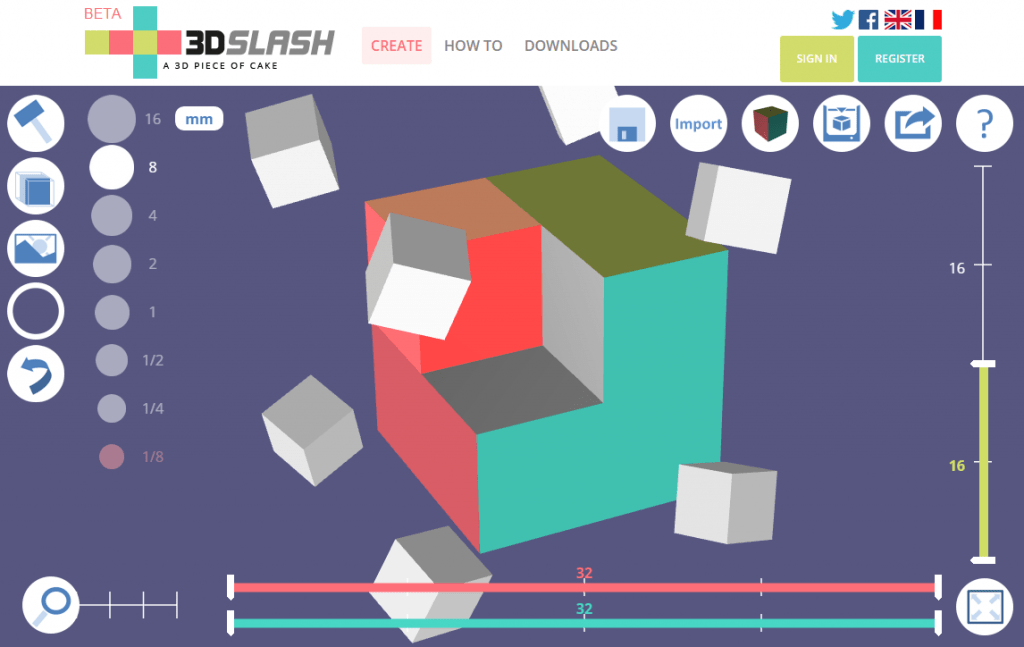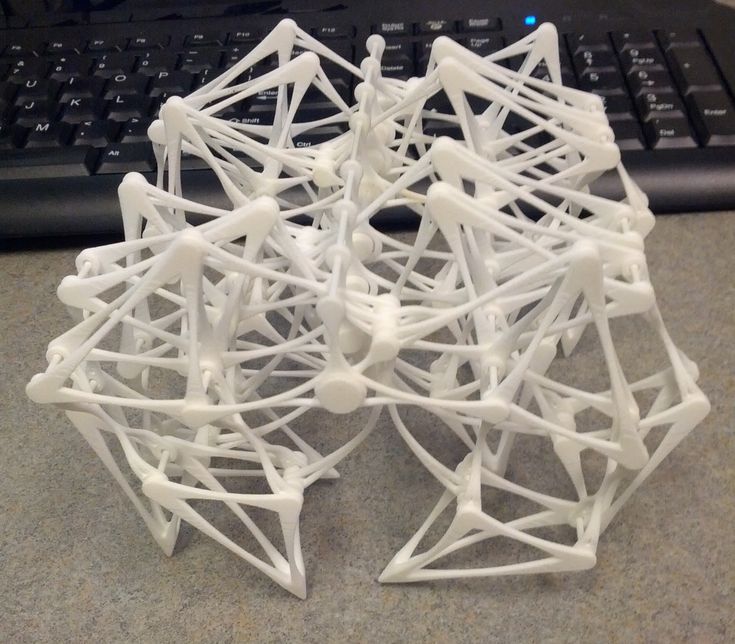Best software for 3d printer
Software for 3D Printing - 3D Modeling Software/Slicers/3D Printer Hosts
An Overview Of The Best 3D Printing Software Tools
Every 3D print begins as a 3D model generated in a modeling program. Years ago, we had to spend lots of money and time to acquire and learn modeling software. Now, there are many easy-to-use modeling software options available, many of which are free. This list includes some of the best options and is sorted by price, with the free ones sorted alphabetically.
The list also indicates whether the software uses solid modeling, a type of 3D modeling that always generates models that are “manifold” or “water tight.” A manifold model is one in which all walls of the model have some thickness, which is necessary for 3D printing. By contrast, software that uses polygon modeling can generate walls that have zero thickness; that’s fine for creating computer graphics for games and movies but not useful when 3D printing the models. Manifold models can be created with polygon modeling software, it just takes more steps and experience. All the software in this list can create 3D printable models, but every model that comes out of solid modeling software is 3D printable.
Additionally, we’ve noted what skill-level of user each software is designed for: beginners, amateurs, advanced users, and professionals. In general, the easiest to use options are near the top and the most powerful options tend to be near the bottom, though there are some outliers found throughout. Most of these software can be tried for free and there are free tutorial videos available for all of them.
Quick jump to:
3D Modeling Software
- Tinkercad
- Blender
- BRL-CAD
- DesignSpark Mechanical
- FreeCAD
- OpenSCAD
- Wings3D
- 3D Slash
- SketchUP
- Fusion 360
- MoI 3D
- Rhino3D
- Modo
- Cinema 4D
- SolidWorks
- Maya
- 3DS Max
- Inventor
Slicers & 3D Printer Hosts
- Ultimaker Cura
- Simplify3D
- Slic3r
- Repetier
- KISSlicer
- ideaMaker
- OctoPrint
- 3DPrinterOS
3D Modeling Software
These tools are all about creating models for 3D printing. Some of them are pretty easy to use while other programs are only suitable for professional users with years of experience.
Some of them are pretty easy to use while other programs are only suitable for professional users with years of experience.
Tinkercad
- Price: Free
- Solid modeling: Yes
- Intended for: Beginners
- What makes it special: It’s designed to allow anyone to create 3D printable models and serves as an introduction to solid modeling.
This is a browser-based 3D design app geared towards beginners. The software features an intuitive block-building concept, allowing you to develop models from a set of basic shapes. Tinkercad is full of tutorials and guides to aid any aspiring novices get the designs they’re looking for. It even allows you to share and export files with ease.
With a library of literally millions of files, users can find shapes that suit them best and manipulate them as they wish. It also has a direct integration with 3rd party printing services, allowing you to print and have your print at your door-step at the press of a button. Even though it can be a bit too simple to the point of limitation, it serves as a great way to learn about 3D modeling.
Even though it can be a bit too simple to the point of limitation, it serves as a great way to learn about 3D modeling.
Blender
- Price: Free
- Solid modeling: No
- Intended for: Amateurs and advanced users
- What makes it special: It’s open source, feature-rich, and includes tools for sculpting, animation, simulation, rendering, motion tracking, and video editing.
In essence, Blender covers many facets of 3D creation, including modeling, animation, and simulation amongst others. This open-source software has a steep learning curve and is ideal for users who feel ready to transition to designing complex 3D models. Check out our Blender tutorials for 3D Printing page.
Blender is actually a free 3D modeling software which was originally for 3D animation and rendering using polygonal modeling techniques. Despite its origins as a software for artists, it is considered quite accessible. One of the software’s interesting features is the photorealistic rendering option. This gives the models an air of realism that few free software can achieve.
One of the software’s interesting features is the photorealistic rendering option. This gives the models an air of realism that few free software can achieve.
BRL-CAD
- Price: Free
- Solid modeling: Yes
- Intended for: Advanced users
- What makes it special: Developed and used by the US Army to support ballistic and electromagnetic analyses. Also includes ray tracing and geometric analysis tools.
This open-source software is an advanced solid modeling system with interactive geometry editing. It is apparently used by the U.S. military to model weapons systems, showing that it is quite dependable but also very advanced. BRL-CAD offers a high level of precision due to its use of specific coordinates to arrange geometric shapes.
It offers a large library of simple and complex shapes users can implement into their own designs. They can take multiple shapes and combine them at their leisure, as well. The software used to be quite costly, however it was converted to open source a few years ago. It includes over 400 tools in its arsenal. It also runs at great speeds, especially considering how dense its features are.
The software used to be quite costly, however it was converted to open source a few years ago. It includes over 400 tools in its arsenal. It also runs at great speeds, especially considering how dense its features are.
DesignSpark Mechanical
- Price: Free
- Solid modeling: Yes
- Intended for: Amateurs and advanced users
- What makes it special: A library of 3D models from industrial suppliers and the ability to generate a bill-of-materials for designs. Electrical and PCB CAD tools are also available.
This nifty and free CAD software is ideal for professionals and advanced hobbyists alike. The user interface is relatively straightforward and the software runs quickly, meaning efficient designing. You also have the capability to generate a bill-of-materials that calculates the cost of printing potential 3D design projects.
DesignSpark Mechanical allows users to utilise an in-built library to mix with own drawings. Another feature that new users might find useful is the pull feature that allows users to create 3D models from only a surface. It is feature-rich for a free software and quite beginner-friendly.
Another feature that new users might find useful is the pull feature that allows users to create 3D models from only a surface. It is feature-rich for a free software and quite beginner-friendly.
FreeCAD
- Price: Free
- Solid modeling: Yes
- Intended for: Amateurs and advanced users
- What makes it special: Models are fully parametric and recalculated on demand with an undo/redo stack. Other features include robotic simulation, architectural tools, and a path module for CAM (Computer Aided Manufacturing).
A parametric 3D modeling tool that is open-source and enables you to design real-life objects of any size. The parametric component makes editing your design a piece of cake. Simply go to your model history and change the parameters, and you’ll have a different model. As the name suggest, it is in fact totally free. The upside of this is that none of the tools are blocked behind a pay wall, so you can tweak your models to your heart’s desire.
It’s not the best for professional purposes, but it’s a great training tool. Despite it’s basic options and design elements it’s worth a try if you’re new and don’t want to have to invest in something before you dip your toe in the water.
OpenSCAD
- Price: Free
- Solid modeling: Yes
- Intended for: Amateurs and advanced users
- What makes it special: Designed for programmers, models are generated through typing scripts.
OpenSCAD is a free software with a ton of features and a unique way of creating models. This software takes a programming approach to 3D modeling, making it a unique addition to this list of 3d printing software tools. Instead of the traditional interactive modeling interface, users write code in a script file that describes the parameters of the 3D object. Once you’ve entered your code, you can view the shapes you’ve created by clicking a “compile” button.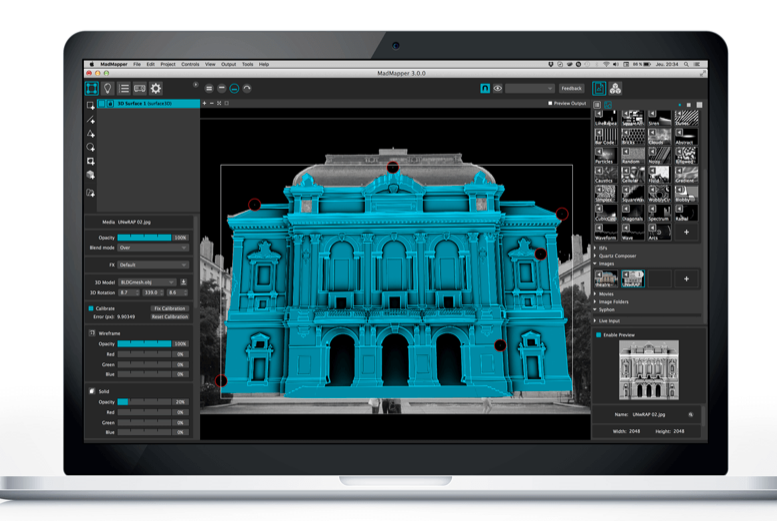
Another great feature that OpenSCAD has is the ability to import 2D drawings and extrude them as 3-dimensional. It uses a part profile from drawings made in a standard sketching software and use the SXF file to do this. With its stronger focus on programming, OpenSCAD may appeal to some while alienating others. Regardless, it is still a powerful tool.
Wings3D
- Price: Free
- Solid modeling: No
- Intended for: Amateurs and advanced users
- What makes it special: Polygon modeling enables the creation of more organic shapes. Standard tools can be accessed through a right-click menu.
Wings3D is another open-source polygon model tool. Despite being freeware, it comes with a wide range of mesh and selection tools. Tools like mirror make symmetrical modeling a breeze. Seeing as it is a program for beginners, it is very user-friendly and the learning curve is quite steady.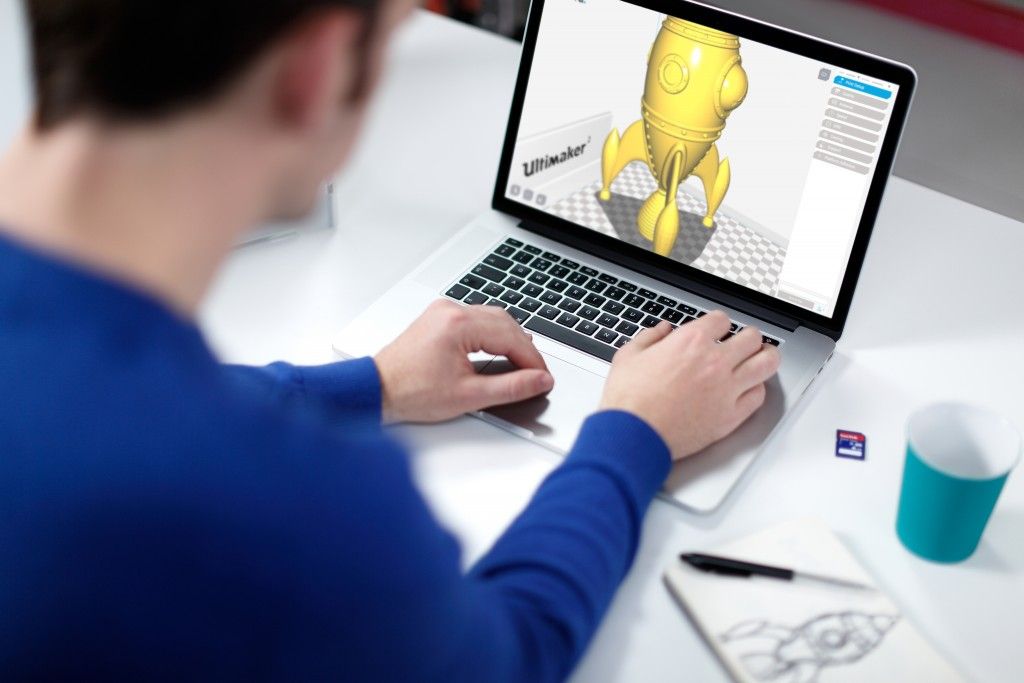 Features like the customisable hotkeys and easy to use interface are indicative of its status as an ideal tool for starters.
Features like the customisable hotkeys and easy to use interface are indicative of its status as an ideal tool for starters.
Despite the ease of use, it has no shortage of useful features such as plane cut, intersect, inset, bend, sweep, circularize, and sheer, making it capable of some very impressive models. It also supports a very wide range of file formats for both import and export. Despite its simple and plain looks, it is definitely worth checking out if you’re just starting out.
3D Slash
- Price: Free web version; Premium license is $24/year and a Commercial license is $240/year
- Solid modeling: Yes
- Intended for: Beginners and amateurs
- What makes it special: Models are created through “slashing” 3D blocks away to shape them as desired.
3D Slash focuses on providing design software with a uniquely fun user interface and enough advanced features to work with a high level of precision. You can also make logos and 3D text with this software. 3D Slash is free to use and ideal for beginners, however there a range of price packages that add in features for cooperative use or commercial use depending on the needs of the consumer. Additionally, the free versions has limitations in terms of functions, higher resolutions and colours you can apply. It’s intuitive interface with a block cutting style to create shapes makes it simple enough for anyone to use.
You can also make logos and 3D text with this software. 3D Slash is free to use and ideal for beginners, however there a range of price packages that add in features for cooperative use or commercial use depending on the needs of the consumer. Additionally, the free versions has limitations in terms of functions, higher resolutions and colours you can apply. It’s intuitive interface with a block cutting style to create shapes makes it simple enough for anyone to use.
Even if you can’t find the creative spark to start a design from scratch, there are a multitude of files available for download that you can import and then cut apart into something new. Novel features like the cursor mode that makes interior designing much easier are great additions. Aside from its ability to run on standard mode, it an can also be used with VR head sets. While the blockish style can be limiting in terms of range of shapes one can make and less pleasing to the eyes, it is nonetheless efficient and practical. There are few software that are as quick from concept to finish as 3D slash.
There are few software that are as quick from concept to finish as 3D slash.
SketchUp
- Price: Free web version; Pro version is $299/year
- Solid modeling: No
- Intended for: Beginners to advanced users
- What makes it special: Intuitive and powerful, with a library of user-generated and manufacturer-produced models.
SketchUp is another good modeling software because it maintains that balance between usability and functionality, making it ideal for most skill levels. The software has an easy learning curve and there are advanced features available for professionals at an extra cost. It is especially good for designing interior and exterior architectural projects but also has tools for a diverse range of other purposes.
Anything complex can take quite a while, but simpler designs aren’t too time-consuming. A freeware version, SketchUp Make, and a paid version with additional functionality, SketchUp Pro, are also available.
Fusion 360
- Price: Free for personal use and startups, $595/year for commercial license
- Solid modeling: Yes
- Intended for: Amateurs to professionals
- What makes it special: Lots of features, such as tools modeling and sculpting, generative design, simulation, assemblies, collaboration, 3D printing, and CAM.
This is a unique addition to the list of 3d printing software tools. Fusion 360 is a cloud-based 3D CAD program that utilizes the power of the cloud to bring design teams together and collaborate on complex projects. Another advantage of the cloud platform is that Fusion stores the entire history of the model including the changes to it. Numerous design options are available, including freeform, solid, and mesh modeling.
Fusion 360 operates on a monthly payment subscription basis. The developers also regularly update the features, making it better as new instalments come along. It runs on multiple platforms and allows users to access their information wherever they want.
It runs on multiple platforms and allows users to access their information wherever they want.
MoI 3D
- Price: $295
- Solid modeling: Yes
- Intended for: Amateurs to advanced users
- What makes it special: Can create smooth meshes from CAD models and is pen-tablet friendly.
Short for Moment of Inspiration, MoI offers a sleek UI and powerful range of CAD tools for users specializing in polygonal modeling. The program comes with advanced boolean functions that enable quick design of “hard surface” models. It is a user-friendly software that uses the NURBS modeling system.
While it isn’t free, it is cheaper than some of its competitors. It has a good amount of functions in it, yet avoids being too cluttered with pointless features. The system which uses curves and booleans makes workflow quicker as well.
Rhino3D
- Price: $995
- Solid modeling: No
- Intended for: Advanced users and professionals
- What makes it special: Very powerful and full of features for modeling, analysis, rendering, 3D capture, CAM, and 3D printing.

The company behind this software markets it as the world’s most versatile 3D-modeler. The software is available for download in a variety of bundles on their website at various prices. The program uses a precise and mathematical model known as NURB, allowing you to manipulate points, curves, meshes, surfaces, solids, and more in all sorts of ways. Ultimately, given the range of design features available with Rhino3D, it’s hard to argue against its claims about unrivaled versatility in creating complex 3D models.
Users have commented on how the software can be very difficult to learn. This is a natural trade-off between capabilities and user friendly many designers have to make when creating a detailed software. While it is not the most accurate software at capturing user intent, it is one of the best on the market.
Modo
- Price: $599/year or $1,799 for Perpetual license
- Solid modeling: No
- Intended for: Amateurs to professionals
- What makes it special: Procedural modeling and artist-friendly tools for modeling, animation, texturing, and rendering.

Modo provides creative 3D polygon and subdivision surface modeling tools with a lot of flexibility, allowing you to create both freeform organic models and precision meshes using the same software. This is a professional-grade program with a range of features designed for advanced 3D designers, and the price reflects this.
Even though it isn’t the most user-friendly software, it hosts a large set of features while running smoothly. The speed of the software is particularly evident in terms of baking textures. It also works with partner software and extensions as additional customisations.
Cinema 4D
- Price: $720/year or $3,945 for Perpetual license
- Solid modeling: No
- Intended for: Amateurs to professionals
- What makes it special: An intuitive interface, parametric modeling, and procedural workflow.
This is an extremely powerful 3D modeling tool that lets you create complex 3D designs. Cinema 4D’s quite flat learning curve makes it approachable for beginners intimidated by software with advanced features. The program is regularly updated with free service packs, which help to optimize how it runs on various operating systems.
Cinema 4D’s quite flat learning curve makes it approachable for beginners intimidated by software with advanced features. The program is regularly updated with free service packs, which help to optimize how it runs on various operating systems.
The user friendly options present the prints in very accessible ways. Scaling and shading options make modeling far easier. It’s sculpting tool is a great example of why this software is ideal for editing models and pre-existing files.
SolidWorks
- Price: $1,295/year or $3,995 for Perpetual license
- Solid modeling: Yes
- Intended for: Amateurs to professionals
- What makes it special: Powerful editing tree and tools for manufacturing, assemblies, simulation, cost estimates, CAM, and 3D printing.
Now we move on to SolidWorks. This is a CAD program often used by professional 3D designers. There are a plethora of advanced features included, such as design validation tools and reverse engineering. Solidworks comes in three distinct packages, depending on the exact features you need.
Solidworks comes in three distinct packages, depending on the exact features you need.
Solidworks tends towards the industrial side of things. It is practical and detailed. While most software, mimic curves through gently inclining flat structures, Solidworks uses a system of nurbs that create averages of the edges to produce fantastically detailed curvatures. It only does away with polygonal modeling, opting instead for dimensional sketching. As a result, resizing becomes far less of a hassle.
Maya
- Price: $1,545/year
- Solid modeling: No
- Intended for: Advanced users and professionals
- What makes it special: Procedural effects and powerful world and character creation tools.
Primarily marketed at animation professionals, Maya is useful for many aspects of 3D modeling, especially in terms of mathematically smooth surfaces and shapes. Maya was originally slated as a 3D animation software, but is very useful in 3D printing as well. Thus, a lot of the interface options are more reminiscent of sculpting and animation.
Thus, a lot of the interface options are more reminiscent of sculpting and animation.
Maya is more applicable to artistic printing requirements. It has a fast rendering engine and is best for highly detailed models with many intricacies. The downside is that it is very expensive (it is, after all, the same software used for high-budget movie CGI|). Nonetheless, it allows for realistic representations of reflection and colour on a software with smooth operation.
3DS Max
- Price: $1,545/year
- Solid modeling: No
- Intended for: Advanced users and professionals
- What makes it special: Advanced users and professionals
Another program that focuses on animation, 3DS Max offers some great 3D modeling features such as shading tools, parametric mesh modeling, and polygon modeling. This Windows only software is a favourite among video game developers, many TV commercial studios and architectural visualization studios.
Inventor
- Price: $1985/year
- Solid modeling: Yes
- Intended for: Advanced users and professionals
- What makes it special: Tailored specifically for product design and engineering applications and loaded with tools for simulation and manufacturing.
Inventor 3D CAD software offers professional-level 3D mechanical design. The program comes with freeform, direct, and parametric modeling choices. Furthermore, you also get automation and simulation tools.
Developed by Autodesk, Inventor comes in different packages depending on level of proficiency (student, professional etc.). One of the great things about Inventor is how they improve the software with user feedback. New versions include improvements to visual data representation and the ability to easily reference 3rd party designs without the need to convert file formats.
Slicers & 3D Printer Hosts
The second section of this list of the best 3D printing software tools focuses on programs that help you to execute a 3D print. Slicers are the easiest way to go from a 3D model to a printed part because they take a CAD model, slice it into layers and turn the model into G-code. The slicer software also includes 3D printer settings like temperature, layer height, print speed, etc. to the G-code. The 3D printer can read this G-code and make the model layer by layer following the instructions set in the G-code.
Slicers are the easiest way to go from a 3D model to a printed part because they take a CAD model, slice it into layers and turn the model into G-code. The slicer software also includes 3D printer settings like temperature, layer height, print speed, etc. to the G-code. The 3D printer can read this G-code and make the model layer by layer following the instructions set in the G-code.
Ultimaker Cura
Despite its name, Cura can be used with almost any 3D printer because it is an open-source slicer. The program is ideal for beginners because it is intuitive and fast. Most of all, it’s easy to use. More advanced users can access a further 200 settings to refine their prints.
Simplify3D
Simplify3D is an extremely powerful premium slicing tool that helps you drastically improve the quality of 3D prints. Not only does Simplify3D slice your CAD into layers, it also corrects any problems with your models and allows you to preview the end result, helping to further identify any other issues. Advanced users will need to decide if the premium features are worth paying for compared to open-source slicers.
Advanced users will need to decide if the premium features are worth paying for compared to open-source slicers.
Slic3r
This open-source software includes real-time incremental slicing, 3D preview, and more. It is one of the most widely used 3D printing software tools. The incremental real-time slicing ensures that when you change a setting, the slicing doesn’t need to start from scratch. Only the G-code for affected parts is recalculated. The end result is a fast, flexible, and precise slicing program.
Repetier
This open-source slicer software supports three different slicing engines; Slic3r, CuraEngine, and Skeinforge. Repetier can also handle up to 16 extruders with different filament types and colors simultaneously, and you can visualize your end result before printing. There is a lot of customization and a lot of tinkering involved, making Repetier ideal for more advanced users. You also get remote access to your printers with Repetier host.
KISSlicer
This slicing software does its job well, although the user interface is somewhat basic. Still, if you just need a slicer that delivers great results, use KISSlicer. Note that the basic version is for single-head machines only. You’ll need a PRO version for multi-head machines.
ideaMaker
This free slicer is distributed by Raise3D and provides fast, simple slicing for most 3D printers. Team members can share print profiles and supports can be automatically or manually placed. The adaptive layer height tool allows the software to adjust layer height depending on the level of detail in the model, maximizing print quality while minimizing print time. Remote monitoring and control is also available.
OctoPrint
A free open-source web-interface that allows for remote control and monitoring of 3D printers. It’s compatible with most 3D printers and allows users to watch their prints with an embedded webcam feed. Prints can be started, paused, and stopped remotely, and plugins are available to track print statistics and send push notifications on job progress.
3DPrinterOS
This nifty cloud 3D printer management software comes at a cost. The essential idea is the management of the entire 3D printing process with one platform. Users can edit and repair designs, slice STL files from the cloud, and even send files for printing from anywhere in the world. The software also features the capability to share CAD files.
14 Best 3D Printing Software For Beginners and Pros in 2022
For pros and beginners alike.
Techjury is supported by its audience. When you purchase through links on our site, we may earn an affiliate commission. Learn more.
If you’ve been looking for the best 3D printing software, then you’ve come to the right place. We reviewed 14 of the best CAD software and general 3D printing software programs.
We’ll help you find the best software for you.
We tested 3D print software based on:
- Price
- User-friendliness
- Beginner and advanced features
- Modeling and Slicing
- Speed and performance
- 3D print file compatibility
Ready to choose the best 3D modeling software for 3D printing?
Read More
Top 14 3D Printing Software for 2022
Best for: Modeling software with extra features (i. e. animation)
e. animation)
1. Autodesk Maya
If you’re looking for the best CAD software for 3D printing suites, choose Autodesk Maya - its modeling is also superior. Manipulating your 3D object is intuitive and rendering is also good, especially if you utilize the V-ray plugin. Its toolset is clean and user-friendly. You can export to several common formats including stereolithography file format (STL) and VRML. Full review
- •Intuitive user-interface
- •Accessible for beginners
- •Established company
Visit Website Full review
Best for: Modeling software for 3D printing
2.
 Autodesk Fusion 360
Autodesk Fusion 360 In terms of the best 3D printing software, Autodesk is high on our list. It has the perfect tools for creating 3D printer ready models, allowing you to export to .STL or .OBJ. It can even work the other way around if you find the tools on Fusion easier than your printer’s native 3D modeling program. Here you can edit mesh, increase surface count, fill in holes, etc. A great product for development teams. Full review
- •Good export file support
- •Cloud storage
- •Reasonable $495 yearly price
Visit Website Full review
Best for: Online use
3.
 Vectary
Vectary An interesting 3D model maker online that allows you to import 3D models and export for your 3D printing in STL or OBJ. VECTARY combines standard mesh modeling with subdivision modeling and a number of other tools for a surprisingly rich experience from free 3D modeling software. It supports easy 3D modeling and rendering. VECTARY is one of the top free 3D modeling software for beginners. Full review
- •Easy to access online
- •Good for beginners
- •Import/ export 3D printer files
Visit Website Full review
Best for: Detecting pre-print errors
4.
 3DS Max
3DS Max 3DS Max is great for preparing your 3D model for printing outside of your printer’s native software. It is used daily by architects, designers, and engineers. You can create your 3D models from scratch, as well as rendering. Visualization is top-notch; you’ll see everything that’s going on right before you. Because it’s part of the Autodesk suite of software you can easily import and export your desired 3D printing file type. A worthy tool. Full review
- •Import and export easily
- •Check the model’s STL compliant
- •Lots of expert features
Visit Website Full review
Best for: Beginners and students
5.
 TinkerCAD
TinkerCAD 3D Cad software has a natural relationship with 3D printing and TinkerCAD brings the two together. It’s also one of the best tools for beginners, while still having advanced features. It’s all about tinkering with those models and once you’ve got one that looks good, you can export to STL. One of the best CAD software for 3D printing programs out there. Full review
- •Good 3D printer support
- •Easy to use
- •Can handle complicated shapes
Visit Website Full review
Best for: Free 3D printing software
6.
 Ultimaker Cura
Ultimaker Cura Ultimaker is often considered the go-to brand for 3D printers. Its open-source software Cura is a great option if you’re looking for the best 3D printing software. It makes sure your model is truly printer ready. The software is also integrated with many 3D printers out of the box. It’s one of the best free printing software packages. Full review
- •Integrated and well-liked
- •Easy to use
- •Ensures your model’s ready
Visit Website Full review
Best for: Free CAD software
7.
 FreeCAD
FreeCAD If you’re looking for CAD software for free that has 3D printing compatibility, meet Free CAD. It is user-friendly with good views and tools layout has numerous advanced CAD features you’d expect only on a paid program. For 3D printers exporting as STL, OBJ, and DAE is just a click away. It’s supported by Windows, Mac, and Linux, so everybody can use this free CAD software for 3D printing. Full review
- •3D design software FREE
- •Very user-friendly
- •Supports STL, OBJ, and DAE
Visit Website Full review
Best for: In-built support
8.
 Solidworks
Solidworks Solidworks has been around since the mid-90s and is definitely among the best CAD software for 3D printing. Not only can you import 3D printing STL files into Solidworks as a graphic body, but you can also work with it as a fully solid model, making further tweaking much easier. Obviously, you can also export in STL for 3D printing. You can also use design techniques like topology optimization, which saves material. Full review
- •Import and export STL
- •Topology optimization saves filament
- •Easy to use rotation view
Visit Website Full review
Best for: Repairing and tweaking STL
9.
 Meshmixer
Meshmixer Meshmixer is exactly the tool you want if you need a free 3D printing software that lets you have more control over your models. It works with STL files flawlessly, plus it also supports a wide range of other formats like OBJ and PLY. Basic repairs can even be done automatically, or you can manipulate the model yourself. It’s also one of the best CAD software for mac. Full review
- •Full Windows and Mac
- •Totally free
- •Ideal for 3D printing
Visit Website Full review
Best for: Open-source 3D printer designs and modeling
10.
 Blender
Blender Blender is the go-to software for people that need printing compatibility without any hassle. It’s advanced enough to produce anything from jewelry to complex geometrics. It also lets you choose modeling styles, will inform you if your model is watertight to print. If you’re looking for easy 3D modeling software, choose Blender. Full review
- •Designed for 3D printing
- •Wide compatibility
- •Good at error detection
Visit Website Full review
Best for: 3D printing for schools
11.
 BlocksCAD
BlocksCAD BlocksCAD allows you to code your own 3D models ready to export to virtually any 3D printer STL and other formats. It’s one of the more appealing computer-aided design programs. BlocksCAD is trusted by many educational institutions because it’s very versatile. It’s also perhaps the easiest to use 3D modeling software out there. Full review
- •Ideal for beginners/students
- •Easy STL export
- •Accessed via browser
Visit Website Full review
Best for: Architect’s choice for 3D printing software
12.
 SketchUp
SketchUp A free 3D design software that can be rendered, and set up for 3D printing? It’s SketchUp. The main program itself is one of the most popular 3D drawing software packages and can model anything from entire buildings to and medical equipment. For 3D printing it’s as good as the printer you have, allowing you to export in STL and create your own architecture on a smaller scale. Full review
- •Used by professional architects
- •Easy STL support
- •Advanced 3D modeling features
Visit Website Full review
Best for: Fun 3D modeling software for 3D printing
13.
 3D Slash
3D Slash 3D Slash takes a fun approach to 3D modeling and 3D printing by allowing you to build your models like a stonecutter working on their block. The inspiration for the tool came from the popular block game Minecraft. Despite its quirkiness, it can easily model intermediate objects that can be 3D printed as STL or OBJ. It’s great if you want to build 3D printer models free. Full review
- •Fun and easy
- •A capable 3D modeler
- •STL and OBJ support
Visit Website Full review
Best for: Speediest 3D printing software for mesh work
14.
 MeshLab
MeshLab MeshLab is a finely tuned and fast working 3D triangular mesh processor that can export to STL for 3D printing. It has tools for editing, repairing, inspecting, and rendering ready for print. This is an incredibly efficient program compared to others that carry a hefty price tag. So, if you’re looking for free 3D modeling software for 3D printing, take a look at MeshLab. Full review
- •Free and open source
- •Fast and efficient
- •Best for modifying/repairing
Visit Website Full review
The Best 3D Printing Software in 2022
- •
Autodesk Maya – Best 3D printer modeling software with extra features (i.
 e. animation)
e. animation) - •
Autodesk Fusion 360 – Overall Best 3D modeling software for 3D printing
- •
Vectary – Best 3D printer software for online use
- •
3DS Max – Best software for 3D printing for detecting pre-print errors
- •
TinkerCAD – Best CAD software for beginners and students
- •
Ultimaker Cura – Leading free 3D printing software
- •
FreeCAD – Top free CAD software
- •
Solidworks – Best CAD software for in-built support
- •
Meshmixer – Top 3D modeling program for repairing and tweaking STL
- •
Blender – Best open-source 3D printer designs and modeling
- •
BlocksCAD – Best CAD software for 3D printing for schools
- •
SketchUp – Architect’s choice for 3D printing software
- •
3D Slash – Most fun 3D modeling software for 3D printing
- •
MeshLab – Speediest 3D printing software for meshwork
Detailed Reviews
Best for: Modeling software with extra features (i. e. animation)
e. animation)
1. Autodesk Maya
Intuitive user-interface
Accessible for beginners
Established company
The price of an annual Maya subscription is $1,620 but it is definitely worth it. It’s a top-tier software for a wide variety of 3D modeling tasks. This ranges from modeling for 3D printing, simulations for prototyping, and it’s most sought-after feature – animation.
Individuals and small teams can create mockup presentations, video game ideas, or entire previsualizations of films before studios get on board. In that sense, if all you want to do is do a few 3D prints of some items you have found online this definitely isn’t for you.
Their simple interface for modeling is great. A few handy features include measuring scales so you can print within your printer’s volume and automatic hollowing (think table legs slotting into the tabletop). Exporting is as easy as exporting your selection as STL.
Exporting is as easy as exporting your selection as STL.
Of course, this is just a tiny fraction of what Maya can accomplish. Some of its latest features include prebuilt graphs from fire to snowstorms, more natural-looking hair, adaptive liquid simulation, realistic deformable materials (cloth/clothing), an improved motion library, and much more.
Maya is one of the best 3D modeling programs and an extremely versatile and professional animation suite that just happens to have the ability to export for 3D printing. However, you should only purchase it if you need those features. 3D printer professionals should try its cousin - Autodesk Fusion 360.
+ Show more
Best for: Modeling software for 3D printing
2. Autodesk Fusion 360
Good export file support
Cloud storage
Reasonable $495 yearly price
Fusion 3D is for anyone that produces advanced 3D parts and needs equally advanced software to model it. It is one of the best CAD software suites but it is strongly tied to 3D printing. Its licenses allow committed enthusiasts to get on board as well.
It is one of the best CAD software suites but it is strongly tied to 3D printing. Its licenses allow committed enthusiasts to get on board as well.
You can opt for the standard $60 per month with no commitment, $495 per year deal ($42 per month), or $1,335 for a 3-year commitment, which works out at $38 per month.
Fusion operates a multi-component part system that does away with the hassle of multiple files and things to remember. All of the components are within the same file and it does not need to read multiple files when building its assemblies.
Its mechanical design approach allows you to see how your part will respond to outside forces such as pressure, heat, and essentially, whether it’s going to work as intended and remain safe.
The advanced mesh modeling allows you to easily push and pull the surface to sculpt it any way you wish. The software produces smooth geometry even when you go a little haywire with the tools.
Ultimately, Autodesk Fusion 360 is the number one choice for advanced 3D modeling. It can easily export to STL or OBJ for 3D printing. While this is the flagship Autodesk 3D printing software, if you’re looking for programs for 3D printing as a hobbyist or beginner, you’ll want something cheaper and easier to use.
+ Show more
Best for: Online use
3. Vectary
Easy to access online
Good for beginners
Import/ export 3D printer files
Being an online-based 3D modeling tool makes VECTARY instantly accessible to many users. It’s also easy to pick up for beginners, which is why professionals might want to seek out a higher-end productл Because of this we rate it as the best free CAD software for beginners.
It has a nice library of royalty-free assets to get started. It supports over 60 different file formats and works in sync with Figma and Sketch. You can import 3D printer-ready files (STL etc) to manipulate and export them all the same so your printer can read the G-code. Of course, just because you have made a cool model using the online tool doesn’t mean your specific printer will be able to handle it.
It supports over 60 different file formats and works in sync with Figma and Sketch. You can import 3D printer-ready files (STL etc) to manipulate and export them all the same so your printer can read the G-code. Of course, just because you have made a cool model using the online tool doesn’t mean your specific printer will be able to handle it.
VECTARY has millions of assets, including entire 3D scenes, models, and materials, with a simple drag-and-drop interface - a very user-friendly 3D model maker.
Another cool feature lets you preview your design in augmented reality and you can easily embed the model onto a website or export it to YouTube for others to check out.
VECTARY is very user-friendly and accessible, making it ideal for taking your first steps into 3D modeling and printing and doing some work on the go. There are also new tools and features popping up all the time. And, just because it’s free doesn’t mean there isn’t support.
You can read their countless knowledge base to learn the basics and follow tutorials. You can also directly email the support team for direct feedback on any issues you might have.
Now for the downsides. It’s online based so lacks some of the power and functionality of proper software. It definitely lacks the advanced features that professionals require. But, as a beginner-friendly CAD/3D printing tool, it’s one of the most accessible. The 3D printing marketplace would be lacking without it.
+ Show more
Best for: Detecting pre-print errors
4. 3DS Max
Import and export easily
Check the model’s STL compliant
Lots of expert features
3DS Max is primarily used to create 3D character models and assets for use in the video game, animation, and/or movie industry. It is often utilized for rapid prototyping and testing out ideas before a full project is green-lit. It also has the ability to generate cutting-edge graphics and special effects to go alongside other sources. It’s been used in many TV commercials and even feature movies like Avatar.
It is often utilized for rapid prototyping and testing out ideas before a full project is green-lit. It also has the ability to generate cutting-edge graphics and special effects to go alongside other sources. It’s been used in many TV commercials and even feature movies like Avatar.
The 3D cad software helps you create models that can be exported in STL and other common 3D printing formats. The annual subscription price is $1,620, so it’s only a frugal decision to get 3DS Max if the animation itself is of interest to you.
Its 3D modeling, however, is unrivaled. You can create 3D models and print some pretty impressive things if you have the hardware to go along with it. For example, many industries use it to create mechanical and organic objects in the engineering, manufacturing, medical, and movie industries, with electron beam melting for any metal parts. 3DS Max also stands out in its error detection, making sure your model is watertight and viable as a real-life physical object.
Its key modeling method is polygonal, which is why it is popular in the video game industry. This allows for lots of control, precision, and a highly detailed model.
Its simulation modes are top-notch, allowing for shatter effects, so you can see objects get destroyed in explosions or other impacts, and ragdoll, so you can see character models bounce through the environment like after car crashes. This is most of use to video game developers but can also loosely apply to product testers, not necessarily those needing 3D printing software.
For as advanced as it is, 3DS Max is easy to learn and for that, it gets a big plus. You’ll just need to have the budget and desire to use it beyond its 3D printing application.
+ Show more
Best for: Beginners and students
5. TinkerCAD
Good 3D printer support
Easy to use
Can handle complicated shapes
Yet another gem from Autodesk! TinkerCAD is an impressive tool that both newcomers and experienced 3D modelers will appreciate. While it cannot be called a complete suite, it gets the basics of 3D design down and allows you to ‘tinker’ before you move on to more advanced programs.
While it cannot be called a complete suite, it gets the basics of 3D design down and allows you to ‘tinker’ before you move on to more advanced programs.
It has a bunch of its own assets but where it stands out is its vibrant community which shares its assets with everyone else. What’s more, nearly everything can be saved in a 3D printable format so you can take your own or somebody else’s creation and get it out into the real world.
TinkerCAD is an online tool often used by teachers and students and thus is widely accessible. It lacks some of the advanced features of other Autodesk 3D printing software. You’ll instantly notice its child-friendly vibe and references to Minecraft and Lego in aspects of its shape building models.
On the plus side, it makes the process more portable because you can access it on any laptop/tablet with a browser and connection.
Whether you want reductive or additive sculpture, tutorial-led basic shape projects, more advanced jewelry, ornaments, or geometrics, TinkerCAD can help.
Some minor but notable downsides worth mentioning are limited rendering conditions (i.e. no lighting feature), macs run into more bugs for whatever reason, and panning and zooming can be a little finicky. However, with all the features mentioned and the fact that it’s a free 3D modeling software, it definitely deserves its place in our list.
+ Show more
Best for: Free 3D printing software
6. Ultimaker Cura
Integrated and well-liked
Easy to use
Ensures your model’s ready
Ultimaker Cura is the most widely used and arguably best 3D printing software for free. It follows the open-source philosophy, allowing independent developers to move things forward and others to use the software instead of the native programs.
Cura is mostly a ‘slicer’ program rather than a full-blown 3D modeling suite. This means it gets your printable files absolutely fine-tuned and ready to print on your chosen printer.
This means it gets your printable files absolutely fine-tuned and ready to print on your chosen printer.
It integrates well with CAD software, so you can make your more advanced modeling ready to export to Cura. This includes support for SolidWorks, Siemens NX, Autodesk Inventor, and more. Its supported file types include STL, OBJ, X3D, 3MF, BMP, GIF, JPG, and PNG.
With Cura, you can download thousands of pre-made ‘profiles’ from the web to print. Those that aren’t quite finished can be repaired and manipulated quickly and easily. There are over 400 settings for granular control! In the marketplace, you can also find premium profiles from proven brands and these are still customizable.
What’s more, Cura is the best FREE 3D printing software, meaning you don’t have to spend a cent unless you’re an enterprise or 3D printer manufacturer. Do subscribe for a few extra features, such as more accessible support, extra plugins, a learning track, an advanced knowledge base, and more team-based controls.
+ Show more
Best for: Free CAD software
7. FreeCAD
3D design software FREE
Very user-friendly
Supports STL, OBJ, and DAE
Easily the best free CAD software for 3D printing. FreeCAD allows you to model 3D objects to your desired size and with its ‘parametric modeling’ you can easily undo or go back to earlier versions. You can also import or sketch 2D shapes that can then be built into 3D objects.
It works well on Windows, Mac, and Linux, and imports and exports many file types including STEP, IGES, STL, SVG, DXF, OBJ, IFC, and DAE. This lets you easily integrate it with your other software and more importantly, get your model ready for 3D printing.
Just because it’s free doesn’t mean it lacks advanced features. This program is suitable for everyone from bedroom hobbyists to architects, to mechanical engineers. Whether you are a beginner or a professional the learning curve is fairly easy and YouTube has a plethora of tutorials for the 3D modeling program. However, a little more in-built support would be nice.
This program is suitable for everyone from bedroom hobbyists to architects, to mechanical engineers. Whether you are a beginner or a professional the learning curve is fairly easy and YouTube has a plethora of tutorials for the 3D modeling program. However, a little more in-built support would be nice.
FreeCAD has a buzzing online community and several developers have taken things in different directions due to its open-source principle.
The only real downside is that it lacks the most advanced features. That’s to be expected for a free program. Its interface, while more than adequate to use, does have a bit of an outdated vibe as well.
In the end, if you need capable CAD software and don’t currently have the budget for the high-end suites, then FreeCAD can do almost as much as them for free.
+ Show more
Best for: In-built support
8. Solidworks
Import and export STL
Topology optimization saves filament
Easy to use rotation view
Solidworks is a professional CAD software suite that will set you back $3,995 for a single license. It caters to commercial, academia, and research purposes with different pricing and installation rules. Individuals will want to make use of the student discount or go with the startup/entrepreneur license as it is not really aimed at hobbyists and do-it-yourself users.
It caters to commercial, academia, and research purposes with different pricing and installation rules. Individuals will want to make use of the student discount or go with the startup/entrepreneur license as it is not really aimed at hobbyists and do-it-yourself users.
As a ‘solid’ 3D CAD software suite, Solidworks handles 2D and 3D CAD, as well as full-blown computer-aided manufacture (CAM). It is ideal for engineers and product developers of all industries. It also provides ‘Experience Works’ for simulations. This allows you to test the performance and safety of the products you have designed before printing. It makes for better designing, decision making, and an overall better end product. Examples include pressure and stress, fluid forces, heat transfer, and the durability of plastic parts for longevity.
You can of course save into a number of formats, including STL and others for 3D printing. And, before you do, we like how it will automatically check your models for weaknesses, obvious printing problems, and other issues that would make it a poor end product.
Because the software is so advanced, we wouldn’t recommend it to beginners. This CAD software has a large knowledge base and in-built help guides within the program itself. If you have some experience you will not be stuck on an issue very long.
The main downsides are that it can really slow up if you don’t have a high-end PC. We also found rendering isn’t as good. While the price tag is indeed hefty, it’s not aimed at the casual user, so we won’t let that knock off a star.
Solidworks is a ‘solid’ 3D model program for professionals with all the features you could need.
+ Show more
Best for: Repairing and tweaking STL
9. Meshmixer
Full Windows and Mac
Totally free
Ideal for 3D printing
Meshmixer allows you to get your model file ready for 3D printing. It leads the way in working with triangle meshes. The fact that it’s totally free also doesn’t hurt.
It leads the way in working with triangle meshes. The fact that it’s totally free also doesn’t hurt.
If ‘mesh’ doesn’t quite make sense to you, it’s the shell or basis that makes up a 3D model for 3D printer software and other functions. The printer doesn’t actually print in mesh (though many can, in a way), it fills in the gaps around the mesh to make the shape – it solidifies it. Meshmixer is unique in that its mesh is triangle based and extremely easy to use.
It allows you to fix up 3D scans that aren’t tight yet for printing, work with existing files, and change them in any way you wish. You can create your own mesh from scratch and build a fully 3D object to print. Its use has become so popular it’s now regularly utilized in design & manufacture, the health and medical industries (think models of limbs or dental implants), and a whole range of creative arts, such as jewelry and ornament making.
Meshmixer’s simple drag-and-drop function makes it surprisingly easy 3D modeling software. You can mold your mesh around easily with the 3D sculpting and surface stamping tools. Converting parts or all of your mesh to solid ready to export for 3D printing is easy - select the desired area and hit ‘convert to solid’. Likewise, you can also hollow areas out with an 'escape hole’ or full enclosure, depending on your design and durability requirements. Furthermore, the stability and thickness analysis tests will tell you if your object is likely to break.
You can mold your mesh around easily with the 3D sculpting and surface stamping tools. Converting parts or all of your mesh to solid ready to export for 3D printing is easy - select the desired area and hit ‘convert to solid’. Likewise, you can also hollow areas out with an 'escape hole’ or full enclosure, depending on your design and durability requirements. Furthermore, the stability and thickness analysis tests will tell you if your object is likely to break.
To ensure printing goes smoothly you can automatically add branching support structures (you’ll later remove these), and there’s a lot of automation features that get things ready for your print bed orientation and layout.
Lastly, if you like to put your 3D printer to the test it also has a gallery of advanced 3D patterns and lattices to try.
There’s no doubt that Meshmixer is one of the best free 3D modeling software programs you can add to your 3D printing software collection.
+ Show more
Best for: Open-source 3D printer designs and modeling
10. Blender
Designed for 3D printing
Wide compatibility
Good at error detection
A bit like Maya, Blender has more affinity to game programmers and animators than you’d expect from a 3D printing software. However, the engineer-minded and most designers will be able to pick it up fairly quickly. It’s free, so go for it.
Blender is a powerful piece of software once you know what you’re doing. The learning curve comes from an over-focus on keyboard shortcuts.
As a modeler, it’s right up there with the best 3D modeling software for 3D printing. You can start out with pre-set mesh shapes like cubes and spheres, which you can then mold and add, to your liking. Texturing, patterns, and writing are easy to add to the main model, though watch out as not all 3D printers can handle small fine text
Texturing, patterns, and writing are easy to add to the main model, though watch out as not all 3D printers can handle small fine text
You can easily import and export STL files ready for 3D printing but make sure to get the metrics/scale correct because animation is not set in the real world. You’ll also need to patch holes and solidify your mesh so your printer can tell what's going on. The good news is before you save your file the software tells you whether your model is going to fail at the printing stage or fall to bits afterward. It’s then best to put it through your printer’s slicer to get the 100% go ahead.
Blender is a good alternative to Maya and 3DS Max, but you don’t have to spend a cent. The developers do suggest a donation though if you like the software.
+ Show more
Best for: 3D printing for schools
11. BlocksCAD
Ideal for beginners/students
Easy STL export
Accessed via browser
BlocksCAD is another browser-based modeler for beginners that’s fun for children and has that Minecraft vibe going for it. That doesn’t, however, mean it isn’t useful to 3D printing enthusiasts.
That doesn’t, however, mean it isn’t useful to 3D printing enthusiasts.
Essentially you build your shape using blocks. There are so many of them that you can create shapes that aren’t actually blocky.
Their interface is easy to use as it’s promoted in schools and intended for newbies to learn the basics. In that sense, it’s one of the best 3D modeling software for beginners.
Features include size altering variables, pattern loops for a uniform design, and a randomness generator to have fun with.
You can export your design in the most popular formats for 3D printing, including STL, X3D, and Additive Manufacturing File Format (AMF).
Of course, the downside is that it’s a very limited browser-based tool. It’s one of the best 3D modeling software for 3D printing tools online if you’re just starting out.
+ Show more
Best for: Architect’s choice for 3D printing software
12. SketchUp
Used by professional architects
Easy STL support
Advanced 3D modeling features
SketchUp is the budding architect’s number one choice for 3D CAD software. It’s expensive and packed full of features.
It’s expensive and packed full of features.
Depending on your usage you can choose between a very scaled back free web-based plan, the ‘Shop’ plan for more advanced personal projects ($119 a year and still browser-based), and the Pro plan, which is $299 a year and can be downloaded to your desktop or device. There are also plans at varying prices for professionals and educators.
Feature-wise the key purpose of the program is rendering your 3D model as an image or animation to present to clients. To build your model you start in a sandbox mode not too dissimilar to the Sims (and that’s not a knock). You model your terrain before converting your detailed plans into 3D models upon that terrain. You can make these plans (sketches) with the program itself or scan/import them separately to varying degrees of success.
Out of the box, everything works ok. To get full usability you’ll need to install some extensions to get that curved wall or specific garden feature to look accurate.
3D printing is one way to show clients your prototypes, but this is better suited to smaller projects. It’s not quite at the full-size building printing stage. You’ll obviously need to scale it down and play with the extrude tool to get the right thickness for your 3D printer. You’ll also need to go through some steps to get a green light from its ‘solid group’ feature, which means it's printer-ready. You can then export to STL and get printing.
+ Show more
Best for: Fun 3D modeling software for 3D printing
13. 3D Slash
Fun and easy
A capable 3D modeler
STL and OBJ support
Another fun free 3D modeling software for beginners is 3D Slash. It comes in both web-based and desktop form. The current version now has a Logo mode that will turn a 2D logo file into a 3D logo for printing on its own or adding to a larger object.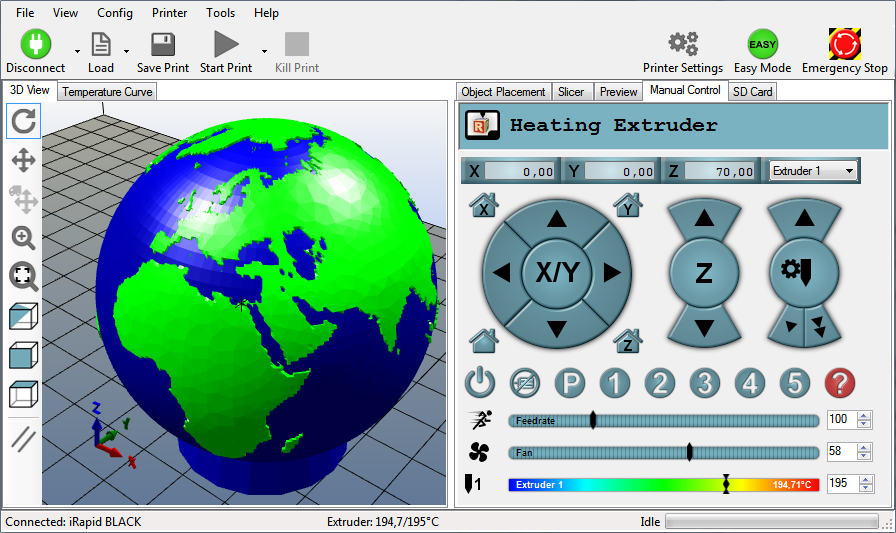
As well as regular STL importing and exporting, 3D Slash can also import STL and OBJ files into existing projects, so you can merge projects together to create even bigger and better models.
The software itself is pretty easy to pick up and there are on-screen instructions to guide you. While there are limits compared to advanced premium programs there are also much-needed simplifications, for example, ‘extrusion’ simply becomes “copy & paste” and “push”.
3D Slash’s downloadable version is available on Windows, macOS X, Linux, and Raspberry Pi. You can also send print jobs straight to your compatible printer or save your project in its proprietary .3dslash format.
+ Show more
Best for: Speediest 3D printing software for mesh work
14. MeshLab
Free and open source
Fast and efficient
Best for modifying/repairing
Other 3D design software can be very resource-intensive, slow up with large files, or crash altogether. MeshLab has somehow produced a fast and efficient mesh-based modeling program that is also great for 3D printing and is fully open source.
MeshLab has somehow produced a fast and efficient mesh-based modeling program that is also great for 3D printing and is fully open source.
You can build your mesh model from scratch (not recommended), import a file you’ve downloaded from the web, or use your own digital camera photo scan for your own unique project. Editing the mesh is essentially the best way to get your scanned photo into a printable form.
The software lets you inspect your model for errors, clean it up, or go all out editing it into something totally new. Then it’s time for rendering it into a closed 3D mesh of any size, though if actually printing you’ll need to take into account your printer’s volume metrics.
MeshLab’s sole purpose is to get a perfected 3D model that’s ready to print, so STL is not a problem. However, it does lack advanced CAD features and can struggle with larger files/projects, causing stalling or even crashing.
For most projects, it is a competent mesh modeler that’s easy to use and very fast to process, though this doesn’t affect 3D printing speed itself.
+ Show more
What Is 3D Printing Software?
3D printing software can be a combination of software types and tools. It allows you to import existing three-dimensional models you’ve found on the net and manipulate them.
It also involves 3D scanning of simple objects you’d like to replicate, aspects of CAD design and associated tools like slicing, in order to make your model printer-ready, and save it as an appropriate file, i.e. STL 3D models for printing.
Many models come with a 3D printer program that does the basics like slicing your 3D models into instructions called G-Code for the printer to know what to print. You might need to look elsewhere for more advanced tasks surrounding the 3D modeling itself.
Software may be slightly different depending on your 3D printer’s method. Most people use stereolithography or fused filament fabrication, which involves layering of heated plastic filament. Others use a hardening of liquid resin method, such as continuous liquid interface production or solid ground curing. To get text on to your objects this is often done using robocasting, which isn’t much different from the initial printing method.
Most people use stereolithography or fused filament fabrication, which involves layering of heated plastic filament. Others use a hardening of liquid resin method, such as continuous liquid interface production or solid ground curing. To get text on to your objects this is often done using robocasting, which isn’t much different from the initial printing method.
3D printing technologies have come a long way since laminated object manufacturing. There is software for all printing methods; and for beginners right the way up to mass industry.
How to Choose the Best 3D Printing SoftwareChoosing the best 3D modeling software for 3D printing will depend on your own needs. There are extremely advanced modeling programs that have 3D printing functionality as a side feature and cost a lot of money. Dedicated 3D printing software definitely does the job but can be limited in terms of creating models themselves. Things to consider include:
PriceIf you cannot drop a few hundred to a few thousand dollars on the best 3D design software, then you may want to stick with your 3D printer’s native software. A free 3D software like VECTARY or some of the cheaper options dedicated solely to 3D printing will also do.
A free 3D software like VECTARY or some of the cheaper options dedicated solely to 3D printing will also do.
If, however, you can afford it, spending thousands on the best 3D modeling software will let you create high-quality 3D-printable models with many features simply not available elsewhere.
FunctionalityIt goes without saying, but any 3D modeling programs you choose must be compatible with 3D printing. Whether that means they export in a file type your 3D printer accepts or, more preferably, they let you import 3D printer files to manipulate as well. They will also tell you if the model you’ve created will actually print accurately.
This also means you need software that supports your operating system. While most 3D printer software are Mac and Windows friendly, even excellent programs like 3DS Max require a Windows OS to work.
Printing or Modeling?If all you require is software to print and make minor tweaks to models you’ve downloaded from the web, your printer’s native software or a basic third party is enough. If you want to fully manipulate a model, create one yourself, or even draw/scan and digitize your own raw creation you’ll need the best 3D modeling software. And, if you’re a beginner you’re going to want one that will guide you on how to make 3D models.
If you want to fully manipulate a model, create one yourself, or even draw/scan and digitize your own raw creation you’ll need the best 3D modeling software. And, if you’re a beginner you’re going to want one that will guide you on how to make 3D models.
Traditional CAD software is aimed at technical industries that need to design parts that work functionally, such as the aerospace industry. Regular 3D printing is not that advanced, but even professionals in various fields will not need the most advanced CAD software. Whether you’re printing jewelry, orthodontic models, fun figurines, etc, check our reviews to see which 3D design software is better suited to you. Autodesk Fusion 360 for example is used regularly by mechanical engineers, designers, and machinists.
Experience levelSome 3D printing design software has a steeper learning curve than others. But the easier the software the less advanced features it supports. So, decide what your experience level is and act accordingly when choosing your 3D design programs for 3D printing.
But the easier the software the less advanced features it supports. So, decide what your experience level is and act accordingly when choosing your 3D design programs for 3D printing.
If even the best 3D printing software doesn’t have a support team to contact if something goes wrong or an online community, it’s not worth the price. Check that if you have paid for a program that claims to be the best 3D modeling software for 3D printing that they actually have customer support.
You’ll also want to check Google and YouTube to see if there are tutorials for the software.
Printer TypeThe type of 3D printer you have will also have an impact on the software you can use effectively. Something like SketchUp for architects is only going to be feasible for small separate models for example.
Wrap UpNow that you know there are 14 excellent solutions out there, you can choose the best software for 3D printing for your needs. No matter if you’re a hobbyist or an expert, have a tight budget or are in the mood to spend more, we have something for you. Take a look at our list! The best solution for you is a few clicks away.
No matter if you’re a hobbyist or an expert, have a tight budget or are in the mood to spend more, we have something for you. Take a look at our list! The best solution for you is a few clicks away.
FAQ.
Does Cura support FlashForge?
Yes, if you have one of the FlashForge Creator Pro FDM printers you can use the Cura 4.2 and 4.4 pretty much out of the box. However, older versions of Cura require some extra steps. For Cura 3.6 to 4.4.1 you’ll need to install it, choose your printer, add the X3GWriter plugin from the Marketplace menu item and quit Cura.
For further instructions and to get the required zip file you’ll need to visit Thingiverse.com as Lyl3 has you covered.
What software do 3D printers use?
3D printers tend to use inbuilt software or versions of open-source software like Cura to import printable files of 3D models. You can then manipulate them further to your liking, which is commonly called slicing, modeling, mesh work, or sculpting. All good 3D printers can print from files but if you want more control you might want something extra. The best 3D modeling software is covered in our reviews.
You can then manipulate them further to your liking, which is commonly called slicing, modeling, mesh work, or sculpting. All good 3D printers can print from files but if you want more control you might want something extra. The best 3D modeling software is covered in our reviews.
Do you need CAD for 3d printing?
Yes and no – all 3D printing has elements of CAD because by its nature it’s computer-aided design. The amount of this you actually use is up to you. In theory, you can just load up free 3D models for printing and use the native software on your printer to get the job done. If you want to manipulate things further or ensure no errors, you will be using elements of CAD with your printer’s own slicer or a third party. You can accomplish anything from thickening your model’s walls to adding hollow points, to simulating and identifying potential errors before printing. If you’re an expert designer, you might even build your own complex model from the ground up. For that, you will need to look out for the best CAD software for 3D printing.
For that, you will need to look out for the best CAD software for 3D printing.
Is SketchUp good for 3d printing?
SketchUp is an adequate choice for 3D printing. Not only does it allow you to sketch your own models and digitize them, and you can export them as printable files for your 3D printer in STL. Just be warned that complex models may need further tweaking. Some of the best 3D printing software has 3D drawing software capabilities itself, so you will not need SketchUp - it is more aimed at architecture designs.
What is the easiest 3D software to learn?
For absolute beginners, we would have to say TinkerCAD is the easiest 3D modeling software for 3D printing. Not only can it be easily accessed by browser, but it also has a free version for you to get to grips with the basics. This is closely followed by VECTARY - it’s free, browser-based, and can easily export your creations to common formats 3D printers can read and print.
What is the best 3D printing software?
The best overall 3D printing software in terms of ease of use and range of features is Autodesk Fusion 360. It’s the chosen software of professional engineers and designers and has the ability to model and print mechanical parts. However, since this is beyond the needs of a lot of people, Ultimaker Cura comes in close second thanks to its open-source philosophy and wide out-of-the-box support for 3D printers of all classes. The best 3D modeling software goes to Autodesk Maya, though that’s because of its advanced animation capabilities that go beyond what most 3D printer users need.
SHARE:
Keelan Balderson
A qualified journalist and longtime web content writer, Keelan has a passion for exploring information and learning new things. If he's not writing or pushing his own brands, you'll find him watching pro wrestling or trying not to rant about politics online.
If he's not writing or pushing his own brands, you'll find him watching pro wrestling or trying not to rant about politics online.
Leave your comment
Your email address will not be published.
Comment
Your name
Your email
Top 20 Free 3D Printing & 3D Printing Software
Looking for 3D printing software? We've rounded up the top 20 software tools for beginners and professionals alike. Most slicers are free.
What is a slicer? This is a program for preparing a digital model for printing. Models for 3D printing are usually distributed in STL files. To turn an STL file into G-code (a language that a 3D printer understands), a slicer program is required. It is called a slicer because it cuts (to slice - English) a 3D model into many flat two-dimensional layers, from which a 3D printer will add a physical object.
Which slicer should I choose? In this article, we will tell you which slicer is best for 3D printing for each stage of your work. Which one is better for preparing a 3D model for printing? But what if you need to create a 3D model from scratch? And if you are only taking the first steps in 3D?
Don't be afraid: we've answered all of these questions, including the required skill level for each program and where you can download it. The great thing is that most of these programs are completely free and open source.
- Cura
- CraftWare
- 123D Catch
- 3D Slash
- TinkerCAD
- 3DTin
- Sculptris
- ViewSTL
- Netfabb Basic
- Repetier
- FreeCAD
- SketchUp
- 3D Tool
- Meshfix
- Simplify3D
- Slic3r
- Blender
- MeshLab
- Meshmixer
- OctoPrint
#1: Cura
For beginners who need a slicer to prepare STL files for 3D printing
Cura is the default slicer software for all Ultimaker 3D printers, but can be used with most others , including RepRap, Makerbot, Printrbot, Lulzbot and Witbox. The program is completely open source, its capabilities can be extended using plugins.
The program is completely open source, its capabilities can be extended using plugins.
This program is very easy to use and allows you to manage the most important 3D printing settings through a clear interface. Start in Basic mode to quickly get up to speed and change print quality settings. If finer control is required, switch to Expert mode.
Cura can also be used to directly control the printer, but then the printer and computer must be connected to each other.
Download: Cura
Price: Free
Systems: PC, Mac, Linux
#2: CraftWare
3D printers by the Hungarian startup CraftUnique to support their CraftBot crowdfunding machine. However, the program works with other printers.
Like Cura, CraftWare allows you to switch from "Easy" to "Expert" mode, depending on how confident you feel. It's a colorful app that features a visual G-code visualization with each function represented by a different color. But the most outstanding feature is the individual support service. As far as we know, only the paid program Simplify3D has this.
As far as we know, only the paid program Simplify3D has this.
Please note, however, that this program is still in beta, so bugs may occur.
Download: CraftWare
Price: Free
Systems: PC, Mac
#3: 123D Catch
-systems, smartphones and tablets, which allows you to convert images of objects into a 3D model. Pictures can be taken with a smartphone/tablet or digital camera.
You need many photos of an object from different angles - the more the better - after which they will be compiled into a 3D model.
123D Catch is more of a fun app than a professional 3D printing tool, but after some tambourine dancing, you can get good results, especially when paired with an STL editor like MeshLab or Meshmixer.
Price: Free
Systems: PC, Android, iOS, Windows Phone
#4: 3D Slash
and surprisingly simple, and refreshingly new. With 3D Slash, you can design 3D models using your dice skills.
You can start with a large block and, like a virtual sculptor, remove small cups from it with tools such as a hammer or drill, or start from empty space and build a model from cubes and other shapes. You can paint with flowers or use template pictures.
Other features worth mentioning are tools for creating logos and 3D text. The Logo Wizard imports an image and creates a 3D model, while the Text Wizard allows you to enter and format text, and then turn it into 3D.
Recommended!
Download: 3dslash.net
Price: Free
Systems: PC, Mac, Linux, Browser
#5: TinkerCAD
- A computer-aided design (CAD) system for 3D printing, which is a good starting point for beginners. Since its capabilities are limited compared to Blender, FreeCAD and SketchUp, many users switch to more powerful tools after some time.
As in 3D Slash, here you can build models from basic shapes. At the same time, unlike 3D Slash, TinkerCAD allows you to create vector shapes in 2D and convert them into three-dimensional models.
Come in: Autodesk TinkerCAD
Price: Free
Systems: Browser
#6: 3DTin
For beginners who want to create 3D printable models
another easy and intuitive online tool choice for beginners in 3D modeling. All you need is a Chrome or Firefox browser with WebGL enabled.
Choose from a huge library of 3D shapes and add them to your sketch. All sketches are stored in the cloud, access to them is free if you honor the Creative Commons license. Everything can be exported to STL or OBJ formats.
Enter: 3DTin
Price: Free
Systems: Browser
#7: Sculptris
For beginners who want to create 3D printable models
clay. This is a fantastic 3D modeling program if figurines are your main task. For example, you can make a bust of your favorite video game or comic book character. Sculptris is completely free and bills itself as a stepping stone to the more complex (and expensive) ZBrush tool.
Download: Pixologic Sculptris
Price: Free
Systems: PC, Mac
#8: ViewSTL
For beginners who want to view STL files
ViewSTL is the easiest way to view STL files . Simply open a web page and drag the STL onto the dotted box.
The STL online viewer allows you to display the model in one of three views: flat shading (for a quick view), smooth shading (for a high-quality image), and wireframe.
Enter: ViewSTL
Price: Free
Systems: Browser
#9: Netfabb Basic
some nice features that allow you to analyze, "repair" and edit STL files before moving on to the model cutting stage.
A good choice if you need more than just a slicer and want to be able to quickly fix STL files without having to learn programs like MeshLab or Meshmixer.
Don't let the 'Basic' in the title fool you, Netfabb Basic is actually a very powerful 3D printing tool. It's "basic" only in the sense that it doesn't cost €1,500 like Netfabb Professional!
Download: netfabb. de
de
Price: Free
Systems: PC, Mac, Linux
No. 10: Repetier
For advanced to prepare STL files for 3D printing
9002 the next level of 3D printer slicer software, but if you want to stay open source, you should look into Repetier. It is the great grandfather of 3D printing software and a favorite of the RepRap community.To date, the program is moving by leaps and bounds from the level for beginners to advanced users. Packaged in an all-in-one configuration, it supports up to 16 extruders, multi-slicing via plug-ins, and virtually every fusing 3D printer on the market. Get ready to tinker!
What's more, Repetier Host works remotely via Repetier Server, so that the 3D printer can be controlled via a browser, tablet or smartphone.
Download: Repetier
Price: Free
Systems: PC, Mac, Linux
#11: FreeCAD
The program is a great option for developing your design skills. More technically, this parametric 3D modeling program allows you to easily change the project by rolling back through the history of the model and editing the parameters.
Download: freecadweb.org
Price: Free
Systems: PC, Mac, Linux
#12: SketchUp
For beginners who want to create 3D printable models
SketchUp is the perfect combination of simplicity and the perfect combination functionality, with a user-friendly interface and a relatively flat learning curve (i.e., as experience grows with the time spent), the ideal program for developing three-dimensional models.
The Make SketchUp version is free and will include everything you need for 3D modeling if you also download and install the free STL exporter. There is also a professional edition for architects, interior designers and engineers.
Download: sketchup.com
Price: Free (SketchUp Make), $695 (SketchUp Pro)
Systems: PC, Mac, Linux
#13: 3D-Tool Free Viewer
view and validate STL files
3D-Tool Free Viewer is a sophisticated tool that, among other things, allows you to check the structural integrity and printability of your file. With the Cross-Section function, for example, you can look at the model from the inside and check the wall thickness. Very useful if you want to check your STL file for killer errors before printing.
With the Cross-Section function, for example, you can look at the model from the inside and check the wall thickness. Very useful if you want to check your STL file for killer errors before printing.
Download: 3D-Tool
Price: Free
Systems: PC
#14: Meshfix
your model for errors.
Price: Free
Systems: Browser
#15: Simplify3D
For professionals to prepare STL files for 3D printing print. A flexible algorithm checks the model for problems, fixes them, shows a preview of the printing process (ideal for identifying potential problems), and then slices it.
This slicer offers the best infill pattern options in the competition. For models that require supports, Simplify3D will create the appropriate structures on its own and give you full control over their placement. For printers with a dual extruder, when printing with different materials, the Dual Extrusion wizard will help, as a result of which, for example, it will be easier to remove the dissolving filament.
Simplify3D supports 90% of today's commercially available desktop 3D printers and is compatible with Marlin, Sprinter, Repetier, XYZprinting, FlashForge, Sailfish and MakerBot firmware. Simplify3D can also be used to directly control the printer, but then the printer and computer must be connected to each other.
Download: simplify3d.com
Price: $149
Systems: PC, Mac, Linux
#16: Slic3r
source code, which has a reputation as a carrier of super new functionality, which you will not find anywhere else. The current version of the program is able to show the model from multiple angles, so that the user gets a better preview experience.
There's also an incredible 3D honeycomb infill, the first of its kind that can extend over multiple layers rather than repeating itself like a stamp. This significantly increases the strength of the internal filling of the model and the final printout.
Another option is direct integration with Octoprint. Once the files on the user's desktop are sliced, they can be directly uploaded to Octoprint with one click.
Once the files on the user's desktop are sliced, they can be directly uploaded to Octoprint with one click.
Download: Slic3r
Price: Free
Systems: PC, Mac, Linux
#17: Blender
For professionals who want to create 3D printable models
Blender is a popular computer-aided design (CAD) system with a steep learning curve. Not at all the best choice for beginners, but what you need if you are quite experienced and need something more complex for modeling and printing.
In short, Blender is one of the most powerful tools out there. Its community is always ready to help, there are a lot of educational materials. It's also open source, so enthusiasts often write extensions to make it even better and more powerful.
Download: blender.org
Price: Free
Systems: PC, Mac, Linux
#18: MeshLab
For professionals to prepare STL files for 3D printing
MeshLab - advanced editor. It allows you to remove parts of a 3D model, merge two models into one, patch holes. If you need a program to modify models for 3D printing or some kind of "repair" work, MeshLab is the right choice.
It allows you to remove parts of a 3D model, merge two models into one, patch holes. If you need a program to modify models for 3D printing or some kind of "repair" work, MeshLab is the right choice.
Price: Free
Systems: PC, Mac, Linux
#19: Meshmixer
For professionals to prepare STL files for 3D printing files. It's especially good for identifying potential problems and fixing them automatically. For example, it will show paper-thin walls that can lead to problems with 3D printing. Meshmixer is part of the Autodesk family of 3D printer software, so it should work well with tools like TinkerCAD.
Price: Free
Systems: PC, Mac
#20: OctoPrint
start, pause or interrupt 3D print jobs. Combined with Wi-Fi capable devices, it makes for a great monitor for remotely monitoring the 3D printing process.
Octoprint understands the G-codes of almost all 3D printers and slicers and includes a gCodeVisualizer to visualize this code before or during printing.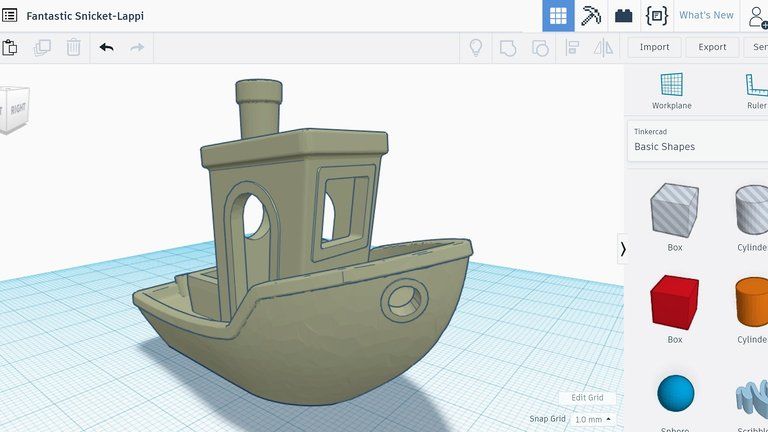
If you want to work away from your 3D printer and control it remotely, Octoprint is the best you can find.
Download: Octoprint.org
Price: Free
Systems: PC, Mac, Linux
Source
Programs for Modeling and Printing on 3D Printer
Content
-
- Programs for 3D modeling
- Types of files for 3D printing
- Free software
- Paid programs for 3D modeling
- Programs for cutting 3D models (slisers)
- Free slisers
- Paid slisers
- We summarize the results of
The whole cycle of creating a part on a 3D printer can be fit into three stages: Creating / finding a model, cutting a model in a slicer, printing on a 3D printer. Each stage is tied to its own program. Models are created in special programs, then in the slicer the model is “cut” into steps that the printer will sequentially execute. The resulting list of steps (commands) is either placed on a memory card and run from the printer itself, or sent to the printer via a wired/wireless connection. As a result of all these actions, we get the product. Therefore, looking for a “3D printer program” is wrong: you need to look for a modeling program and a slicer.
As a result of all these actions, we get the product. Therefore, looking for a “3D printer program” is wrong: you need to look for a modeling program and a slicer.
3D modeling software
Programs for 3D modeling are divided into two large groups:
Obviously, when creating a drawing, an engineer needs precise tools: a ruler, pencil, compass, etc. But the artist needs more free tools: brushes, pastels, palettes and others. Programs are divided according to the same principle: in engineering programs, there are all the tools that allow you to accurately specify the characteristics of each element of the part, and in art programs, tools are created to give smoother shapes so that the model looks as natural as possible. Of course, in art programs it is possible to model technical products, but this is comparable to drawing a drawing with pastel: it is inconvenient, difficult and inaccurate. Therefore, it is very important to determine why you need a simulation program.
Tip: It is best to learn one or two programs at a professional level, as this will allow you to create complex models. But you should also know the basics in other programs, since a large circle of knowledge allows you to more flexibly choose the approach to creating models.
File types for 3D printing
To begin with, it is worth understanding what types of files are involved in the manufacturing process of the part. The first step is to create a model. It can be saved in the format of the program itself (for example, KOMPAS-3D files have the .m3d extension, while 3ds Max has the .MAX file extension). Such files can only be opened in the programs in which they were created. But we need a universal format - STL. All programs can save models in this format. It stores the polygons that create the model.
All files are divided into 3 categories:
-
Files that store polygonal information (STL, OBJ, etc.
 ). They are analogues of a raster image. It is possible to increase the quality of 3D models in this format only by smoothing, but in this case small details will be lost, and the file weight will increase greatly.
). They are analogues of a raster image. It is possible to increase the quality of 3D models in this format only by smoothing, but in this case small details will be lost, and the file weight will increase greatly. -
Files that store the steps for creating a part (STEP, STP, etc.). Here you can draw an analogy with vector images. Each element is specified either using simple dot connections (for example, as in a cube or pyramid), or using formulas (any curved, rounded objects). Models in this format can be scaled without loss of quality, while maintaining a relatively small file size.
-
Utility files that store steps for a 3D printer (GCODE, GCOD). These files store the commands that the printer executes and, in some cases, comments (for example, with what settings the model was cut). Some slicers can simulate the movements of the printer, thereby rendering the model, but it is impossible to convert a file from this format to a full-fledged model.

Be careful! If you are not sure that the GCODE file is intended for your printer, then you should not print it, because the print area for each printer is different. On third-party firmware there is no limit on the maximum travel distance, some third-party software commands may lead to incorrect operation of the control board. If the printer tries to move the print head out of the printable area many times, then it can harm itself!
If the files are in the same category, then they can be easily converted from one format to another with almost no data loss. The formats indicated in brackets are a kind of “transits”. For example, Inventor has its own file format - itp, and Fusion 360 has its own - f3d. But if you save the file in Inventor in the generic STEP format, you can open it in any engineering program and then save it in that program's format.
Free programs
Usually, free programs are either limited in functionality or created by enthusiasts, which is why they have a very crooked interface and a lot of errors. But their functionality is enough to create simple models, and in some cases, such programs can completely replace paid software.
Tinkercad
In essence, this is not even a program, but a website, that is, it does not need to be installed on a computer and it opens from any device that has Internet access. But this is its main disadvantage - without Internet access, you will not be able to download any model for yourself, because each project is initially saved in the cloud. You also need to register to use this site. Initially, the site was created for children, so each tool is intuitive. The program is suitable for modeling simple products: gaskets, bushings, adapters, covers, boxes, etc.
Pros:
Cons:
-
Inability to work without the Internet
-
Each individual project needs to be downloaded
-
Limited number of tools
FreeCAD
This program is designed to create technical products: fasteners, bushings, hinges and more. Since this is an open source project, it is distributed free of charge. At the same time, it has all the necessary functionality for opening and editing files with the .step extension - a universal format for all engineering programs. It is also worth noting the ability to add addons - special subroutines that allow you to perform any actions in a fully automatic mode. For example, there is an addon that makes it easier to create various gears. In this program, you can create more complex products: mechanisms, gearboxes, hinges, etc.
Since this is an open source project, it is distributed free of charge. At the same time, it has all the necessary functionality for opening and editing files with the .step extension - a universal format for all engineering programs. It is also worth noting the ability to add addons - special subroutines that allow you to perform any actions in a fully automatic mode. For example, there is an addon that makes it easier to create various gears. In this program, you can create more complex products: mechanisms, gearboxes, hinges, etc.
Pros:
Cons:
OpenSCAD
This CAD is closer to programming languages than to modeling: each object or any action is specified as a code. This allows you to create universal models. For example, a coin sorter: once you write the “model code”, you can create a huge number of variants of this model for different countries, changing just a few parameters. This program, like the previous one, is an open source project, as a result of which it is regularly updated.
Pros:
-
Works on weak PCs
-
Ease of creating universal models
-
Easy to learn if you have programming experience
Cons:
-
No Russian interface
-
Is a programming language
-
Difficult to create curvilinear geometry
Free Shipping
Add to compare
Item added to compare Go
| Manufacturer | Anycubic |
Free shipping
Add to compare
Product added to compare Go
| Manufacturer | Phrozen |
Free Shipping
Add to compare
Product added to compare Go
| Manufacturer | Raise3D |
Free shipping
Add to compare
Product added to compare Go
| Manufacturer | Anycubic |
Meshmixer
Art program for entry-level 3D modeling. There are simple tools for processing STL files and functions for recovering “broken” files. Using Meshmixer, you can conveniently cut the model into several parts, as it is possible to set the size of the print area of your printer. And one of the most useful tools is the installation of tree supports. This function has already appeared in many slicers, but it is in meshmixer that they can be flexibly configured and installed manually. Despite the many tools, this program is rather auxiliary, as there are more suitable programs for creating a model from scratch.
There are simple tools for processing STL files and functions for recovering “broken” files. Using Meshmixer, you can conveniently cut the model into several parts, as it is possible to set the size of the print area of your printer. And one of the most useful tools is the installation of tree supports. This function has already appeared in many slicers, but it is in meshmixer that they can be flexibly configured and installed manually. Despite the many tools, this program is rather auxiliary, as there are more suitable programs for creating a model from scratch.
Pros:
Cons:
-
Limited functionality for creating 3D models
-
Lack of Russian interface
-
Some operations require a powerful PC
Blender
A completely free program with huge possibilities not only for creating models, but also for animation, rendering, simulations and much more. It is mainly used by multipliers, but due to the large number of extensions, this program covers a huge range of tasks. At first glance, Blender may seem too complicated, but everyone can master the basic functionality. Also worth noting are constant updates that improve performance and add new tools. A large community of people working in this program and developing it will help with the solution of many problems.
It is mainly used by multipliers, but due to the large number of extensions, this program covers a huge range of tasks. At first glance, Blender may seem too complicated, but everyone can master the basic functionality. Also worth noting are constant updates that improve performance and add new tools. A large community of people working in this program and developing it will help with the solution of many problems.
Paid 3D software
This category includes programs for professionals and enterprises, as well as their simplified versions for home use. Many companies have begun releasing a product at a low cost for home use, although initially the designs were intended only for enterprises and were priced accordingly. The common advantage of these programs is great functionality and constant support. For example, Autodesk Inventor was first released back in 1999 and is updated annually. Next, we will look at the most popular of them.
Fusion 360
The new product from Autodesk tried to combine several tasks at once: modeling, simulation and rendering. In many ways, it adopted the functionality of the previously mentioned Inventor, but supplemented it with a simple interface: many tools are similar to those that can be used in the previously mentioned Tinkercad. You can also edit STL files in it, albeit with a limited set of tools.
In many ways, it adopted the functionality of the previously mentioned Inventor, but supplemented it with a simple interface: many tools are similar to those that can be used in the previously mentioned Tinkercad. You can also edit STL files in it, albeit with a limited set of tools.
The main feature of this program is cloud data processing, such as simulations and renders. At the same time, almost all functions can be performed offline using the power of a PC. To process tasks in the cloud, you need to buy additional tokens, but when creating models, they are not necessary. It is worth considering that despite the presence of a native file format (f3d), all files are initially stored on Autodesk servers, and then they can be saved to your computer.
There is a version for schools and universities, but obtaining such a license requires the educational institution to register and issue you a personal license.
Pros:
Cons:
Price: from 7,123₽ to 25,721₽ for 1 year
Netfabb
The program is designed to prepare the model before slicing. In many ways, it is similar to meshmixer, but it does not have the tools to create a model from scratch. Merging several models in STL format can be called a distinctive function, but the most important tool is the “repair” of models. That is why everyone should install this program, even if you have another model editor or model repair built into the slicer. Also in Netfabb it is very convenient to cut the model into several parts for printing separately. At the moment, the Netfabb functionality is built into Fusion 360 and is not officially available separately, but can be found on third-party resources as a separate program.
In many ways, it is similar to meshmixer, but it does not have the tools to create a model from scratch. Merging several models in STL format can be called a distinctive function, but the most important tool is the “repair” of models. That is why everyone should install this program, even if you have another model editor or model repair built into the slicer. Also in Netfabb it is very convenient to cut the model into several parts for printing separately. At the moment, the Netfabb functionality is built into Fusion 360 and is not officially available separately, but can be found on third-party resources as a separate program.
Pros:
-
Great functionality for repairing the model
-
Convenient cutting into pieces
-
Easy to learn all the necessary tools
Cons:
Price: from 18 024₽ for 1 month
KOMPAS-3D
A professional program created by Russian developers for Russian enterprises. It has a huge functionality, but at the same time, each function has a description, and the main tools have explanatory animations, a huge database of standards and GOSTs is built in. The program is free for all students and does not require verification of documents. There is also a paid version of KOMPAS-3D HOME, which, although intended only for home use, retains all the functionality of the “professional” version. Because of this, and also because of the low price, this CAD system is the best choice as the first professional program for creating complex 3D models.
It has a huge functionality, but at the same time, each function has a description, and the main tools have explanatory animations, a huge database of standards and GOSTs is built in. The program is free for all students and does not require verification of documents. There is also a paid version of KOMPAS-3D HOME, which, although intended only for home use, retains all the functionality of the “professional” version. Because of this, and also because of the low price, this CAD system is the best choice as the first professional program for creating complex 3D models.
Pros:
-
Completely Russian interface
-
A large number of tools
-
Availability of a free student version
-
Very low price
Cons:
Price: from 1 490₽ for 1 year
SolidWorks
One of the oldest programs on the market that has become a standard. If you learn how to work in SolidWorks, then you can work in any CAD. It has a relatively simple interface, an average number of tools that are enough even for professionals, but since the program is designed for production, many functions will only interfere with work. It should be noted that this program is available in Russian, and this is one of the reasons for the prevalence of this program in Russia.
If you learn how to work in SolidWorks, then you can work in any CAD. It has a relatively simple interface, an average number of tools that are enough even for professionals, but since the program is designed for production, many functions will only interfere with work. It should be noted that this program is available in Russian, and this is one of the reasons for the prevalence of this program in Russia.
Pros:
-
Easy to learn
-
The presence of the Russian interface
-
Large community of people using SolidWorks
-
Widespread in Russia
Cons:
Price: from 8 431₽ to 292 560₽ for 1 year
Inventor
The main program at many enterprises, but due to the simplicity of the interface and the presence of the Russian language, it is easy to learn. In many ways, it is similar to SolidWorks, both in functionality and in purpose.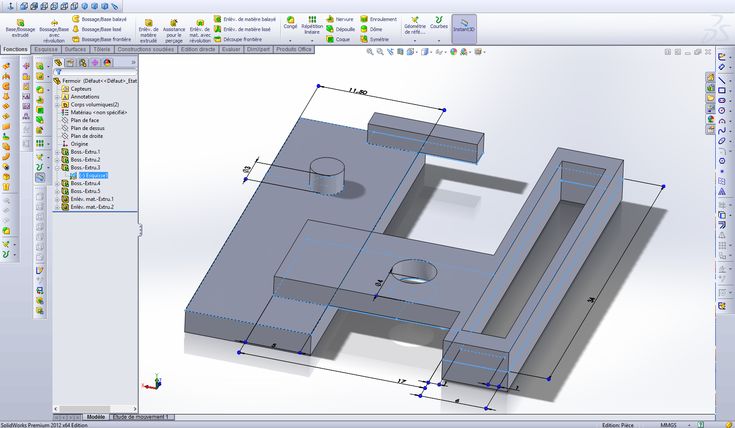 The main distinguishing feature of this program is a large number of high-quality video tutorials and text courses. It is studied at many universities both around the world and in Russia.
The main distinguishing feature of this program is a large number of high-quality video tutorials and text courses. It is studied at many universities both around the world and in Russia.
Pros:
-
Prevalence among the Russian community
-
Lots of learning materials
-
Intuitive interface
-
Availability of student version
Cons:
Price: from 106 860₽ for 1 year
SelfCAD
It is the simplest program for technical modeling. As easy to learn as Tinkercad, but not for kids, but for professional 3D printing. This program is not CAD, so there is no editing history, which allows, for example, to change sketches without entering edit mode.
You can download this program for free, but this version will have limited functionality. There are also paid versions with monthly payment or a one-time purchase forever. Only paid versions have a simple slicer, but its functionality is extremely limited.
Only paid versions have a simple slicer, but its functionality is extremely limited.
Pros:
Cons:
-
Small functionality
-
Big cost
Price: from 1160₽ ($14.99) for 1 month
3ds Max
The program is designed to create 3D models and render images. It has great functionality, but it is extremely difficult to learn due to the lack of the Russian language and a complex interface. This is due to the fact that 3ds Max was originally developed for 3D animation and video game studios. It was to create a simple and free analogue that the previously mentioned Blender was created. Due to the above reasons, this program is not suitable for creating 3D models for subsequent printing on a 3D printer, but nothing prevents you from doing this.
Pros:
Cons:
Price: from 9 791₽ for 1 month
Free Shipping
Add to compare
Item added to compare Go
| Manufacturer | Phrozen |
Free Shipping
Add to Compare
Product added to comparison Go
| Manufacturer | Anycubic |
Free Shipping
Add to compare
Product added to compare Go
| Manufacturer | PICASO 3D |
Free Shipping
Add to Compare
Product added to comparison Go
| Manufacturer | Phrozen |
3D cutting software (slicers)
Having any model in STL format, you cannot immediately place it in the printer and start printing, because the printer only executes commands, and these commands form a slicer. According to the etymology of the word, one can understand that the program cuts the model into layers, or rather into separate commands. But the number of cutting options for one model is almost endless. In this regard, a large number of programs have appeared that allow you to fully customize the operation of the slicer, or rather, how it will split the model into separate commands. The slicer itself consists of two parts: the core and the shell. The slicer core performs slicing based on the specified parameters, and the shell allows you to set these parameters and visually evaluate the slicing result before sending the model to print. In addition, many slicers have built-in functionality for direct access to the printer, which allows you to manually control the printer and carry out its settings and diagnostics. Next, we will consider the most popular slicers, which have their positive and negative sides.
According to the etymology of the word, one can understand that the program cuts the model into layers, or rather into separate commands. But the number of cutting options for one model is almost endless. In this regard, a large number of programs have appeared that allow you to fully customize the operation of the slicer, or rather, how it will split the model into separate commands. The slicer itself consists of two parts: the core and the shell. The slicer core performs slicing based on the specified parameters, and the shell allows you to set these parameters and visually evaluate the slicing result before sending the model to print. In addition, many slicers have built-in functionality for direct access to the printer, which allows you to manually control the printer and carry out its settings and diagnostics. Next, we will consider the most popular slicers, which have their positive and negative sides.
Free Slicers
The availability of free slicers is due to the fact that without them the printer becomes a useless machine that can only heat coffee and play a melody with the help of motors. Therefore, many companies that create 3D printers supply slicers with them, while laying them out in the public domain. Often these are large companies such as Ultimaker, CraftUnique, Prusa, etc.
Therefore, many companies that create 3D printers supply slicers with them, while laying them out in the public domain. Often these are large companies such as Ultimaker, CraftUnique, Prusa, etc.
Ultimaker Cura
It was originally created only for Ultimaker 3D printers, but soon became an open-source project. Now in its library of profiles you can find a huge number of printers from various manufacturers. Uses its own core Cura, which has many settings and functions: tree support, wireframe printing, color printing, etc.
Frequent updates bring innovations and even more profiles for various 3D printers. It is a standard choice for beginners, as it has two control modes: simple and professional. Recently, support for add-ons has appeared that allows you to save backup copies of settings, repair the model directly in the slicer, integrate various programs for 3D modeling, and much more.
It is also possible to control the printer by sending commands directly from the computer. But there is no feedback from the printer, apart from receiving information about the temperature of the nozzle and table.
But there is no feedback from the printer, apart from receiving information about the temperature of the nozzle and table.
Pros:
Cons:
Prusa Slic3r
Sometimes you can find other names: Slic3r Prusa Edition or Slic3r PE. Prusa decided not to reinvent the wheel, and took the open-source Slic3r project, partially reworked it and began to actively develop it. Like Cura, Prusa Slic3r has many printer profiles, but Prusa's printer profiles are the most optimized. The core of the slicer of our own design, while the number of settings is less than that of the same Cura.
A distinctive feature is the flexible adjustment of the layer thickness and the support of a special extruder capable of printing 5 different plastics at once (again, produced by Prusa). The program will be extremely useful for people who have more than one 3D printer: all settings are divided into 3 tabs, each of which can be saved to separate profiles. But the printer control console disappeared completely, only the send button for printing via wire remained. In general, this program will be a reliable and convenient slicer, especially if you have a large number of printers.
But the printer control console disappeared completely, only the send button for printing via wire remained. In general, this program will be a reliable and convenient slicer, especially if you have a large number of printers.
Pros:
Cons:
Repetier
This slicer was created more for remote control of the printer, but it can also cut models. One of the few programs where you can choose the slicing core: Cura, Sic3r, Prusa Slic3r. The number of settings for the slicing itself is extremely small, but they are enough to cut the test cube.
The most important plus of this slicer is the huge functionality for managing and configuring the printer. It is worth noting the convenient interface for sending commands, as well as customizable temperature graphs. This is extremely useful, for example, when tuning the PID or checking the movement of the axes. Even if you choose a different slicer, this program is handy to have in order to 3D print using GCODE from another slicer.
Pros:
Cons:
MatterControl 2.0
One of the few programs that combine functions for editing stl files and a slicer. You won't be able to create any serious model, but you can add text or cut out part of the model. The slicer has not so many settings, but they are enough for a beginner 3D printer. This slicer can be useful if you need to make art products with minor changes. Supports saving to the cloud.
Pros:
Cons:
3DprinterOS
This software is designed to remotely manage printers from anywhere in the world. All that is needed is to connect the printer to the computer and install this program on it. From now on, all printer management occurs through the web interface. In it, you can remotely change the model, cut it and put it on print. It is also possible to connect a camera and observe the printing process. There are very few slicing settings, some will not even be enough to calibrate the printer, not to mention serious printing.
Carefully! It is not recommended to leave the printer unattended, especially if it is no longer new: at any time there may be a risk of fire due to wiring or mechanical problems.
Pros:
-
Simple interface
-
Start printing from anywhere in the world
-
Ability to monitor printing
-
Availability of tools for editing the model
Cons:
IceSL
It is a combination of OpenSCAD with its “modeling language” and slicer. In addition, models can be edited using a “brush”, like the one in Meshmixer. It has many small pluses that are not found in other slicers, but it is not suitable for everyday use due to an inconvenient interface and a small number of slicer functions. This program can be described in one phrase: interesting, but not recommended.
Pros:
Cons:
Octoprint
In many ways it is similar to 3DprinterOS, but is an open source project, as a result of which it has many additions. Designed for home use. It is the most popular way to remotely control a printer, and the user community is constantly growing. Therefore, it will be very easy to transfer your printer to remote control due to the large number of lessons and articles. The program itself does not have a slicer, but direct export of files from Slic3r is supported, which is already good in itself. Just like Repetier, it has an excellent printer management and monitoring console. But, unlike the aforementioned analogue, most of the functions will have to be configured manually.
Designed for home use. It is the most popular way to remotely control a printer, and the user community is constantly growing. Therefore, it will be very easy to transfer your printer to remote control due to the large number of lessons and articles. The program itself does not have a slicer, but direct export of files from Slic3r is supported, which is already good in itself. Just like Repetier, it has an excellent printer management and monitoring console. But, unlike the aforementioned analogue, most of the functions will have to be configured manually.
Pros:
-
Large user base
-
Lots of tutorial articles
-
Ability to create a video broadcast of the printing process
Cons:
Paid Slicers
At the moment, many paid slicers are no longer used, as free ones have either caught up or overtaken them. But some of them are still unique.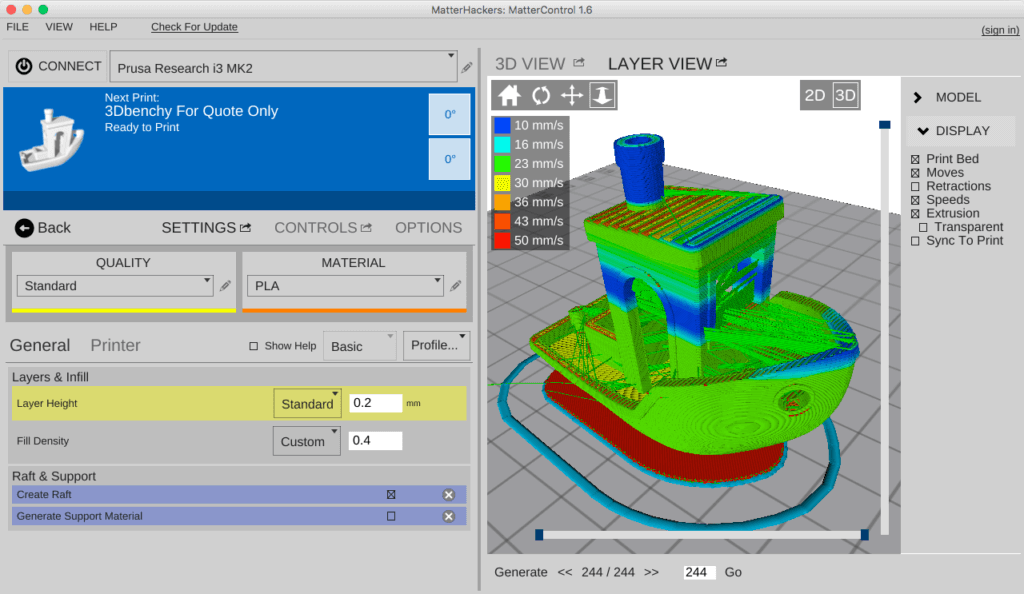
Simplify3D
One of the first thundered paid slicers. At the time of its introduction, it was the most advanced due to the ability to change the print settings for one model at different layer heights and the functionality of printing with more than one extruder. But at the moment it has been replaced by Cura and Prusa Slic3r. Nevertheless, the convenience of setting up print settings and their number still remain the main advantage of this slicer. Also worth noting is the excellent printer management interface, second only to Repetier host.
Another difference is the ability to manually install supports and a large number of filling patterns. Viewing models also has several features: changing the way models are displayed, viewing in section, displaying normals to planes.
Pros:
-
Lots of print options
-
Convenient printer management interface
-
Manual installation of supports
-
Changing print settings at different heights
-
Easy print setup with two extruders
Cons:
Price: from 11499₽ ($149)
Read also: A detailed review of 3D printing slicers: Ultimaker Cura, Simplify3D, IdeaMaker, UP Studio, FlashPrint
Astroprint
Many believe that this particular software is a direct competitor to 3DPrinterOS.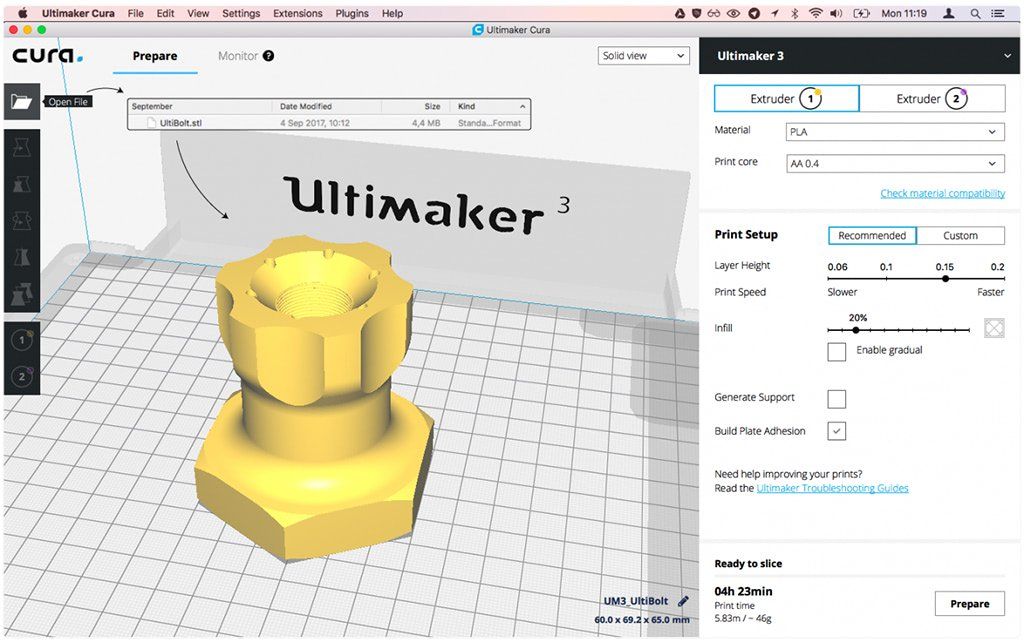 The most important difference is user friendliness, achieved through a user-friendly interface and easy installation. The program is based on Octoprint, essentially providing only a server, a modified interface and several add-ons that allow you to fully manage the printing process while away from the printer - from finding a model, to cutting and printing. At the same time, the program positions itself as a serious business solution, so the company also provides special PCs and management consoles that make it easy to connect the printer to the system. A trial plan is available where only 2 printers can be connected, but all basic features will be available.
The most important difference is user friendliness, achieved through a user-friendly interface and easy installation. The program is based on Octoprint, essentially providing only a server, a modified interface and several add-ons that allow you to fully manage the printing process while away from the printer - from finding a model, to cutting and printing. At the same time, the program positions itself as a serious business solution, so the company also provides special PCs and management consoles that make it easy to connect the printer to the system. A trial plan is available where only 2 printers can be connected, but all basic features will be available.
Pros:
-
Easy connection and setup
-
Trial Availability
-
Interface specially designed for mobile devices
Cons:
Price: from 765₽ ($9.90) for 1 month
KISSlicer
This slicer is another representative of programs that failed to keep up with the times. Previously, its functionality was a cut above the rest, but now the same Cura has all the same settings as KISSlicer, and also adds its own. Of the useful in this program, we can note the function of joint viewing of GCODE and model.
Previously, its functionality was a cut above the rest, but now the same Cura has all the same settings as KISSlicer, and also adds its own. Of the useful in this program, we can note the function of joint viewing of GCODE and model.
There were two versions: free and PRO. The only significant difference between them is that the paid version has support for printing in multiple colors. At the moment the project is dead, even the main site does not work, but the program can still be found on third-party sources.
Pros:
Cons:
Price: from 3240₽ ($42)
Summing up
After considering all the popular programs, we can highlight the clear favorites:
For beginners in 3D printing, Tinkercad is the best 3D modeling software because it combines simplicity with the necessary functionality. The best programs for professional-level 3D modeling are KOMPAS-3D, Fusion 360 and Blender, due to the huge number of tools and a large community that makes it easy to find lessons and guides.