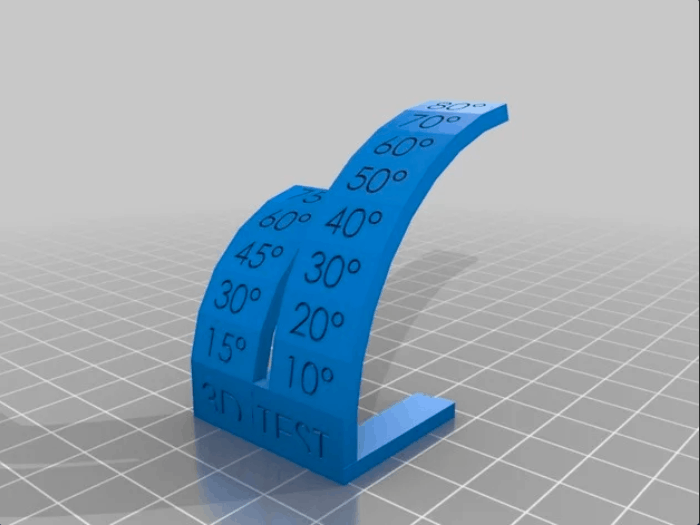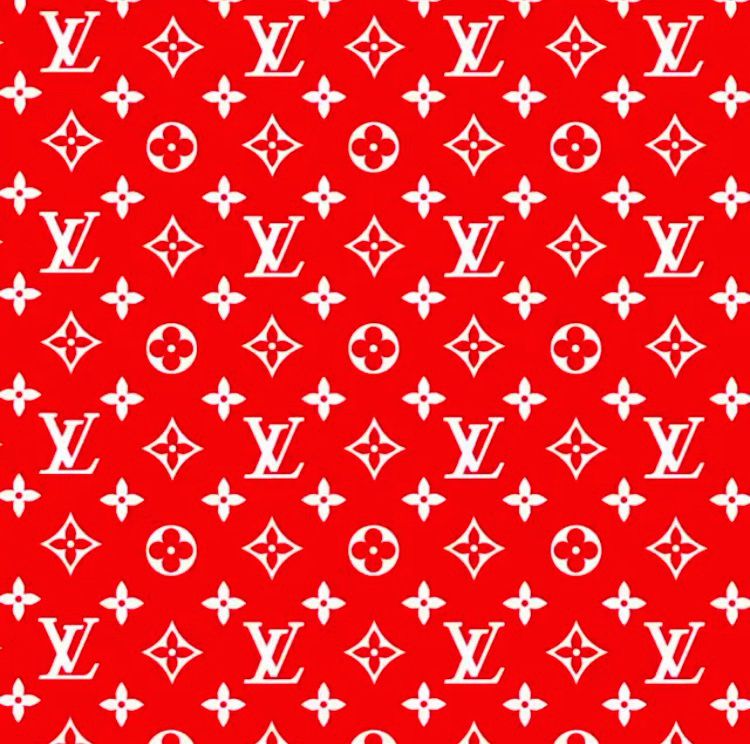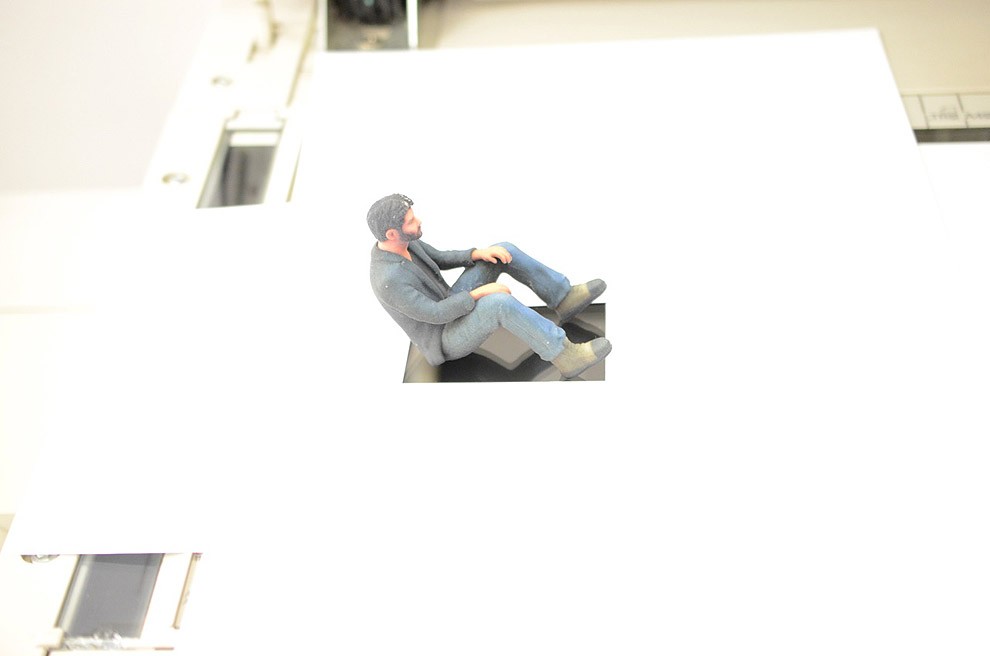3D print overhang curling
3D Printing Overhang Curling - Settings & How to Prevent It
- Author
- Recent Posts
Martin
Martin has a M.Sc. in physics and has gained many years of experience in industry as a lab manager and quality assurance manager. He has now tested dozens of 3D printers and is happy to share the collected experience with each new article.
Latest posts by Martin (see all)
Disclosure: Links marked with * are Affiliate Links. I earn from qualifying purchases if you decide to make a purchase through these links – at no additional cost for you!
Overhangs and bridges in three-dimensional print represent those things that make the difference between excellent and poor print. If you make the right settings, you can make your overhangs and bridges look beautiful.
Here are our tips for avoiding bulges, warping, curling and other flaws in overhangs:
- Smaller layer thickness
- Lower temperatures
- Experiment with print speed
- Larger extrusion width
- PLA* makes the most beautiful overhangs
- Increase density
- Cool faster
- Support structures
We will go into the individual points in more detail in this article.
Table of Contents:
- 1 Layer Thickness
- 2 Temperature
- 2.1 Tip for the Ideal Temperature
- 3 Print Speed
- 4 Extrusion and Nozzle Width
- 5 Print Sequence
- 6 Quality of the Filament
- 7 What to Do Against Curling and Warping in Overhangs
- 7.1 Slicer Settings Against Head Collision
- 7.2 New Ways Around the Outer Layer
- 8 Prevent Curling With the Right Slicer Settings
- 8.1 Increase Density
- 8.2 Maximize Fan Speed
- 8.3 Support Structures
- 8.4 Rotation of the Print Object
- 9 Which Angles are Printable?
- 10 Bridges
- 10.1 Bridge Settings in the Slicer
Layer Thickness
If you want to print overhangs cleanly, you should play with some parameters. Unfortunately, only a few users have the factor of the layer thickness on the radar.
Remember that the ideal layer thickness for a clean overhang is essential. A generous layer thickness provides more contact surface, while a thinner layer thickness means less void space.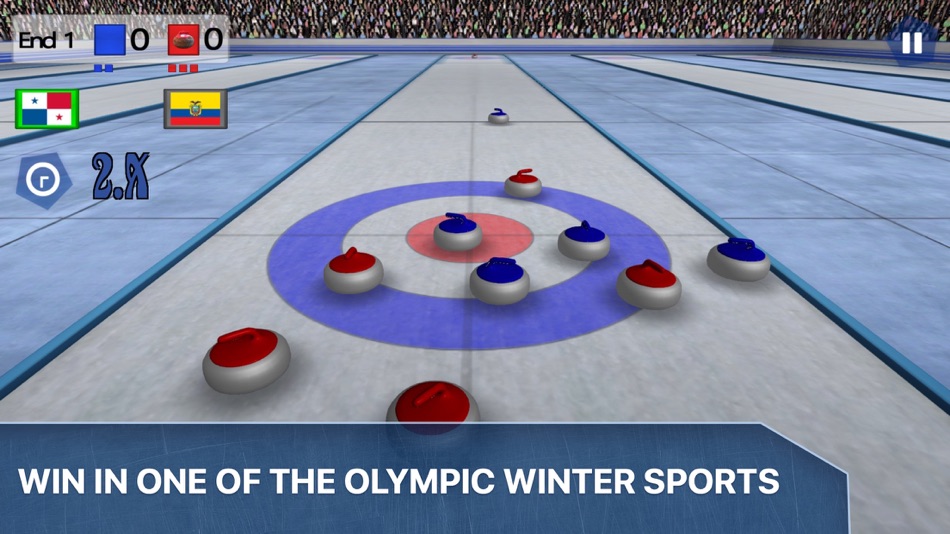 Less void space means cleaner overhangs and you can increase the angle at which you print overhangs with a thinner film thickness.
Less void space means cleaner overhangs and you can increase the angle at which you print overhangs with a thinner film thickness.
The reason for this is that the printed material is a slightly squashed round layer. Remember that several small sausages make a cleaner image than a few large filament strands.
Temperature
Another factor for beautiful overhangs is the right temperature.
If you set the temperature too high, the material will start to hang easily at more extreme angles.
If the temperature is too low, there is a risk that the material will not bond nicely with the underlying layer.
In general, you should set the temperature for overhang 3D printing as cold as possible. The hotter the material is, the more fluid the filament becomes and the sooner it starts to hang down.
The problem here is that the behavior of the transition and the bridge depends very much on the filament used.
Note that not only do different filament types such as ABS*, PLA*, Nylon*, TPE* and PET* require different printing temperatures, but also the same materials from different manufacturers.
Tip for the Ideal Temperature
Temperature towers prove to be particularly helpful. You can use them to test the printing behavior of materials when 3D printing overhangs at different temperatures.
If you are a quality fetishist, you should use the temperature tower for each filament of a new material or manufacturer to find the ideal setting for your overhangs and bridges.
Print Speed
Speed is also an important criterion for the print quality of the overhang or bridge. Unfortunately, we cannot help you with a general recommendation for the printing speed. Some materials will give better print results if you print slowly, while with other filaments a higher printing speed is recommended.
You can only find out the appropriate printing speed by experimenting.
Even if your slicer has no own value for the speed for bridges and overhangs, some cheats offer the possibility to play with this parameter. If you have a Slic3r, you can use the option “Detect bridging perimeters” to set the appropriate settings for printing bridges.
Extrusion and Nozzle Width
A larger extrusion width can prove helpful in the case of extreme overhangs. If you want to extrude filament wider, you should use a larger nozzle. If the extruded filament is wider, you can move the next higher layer more. The reason for this is that the bearing surface is larger.
Print Sequence
You should always print the outer layers from the inside out. Make sure that the outermost layer is printed particularly slowly.
If you print overhangs, it is advisable to print from the inside out. The outermost layer should be printed very slowly.
Especially for three-dimensional overhang print, printing from the inside out is recommended. The reason for this is that the critical outer layer can adhere to the layer below as well as to the inner layers.
Quality of the Filament
The quality of the material used plays a decisive role in 3D printing. Some filaments and brands have better printing results on overhangs and bridges than others.
PLA is known for being a high-precision filament. If you print overhangs and bridges with PLA, this material shines!
The HIPS and ABS filaments are less suitable for overhangs and bridges. Both materials produce unsightly hanging loops and ugly overhangs with the same layer thickness and lower angles.
Some materials tend to bulge or curl upwards during 3D printing of overhangs during printing. This warping or curling has a negative effect on the print quality and appearance of the three-dimensional object.
The print result will also deteriorate if the print head presses from the inside against the bulging area and the print is thus pressed down again to the appropriate height.
The absolute death of quality is a print head that moves onto the highly curved material from the outside. Depending on the filament, you may even hear an unpleasant noise. Remember that in the worst case, your print object can even come loose from the print bed and thus ruin your print object.
In the best case, simply the appearance of the overhang or bridge is ugly or has holes in the areas where the print head has gone.
What to Do Against Curling and Warping in Overhangs
We would like to give you an idea of some of the measures that can be taken when the printed overhangs curl upwards.
Slicer Settings Against Head Collision
You can counteract this super-GAU by activating the “Z-Hop” function. This setting causes the print head to be raised a little at first for all empty movements and lowered a little before the following extrusion. When you have made the ideal setting, the print head will float over the curved overhang in case of empty movements.
If you have a Slic3r, select the option “Lift Z” in the printer settings. As a rule of thumb, a value between 0.3 and 0.8 mm is recommended. The exact setting can only be found by experimenting.
Remember that the “Z-Hop” setting extends the printing time slightly. The loss of time is limited, however, because the majority of the objects to be printed only require a few empty movements.
New Ways Around the Outer Layer
Another helpful feature of Slic3r is the setting “avoid crossing perimeters. As an owner of a Slic3r you can find this feature in the print settings at “Layers and perimeters”.
If you make this setting, your slicer will try to find a new path around the outer layers. This is especially advantageous when the outer layers curl outwards.
You have to expect that the printing time will be a little longer. However, you should accept the small loss of time to improve the printing result.
Prevent Curling With the Right Slicer Settings
It makes more sense to change the slicer settings so that an upward curvature does not occur at all.
Curling overhangs always look ugly, even in a successful printing process.
You can prevent warping by using four slicer settings.
Increase Density
Increase the internal density, which maximizes object stability.
You can increase the density by using more infill. Alternatively or in addition, you can print more outer layers, which makes for thicker walls.
Alternatively or in addition, you can print more outer layers, which makes for thicker walls.
The denser your print object is, the lower the risk of the layers curling outwards.
The infill pattern also influences the density. The “gyroid” pattern offers a high density, while the “rectilinear” infill pattern offers less density.
Infill Patterns & Density (source: pinterest)Maximize Fan Speed
The second option, relevant for curling, is the fan speed.
If the fan blows against the extruded material, the filament can cool and harden more quickly. As a result, the extruded filament has less time to drop, curl and warp. The material already solidifies in the air due to the ventilation.
Effect of fan speed on overhang curling (source: imgur.com)Therefore, make sure that when printing bridges and overhangs, you run the object fan up to the maximum for the respective filament.
Respect the fact that each filament has specific requirements.
If you run prints with ABS, you should never set your fan to 100 percent. With ABS, a fan running at 100 percent will cause cracks to form due to shrinkage as it cools. When printing with ABS, you should set the fan for overhangs and bridges to only about 50 percent.
With ABS, a fan running at 100 percent will cause cracks to form due to shrinkage as it cools. When printing with ABS, you should set the fan for overhangs and bridges to only about 50 percent.
Adjust the fan so that the overhang is directly in the airflow of the object fan. Only if you position the fan accordingly, ideal cooling can be guaranteed. Even a slight rotation of your print object can work wonders. An overhang that is blown directly by the fan will print much cleaner than an overhang that is in the slipstream.
Support Structures
The third setting you can make with the slicer is to create support structures directly under the overhang. Supporting structures are excellent for counteracting the curling of the overhang or a bridge. The reason for this is that the printed overhangs and bridges stick to the supporting structures, so you can prevent an ugly bulge.
Make sure that you do not plan the supporting structures too far away from the overhangs and bridges, as a connection to the supporting structure is required.
With the Slic3r you can reduce the setting “Contact Z Distance”. Another setting of Slic3r is the function ” XY separation between an object and its support”. You can find this setting in “Print Settings” under “Support Material”.
Rotation of the Print Object
The fourth setting option represents a rotation of your print object in the slicer. Especially if your printer is equipped with a simple fan nozzle with an air outlet slot. The cooling is much more efficient if the overhang or bridge is directly blown on by the fan.
Which Angles are Printable?
When you print overhangs, as the angle increases, they first become dirty and ugly before the printed loops bend. Most 3D printers are capable of printing overhangs up to 45 degrees.
If you aim for overhangs up to 70 degrees, the right settings and the right material are basic requirements.
Remember that printing linear and concave overhangs is easier than printing convex overhangs.
The size of your print object is also a decisive factor. For large and solid objects, you can print at more extreme angles than for very fine structures, such as sloping struts like the Eiffel Tower.
For large and solid objects, you can print at more extreme angles than for very fine structures, such as sloping struts like the Eiffel Tower.
Invest time in overhang test objects, which allow you to find out which settings are suitable for which angles.
Bridges
Bridges are a special case, as they have a 90-degree overhang. Remember that the filament must dock at the other end.
Good 3D printers are able to bridge between eight and ten centimeters with the appropriate settings and high-quality materials without the material hanging down.
Bridge Settings in the Slicer
With Slic3r you can play with several values at once to make decent bridges.
You control the speed of the fan when printing bridges by optimizing the Bridges Fan Speed setting under Filament Settings and Cooling.
If you want to print a bridge with PLA, the value of 100 percent is recommended, while you should only set 30 percent for ABS printing.
Change the extrusion rate when printing bridges under “Advanced”. This setting can be found under “Print Settings”. Now click on “Bridge Flow Ratios” and change the filament flow rate. Make sure that the value is less than one so that as little material as possible is extruded. Start with 0.8 and make changes in tiny steps.
This setting can be found under “Print Settings”. Now click on “Bridge Flow Ratios” and change the filament flow rate. Make sure that the value is less than one so that as little material as possible is extruded. Start with 0.8 and make changes in tiny steps.
Also under “Print Settings” you will find the setting “Bridges Speed” under “Speed”. Here you can set the speed for printing the bridge.
For a print with PLA, a setting between 30 and 40 millimeters per second is recommended.
The “Bridges Acceleration” setting refers to the print head acceleration for bridges.
Prevent the printing of support material under bridges under “Support material” and “Don’t support Bridges”.
If you want to set a fixed angle at which your 3D printer prints the infill of the bridges, you should select the Bridging Angle option under Infill.
Only if the value 0 is entered, your Slic3r tries to find the ideal angle for the bridge to be printed.
As a Simplify3D user, you choose the option “Use fixed Bridging Angle”.
A recommended experimental option can be found at Slic3r under “Layers and perimeters”. Click on “Detect bridging perimeters”. Only with this setting, your Slic3r will treat all outer layers like an infill.
If you use the Simplify3D, this option is called “Apply Bridging to Perimeters”.
You should always enable this option when printing bridges with problematic filaments such as ABS.
Disclosure: This website is the property of Martin Lütkemeyer and is operated by Martin Lütkemeyer. Martin Lütkemeyer is a member of the Amazon Services LLC and other Affiliate Programs. These are affiliate advertising programs designed to enable websites to earn advertising revenue through advertising and linking to Amazon.com and others. Links marked with * are affiliate links.
Let's try solving overhang curling together. : 3Dprinting
So overhang curling is an awful thing that we as 3d printers encounter that is probably the toughest thing to resolve. Especially difficult with the vast amount of variants between filaments. Heck, two different color PETG from the same company can perform completely different. So I wanted to open this thread to see if we can solve this together or even provide tips that can be helpful to others. Not easy to find recent information.
Especially difficult with the vast amount of variants between filaments. Heck, two different color PETG from the same company can perform completely different. So I wanted to open this thread to see if we can solve this together or even provide tips that can be helpful to others. Not easy to find recent information.
So I've been working with PETG from Atomic. Excellent stuff. The models I'm printing for my business have a rounded base. So as it prints the first 10-15% of the model I suffer from curling. I've done a lot of different things. So I'll let you know what I've got so far.
For one particular PETG filament, I started with your standard temp tower. 225-265C. I did 5 towers with varying fan speeds.; 0%, 25%, 50%, 75% 100% . for overhangs it liked the 225-240 range with 100% fan. For this particular filament all the towers looked like garbage until 100%. It wasn't perfect but it was the best and I understand that it could be different on an actual model.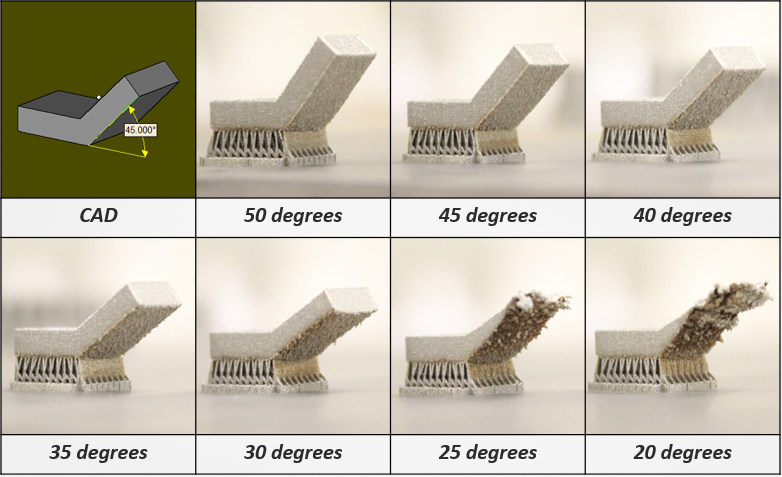
The printer I'm using is a Qidi X Max. I**'m going to refer to "Model 1" which has a 10mm Fillet Radius. Also printing at 0.2mm layer height.**
Temps - I found that temperatures are a huge factor when it comes to overhangs. Especially cooling. I found that going as low as I can with 100% fan was an okay start but my extruder motor would skip sometimes. So I bumped up the temp from 225 to 230. Much better. With other colors of this brand I would have to go a higher temp.
Speed - Lots of trial and error here. So I would have my inner wall speed to 40mm/s and outer wall either at 20-30 mm/s. Neat thing about the slicers I am using is that there is an Overhang Wall Speed setting. Be sure to set Overhang Wall Angle. I set the angle to 45 degrees so anything beyond that would be printed at the Overhang Wall speed that I set. I found that if I set the percentage to 75% or have the overhang speeds range from 15-23 mm/s seemed to work the best. I did try to set the overhang speed percentage lower but then I got drooping.
Variable print layer heights - I did try this with mixed results. For the layers with overhangs, it actually helped. Having thinner layer lines did seem to help. The amount of overlap with the extrusion on top of the previous layer would help with curling by giving the filament something to press on to. Also, the thinner layer would be able to cool quicker to provide a better base for the next layer, regarding overhangs. But with the filament I'm using, the change in the layer thickness would effect the color and I needed to have a consistent look to my model.
Walls and printing order - I'm using a .6 nozzle and was using 4 walls for this model. With Cura I would get lots of curling. The nozzle would pass over the same area and essentially reheat a spot that is trying to cool, making it soft. Filament would try to be extruded on that spot but it would not have a solid base to spread evenly. Once the nozzle leaves, that spot would curl up with the extra extruded filiament.
Walls and printing order things I tried and the results:
Increased walls to 5.
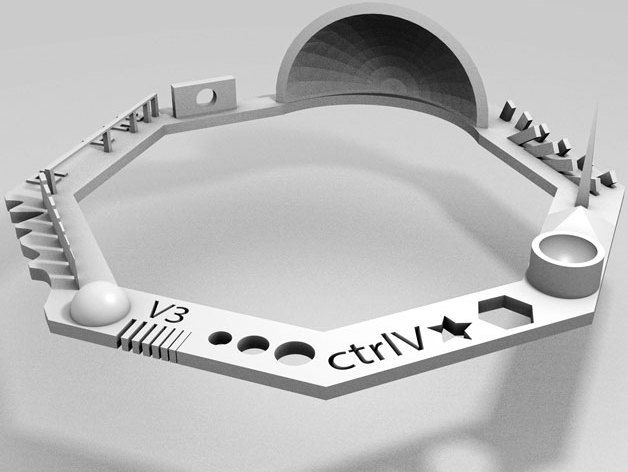 Not good, made curling worse. At that print speeds I was doing the nozzle would just spend more time heating up a general area. -OR- because there is more materials there trying to cool in that area, the cooling caused the material to retract and pull the filament up. Perhaps someone can give more insight.
Not good, made curling worse. At that print speeds I was doing the nozzle would just spend more time heating up a general area. -OR- because there is more materials there trying to cool in that area, the cooling caused the material to retract and pull the filament up. Perhaps someone can give more insight.Changing infill amount - no significant changes. must be because of my model.
So I decreased walls to 3. I noticed that this helped a lot more. less curling. I couldn't go less because I needed structural integrity. More info in this below
Tried different slicers. Whoa, very interesting results.
Slicer - This was a factor that I didn't think would actually be one. For model 1 I tried, Cura, Qidi Slicer(basically reskinned cura), and Prusa. All with the same parameters except for supports. Prusa doesn't offer tree supports
Prusa Slicer - 4 walls - this was my first time really trying to use Prusa Slicer, honestly I like the interface a whole lot more than Cura.
 So after putting in the settings and supports I hit print and to my surprise ALMOST ZERO CURLING. Holy crap! I thought I just found the holy grail! But for some reason I would have color distortion and the color distortion would be visible. Nonetheless, My confidence was up. There was more support material printed. This was probably a contributor to allowing the layers to cool down. My model had to be oriented vertically and there are some letters that are in it that drooped a little.
So after putting in the settings and supports I hit print and to my surprise ALMOST ZERO CURLING. Holy crap! I thought I just found the holy grail! But for some reason I would have color distortion and the color distortion would be visible. Nonetheless, My confidence was up. There was more support material printed. This was probably a contributor to allowing the layers to cool down. My model had to be oriented vertically and there are some letters that are in it that drooped a little.Cura 4 walls - I tried to mimic the exact settings as in prusa. No luck. Curls curls curls.
Qidi 4 walls - tried to mimic prusa and almost got the exact result from cura(almost to be expected).
In Qidi Slicer I dropped to 3 walls and I clicked on "Infill before walls" just for kicks and giggles and I ended up with the best results with a very tiny amount of curling. enough that the subsequent layers ended up smoothing it out.
I'm not so sure why but works. You would think it would not matter because printing walls and infill would alternate anyway. but it seemed to do something. Perhaps someone can shed some light on this one.
You would think it would not matter because printing walls and infill would alternate anyway. but it seemed to do something. Perhaps someone can shed some light on this one.
Anyways Model 2 a cylinder with a rounded base(overhang) I went with the prusa slicer on this one. Same filament just higher temp of 240. Super clean print. Cura can sometimes shred the cylinder at the seam but Prusa handles like a boss and handles small holes better. Now Model 2 takes up more space on the print bed and a different fillet radius(shorter radius). This probably why I could print at a higher temp. Sometimes with Cura I would get bubbling around the overhang. I didn't want to mess with flow, honestly. Tried in Prusa and had success right away and didn't look back.
To wrap things up, slower speeds on overhangs help. Definitely utilize the overhang speed setting so you don't have to slow down your entire print. Depending on your model, you may have to use lower temps on overhangs. Don't be afraid to change the temps in certain sections using the post processing feature in Cura/Qidi. Do a bunch of tests to see what fan speed would work. Cooling seems to be necessary with overhangs. Flow can be a thing, sometimes a lower flow rate helps with the curling. Again, try the post processing feature in cura for this if you want it for a certain section.
Do a bunch of tests to see what fan speed would work. Cooling seems to be necessary with overhangs. Flow can be a thing, sometimes a lower flow rate helps with the curling. Again, try the post processing feature in cura for this if you want it for a certain section.
I'm sorry for the long read but I hope this helps some folks out there. If it didn't help you because you already have a great method, please share with us.
Optimize part for printing. Hanging
A year ago I bought a 3D printer and I am still in the wildest delight both from its capabilities and from the fact that several interesting activities have appeared, including the development of 3D models for their subsequent printing. As various experts have said in their videos, when developing, you need to take into account how the part will be printed and make sure that printing is at least possible, and at most optimized.
Now I will consider one of the moments that I had to face and for which a solution was found, namely the printing of overhanging elements. nine0003
nine0003
There are various test models to determine what the printer is capable of, but somehow there were no descriptions, so I got some result and what should I do with it?
I'll start with the theory. Practice shows that on almost any common plastic, printing overhangs on average up to 45 degrees occurs without problems, and then it’s different for anyone.
Why 45 degrees? This is easy to explain, the typical print settings are 0.2 layer with a width of 0.4. That is, if we shift the next layer by half relative to the previous one, we get sufficient support so that it does not sag, and just the same 45 degrees. A thicker layer, when shifted by half, will give less than 45g, and a thinner one will give more than 45g, but at the same time it will sag more. It is clear that there are a great many factors influencing this, but in a rough approximation it is something like this. nine0003
Supports have been invented for printing overhangs, but they cannot always be used. Another option is that there are a couple of points in the experimental section of Cura for this. My settings look like this.
Another option is that there are a couple of points in the experimental section of Cura for this. My settings look like this.
Of course they must be selected for different plastics, speeds, etc. but the main idea is clear - all overhanging elements over a given angle are printed at the specified speed. In principle, this function works, different overhanging elements are printed more accurately. It is a pity that there is no way to specify an absolute value, but you can work with this. But there are a couple of problems with this option. nine0003
The first problem is slowing down printing where it is not needed.
As you can see in the picture, Cura sees that part of the straight line at the very end is overhanging and prints it all at the slow speed specified for overhanging. Not only does this slow down printing in these areas, it also leads to another problem:
The second problem is the deterioration of the surface quality
Where printing occurs at a different speed, stripes are visible on the wall. Those who have done typing speed tests are well aware that at different speeds the surface turns out to be different, and this becomes noticeable, while the slowdown is worked out, and overhanging parts are printed quite well:
Those who have done typing speed tests are well aware that at different speeds the surface turns out to be different, and this becomes noticeable, while the slowdown is worked out, and overhanging parts are printed quite well:
Ripples are noticeable in slow sections, which were eliminated at higher speeds. That is, printing all the outer walls at this speed is not a very good option if you want to get a good surface.
Perhaps someday Cura will learn how to deal with this somehow, and perhaps in some slicers this has already been decided. I found another solution. It can be applied at the design stage of a part and it will work regardless of the capabilities of the slicer, the main thing is that it has a print slowdown setting for overhanging parts. nine0003
Option 1 - Make chamfers. The slicer reacts to this as follows:
As you can see, there is no slowdown on the walls, only inside the holes, which was what was required.
And even the printing time of the outer wall was reduced by 4. 5%. Someone may say that this is not so much, but nevertheless it is a plus, not a minus.
5%. Someone may say that this is not so much, but nevertheless it is a plus, not a minus.
Option 2 - add thickening around the holes
A little thickening around the hole really enhances this part of the part. In this example, I added quite a bit, as it is usually done around the holes for the bolts to make a thickening to the size of the corresponding washer. nine0003
As you can see, this optimization also works - Walls are printed at the same speed.
It is also interesting that the reduction in print time turned out to be more significant, as much as 18%. I don't know how to explain it. Maybe Cura thinks something wrong, maybe it really is.
I tried to print these three options and it turned out 41 minutes on a non-optimized part, 35 minutes on a beveled version, 31 minutes on a reinforced version. That is, in general, the picture has been preserved, only the version with chamfers turned out to be closer to the version with reinforcements than to the non-optimized one. nine1 Term 3D printing
nine1 Term 3D printing
- 2.1 Extrusion printing
- 2.2 Melting, sintering or gluing
- 2.3 Stereolithography
- 2.4 Lamination
- 3.1 Consumables
- 3.2 Extruder
- 3.3 Working platform nine0059 3.4 Positioners
- 3.5 Control
- 3.6 Varieties of FDM printers
- 4.1 Lasers and projectors
- 4.2 Cuvette and resin
- 4.3 Varieties of Stereolithography Printers
The term 3D printing
The term 3D printing has several synonyms, one of which quite briefly and accurately characterizes the essence of the process - "additive manufacturing", that is, production by adding material. The term was not coined by chance, because this is the main difference between multiple 3D printing technologies and the usual methods of industrial production, which in turn received the name "subtractive technologies", that is, "subtractive". If during milling, grinding, cutting and other similar procedures, excess material is removed from the workpiece, then in the case of additive manufacturing, material is gradually added until a solid model is obtained. nine0003
The term was not coined by chance, because this is the main difference between multiple 3D printing technologies and the usual methods of industrial production, which in turn received the name "subtractive technologies", that is, "subtractive". If during milling, grinding, cutting and other similar procedures, excess material is removed from the workpiece, then in the case of additive manufacturing, material is gradually added until a solid model is obtained. nine0003
Soon 3D printing will even be tested on the International Space Station
Strictly speaking, many traditional methods could be classified as "additive" in the broad sense of the word - for example, casting or riveting. However, it should be borne in mind that in these cases, either the consumption of materials is required for the manufacture of specific tools used in the production of specific parts (as in the case of casting), or the whole process is reduced to joining ready-made parts (welding, riveting, etc. ). In order for the technology to be classified as “3D printing”, the final product must be built from raw materials, not blanks, and the formation of objects must be arbitrary - that is, without the use of forms. The latter means that additive manufacturing requires a software component. Roughly speaking, additive manufacturing requires computer control so that the shape of final products can be determined by building digital models. It was this factor that delayed the widespread adoption of 3D printing until the moment when numerical control and 3D design became widely available and highly productive. nine0003
). In order for the technology to be classified as “3D printing”, the final product must be built from raw materials, not blanks, and the formation of objects must be arbitrary - that is, without the use of forms. The latter means that additive manufacturing requires a software component. Roughly speaking, additive manufacturing requires computer control so that the shape of final products can be determined by building digital models. It was this factor that delayed the widespread adoption of 3D printing until the moment when numerical control and 3D design became widely available and highly productive. nine0003
3D printing methods
3D printing technologies are numerous, and there are even more names for them due to patent restrictions. However, you can try to divide technologies into main areas:
Extrusion printing
This includes methods such as deposition fusion (FDM) and multi-jet printing (MJM).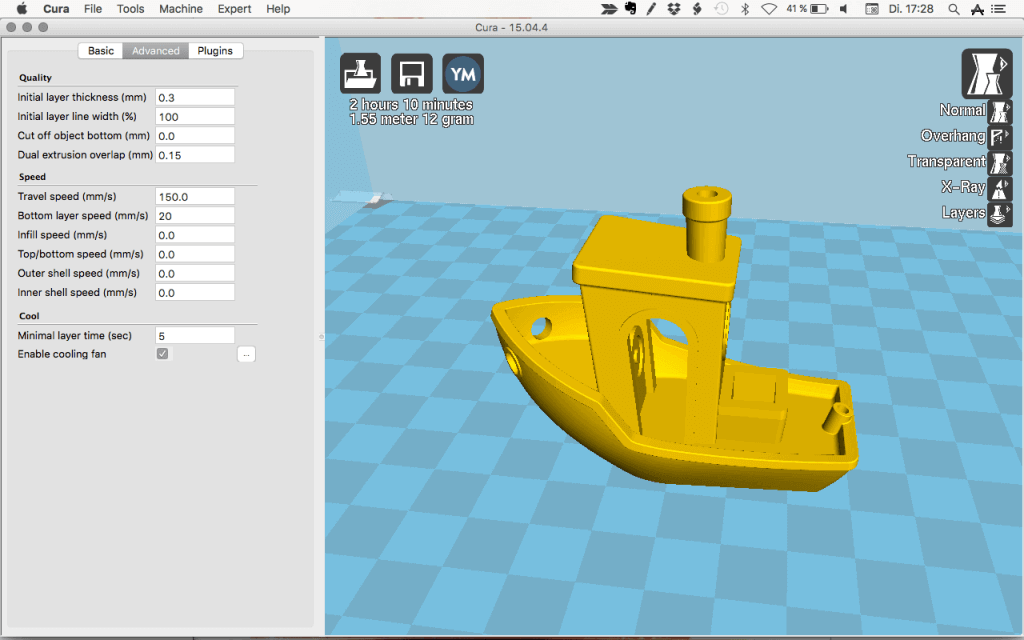 This method is based on the extrusion (extrusion) of consumables with the sequential formation of the finished product. As a rule, consumables consist of thermoplastics or composite materials based on them. nine0003
This method is based on the extrusion (extrusion) of consumables with the sequential formation of the finished product. As a rule, consumables consist of thermoplastics or composite materials based on them. nine0003
Melting, sintering or bonding
This approach is based on bonding powdered material together. Formation is done in different ways. The simplest is gluing, as is the case with 3D inkjet printing (3DP). Such printers deposit thin layers of powder onto the build platform, which are then selectively bonded with a binder. Powders can be made up of virtually any material that can be ground to a powder—plastic, wood, metal. nine0003
This model of James Bond's Aston Martin was successfully printed on a Voxeljet SLS printer and blown up just as successfully during the filming of Skyfall instead of the expensive original
sintering (SLS and DMLS) and smelting (SLM), which allow you to create all-metal parts. As with 3D inkjet printing, these devices apply thin layers of powder, but the material is not glued together, but sintered or melted using a laser. Laser sintering (SLS) is used to work with both plastic and metal powders, although metal pellets usually have a more fusible shell, and after printing they are additionally sintered in special ovens. DMLS is a variant of SLS installations with more powerful lasers that allow sintering metal powders directly without additives. SLM printers provide not just sintering of particles, but their complete melting, which allows you to create monolithic models that do not suffer from the relative fragility caused by the porosity of the structure. As a rule, printers for working with metal powders are equipped with vacuum working chambers, or they replace air with inert gases. Such a complication of the design is caused by the need to work with metals and alloys subject to oxidation - for example, with titanium. nine0003
Laser sintering (SLS) is used to work with both plastic and metal powders, although metal pellets usually have a more fusible shell, and after printing they are additionally sintered in special ovens. DMLS is a variant of SLS installations with more powerful lasers that allow sintering metal powders directly without additives. SLM printers provide not just sintering of particles, but their complete melting, which allows you to create monolithic models that do not suffer from the relative fragility caused by the porosity of the structure. As a rule, printers for working with metal powders are equipped with vacuum working chambers, or they replace air with inert gases. Such a complication of the design is caused by the need to work with metals and alloys subject to oxidation - for example, with titanium. nine0003
Stereolithography
How an SLA printer works
Stereolithography printers use special liquid materials called "photopolymer resins".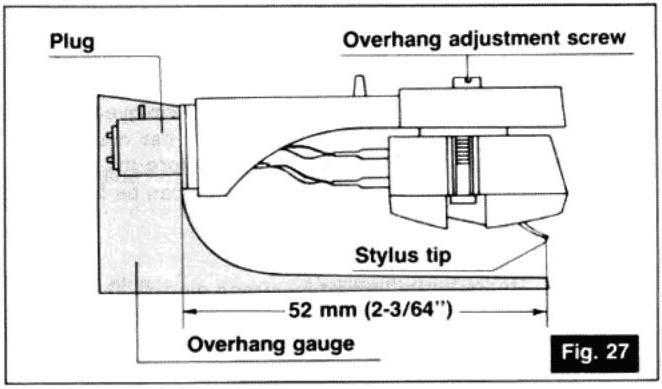 The term "photopolymerization" refers to the ability of a material to harden when exposed to light. As a rule, such materials react to ultraviolet irradiation.
The term "photopolymerization" refers to the ability of a material to harden when exposed to light. As a rule, such materials react to ultraviolet irradiation.
Resin is poured into a special container with a movable platform, which is installed in a position near the surface of the liquid. The layer of resin covering the platform corresponds to one layer of the digital model. Then a thin layer of resin is processed by a laser beam, hardening at the points of contact. At the end of illumination, the platform together with the finished layer is immersed to the thickness of the next layer, and illumination is performed again. nine0003
Lamination
Laminating (LOM) 3D printers workflow
Some 3D printers build models using sheet materials - paper, foil, plastic film.
Layers of material are glued on top of each other and cut along the contours of the digital model using a laser or a blade.
These machines are well suited for prototyping and can use very cheap consumables, including regular office paper. However, the complexity and noise of these printers, coupled with the limitations of the models they produce, limit their popularity. nine0003
However, the complexity and noise of these printers, coupled with the limitations of the models they produce, limit their popularity. nine0003
Fused deposition modeling (FDM) and laser stereolithography (SLA) have become the most popular 3D printing methods used in the home and office.
Let's take a closer look at these technologies.
Fused Deposition Printing (FDM)
FDM is perhaps the simplest and most affordable 3D construction method, which is the reason for its high popularity.
High demand for FDM printers is driving device and consumable prices down rapidly, as technology advances towards ease of use and improved reliability. nine0003
Consumables
ABS filament spool and finished model
FDM printers are designed to print with thermoplastics, which are usually supplied as thin filaments wound on spools. The range of "clean" plastics is very wide.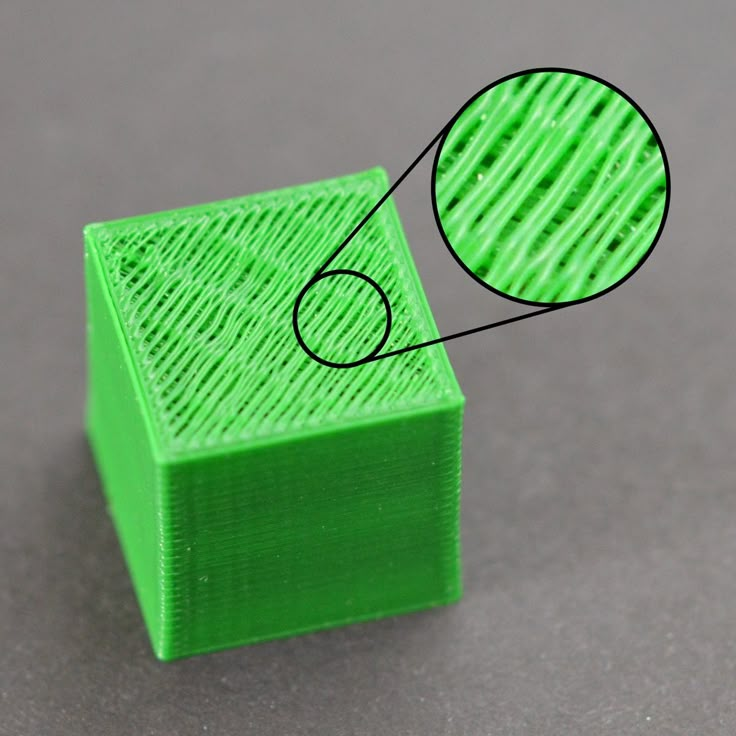 One of the most popular materials is polylactide or "PLA plastic". This material is made from corn or sugar cane, which makes it non-toxic and environmentally friendly, but makes it relatively short-lived. ABS plastic, on the other hand, is very durable and wear-resistant, although it is susceptible to direct sunlight and can release small amounts of harmful fumes when heated. Many plastic items that we use on a daily basis are made from this material: housings for household appliances, plumbing fixtures, plastic cards, toys, etc. nine0003
One of the most popular materials is polylactide or "PLA plastic". This material is made from corn or sugar cane, which makes it non-toxic and environmentally friendly, but makes it relatively short-lived. ABS plastic, on the other hand, is very durable and wear-resistant, although it is susceptible to direct sunlight and can release small amounts of harmful fumes when heated. Many plastic items that we use on a daily basis are made from this material: housings for household appliances, plumbing fixtures, plastic cards, toys, etc. nine0003
In addition to PLA and ABS, printing is possible with nylon, polycarbonate, polyethylene and many other thermoplastics that are widely used in modern industry. More exotic materials are also possible, such as polyvinyl alcohol, known as "PVA plastic". This material dissolves in water, which makes it very useful for printing complex geometric patterns. But more on that below.
Model made from Laywoo-D3. Changing the extrusion temperature allows you to achieve different shades and simulate annual rings
It is not necessary to print with homogeneous plastics. It is also possible to use composite materials imitating wood, metals, stone. Such materials use all the same thermoplastics, but with impurities of non-plastic materials.
It is also possible to use composite materials imitating wood, metals, stone. Such materials use all the same thermoplastics, but with impurities of non-plastic materials.
So, Laywoo-D3 consists partly of natural wood dust, which allows you to print "wooden" products, including furniture.
The material called BronzeFill is filled with real bronze, and models made from it can be ground and polished, achieving a high similarity to products made from pure bronze. nine0003
One has only to remember that thermoplastics serve as a binding element in composite materials - they determine the thresholds of strength, thermal stability and other physical and chemical properties of finished models.
Extruder
Extruder - FDM print head. Strictly speaking, this is not entirely true, because the head consists of several parts, of which only the feed mechanism is directly "extruder". However, by tradition, the term "extruder" is commonly used as a synonym for the entire print assembly. nine0003
nine0003
FDM extruder general design
The extruder is designed for melting and applying thermoplastic thread. The first component is the thread feed mechanism, which consists of rollers and gears driven by an electric motor. The mechanism feeds the thread into a special heated metal tube with a small diameter nozzle, called a "hot end" or simply a "nozzle". The same mechanism is used to remove the thread if a change of material is needed. nine0003
The hot end is used to heat and melt the thread fed by the puller. As a rule, nozzles are made from brass or aluminum, although more heat-resistant, but also more expensive materials can be used. For printing with the most popular plastics, a brass nozzle is quite enough. The “nozzle” itself is attached to the end of the tube with a threaded connection and can be replaced with a new one in case of wear or if a change in diameter is necessary. The nozzle diameter determines the thickness of the molten filament and, as a result, affects the print resolution. The heating of the hot end is controlled by a thermistor. Temperature control is very important, because when the material is overheated, pyrolysis can occur, that is, the decomposition of plastic, which contributes both to the loss of the properties of the material itself and to clogging of the nozzle. nine0003
The heating of the hot end is controlled by a thermistor. Temperature control is very important, because when the material is overheated, pyrolysis can occur, that is, the decomposition of plastic, which contributes both to the loss of the properties of the material itself and to clogging of the nozzle. nine0003
PrintBox3D One FDM Printer Extruder
To prevent the filament from melting too early, the top of the hot end is cooled by heatsinks and fans. This point is of great importance, since thermoplastics that pass the glass transition temperature significantly expand in volume and increase the friction of the material with the walls of the hot end. If the length of such a section is too long, the pulling mechanism may not have enough strength to push the thread. nine0003
The number of extruders may vary depending on the purpose of the 3D printer. The simplest options use a single printhead. The dual extruder greatly expands the capabilities of the device, allowing you to print one model in two different colors, as well as using different materials. The last point is important when building complex models with overhanging structural elements: FDM printers cannot print “over the air”, since the applied layers require support. In the case of hinged elements, temporary support structures have to be printed, which are removed after printing is completed. The removal process is fraught with damage to the model itself and requires accuracy. In addition, if the model has a complex structure with internal cavities that are difficult to access, building conventional supports may not be practical due to the difficulty in removing excess material. nine0003
The last point is important when building complex models with overhanging structural elements: FDM printers cannot print “over the air”, since the applied layers require support. In the case of hinged elements, temporary support structures have to be printed, which are removed after printing is completed. The removal process is fraught with damage to the model itself and requires accuracy. In addition, if the model has a complex structure with internal cavities that are difficult to access, building conventional supports may not be practical due to the difficulty in removing excess material. nine0003
Finished model with PVA supports (white) before and after washing
In such cases, the very water-soluble polyvinyl alcohol (PVA) comes in handy. Using a dual extruder, you can build a model from waterproof thermoplastic using PVA to create supports.
After printing, PVA can simply be dissolved in water and a complex product of perfect quality can be obtained.
Some FDM printers can use three or even four extruders. nine0003
Work platform
Heated platform covered with removable glass work table
Models are built on a special platform, often equipped with heating elements. Preheating is required for a wide range of plastics, including the popular ABS, which are subject to a high degree of shrinkage when cooled. The rapid loss of volume by cold coats compared to freshly applied material can lead to model distortion or delamination. The heating of the platform makes it possible to significantly equalize the temperature gradient between the upper and lower layers. nine0003
Heating is not recommended for some materials. A typical example is PLA plastic, which requires a fairly long time to harden. Heating PLA can lead to deformation of the lower layers under the weight of the upper ones. When working with PLA, measures are usually taken not to heat up, but to cool the model. Such printers have characteristic open cases and additional fans blowing fresh layers of the model.
Such printers have characteristic open cases and additional fans blowing fresh layers of the model.
Calibration screw for work platform covered with blue masking tape
The platform needs to be calibrated before printing to ensure that the nozzle does not hit the applied layers and move too far causing air-to-air printing resulting in plastic vermicelli. The calibration process can be either manual or automatic. In manual mode, calibration is performed by positioning the nozzle at different points on the platform and adjusting the platform inclination using the support screws to achieve the optimal distance between the surface and the nozzle.
As a rule, platforms are equipped with an additional element - a removable table. This design simplifies the cleaning of the working surface and facilitates the removal of the finished model. Stages are made from various materials, including aluminum, acrylic, glass, etc. The choice of material for the manufacture of the stage depends on the presence of heating and consumables for which the printer is optimized.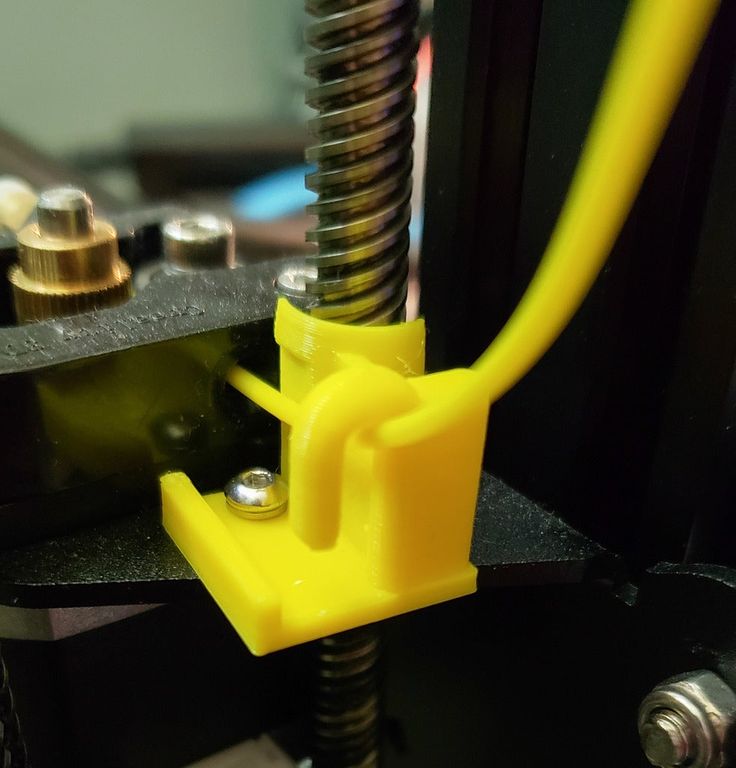
For a better adhesion of the first layer of the model to the surface of the table, additional tools are often used, including polyimide film, glue and even hairspray! But the most popular tool is inexpensive, but effective masking tape. Some manufacturers make perforated tables that hold the model well but are difficult to clean. In general, the expediency of applying additional funds to the table depends on the consumable material and the material of the table itself. nine0003
Positioning mechanisms
Scheme of operation of positioning mechanisms
Of course, the print head must move relative to the working platform, and unlike conventional office printers, positioning must be carried out not in two, but in three planes, including height adjustment.
Positioning pattern may vary. The simplest and most common option involves mounting the print head on perpendicular guides driven by stepper motors and providing positioning along the X and Y axes.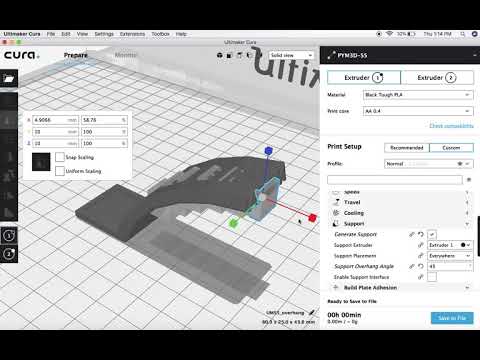 nine0003
nine0003
Vertical positioning is carried out by moving the working platform.
On the other hand, it is possible to move the extruder in one plane and the platforms in two.
SeemeCNC ORION Delta Printer
One option that is gaining popularity is the delta coordinate system.
Such devices are called "delta robots" in the industry.
In delta printers, the print head is suspended on three manipulators, each of which moves along a vertical rail.
The synchronous symmetrical movement of the manipulators allows you to change the height of the extruder above the platform, and the asymmetric movement causes the head to move in the horizontal plane.
A variant of this system is the reverse delta design, where the extruder is fixed to the ceiling of the working chamber, and the platform moves on three support arms. nine0003
Delta printers have a cylindrical build area, and their design makes it easy to increase the height of the working area with minimal design changes by lengthening the rails.
In the end, everything depends on the decision of the designers, but the fundamental principle does not change.
Control
Typical Arduino-based controller with add-on modules
FDM printer operation, including nozzle and platform temperature, filament feed rate, and stepper motors for positioning the extruder, is controlled by fairly simple electronic controllers. Most controllers are based on the Arduino platform, which has an open architecture. nine0003
The programming language used by printers is called G-code (G-Code) and consists of a list of commands executed in turn by the 3D printer systems. G-code is compiled by programs called "slicers" - standard 3D printer software that combines some of the features of graphics editors with the ability to set print options through a graphical interface. The choice of slicer depends on the printer model. RepRap printers use open source slicers such as Skeinforge, Replicator G and Repetier-Host. Some companies make printers that require proprietary software. nine0003
Some companies make printers that require proprietary software. nine0003
Program code for printing is generated using slicers
As an example, we can mention Cube printers from 3D Systems. There are companies that offer proprietary software but allow third-party software, as is the case with the latest generation of MakerBot 3D printers.
Slicers are not designed for 3D design per se. This task is done with CAD editors and requires some 3D design skills. Although beginners should not despair: digital models of a wide variety of designs are offered on many sites, often even for free. Finally, some companies and individuals offer 3D design services for custom printing. nine0003
Finally, 3D printers can be used in conjunction with 3D scanners to automate the process of digitizing objects. Many of these devices are designed specifically to work with 3D printers. Notable examples include the 3D Systems Sense handheld scanner and the MakerBot Digitizer handheld desktop scanner.
MakerBot Replicator 5th Generation FDM Printer with built-in control module on the top of the frame
The user interface of a 3D printer can consist of a simple USB port for connecting to a personal computer. In such cases, the device is actually controlled by the slicer. nine0003
The disadvantage of this simplification is a rather high probability of printing failure when the computer freezes or slows down.
A more advanced option includes an internal memory or memory card interface to make the process standalone.
These models are equipped with control modules that allow you to adjust many print parameters (such as print speed or extrusion temperature). The module may include a small LCD display or even a mini-tablet. nine0003
Varieties of FDM printers
Professional Stratasys Fortus 360mc FDM printer that allows printing with nylon
FDM printers are very, very diverse, ranging from the simplest homemade RepRap printers to industrial installations capable of printing large-sized objects.
Stratasys, founded by FDM inventor Scott Crump, is a leader in industrial plant manufacturing. nine0003
You can build the simplest FDM printers yourself. Such devices are called RepRap, where "Rep" indicates the possibility of "replication", that is, self-reproduction.
RepRap printers can be used to print custom built plastic parts.
Controller, rails, belts, motors and other components can be easily purchased separately.
Of course, assembling such a device on your own requires serious technical and even engineering skills. nine0003
Some manufacturers make it easy by selling DIY kits, but these kits still require a good understanding of the technology.
A variant of the popular late 3rd generation Prusa RepRap printer
If you like to make things with your own hands, then RepRap printers will pleasantly please you with the price: the average cost of the popular early generation Prusa Mendel design is about $500 in a complete set. nine0003
nine0003
And, despite their "homemade nature", RepRap printers are quite capable of producing models with quality at the level of expensive branded counterparts.
Ordinary users who do not want to delve into the intricacies of the process, but require only a convenient device for household use, can purchase a ready-made FDM printer.
Many companies are focusing on the development of the consumer market segment, offering 3D printers for sale that are ready to print “straight out of the box” and do not require serious computer skills. nine0003
3D Systems Cube consumer 3D printer
The most famous example of a consumer 3D printer is the 3D Systems Cube.
While it doesn't boast a huge build area, ultra-fast print speed, or superb model build quality, it's easy to use, affordable, and safe: This printer has received the necessary certification to be used even by children.
Mankati FDM printer demonstration: http://youtu. be/51rypJIK4y0 nine0003
be/51rypJIK4y0 nine0003
Laser Stereolithography (SLA)
Stereolithographic 3D printers are widely used in dental prosthetics
Stereolithographic printers are the second most popular and widespread after FDM printers.
These units deliver exceptional print quality.
The resolution of some SLA printers is measured in a matter of microns - it is not surprising that these devices quickly won the love of jewelers and dentists. nine0003
The software side of laser stereolithography is almost identical to FDM printing, so we will not repeat ourselves and will only touch on the distinctive features of the technology.
Lasers and projectors
Projector illumination of a photopolymer model using Kudo3D Titan DLP printer as an example
The cost of stereolithographic printers is rapidly declining due to growing competition due to high demand and the use of new technologies that reduce the cost of construction. nine0003
nine0003
Although the technology is collectively referred to as "laser" stereolithography, most recent developments use UV LED projectors for the most part.
Projectors are cheaper and more reliable than lasers, do not require the use of delicate mirrors to deflect the laser beam, and have higher performance. The latter is explained by the fact that the contour of the whole layer is illuminated as a whole, and not sequentially, point by point, as is the case with laser options. This variant of the technology is called projection stereolithography, "DLP-SLA" or simply "DLP". However, both options are currently common - both laser and projector versions. nine0003
Cuvette and resin
Photopolymer resin is poured into a cuvette
A photopolymer resin that looks like epoxy is used as consumables for stereolithographic printers. Resins can have a variety of characteristics, but they all share one key feature for 3D printing applications: these materials harden when exposed to ultraviolet light. Hence, in fact, the name "photopolymer".
Hence, in fact, the name "photopolymer".
When polymerized, resins can have a wide variety of physical characteristics. Some resins are like rubber, others are hard plastics like ABS. You can choose different colors and degrees of transparency. The main disadvantage of resins and SLA printing in general is the cost of consumables, which significantly exceeds the cost of thermoplastics. nine0003
On the other hand, stereolithographic printers are mainly used by jewelers and dentists who do not need to build large parts but appreciate the savings from fast and accurate prototyping. Thus, SLA printers and consumables pay for themselves very quickly.
Example of a model printed on a laser stereolithographic 3D printer
Resin is poured into a cuvette, which can be equipped with a lowering platform. In this case, the printer uses a leveling device to flatten the thin layer of resin covering the platform just prior to irradiation. As the model is being made, the platform, together with the finished layers, is “embedded” in the resin. Upon completion of printing, the model is removed from the cuvette, treated with a special solution to remove liquid resin residues and placed in an ultraviolet oven, where the final illumination of the model is performed. nine0003
Upon completion of printing, the model is removed from the cuvette, treated with a special solution to remove liquid resin residues and placed in an ultraviolet oven, where the final illumination of the model is performed. nine0003
Some SLA and DLP printers work in an "inverted" scheme: the model is not immersed in the consumable, but "pulled" out of it, while the laser or projector is placed under the cuvette, and not above it. This approach eliminates the need to level the surface after each exposure, but requires the use of a cuvette made of a material transparent to ultraviolet light, such as quartz glass.
The accuracy of stereolithographic printers is extremely high. For comparison, the standard for vertical resolution for FDM printers is considered to be 100 microns, and some variants of SLA printers allow you to apply layers as thin as 15 microns. But this is not the limit. The problem, rather, is not so much in the accuracy of lasers, but in the speed of the process: the higher the resolution, the lower the print speed.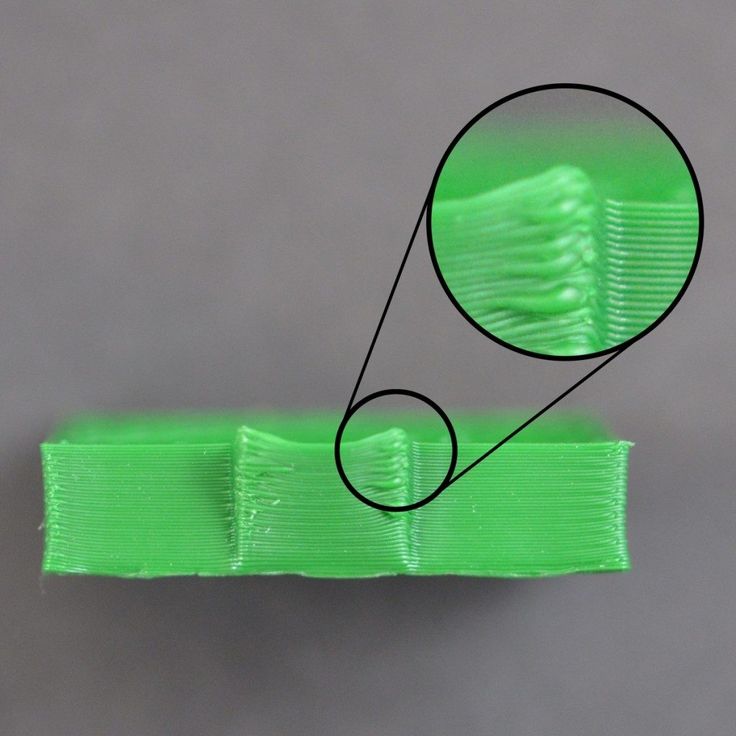 The use of digital projectors allows you to significantly speed up the process, because each layer is illuminated entirely. As a result, some DLP printer manufacturers claim to be able to print with a vertical resolution of one micron! nine0003
The use of digital projectors allows you to significantly speed up the process, because each layer is illuminated entirely. As a result, some DLP printer manufacturers claim to be able to print with a vertical resolution of one micron! nine0003
Video from CES 2013 showing Formlabs Form1 stereolithography 3D printer in action: http://youtu.be/IjaUasw64VE
Stereolithography Printer Options
Formlabs Form1 Desktop Stereolithography Printer
As with FDM printers, SLA printers come in a wide range in terms of size, features and cost. Professional installations can cost tens if not hundreds of thousands of dollars and weigh a couple of tons, but the rapid development of desktop SLA and DLP printers is gradually reducing the cost of equipment without compromising print quality. nine0003
Models such as the Titan 1 promise to make stereolithographic 3D printing affordable for small businesses and even home use at around $1,000.