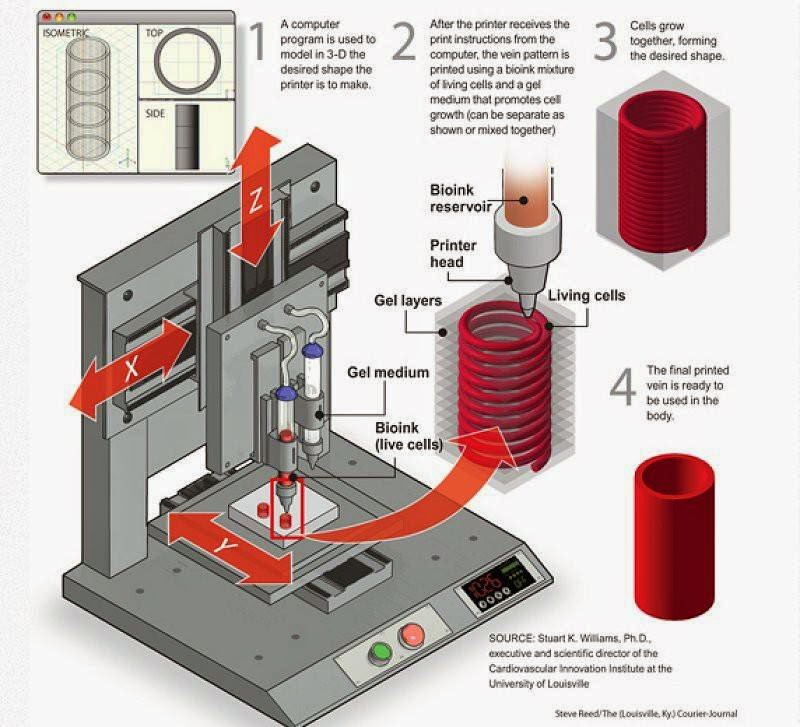3D print laser cutter
Best 3D Printer, Laser Engraver, CNC Carver for Sale
3D printing can create virtually anything from just about any material at a fraction of the cost and time traditionally associated with such processes, from mission-critical parts for airplanes to building blocks for custom homes and everyday items — ranging far beyond what we can imagine today.But what exactly is 3D printing? How does it work? And why should you use it?Well, we're glad you asked! Here's everything to know about using a 3D printer.
We have probably heard of 3D printing and maybe even done some experimenting with it. Still, most people don't know what 3D printing is.3D printing is one of the hottest new technologies in the world right now—and it's not going away any time soon. It's a process that allows us to create physical objects by putting together thin layers of material, layer by layer, until we get to the final product. We can do this on almost any material: metal, plastic, ceramic, glass—even food!So, what does this mean for our everyday life? It means that if we have an idea for something we want to make but don't have the time or resources to make it ourselves (or if we are just too busy), then 3D printing can help.
3D printing works like this: First, you download a model online or design one yourself. Then, you import the model into the slicing software for processing. Finally, you print the model by using a 3D printer. The printer does this by laying down successive layers of material, one after another until the object is completed. The printer needs to know the size of each layer and where it should be placed for the object to come together correctly.
Additionally, the printer needs a supply of raw materials (typically plastic) that can be melted down and formed into shapes. Once these raw materials have been melted down into their final shape, they are extruded through tiny holes in what's called a "printhead." This printhead feeds the material through small holes into whatever space it needs filling with plastic filament.
The printer doesn't actually create anything out of nothing; it creates an object from a previously existing model or blueprint. Since every part of this process is done by computerized machinery, there are no limitations on how complex or detailed our creation can be—the only limit is our imagination!
The possibilities for what can be created with this technology are endless. 3D technology allows us to design and create our own products without having to worry about how they will fit together or whether they will function properly.Some benefits 3D technology offers include: It Offers Many Design Possibilities. We can choose from hundreds of different materials, colors, and designs. The flexibility offered by this technology means no two items will be the same.
3D technology allows us to design and create our own products without having to worry about how they will fit together or whether they will function properly.Some benefits 3D technology offers include: It Offers Many Design Possibilities. We can choose from hundreds of different materials, colors, and designs. The flexibility offered by this technology means no two items will be the same.
1.It's Inexpensive To Use
It doesn't cost a lot to get started with a 3D printer. All you need is a computer and internet access. We can choose from many different types of printers with varying price ranges. The cheaper models will still print quality models, but they may not be able to handle large projects like furniture or large items that need to be printed out in multiple pieces.
2.Sustainable and reduces waste
3D printers have a huge environmental impact because they are extremely energy efficient. Instead of creating parts from waste plastic or scrap metals, we can create them from recycled materials like aluminum and plastic, reducing the amount of waste material in landfills by up to 90%.
3.Make Custom Products at a Minimal Cost
3D printing can be used to make clothes, costume jewelry, toys, figurines, and more. We also use 3D printers to make items for ourselves or sell them as gifts. Additionally, we can customize our own shoes, use 3D printers for rapid prototyping (which means we can quickly create working prototypes), manufacture, and even in greenhouses where tropical plants are grown.
3D technology has come a long way since the first 3D printer was built in 1984, and today there are many different types of printers on the market. 3D printers come in all shapes and sizes, and their capabilities vary greatly depending on our chosen brand and model. For instance, beginners who want a feel of 3D technology before splashing money on a superior model can buy entry-level printers for as low as $1000. When choosing a suitable printer, some key features to keep in mind include:
· Good resolution (or print quality): A high-resolution 3D printer will produce better results than one with a lower resolution. Remember, we need to see the details clearly when designing our project.
Remember, we need to see the details clearly when designing our project.
· Print size: The print size is the size of the finished object. It's usually measured in millimeters or inches, but some models have larger (and smaller) print sizes than others. When looking to make full-size products, we must know what size is right for our needs before investing in a machine!
· Speed: The printer's speed determines how quickly it can do its job—if it's slow, it can't support large projects like furniture or art pieces.
from 2923 reviews
Ryan Daw
Laser Engraving and Cutting Platform for Snapmaker 2.0
Amazing!
Was able to make highly detailed images on tile with absolutely no problems Very impressive results on tile
07/18/2022
Nicolas Belin
Snapmaker 2.0 Modular 3D Printer F350/F250
Great Snapterrarium ehh Snapmaker.
Great Snapterrarium ehh Snapmaker.
Works great. Had a faulty touchscreen but SM send me a new one and now all works like a charm.
06/30/2022
Jaime Ramirez
Snapmaker 10W High Power Laser Module
Very good laser
My first job was a vernier on my 1600mw module it took 55 min to cut, now with the 10W module only 9 min.
05/09/2022
Eric Worrall
Snapmaker 2.0 Modular 3-in-1 3D Printers
Does exactly what it says
I’ve loved my Snapmaker since I unboxed it.
It’s not perfect, it’s complex, you need to dedicate time to learning 3D technology. The software sometimes needs to be restarted to work, and sometimes has annoying bugs.
But the engineering precision is breathtaking, I’ve created beautiful 3D PLA prints which don’t need finishing, high quality mechanical parts, like a bicycle pump holder, and ornate wooden gift boxes with laser engraved messages for loved ones.
If you have the commitment and time to learn a new skill, Snapmaker will help you realise your creative vision.
04/14/2022
Robert Allard
Enclosure for Snapmaker 2. 0
0
A good addition to my a350
Very satisfied with my purchase, and service for helping me with problems I had assembly.
03/24/2022
Mike L
Snapmaker Original 3-in-1 3D Printer
Printing in an hour!
Was really impressed with how easy it went together, I was up and printing in about an hour, easy calibration and no fussing. Awesome choice for a first-timer! Simple software, takes up little space and the smaller bed is still big enough for most jobs any first-timer would want. Laser engraving works well too! No regrets choosing Snapmaker as my first printer, great value for $$. Highly recommend it! Pictured: Enigma Rotor replica
03/12/2022
Maker Leigh
Snapmaker 2.0 Modular 3D Printer F350/F250
It's my second one :-)
This was my second SM2 350 purchase, Chrismas sale provided a cheap way to upgrade my set up. Super fast delivery over new year in the UK. Well done Snapmaker.
02/10/2022
wentsung Peng
Straight Groove V-bits (3 Bits)
Small problems with using Straight Groove V-bit
I used the Straight Groove V-bit to complete the Rotary Module CNC Carving a few days ago, and everything was almost perfect. My material is wood with a diameter of 50cm. When the Straight Groove V-bit goes deep into the center of the wood, because the radius of the wood exceeds the length of the flute, the wood touches the shaft and generates a lot of friction and noise, causing the 3-jaw Chuck to loosen. The diameter of 3-jaw Chuck Inward-clamping of Rotary Module can reach 60CM. The above problem may be more obvious. Is there a solution?
My material is wood with a diameter of 50cm. When the Straight Groove V-bit goes deep into the center of the wood, because the radius of the wood exceeds the length of the flute, the wood touches the shaft and generates a lot of friction and noise, causing the 3-jaw Chuck to loosen. The diameter of 3-jaw Chuck Inward-clamping of Rotary Module can reach 60CM. The above problem may be more obvious. Is there a solution?
09/22/2021
Yousif Alsabbagh
Snapmaker 2.0 Modular 3-in-1 3D Printers
A350
The only negative point is that the machine makes loud noise, other than that it’s fantastic!
09/20/2021
Best High Resolution Industrial 3D Printer – Snapmaker
Skip to contentFilter Filter3-in-1 3D PrinterAddonsFeatureLaserMachinesMaterialsParts & AccessoriesSnapmaker 2.0Snapmaker ArtisanSnapmaker J1Snapmaker Original
Sort SortFeaturedBest sellingAlphabetically, A-ZAlphabetically, Z-APrice, low to highPrice, high to lowDate, old to newDate, new to old
- Snapmaker Artisan
- Snapmaker J1
- Snapmaker 2.
 0
0 - Snapmaker Original
- 3D Printers Comparison
Quick view
Snapmaker Artisan 3-in-1 3D Printer with Enclosure
Regular price $2,999.00 Sale price $2,849.00
Quick view
Snapmaker 2.0 Modular 3-in-1 3D Printer A350T/A250T
Regular price $1,499.00 Sale price from $1,299.00
Quick view
Snapmaker 2.0 Modular 3D Printer F350/F250
Regular price $999.00 Sale price from $899.00
Quick view
Snapmaker Dual Extrusion 3D Printing Module
Regular price $599.00 Sale price $429.00
Quick view
Snapmaker Rotary Modules
from $569.00
Quick view
Snapmaker Air Purifier
$499.00
Quick view
Snapmaker 10W High Power Laser Module
from $459. 00
00
Quick view
Enclosure for Snapmaker 2.0
Regular price $399.00 Sale price from $199.00
Quick view
Linear Module for Snapmaker 2.0
Regular price $349.00 Sale price from $179.00
Quick view
Snapmaker 3D Printing Module
$149.00
Quick view
Power Module for Snapmaker 2.0
Regular price $129.00 Sale price $59.00
Quick view
Filter Cartridge for Air Purifier (2 Pcs)
$199.00
Quick view
TPU Filament (1kg)
$34.99
Quick view
Snapmaker 2.0 Emergency Stop Button
$59.00
Quick view
Carbon Fiber Sheet (3 Pcs)
Regular price $18.99 Sale price $9.99
Quick view
Snapmaker CAN Hub
$59. 00
00
Quick view
Laser Safety Goggles
$49.00
Quick view
Laser Engraving and Cutting Platform for Snapmaker 2.0
from $29.00
Quick view
ABS Filament (1 kg)
$24.99
woocommerce social proof plugin
Top
English
- Chinese (Traditional)
- Japanese
- French
- German
- English
English
- Chinese (Traditional)
- Japanese
- French
- German
- English
How to turn your 3D printer into a laser engraver/cutter
3DPrintStory Reviews How to turn your 3D printer into a laser engraver/cutter
If you want to create something more than just 3D printed parts, or simply expand the range of materials you work with, laser cutting and engraving is a great choice. It allows you to work with other materials and does not require special experience.
It allows you to work with other materials and does not require special experience.
But perhaps the best part is that this technology can be easily used by upgrading your 3D printer. The motion system of 3D printers far exceeds the requirements for laser cutting, and laser diode modules can be as small as hot end nodes.
Converting a 3D printer into a laser cutter and engraver is a pretty big deal. In this article, we'll talk about laser technology in general, and then we'll discuss the main steps involved in converting your 3D printer.
What is laser cutting and engraving?
Laser cutting is a process in which a laser beam selectively removes material along a specific path by vaporizing it. Engraving is basically the same, but instead of removing material, it marks the surface, changing its appearance through oxidation.
Two laser technologies are mainly used for the manufacture of tabletop machines: CO2 and diode. CO2 lasers are powerful enough to cut most materials, including some metals, and are widely used in industry.
However, CO2 laser machines are bulky and require rather expensive and fragile equipment such as CO2 tubes, mirrors and lenses. On the other hand, diode lasers are lightweight and relatively cheap, since they consist mainly of one small module.
Diode lasers are much less powerful than CO2 and are best suited for engraving and cutting thin sheets of balsa and plywood. In comparison, a CO2 laser can deliver up to 400W, while diode lasers can only deliver 10W maximum.
Do you need to convert your 3D printer to a laser engraver?
Converting a 3D printer to a CO2 laser machine can be quite a challenge given the size of the tubes and the complex system of mirrors. For this reason, it is much better to use diode lasers.
However, please note that these lasers can only cut certain materials such as paper, cardboard, balsa and plywood with a thickness of 3 to 5 mm. Due to the wavelength of the laser, it cannot cut or engrave transparent materials such as acrylic.
Also be aware of the safety requirements when using lasers. Class 4 lasers are dangerous to the eyes, so the use of safety goggles is mandatory. In addition, the products of combustion emitted during the operation of the laser can be harmful to our health, so enclosure and proper ventilation are required.
Take all of this into account before deciding to convert your 3D printer to a laser machine. Given the risks involved, it is especially important to take precautions.
How to turn a 3D printer into a laser cutter/engraver?
The process of converting a 3D printer to a laser machine varies but usually involves the same steps.
First of all, we need to choose the laser module that best suits our requirements (eg functionality and price). Next, we need to figure out how to adapt it to the electronics and physical interface of the 3D printer.
Laser module
Powerful solid state lasers are a relatively recent development, but the market has quickly caught up with demand for diode laser modules.
The laser power is always between 1 and 10 W. Some white label lasers you see online are listed as 30W or even 40W, but that is definitely not optical power output.
Power will determine which materials can be engraved and whether materials such as wood (and how thick) can be cut. Laser manufacturers usually provide a list of materials that can be engraved and cut, so be sure to check it out.
Variable focal length, which you sometimes see as an advertised feature, is not really important here, as the 3D printer's Z-axis can raise or lower the module to fit a fixed distance.
The air blower is an interesting feature as it blows air directly onto the surface to disperse particles that interfere with the laser, resulting in cleaner cuts. Some lasers have this feature built in.
Compatibility and connection
Most laser modules can be connected directly to the 3D printer control board. The partial cooling fan on a 3D printer requires an adjustable power output to control its speed, and it is this port that can power and drive the laser.
Some lasers require a special 12V power input. This is usually via a separate driver board, which can be powered by either the printer's power supply or an external power supply. This setup also requires a connection to the printer through the fan port.
Refer to the laser manufacturer's documentation for correct connection instructions.
Installation
Installation and mounting of the laser module is perhaps the only major equipment change in the entire conversion process. Although some lasers come with non-standard brackets, some adaptation will always be required.
Fortunately, you already have a 3D printer, so anything is possible. You may be able to find suitable designs on sites like Thingiverse. Otherwise, it might be time to try some 3D modeling software like Tinkercad or similar. The model doesn't have to be fancy, just a joint between holes and screws that will be used to hold the hot end.
Once you've attached the laser module to your 3D printer, you're done! However, in order to start engraving or cutting, you may need a new firmware.
Next steps
The laser cutter and engraver is one of the coolest machines we can have at home because it allows us to make things from a wider range of materials than extruded plastic filament. Converting a 3D printer to a laser printer is an inexpensive option, and you can always go back to 3D printing in the end.
By the way, for Ender and CR-10 users, Creality offers special laser kits to add (not replace) laser modules to these printers.
Be sure to check out some step-by-step guides online. For example, Instructables user Goss Adema has documented converting the Anet A8 to a laser cutter and engraver, and the TeachingTech YouTube channel has great step-by-step instructions on how to do it on any 3D printer.
Laser cutter from 3d printer. Part one, hardware
After publishing my story, there was a genuine interest in the public on how to add a laser cutting function to a 3d printer. There was already a similar experience on the resource, I decided to rethink and supplement it. The main idea is to install the laser not instead of, but together with the extruder and make it all work without rearranging the hardware, creating a separate coordinate table and without modifying the original printer firmware.
The main idea is to install the laser not instead of, but together with the extruder and make it all work without rearranging the hardware, creating a separate coordinate table and without modifying the original printer firmware.
It would be possible to do the same as the author of the above article - take a ready-made set of laser + driver. Such a solution has the right to life, and it has the advantage of simplicity, but there are also disadvantages. About them - below.
In this part I will describe all the hardware needed for such a modification, the nuances of selection, installation and configuration, but first of all: Always wear protective goggles when working with lasers.
And remember that glasses only protect against reflected light, so don't point the laser beam into your eye. The blue laser requires red goggles. For example, such.
Laser diode
Let's start with the most expensive component.:no_upscale()/cdn.vox-cdn.com/uploads/chorus_asset/file/8132379/cover.jpg) Let's omit the countless parameters given in the datasheet and pay attention to only a few:
Let's omit the countless parameters given in the datasheet and pay attention to only a few:
Power. The most important parameter. The more power - the faster you can cut / burn. the greater the depth of cut per pass and so on. For myself, I decided that less than 1.6W should not be considered, because there should always be a margin, and the more, the better.
Wavelength. For homemade cutters, lasers with a wavelength of 445-450nm are most often used. There are plenty of lenses for them, and their glow is in the visible spectrum. The choice of color determines how well the laser will cut materials of certain colors. For example, the blue laser does not work well on blue plexiglass and other blue surfaces, as its radiation is not absorbed by the material.
Rated operating current. Usually proportional to power. For 1.6W diodes, a current of 1.2A is typical. At 3.5W, the rated current is 2.3A. This parameter is important when choosing a driver. For more accurate information, you should look at the datasheet of a specific laser diode.
For more accurate information, you should look at the datasheet of a specific laser diode.
Body type. The most common are TO-5 (9mm), TO-18 (5.6mm - it is sometimes called To-56). Affects the selection of the laser module.
Here are some typical laser diodes:
TO-18 1.6W OSRAM PLTB450B TO-5 1.6W Nichia NDB7875 TO-5 3,5W Nichia NDB7A75
Laser Diode Driver
The laser diode driver differs little from the ordinary LED driver and is a constant current source. The only difference is that it often has the ability to control via TTL. Actually, the presence of TTL control is one of the main requirements when choosing a driver. Two more requirements are supply voltage and maximum output current. With voltage, everything is quite simple - most 3D printers use 12-volt power. Therefore, it is worth looking for a 12v driver. The maximum output current must be higher than the rated current of the diode in order to fully unleash its power during the tuning process.
Pair of driver options:
12V 2A 12V 5A
Module and mount
Here is a small lyrical digression. The reason why the assembly of individual components is considered, and not the purchase of a ready-made driver + laser bundle, lies in the size of the laser module in such kits. 40x40x70mm - too much to mount with an extruder. The set could be considered in the case of building a separate coordinate table specifically for the cutter. In the case of a stepper motor on the carriage, its mass becomes quite large. And the more mass - the more inertia, which is not good.
Module. We need a 12x30mm module. It is worth paying attention to what type of package it is for (TO-5/18, etc.), as well as what wavelength it is intended for. There are both modules for a wide range of wavelengths, and for one particular one.
As usual, a couple of examples:
TO-18 universal TO-5 universal Mount. It is also a radiator. With airflow even for a 3. 5W laser, such a radiator is enough, it heats up somewhere up to 50 degrees.
5W laser, such a radiator is enough, it heats up somewhere up to 50 degrees.
Mount Another mount
Mounting
Mounting options for the laser mount are numerous. There is a distance of engineering thought and something to come up with. Be sure to provide a fan above the laser, it is needed both to cool it and to blow smoke out of the work area. Read more about connecting and controlling additional fans here.
Can be fastened with ties, but it is better to make a rigid bolt fastening with an adapter plate, like I did:
There is no universal option here, but there are several critical points that must be observed:
1. It is necessary to fix the module as low as possible, at the level of the nozzle, more precisely, slightly above it, leaving room for lens adjustment (about 1cm). This is due to the focal length - we can always move the module away in Z, but bringing it closer will be a problem if the adjustment is not enough. I did not know about this, and the adjustment was barely enough.
I did not know about this, and the adjustment was barely enough.
2. It is best to mount the module coaxially with the extruder - then the stroke size of only one of the axes will suffer. And the closer to the extruder - the less the 'penalty'.
With the connection, everything is simple, power supply to the driver according to the polarity, connection of the diode according to the polarity. Observe the polarity of in general. TTL control wire - to pin D4, D5, or D6 in case you have RAMPS. I'll show you with an example how it looks like for me (TTL control on D6):
Setting the laser diode current
After everything is installed and connected, you can start setting the current. To do this, unscrew the lens from the laser and / or place a piece of tile under it so that it does not burn something. You also need to include an ammeter in the gap of the 'negative' wire of the laser diode (see the diagram above). You can temporarily connect a multimeter, or you can put a separate measuring head, as I did. And don't forget to wear safety goggles. The algorithm is:
And don't forget to wear safety goggles. The algorithm is:
1. Turn on the printer.
2. In Pronterface we write M42 P* S255 , where * is the number of the pin to which the driver's TTL control wire is connected
3. We take a screwdriver and start slowly rotating the small trimming resistor on the driver board, simultaneously looking at the ammeter readings. If this is this driver, then it is better to unscrew the current to 0 (counterclockwise until it clicks) before switching on. it is set to 2A by default, which can burn a 1.6W diode.
4. We set the rated current of our diode on the ammeter and write M42 P * S0 to turn it off. (* - see above)
5. Disconnect the multimeter from the circuit (optional).
Adjusting the laser focus
Everything is quite individual here. Focus can be adjusted both before each cutting operation, and once, then simply by moving the carriage along Z, depending on the thickness of the material being processed.