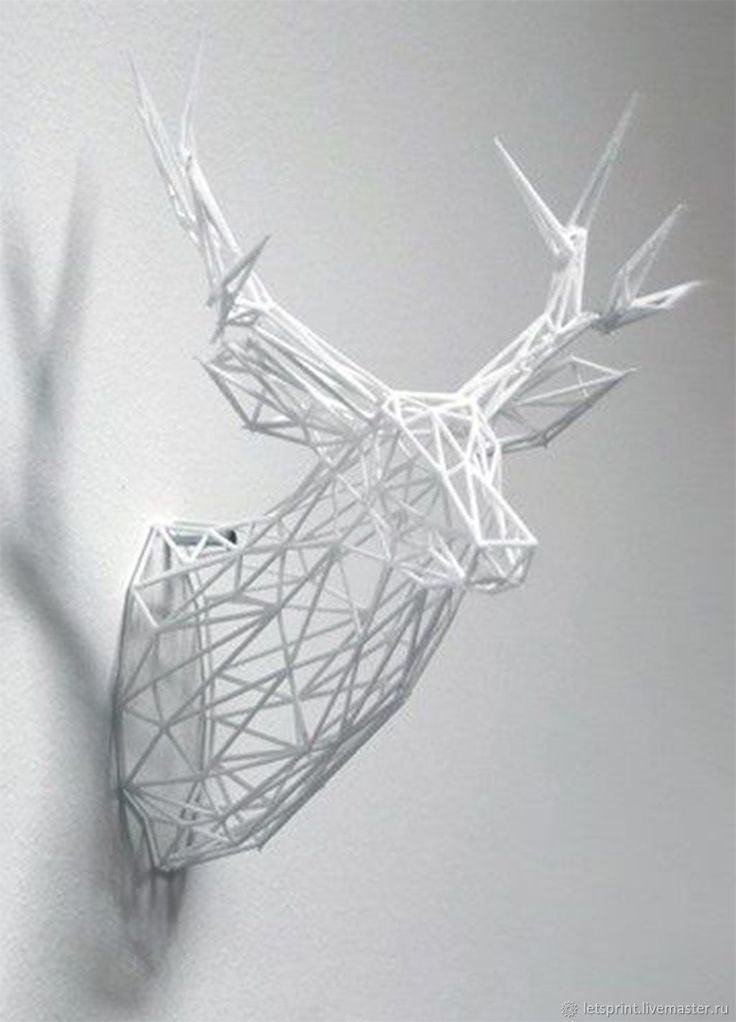3D print edges curling
how to easily fix it! – 3D Solved
Both novice and experienced 3D printing enthusiasts have to deal with printing issues on a regular basis in order to finally achieve rewarding and good-looking prints. The main difference between both type of users is that the experienced ones typically can look at a print and quickly troubleshoot and determine what went wrong and what should be changed in order to solve it. As we will find out in this article, knowing the root cause of an issue is the hardest and most important step.
Let cut right to the chase and find out how we can solve over extrusion (curling) on the corners!
In order to fix over extrusion or curling on the corners, it is recommended to lower the extrusion temperature, turn on the layer fan to its maximum capacity and increase the time minimum time per layer to around 15 seconds, thus reducing movement speed on smaller layers. Curling on the corners is commonly mistaken with over extrusion, but in contrast to that problem, the issue only occurs on the corners of the object instead and not on the entirety of the outer shell.
By differentiating both issues, it is possible to isolate the problem and determine that the cause of curling on the corners is not caused by over extrusion but by slow cooling down of the deposited thermoplastic.
Due to the nature of this problem, it is very easy to wrongly determine the cause of the issue. This is why I will try to help you differentiate curling on the corners from general over extrusion, and also from warping on the first few layers. Let’s get started!
Table Of Contents
- How to fix curling on corners
- How to fix over extrusion
- Do these problems affect all filament types equally?
Curling only on corners versus over extrusion everywhere
On the left: curling on the corners (Source)On the right: Overextrusion (Source)
The problem of curling in the corners is often associated with over extrusion, although this is not always the cause. Many people try to fix this by modifying the flow parameters, making the printer extrude less material, but while this can sometimes help, it doesn’t eliminate curling entirely.
One way to differentiate in which cases the curling is produced by over extrusion is verifying the size and shape of the vertical walls of the object. When the extruder provides more material than necessary, this defect can be observed throughout the part, not only in the corners.
Now that we know how to differentiate both issues, let’s focus on curling. The biggest difference is that overextrusion occurs throughout the piece, while curling occurs in areas where the object needs a greater supply of material, such as a sharp corner.
Curling consists of a lifting of the last printed layer, which occurs in certain sharp areas. It happens because the material contracts when it cools down, and the areas where there is more material drag the corners in, causing them to rise.
The problem gradually increases on each layer when the extruder passes through the raised area again, since the contact of the hotend with the bent corner produces undesirable deformations in the perimeters of the part.
Worst of all, if the plastic curled and cooled down before the next layer, the nozzle could hit that corner and unstick the entire part. Also, the stepper motor could lose steps and displace the next layers of the print. There is no way to fix this problem since 3d printers don’t have a closed-loop control system.
Curling on corners vs warping
Warping. Different to curling on the edges because it only occurs on the bottom layers. SourceIt is easy to confuse curling with warping, and although they have points in common, their causes and ways of solving them are different.
Warping only occurs at the base of the part, because it is a problem of adhesion to the heated bed. It is similar to curling because both happen in corners, and the sharper they are, the more noticeable this defect will be.
The chances of the part coming off the bed are much higher when warping occurs and starts lifting one of the object’s corners. The solution to warping is rather straightforward: raise the temperature of the heated bed, or enclose your 3d printer. Cold air currents are also very harmful and lead to warping issues.
Cold air currents are also very harmful and lead to warping issues.
Curling, on the other hand, also occurs in the upper layers, so the temperature of the heated bed has little or no influence on this problem. In order to fix it, you’ll have to consider other things, such as lowering nozzle temperature, installing a layer fan, or reducing printing speed.
How to fix curling on corners
We could say that curling is mainly produced by excessive extrusion temperatures of the filament. As the material comes out of the nozzle very hot, it stays limp for a longer time. This excessive time, combined with the shrinkage of the material, causes the corners to lift up.
For this reason, we will focus on the temperature parameters of the hotend in order to solve it definitively. To prevent curling, we are going to modify the following parameters on our slicer software:
Nozzle temperature
Many times, when we have problems with jams or underextrusion, some people recommend raising the printing temperature. This action sometimes improves our prints but does not solve the original problem. Although the filament flows better, the extruder may have another problem and we´re only hiding the problem under a rug by raising the temperature.
This action sometimes improves our prints but does not solve the original problem. Although the filament flows better, the extruder may have another problem and we´re only hiding the problem under a rug by raising the temperature.
In the long run, raising the printing temperature too much comes along with other defects such as curling or burning the inner PTFE tube. To avoid this, we will try to use the lowest possible temperature, and thus give less time for the material to shrink. This test will help assist us in determining the optimal temperature of our printer for a specific filament type.
Another way to know if you are setting too high of a temperature when printing with PLA is paying attention to your prints’ brightness. The object gets brighter as the temperature is higher. Reduce it if the piece looks too shiny.
Cooling
A dual blower model for improving layer fan performance. SourceIf your printer doesn’t have a layer fan installed, it’s time to install one. This fan dramatically decreases material cooldown times, preventing corners from having time to bend up. You just have to be careful not to activate it during the first layers, as it could lead to warping.
This fan dramatically decreases material cooldown times, preventing corners from having time to bend up. You just have to be careful not to activate it during the first layers, as it could lead to warping.
These fans can change their speed during printing, as they are controlled by PWM (pulse with modulation). This feature allows you to turn them on whenever you need, and at a precise speed.
One of the things to keep in mind when using a layer fan is its orientation. It may be incorrectly positioned, which would cool down the nozzle, causing temperature errors and printing stops.
It may also happen that, due to the orientation of the object, the layer fan only cools down one side of the object. You can tell if this is the case when the curling always occurs on the opposite side of the layer fan. There are radial ducts that blow air evenly in all directions. On the off chance that you own a GeeTech i3 Pro B, you should definitely print and install this Air Duct. Here is another one that is compatible with the Tevo Tarantula
Printing speed
In some small pieces, a new layer might start printing on top of one that is still hot, so it never fully solidifies. To help prevent this, slicers come with an option to determine the minimum time it should take to produce each layer. By doing so, the printing speed is decreased during smaller layers. A typical value is about 15 seconds per layer.
To help prevent this, slicers come with an option to determine the minimum time it should take to produce each layer. By doing so, the printing speed is decreased during smaller layers. A typical value is about 15 seconds per layer.
If you still have issues related to curling, lower the printing speed by 10 mm/s until you get better results.
How to fix over extrusion
An extreme case of overextrusion. SourceIf the walls look “squirted”, as if the material is falling out of the object, then you will most likely have to set the extrusion parameters correctly.
This configuration mainly includes calibrating the extruder steps, so that the exact amount of material required is provided. The procedure is very simple, and there are several tutorials on the web on how to do it.
One easy test you can do consists of drawing marks along the filament before it gets extruded. The hotend is then heated and the 3d printer is commanded to extrude 10 cm of material. If the steps are correct, the next mark drawn on the filament should be located exactly at the entrance of the extruder (at the same point the previous mark was located).
If this mark ends up inside the extruder, it means that the printer thinks it is extruding 10 cm but is actually extruding more material (over extrusion). When this happens, the excess material deposited will squash against the previous layer and drip down to the sides of the object’s outer shell, leaving an unsightly finish.
Another parameter to check, after calibrating the extruder steps, is the flow rate. This allows you to multiply or reduce the volume of filament supplied. It is a more direct way of controlling the flow provided by the extruder, depending on the different densities of each material. Unlike step calibration, this parameter is variable. It is not the same to use ABS, PLA or TPU in your printer, so it is advisable to vary the flow rate according to the material used. You can use this test to quickly adjust the flow rate.
It contains instructions for performing the test using a caliper or micrometer. Be sure to read them before starting the test.
Do these problems affect all filament types equally?
There is a property that is common to all materials used in 3d printing: they expand when heated and contract when cooled. So technically any filament can present warping or curling problems. The difference is that not all materials expand and contract at the same rate or at the same speed.
So technically any filament can present warping or curling problems. The difference is that not all materials expand and contract at the same rate or at the same speed.
PLA is the most widely used material nowadays because, in addition to being cheap, its shrinkage ratio is one of the lowest, making it is easier to print in broader conditions than most filaments. PETG also features a low shrinkage ratio, but it needs a heated bed to be printed.
Other plastics (like nylon or ABS) shrink a lot, so the use of an enclosed printer is practically mandatory if you want to get acceptable results.
Why does ABS need a heated bed?
ABS is a thermoplastic that definitely shrinks a lot when it cools down. Without the presence of a heated bed to keep the first layers warm at 90°C, the difference in temperatures along the piece will lead to a contraction that lifts up the corners of the piece.
ABS warping is very common and difficult to eliminate. You can minimize the risk by properly leveling your bed and enclosing your printer. Additionally, when ABS curls and cools down, it becomes harder than PLA, increasing the risk of losing the entire print if the nozzle hits the object.
Additionally, when ABS curls and cools down, it becomes harder than PLA, increasing the risk of losing the entire print if the nozzle hits the object.
Keep in mind that, unless there is a technical aspect that requires the print to be produced in ABS, most of your problems can automagically disappear by switching to PLA!
We created a recommended products section that will allow you to remove the guesswork and reduce the time spent researching what printer, filament, or upgrades to get, since we know that this can be a very daunting task and which generally leads to a lot of confusion.
We have selected just a handful of 3D printers that we consider to be good for beginners as well as intermediates, and even experts, making the decision easier, and the filaments, as well as the upgrades listed, were all tested by us and carefully selected, so you know that whichever one you choose will work as intended.
3D Prints Warping or Curling? – Why It Happens and How to Prevent It
In this guide, we’re going to cover what causes warping, and how to remedy it. Including tips for specific materials, and how to make sure it doesn’t happen again!
Including tips for specific materials, and how to make sure it doesn’t happen again!
If you’ve used a 3D printer, then it’s likely that you’ve experienced 3D print warping. Warping is one of the most common problems encountered in 3D printing and it’s one of the most annoying.
But luckily, it is easily preventable – depending on your material and printing conditions, there are different remedies we’ll cover below.
3D printing curling doesn’t always cause a catastrophic failure of the object being printed like some other problems can. However, it does cause the object to deform enough to look unacceptable and unprofessional.
The worst case is your warping 3D printing can pop off the heated bed, causing it to fail completely.
Why Has My 3D Print Warped?
A 3D printer warping problem typically occurs when an object is cooling unevenly after printing.
Cooling, as you know, causes contraction and this contraction causes stress along the object’s lateral surfaces.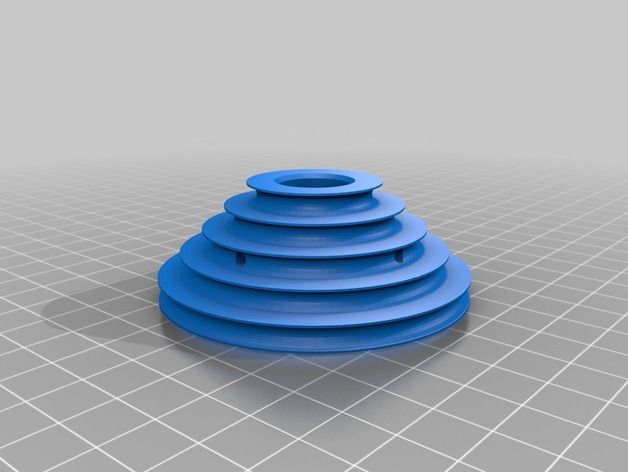 The quicker the cooling occurs, the greater the stress on the object.
The quicker the cooling occurs, the greater the stress on the object.
This stress is greatest at corners where two sides meet. There, the pulling stress exerted on both sides causes the corner of the object to deform and pull up and inward. The result is not pleasing to the eye and usually makes the object unusable.
There are really only three ways to prevent 3D printer curling; increasing ambient temperature to reduce cooling time, or seriously improving your bed adhesion. Luckily there are simple ways to do all three, which we’ll cover shortly.
But first, what if it’s too late – and you have a warped print right now? Well, maybe not all is lost just yet…
How To Fix a Warped Print?
While not all warped prints can be fixed, if the print bottom warping is slight – and your print isn’t too thick or large in volume you might just be able to salvage it.
To do this, you’ll need to heat up the print close to its glass transition temperature (where it’ll get just soft enough to mold back down).
You’ll need a large metal surface, like a frying pan, big enough to place the print bed side down (just the way up it came off your print bed).
Get a hairdryer and place the print in the pan. Heat it up on full power, and move the dryer around to evenly heat it.
After a minute or so, you can turn off the dryer and you should be able to hold the print down to bend it back to a flat shape. You’ll need to hold it for a few minutes until it’s cooled a bit.
Repeat this process until it works sufficiently. Don’t bother just putting the print back on a heated bed, or worse heating the pan – because this will just heat the bottom of the print. You’ll need to heat it up evenly all over.
So, let’s take a quick look at some of the ways that can help you prevent print warping:
Heated Bed
Once upon a time, heated print beds were relatively rare. Because of this, printed objects tended to cool very quickly once a job was underway.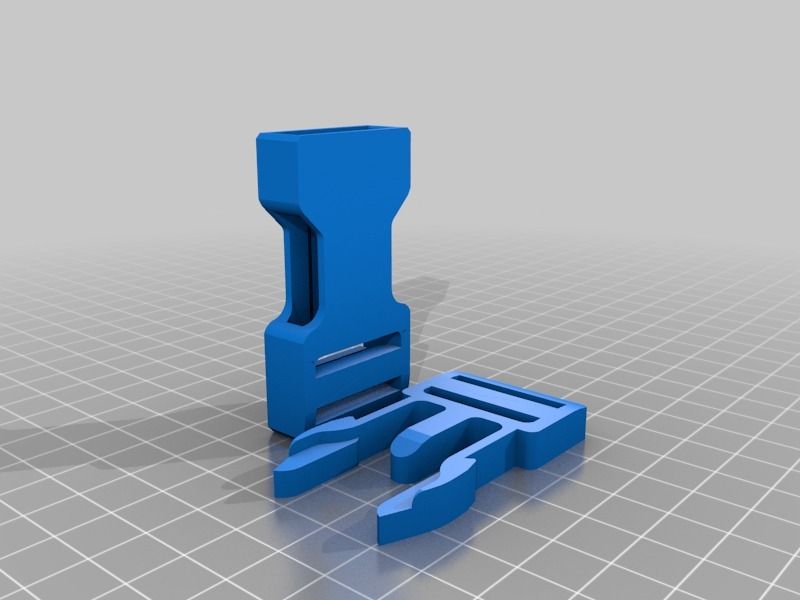
This caused high levels of lateral stress and ABS curling was commonplace.
Today, most people are printing on a heated print bed. This causes a printed object to cool much more slowly. This reduces the stress caused by contraction which, in turn, helps to reduce warping.
Heated beds are not an all-in-one solution to warping, but when used in conjunction with other preventatives, they do lower the chances that your object will warp.
One thing to note with heated beds, is that the heating element isn’t always the full size of the bed – this means the edges might not get hot enough (depending on your printer). The diagram below illustrates the common causes of warping.
So it’s worth taking this into consideration if large prints warp, but smaller central ones don’t. Here you see the print warped, or is curling at the edges.
This is also assuming the heat on your bed is even. Still getting ABS warping on a heated bed? It could be because the heating elements are not even under the glass or metal plate.
Check out this thermal image of a very popular model of 3D printer. Can you guess what it might be? This is taken from the heated bed on a Prusa MKII
The target temp for this bed is 50°C, notice the cooler area in the center. Commonly this is where people normally place smaller prints. So you may be getting small prints warping, but larger prints staying flat and printing fine.
It should also explain why you may be getting your PLA curling in some areas of the print but not others, for example.
It’s also worth noting that if your bed is made of particularly thick aluminum or glass – the thermometer may be reading full temp before the actual surface of the bed has had the chance to fully heat up yet.
In this instance, you’re best off waiting a good 10 minutes after your bed is reading the correct temperature before you start to print. This could mean the difference between first layer success and your ABS lifting later in the print.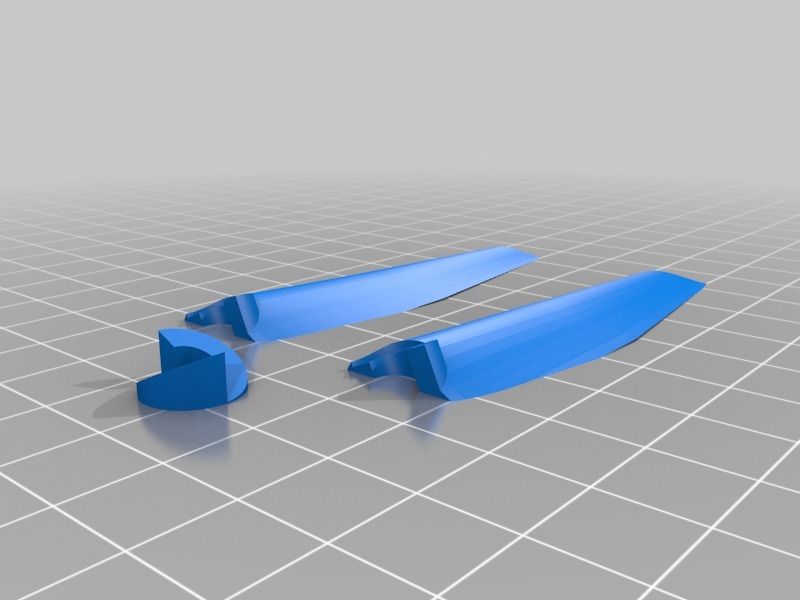
How to Avoid Warping 3D Prints
It’s extremely important to regard how different printing materials are affected. For example, PLA doesn’t require a heated bed. However, when printed on one at around 50°C it can help those first few layers adhere a little more consistently.
But if you’re getting 3D print warping PLA then it’s likely at too high a heated bed temperature (eg. over 60°C) can cause it to warp.
Rule of thumb for PLA warping on a heated bed – you’re likely printing too hot.
Whereas if you’re getting 3D printer ABS warping with the heated bed, a big culprit is likely to be that the heated bed simply isn’t getting hot enough. So usually just turn it up!
Another way to prevent ABS from misbehaving, as it can be a common issue, is to improve the ambient temperature of the printing enclosure to slow down the cooling of the print.
Generally, it’s always best to print ABS in an enclosure, or failing that a warm ambient environment.
With something very sensitive to cooling too fast, like the UV resistant ASA; you’ll definitely want to make sure it’s printed in a warm ambient area with no drafts or it can warp so badly you see cracks in the print. More on this later.
These rough assumptions are based on you using the correct adhesive or surface for your material. This is also really important to prevent 3D printing warping – but don’t worry, more on this below.
So, how to prevent warping
Use a Build Surface that Promotes Adhesion
This is quite likely the most important step that you can take to eliminate warping in your printed objects. Most printers come with a glass or aluminum build surface that is durable, but also far too smooth.
A key aspect when working out how to prevent ABS warping is getting your adhesion for the bed sorted perfectly.
Extruded thermoplastics have nothing to grab onto when they encounter smooth surfaces. The result is that warping caused by cooling becomes more pronounced.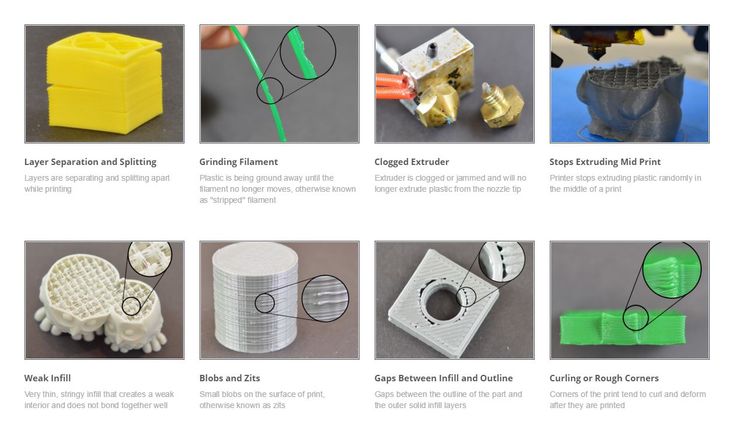
The solution is to start using build surfaces that enhance adhesion. There are a number of things that you can try in order to achieve this. Painter’s tape and Kapton tape both work well to reduce warping in PLA and ABS respectively.
Hairspray applied directly to the build surface to increase tackiness is used by many in a pinch, but it is messy and has limited durability.
If you’re having persistent issues with your ABS print warping, you may want to use a mixture of ABS slurry or ABS juice on your bed, which should significantly aid adhesion.
What is ABS juice?
ABS juice is a mixture or partially dissolved ABS scraps in acetone, to make a solution that can be painted evenly onto your heated bed.
Pritt stick accomplishes the same effect much more efficiently and with much less mess.
Finally, a substance like PEI (polyetherimide) comes in sheets that are easily attached to your build surface, are affordable and give excellent adhesion to just about any print material (except Nylon). Find out more about build surface adhesion solutions here.
Find out more about build surface adhesion solutions here.
PEI for the most part is one of the best bed surfaces to avoid warping, unless you’re using Nylon based materials that tend to respond best with Tufnol.
Clean Your Build SurfaceNo matter how adhesive your build surface is, dirt and grease will conspire to reduce that adhesion and put you back at square one when it comes to warping.
Make sure that your build surface is as clean as possible before you begin printing.
An ammonia-based product like Windex or Halford’s Glass Cleaner works great to remove grease and fingerprints from the build surface. Isopropyl alcohol and water solution also work well.
When your build surface is clean, your print material has a much greater chance of adhering which will reduce warping.
Rounded CornersYour PLA curling at the corners? One interesting way to reduce warping is to design objects that have rounded corners whenever possible.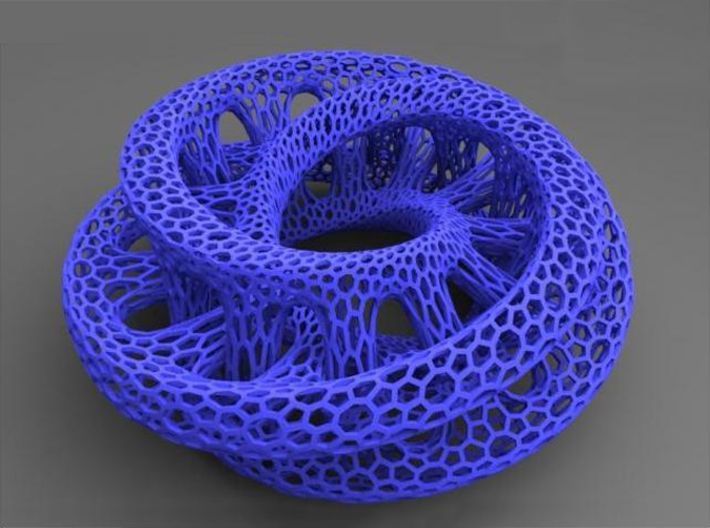
A rounded corner tends to ameliorate the amount of upward stress that occurs where two or more flat surfaces meet, by distributing that stress over a wider area.
Less stress means less warping and less 3D print curling, which means more successful printing.
Check Your Starting Z CoordinatesSometimes, printing a good first layer is key to achieving a successful result. One way to increase the odds of putting down a decent first layer is by checking your starting Z coordinates before printing.
If the Z-axis is starting too high, extruded print material has a longer distance to travel before contacting the build surface.
The longer the distance that the material has to travel, the cooler the material becomes and the greater the chances are that it will not adhere correctly.
If you’ve tried everything and are still experiencing warping, try lowering the Z-axis height in 0.05mm increments and see if that corrects the problem.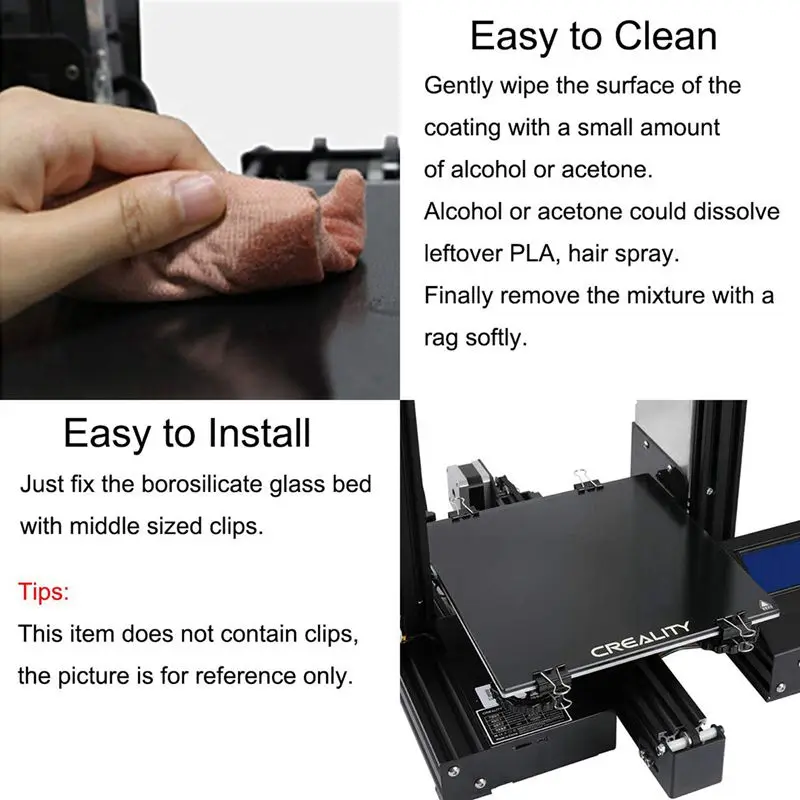
As you do this, keep in mind that you never want your extruder nozzle to come too close to the build surface, as this will cause its own set of problems.
If your print has a low surface area, and is proving hard to stick down it may also be worth printing a brim or skirt around your print to encourage extra adhesion to the bed.
Here’s an example:
Eliminate DraftsThe key to controlling warping is a slow and steady cooling process.
The quicker that cooling occurs, the more likely it is that your object will warp, no matter how many steps you’ve taken to prevent it.
This is why eliminating all drafts while you’re printing is extremely important if you want to reduce the instances of warping.
You should consider printing in a room in your house or place of business that provides the steadiest ambient temperature. Remind others in the area that you have a print job running and ask them to stay out of the room in question for the duration.
Having someone open a door while your printer is running can cause the warping that you’re trying to prevent.
If your home or office is especially drafty, or if your printer must be located in a somewhat high traffic area, you might want to consider enclosing it so that temperature remains stable, or just significantly hotter while you print.
What is Elephant’s Foot?
Related to warping, but a slightly different fault is something we call 3D Print Elephant Foot – it’s when the base of your print widens out, shaping the object like, well – an Elephant’s large foot. It’s got elephants foot AND it’s warped? Oh lets all just go home…
You can see the bottom few layers here have spread out wider than the rest of the print. Here’s how this phenomenon happens and how to solve it:
Essentially your first few layers are being squashed, causing them to ooze out to the side. This is usually caused by a combination of factors:
- Your bed is likely to be much too hot.
 If the object also warps off the bed, this is almost certainly the main cause. Having a bed that is too hot also allows heavier prints to compress the lower layers, causing them to sag and flow outwards.
If the object also warps off the bed, this is almost certainly the main cause. Having a bed that is too hot also allows heavier prints to compress the lower layers, causing them to sag and flow outwards. - Having your nozzle too close to an overly-hot bed can cause a lesser version of this. In some cases, it may exacerbate the other two factors quite considerably if not corrected.
(Some beds such as FR4 or PEI require a higher temperature to ensure initial bed adhesion with PLA so) there’s nothing wrong with putting down the first layer onto a bed at say 55-60°C, as long as you reduce it to 45°C for all subsequent layers.
Don’t forget, the bed will take time to cool.
To Solve 3D Printing Elephant Foot:
Assuming the elephant’s foot is happening evenly on all base sides of your print, increase the Z-axis offset slightly, to allow more room for those first layers to settle at the correct height. We recommend starting in 0. 1mm increments.
1mm increments.
Too much and you’ll risk there not being enough pressure for the print to have sufficient adhesion to the bed.
If the elephant’s foot is only on one or two sides, you’ll need to re-level your bed.
Finally, if you’re finding that it’s a heavy, large model weighing down those first layers (you’ll notice this effect increases the larger the print gets if this is the case) then you’ll need to reduce temperature of the heated bed.
Too hot and you’ll soften the material too much.
To prevent Elephants foot in a nutshell:
- Level your heated bed
- Adjust z-axis offset/or the nozzle height from the bed
- Correct heated bed temperature
As we said, warping is one of the most common problems that occurs when 3D printing. The good news is that even though it can be caused for a number of reasons, it is relatively simple to prevent.
Related articles:
- 3D printer troubleshooting – 44+ problems fixed
- How to smooth PLA
- How to acetone smooth ABS
- How to fix a clogged extruder nozzle
14 ways to deal with wrapping in 3d printing – 3dprofy
Turch December 13th, 2014
Modeling through 3D printing is a process that must be done correctly. The main danger lies in the fact that during this process of the model, the plastic parts are cooled differently, and this can affect the distortion and wrapping of the edges of the model. In this case, parts made of any plastic - ABS or PLA - can be deformed. As a result of twisting the edges of the products, the extruder clings to it and, as a result, simply tears it off the platform. However, there are a number of ways to minimize possible problems with the final prototypes.
The main danger lies in the fact that during this process of the model, the plastic parts are cooled differently, and this can affect the distortion and wrapping of the edges of the model. In this case, parts made of any plastic - ABS or PLA - can be deformed. As a result of twisting the edges of the products, the extruder clings to it and, as a result, simply tears it off the platform. However, there are a number of ways to minimize possible problems with the final prototypes.
1. Work table heating.
Many 3D printers come with this option out of the box, but sometimes you have to modify the platen yourself. Thanks to the heating, the cooling process will be slower and more even. The heating of the working surface is especially relevant when printing large prototypes based on ABS plastic, which is characterized by rapid shrinkage of the lower layers of the model. The platform must be heated evenly, as unevenness will cause the edges of the model to curl.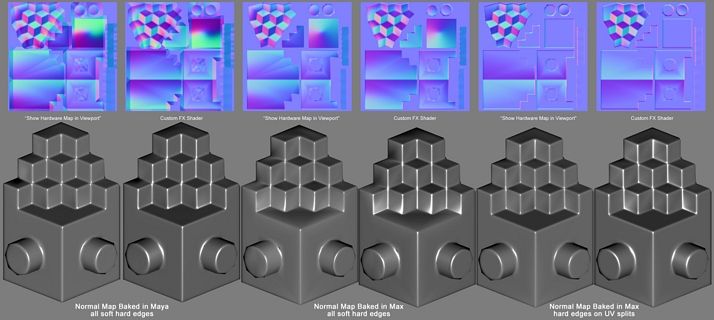
2. Printing with the Raft option.
This option now equips almost all existing slicers. Raft is a slatted base of print material that is located under the lowest layer of the product. With this option, warping and curling of the edges of the model can be significantly reduced, which will hold on to a flat working platform much more firmly.
3. Height calibration.
The first layer is the foundation of a good print. If the head is too high above the platform during its application, the adhesion of the material to it will be poor. This problem can be solved experimentally, that is, choosing the optimal height. If the platform is warm, it is best to calibrate when it is warm - when the platform is cold, the calibration may be less accurate.
4. Choosing the right platform.
Very often, plastic does not adhere well to the work surface. Accordingly, it is necessary to select a platform from a different material - from aluminum, basalt, glass, steel, titanium.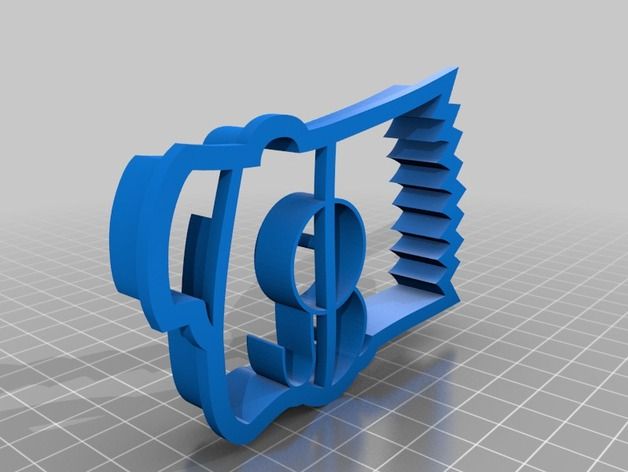 Some printer models are additionally equipped with a special film that is applied to the work surface and provides improved adhesion. It has also been found that plastics (ABS, PLA) adhere well to hot or warm nylon tape.
Some printer models are additionally equipped with a special film that is applied to the work surface and provides improved adhesion. It has also been found that plastics (ABS, PLA) adhere well to hot or warm nylon tape.
5. Taking care of the cleanliness of the table.
If the surface is covered with dust, the plastic will stick and the print quality will be poor. Timely cleaning of the working surface is the hall for better adhesion of the material to it. If you are printing with ABS , it is enough to wipe the platform with acetone, which will dissolve the small pieces of material left from the previous print session. PLA plastic is not affected by acetone in any way, so you need to look for other surface treatment compounds, such as limonene. The thread should also be kept clean - for this, when printing, it can be passed through a special foam filter.
6. Printing is slow.
3D printing is not an easy process, so it takes a lot of time. But in order for the print to really be of high quality, and the material to bond well with the printer surface, you should slow down the printing process. This will ensure uniform cooling of the layers, which is especially important when working with PLA plastic, which cools down for a long time. Consequently, the lower layers will deform under the pressure of the layers on top.
But in order for the print to really be of high quality, and the material to bond well with the printer surface, you should slow down the printing process. This will ensure uniform cooling of the layers, which is especially important when working with PLA plastic, which cools down for a long time. Consequently, the lower layers will deform under the pressure of the layers on top.
7. Extruder temperature control.
Ideally the extruder should be slightly hotter than the actual consumable. This will provide better grip on the surface. On the other hand, the rate of cooling of the plastic will depend on the strong heating of the plastic, respectively, shrinkage may become too large. That is, you need to experiment with the temperature regime of printing very carefully, since such experiments can increase the load on the extruder, as well as clog the nozzle.
8. Room temperature control.
3D printing should be done in a well-ventilated area, but drafts should be avoided.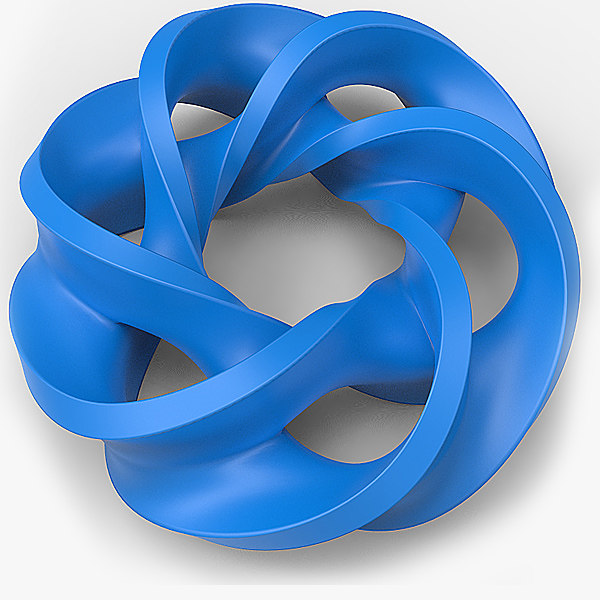 Otherwise, the model will be cooled unevenly, respectively, this will lead to deformations and distortions. It is no coincidence that many printer manufacturers prefer to create models with closed cases, which also maintains the desired temperature balance in the working chamber itself. This indicator plays an important role when working with ABS plastic. When working with PLA plastic, on the contrary, rapid cooling of the model is required, so some printer models are equipped with additional fans on the extruder so that fresh layers of polylactide are weathered. Such a function is implemented, for example, in the Russian-made PrintBox3D One printer.
Otherwise, the model will be cooled unevenly, respectively, this will lead to deformations and distortions. It is no coincidence that many printer manufacturers prefer to create models with closed cases, which also maintains the desired temperature balance in the working chamber itself. This indicator plays an important role when working with ABS plastic. When working with PLA plastic, on the contrary, rapid cooling of the model is required, so some printer models are equipped with additional fans on the extruder so that fresh layers of polylactide are weathered. Such a function is implemented, for example, in the Russian-made PrintBox3D One printer.
9. Underlay with ears.
As already mentioned, an underlay can be used to provide a better adhesion between the material and the surface, however, they may adversely affect the quality of the bottom layer of the model. In order not to remove excess plastic, you can print extensions of the bottom layer, for example, in the corners - these are the areas that are considered the most problematic. The ears are needed so that the edges of the model stay in place when printing.
The ears are needed so that the edges of the model stay in place when printing.
10. Underlay with thresholds.
In this case, an oversized pad is again created to hold the base in place. This method of holding the material on the surface and preventing deformation of the underlying layers is considered the most effective, but on the other hand, it is too expensive.
11. Thermal wall design.
This method is good because the corners of the part will be held by the plastic. Due to the addition of thin walls around the product, which serve as a kind of partition, warm air is kept around the printed prototype. In this case, the walls themselves can be deformed. The disadvantage of such printing is the additional consumption of materials.
12. Filling volume reduction.
Before printing, you can decide how the model will be filled completely or with some voids. This is determined as a percentage. On the other hand, it is worth remembering that when the part cools, the plastic inside it will stretch.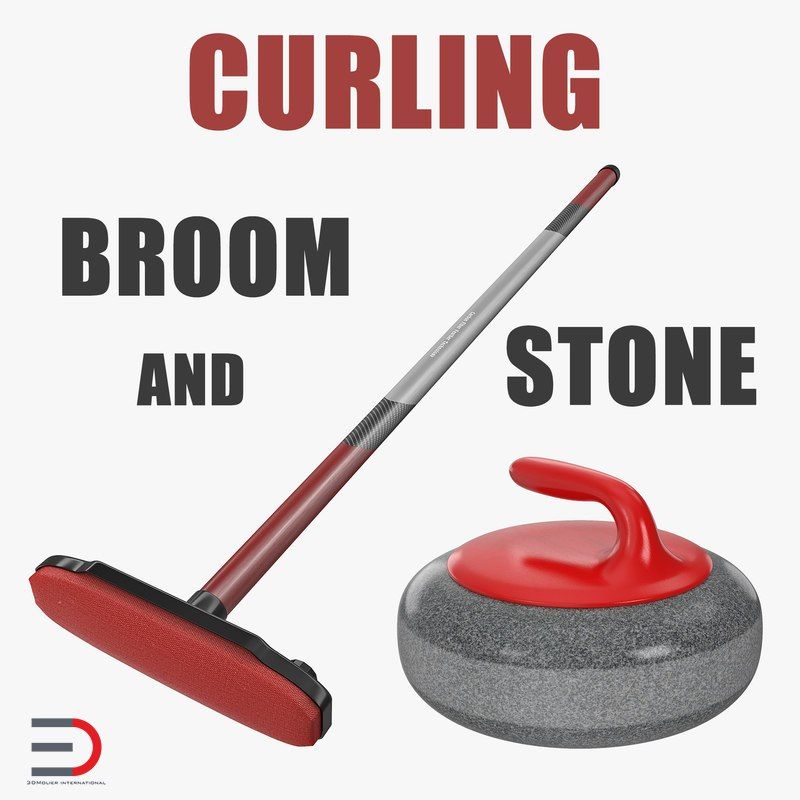 If you decrease the filling, the voltage will decrease. Accordingly, warping and twisting of the part can be avoided.
If you decrease the filling, the voltage will decrease. Accordingly, warping and twisting of the part can be avoided.
13. Kapton grinding.
In 3D printing, the layers are often deformed, the edges of the model are twisted upwards. As a result, the extruder is filled with a large number of thin fibers of plastic filament, and sooner or later it breaks. To avoid this, many use a special Kapton polyamide film, which is applied to the surface of the working platform. This thermal tape has a strong base, which is coated with silicone adhesive. Due to this, the material is resistant to temperature deformations. It stays well on the printer's desktop and is easy to remove after printing is complete. Kapton film can also be used for printing at high temperatures, so hanging elements are worked out with high quality.
14. Surface treatment of the working table with ABS plastic.
First, the plastic is dissolved in acetone to a liquid state, then it is lubricated with the working surface of the printer table.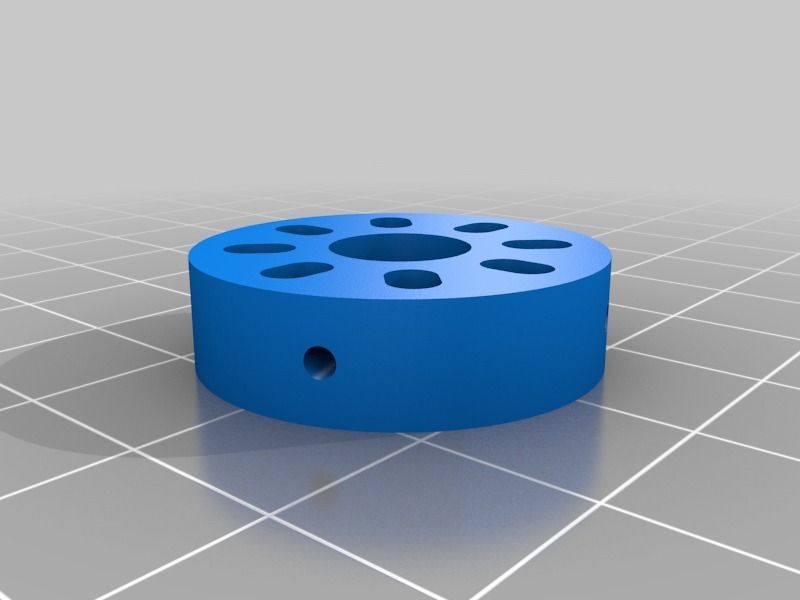 Such a coating is equivalent to a raft, which creates an improved adhesion of the material to the surface of the platform.
Such a coating is equivalent to a raft, which creates an improved adhesion of the material to the surface of the platform.
Troubleshooting 3D printing・Cults
This article should help you identify various 3D printing problems. Find the image or description in this list that best describes the problem you're experiencing. We offer some tips that should help you solve this problem.
As you know, 3D printing is an empirical process and it is through mistakes that you learn to understand, set up and use your machine. With the help of this list, you should be able to resolve the major bugs. If you are still experiencing issues or have additional tips to add to this list, feel free to contact us and let us know!
#1 Drooling
Symptom
Thin threads are woven into gaps between different parts of a 3D printed part.
Common Name: oozing
Possible Cause
Plastic continues to leak from the head as it moves due to residual pressure in the heater and fluidity of the molten plastic.
Suggested remedies
Increase filament retraction length in Slic3r, retraction distance in CuraEngine. Retracting the filament will cause the pressure in the print head heater to drop. The effect can be modulated by adjusting the retraction speed directly in the slicer.
Increase print head speed. This allows the melted plastic to spread less time and leave marks between the printed parts.
Reduce the extrusion temperature of your plastic. If it is too high, the plastic becomes more fluid and flows out of the extruder faster.
#2 It is collapsing
Symptom
Collapse or poor quality of the overhanging surface, leaving small bumps.
Common name: overhang
Possible cause
Plastic deposited on the periphery of the protrusion does not solidify fast enough, so the deposited filament moves before it solidifies. The phenomenon is repeated or emphasized from one layer to another.
Suggested fixes
Vent the deposited plastic more efficiently, for example by adding a fan to the extruder or directly with a portable fan.
Create print supports under the overhangs.
Reorient the part to avoid overhangs.
#3 Flaking on the sides or top
Symptoms
Contours not bonded enough.
Flat surfaces are not completely covered.
Possible cause
Not enough material is deposited. Too narrow, the deposited wires do not touch each other enough and therefore do not stick to the adjacent wire.
There is dirt in the nozzle, which prevents the passage of the melt.
The extrusion temperature is too low, the wire dries out too quickly or shrinks and therefore does not stick to the adjacent wire.
Suggested Tools
Calibrate the extruder to obtain material flow according to data received from the slicer.
Unlock the extrusion nozzle.
Increase extrusion temperature.
Increase the blending speed in your slicer.
#4 Not enough material on thin parts
Symptom
The edges of a very thin area are not strong enough, there is not enough material.
Possible cause
Recycling or reworking is not effective enough.
Incorrect filament solidification.
Slippage of the thread drive during retraction.
Suggested remedies
Reduce the retraction speed and length while printing.
Increase "extra leg length when retracting" when using Slic3r.
Increase the spring pressure on the driven gear.
#5 Blisters
Symptom
Blisters, mismatched geometry, such as small bumps that are seen mostly in areas with a small surface area.
Possible cause
The filament is too hot during extrusion or the filament cooling system is not effective enough.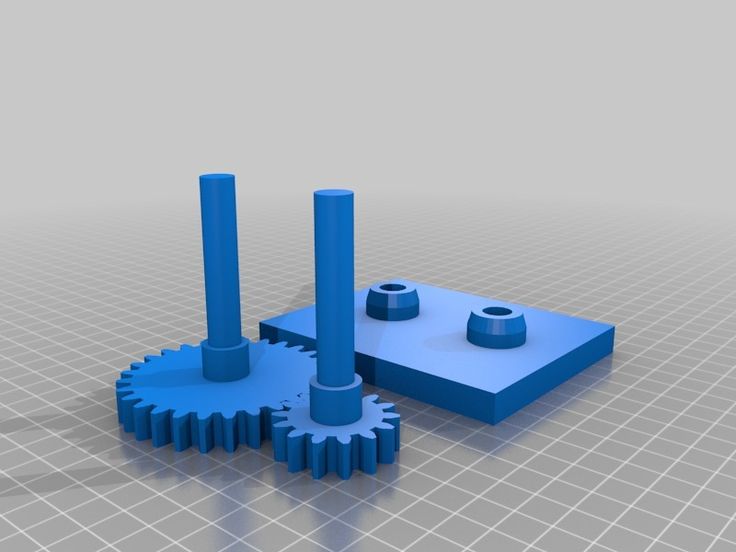
Suggested media
Place more parts on the plate while printing. In this case, the nozzle will print more objects and therefore allow more time for the part to cool before passing over it again.
Improve the cooling of your 3D printed object by adding cooling systems.
#6 Thin walls delaminate
Symptom
At a thin wall without filler, the threads diverge, they are not glued together on the sides.
Possible Cause
The walls of your 3D print are too thin or they don't fit so small.
Suggested tools
Draw thicker walls to adapt to the thread thickness.
In the slicer settings, set a sludge width that is a sub-multiple of the wall width while remaining consistent with the extrusion diameter and layer height.
Change slicer.
#7 Layer shifts horizontally
Symptom
The layer is shifting in the X or Y axis (or both).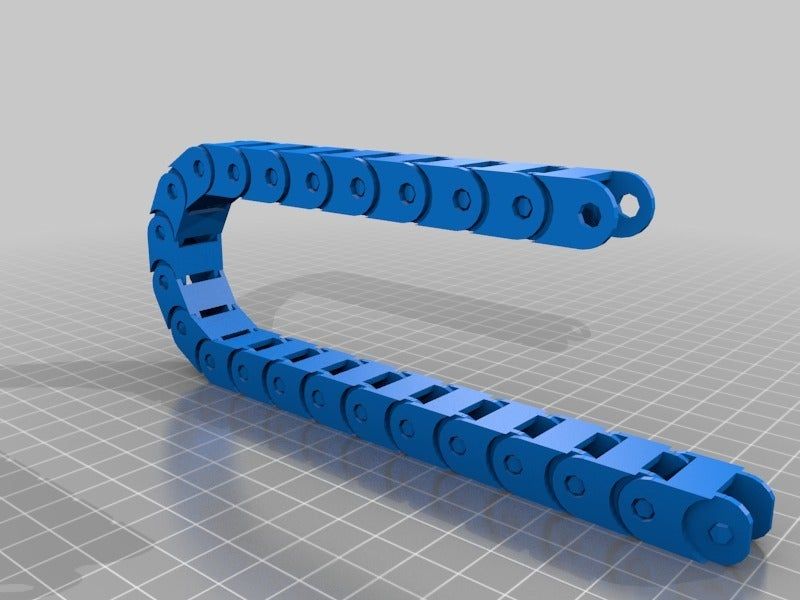
Possible Cause
Print head or plate movement problem.
Suggested fix
Decrease the acceleration on the axis with the problem.
#8 Layers shift evenly
Symptom
Layers almost always shift along the X and/or Y axis after a certain print height.
Possible Cause
Head or plate offset failure due to overheating of motors going into safe mode.
Suggested fix
Cool engines with cooling systems (fans).
#9 Corners curl up
Symptom
Deformation in the Z direction during 3D printing. This figure increases in case of a strong overhang.
Common name: curling
Possible cause
Poor hardening, shrinkage effect due to temperature difference of the wire deposited on the previous cooled layer.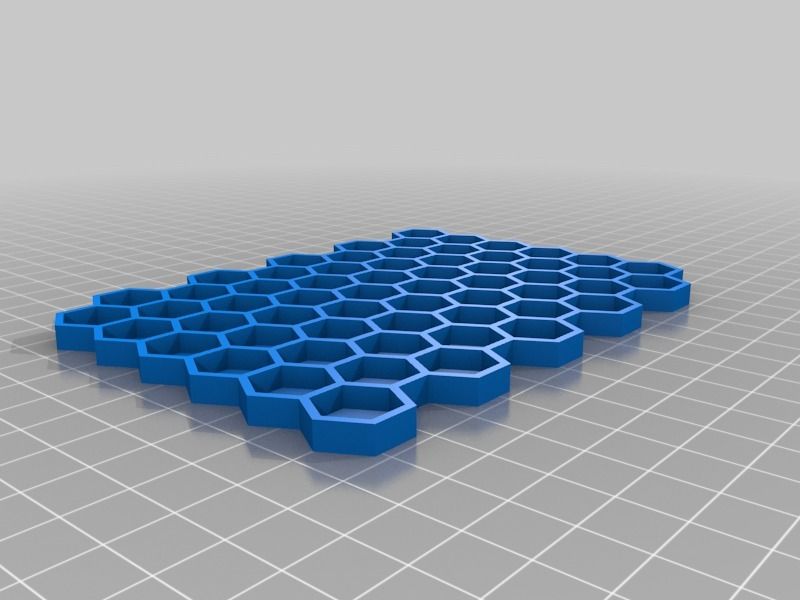
Suggested Solutions
Increase slope in the 3D part to reduce overhang.
Further cooling of the deposited plastic using a ventilation system.
Add print supports to affected areas.
#10 Corners fall off
Symptom
The corners of the printed object are peeling off the plate, creating an uneven base.
Common Name: Warping
Possible Cause
Poor fit between workpiece and insert.
Material shrinkage factor too high.
The first layer is not pressed enough against the board.
Suggested media
Change media as PLA is less likely to warp.
Apply adhesive to the printing plate (glue, tape, varnish, etc.).
Correctly adjust the plate height before printing.
Apply a thinner first layer to further crush the deposited wire.
Add a bezel under the first layer.
Heat up the stove.
Clean and degrease the base.
Change the filling strategy. Fill the bottom concentrically instead of linearly, then fill the inside in a honeycomb pattern to avoid any shrinkage effect.
Decrease the internal fill density of your 3D printed object.
#11 Extrusion density too low
Symptom
Incorrect material density.
Possible cause
Material consumption too low
Suggested remedies
Unlock the extrusion nozzle.
Filament blocked upstream of extruder (e.g. knot in spool)
Check thread drive (e.g. knurled screw problem)
Corners #12 not forming correctly
Symptom
The corners are not straight enough, they can even stick out and increase the size of the part.
Possible Cause
Too much material is deposited in the corner due to the nozzle slowing too much as it passes through the corner.
Suggested remedies
Intentionally soften the corner of the part in the 3D modeling software.
Increase the "jerk" on your 3D printer's axis control.
#13 There are black drops
Symptom
Burnt (blackened) plastic in some areas of the printed object.
Possible Cause
Poor nozzle seal causing burnt PLA or ABS to drip around the nozzle.
Suggested fix
Remove the nozzle and close it again.
#14 Layers poorly welded
Symptom
Part breaks at the attachment point between two printed layers.
Possible cause
Too much cooling, the deposited layer does not adhere well to the previous layer, because it was not hot enough during the deposition.
Suggested remedies
Reduce fan speed during printing.
Increase the minimum print speed in the slicer.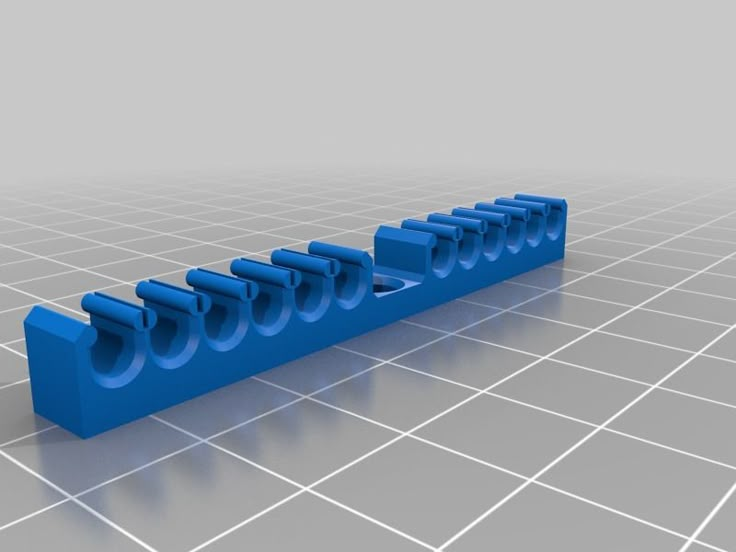
#15 Bubbles form on the first layer
Symptom
The first layer comes off the plate locally in the form of bubbles.
Possible Causes
Moisture present in the material which gradually evaporates upon contact with the heating plate.
Insufficient heating plate temperature for the material being used.
Suggested products
Store raw material rolls in a dry place, in closed packaging, with a desiccant bag.
Dry damaged material: place in a rotary oven at 40°C for approximately 3 hours. Be careful not to heat above 45°C or 50°C as this may cause the threads to stick together in the bobbin and even lose their cylindrical shape.
Increase the temperature of the heating plate.
Printing on tape or special adhesive.
#16 Fragile top and bottom
Symptom
Horizontal sides too thin and brittle.
Possible Causes
Insufficient material thickness above and below thin fill print. The laid threads have too few support points and break between the threading ribs.
Suggested remedies
Place at least 2 or 3 fully filled layers ("Solid layers" option in Slic3r) for the "top" and "bottom" faces.
Increase the fill of your object.
#17 Hole tops collapse
Symptom
Horizontal center hole top wires collapse during construction.
Possible causes
Plumb line too horizontal.
Mismatch between nozzle temperature, wire cooling and speed.
Suggested fixes
Reduce or eliminate this overhang area by modifying the 3D file geometry. An example is in the large hole in the photo, shaped like a drop of water, not a cylinder.
Add print supports below this area if the ledge is too difficult for the 3D printer.
Avoid too much slowdown in this area, even if the layer print time is short.
#18 Color or clarity varies
Symptom
The color or transparency of the material changes in different areas during 3D printing.
Possible causes
Different crystallization of the material due to different cooling rates. This may be due, for example, to the printing time of individual parts of the object or to the power of the fan.
Radiation from the nozzle can affect the thermal cycle of the previous layer and thereby change its appearance.
The applied layer is too hot because the underlying layer has not had time to cool.
Be careful, the physical-mechanical properties of the part may change due to these differences in crystallization!
Suggested fixes
Better control of cooling with slicer settings: change fan power based on plate cooling time or slow print speed in proportion to plate surface.
Reduce extrusion temperature for faster and more uniform phase transition.
#19 Layers delaminate
Symptom
Some layers are flexed and cracks appear between different printed layers.
Possible causes
Twisting phenomenon due to the effect mentioned in #9 the above happens between layers.
The wire cools too quickly at the exit of the nozzle, it does not weld properly with the previous layer.
Severe shrinkage of the material during cooling or phase change.
Some materials extruded at high temperature (ABS, PC...) may present a significant shrinkage phenomenon.
Suggested remedies
Change the extrusion temperature.
Change the media.
Avoid blowing on a deferred wire, reducing fan power, or placing the printer in a draughty room.
Close the assembly area in a controlled cabinet at a temperature close to the glass transition temperature of the material.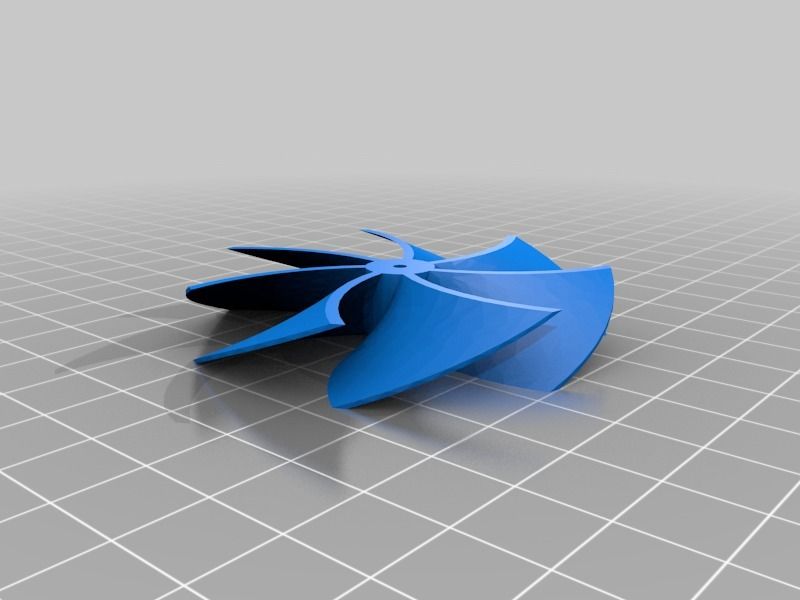
#20 Drops appear
Symptom
Drops of material are deposited at various points on the side of the 3D printed object.
Possible causes
Excessive extrusion when resuming extrusion after stopping extrusion when moving from one point of the part to another or when changing layers.
Suggested Remedies
Some slicers have a setting that after a pause in printing, request that more be pushed in before resuming normal printing than was removed by retraction.
#21 Bowden extruder salivation
Symptom
Extruder Bowden is either running too hard or not running enough. First impressions of your extruder are not great, too much extruded material, bridges between different areas in motion where extrusion should stop.
Possible Cause
Insufficient thread shrinkage to compensate for gap in Bowden tube. Depending on the diameter of the tube and filament, as well as the length of the body, the motor must draw a certain length of filament through the bends of the tube before the filament is drawn out of the heating head.
Depending on the diameter of the tube and filament, as well as the length of the body, the motor must draw a certain length of filament through the bends of the tube before the filament is drawn out of the heating head.
Suggested fixes
Increase the "pull" distance in the slicer. The detail on the left was printed with 1.5 mm of indentation, which was clearly not enough. When the pull-in distance was increased to 6mm, the center part was printed. Too much shrinkage causes hot material to enter the thermal break, the temperature of the thermal break gradually rises, and the melting thread eventually gets stuck in the thermal break. The engine is no longer able to effectively push it. Reducing the retraction distance to 4 mm results in the part shown on the right.
#22 Streaks or regular patterns on extrusion
Symptom
Repeating patterns appear on the walls of 3D prints.
The pattern may change depending on the direction of movement of the motors.