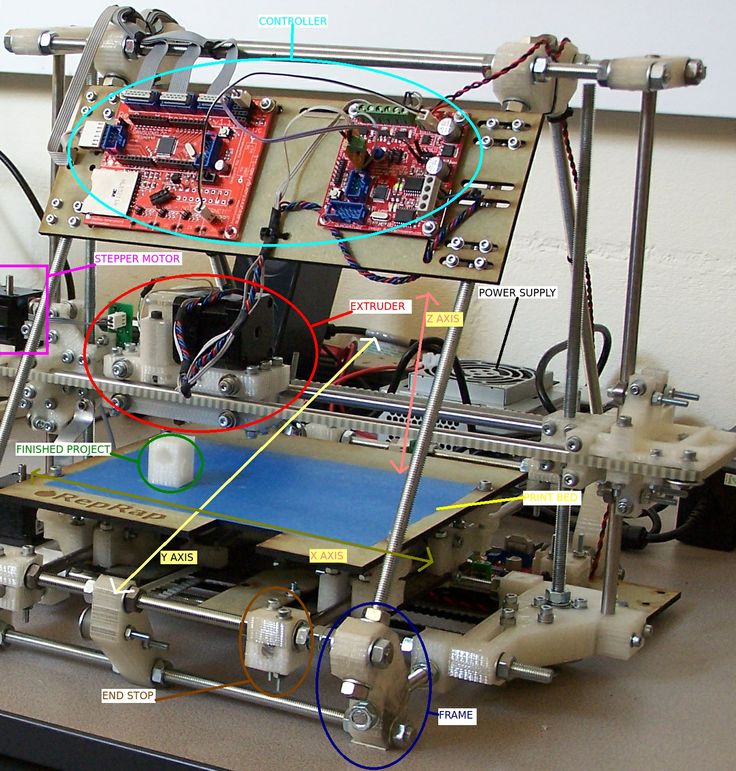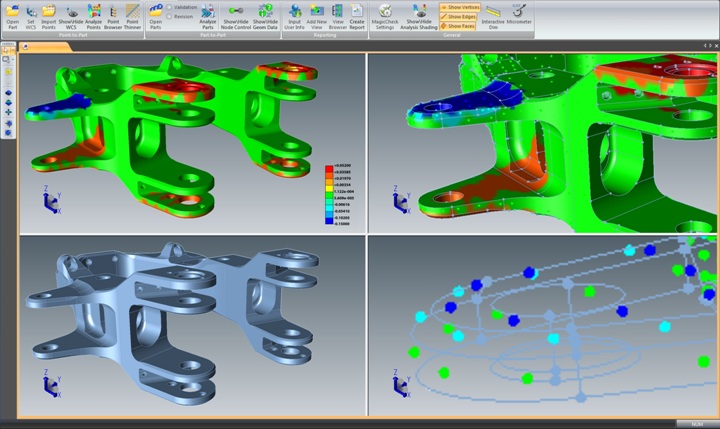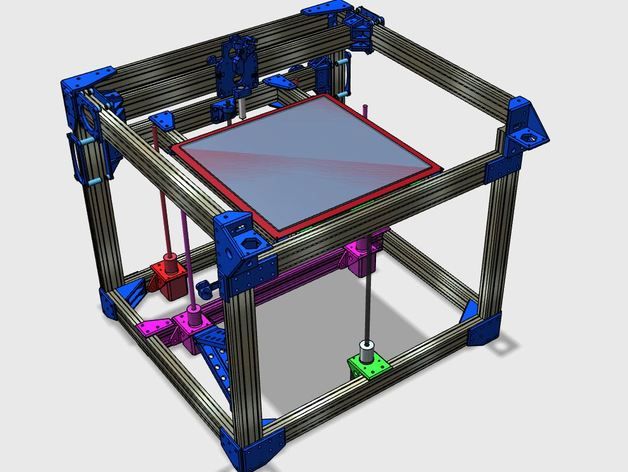What programs are used for 3d printing
What software to use for 3D printing: The complete guide
David Roberson13 May 2021
Guide
Before starting to 3D print, you will need to make sure you have gathered all the necessary software “ingredients” that will guide you through the printing process, from preparing your 3D model to managing printers themselves.
These include:
CAD software to create a 3D model (you can also use an existing 3D model, if you do not wish or need to design one)
Slicing software
Software to operate your printer remotely (this is optional, but can be convenient)
This article will go through each of these ingredients, and will also touch on how the Ultimaker platform creates a seamless end-to-end flow between hardware, software, and materials, empowering you to unlock the magic of 3D printing and make innovation happen.
What is a “slicer”?
A 3D printing slicer – also known as slicing or print preparation software – is a program that converts a 3D model into a language your 3D printer understands.
Slicing software, such as Ultimaker Cura, digitally cuts a model into flat layers, which your printer can then print one by one. With the Ultimaker platform, however, slicing software is not always needed, thanks to integrations that allow you to print directly from CAD or the Ultimaker Digital Library.
Preparing a 3D print using Ultimaker Cura software
What is the best CAD software to design 3D prints?CAD, or computer-aided design, software enables you to design a 3D model from the ground, up. There are many types of CAD software, each with its own benefits. AutoCAD, created by Autodesk, is perhaps the best-known among them since it was one of the first CAD software programs available for personal computers when released in 1982. Other CAD platforms include:
Fusion360 – great for designing and creating efficient mechanical parts
3ds Max – used in all types of 3D model creation, including video game design, architecture, and 3D printing
TinkerCAD – A free, browser-based CAD tool that allows users to build 3D models out of various shapes.
 Popular with CAD novices and for STEAM education
Popular with CAD novices and for STEAM educationBlender – free, open-source 3D model creation software
Siemens NX – for designing and creating advanced 3D models
Solidworks – for designing and creating professional parts for industrial use
Catia – Advanced design software used for creating surfaces and engineering systems
Before you begin 3D printing, be sure to do your research and pick the CAD software that’s right for your use case. This way, you’ll get the most out of the model you choose to design and print.
Also check which file types your slicing software is compatible with, so you can make your 3D designs into 3D prints.
A design in CAD software (left screen), slicing software (right), and the finished print
How to design parts for 3D printing?
When designing for 3D printing, there are best practices to help you get the best results from your 3D printer and the parts it creates. Design parts optimized for 3D printing will improve print success rates, reduce costs through lower wastage, and boost the speed of your product development cycle.
Design parts optimized for 3D printing will improve print success rates, reduce costs through lower wastage, and boost the speed of your product development cycle.
Consider build volume. Your 3D prints can only be as large as your printer’s build volume. Be sure to know its dimensions, then create a part that can either be printed within those dimensions in one go, or plan to use modularity (printing then combining separate parts).
Decide orientation early. Because FFF prints layer by layer, determining the print orientation early in the process helps drive design choices, text alignment, and snap features.
Evaluate overhang support requirements. FFF printed parts are self-supporting up to 45 degrees. Overhangs below 45 degrees must be supported from below with support material.
Follow bridging support guidelines. For most basic filaments, FFF printing does not need support when bridging materials within a 10 mm gap.
Pay attention to nozzle size. When designing small features, you should consider height, wall thickness, and nozzle size. Larger nozzles will print faster than smaller nozzles, but at a cost of increased minimum thickness and height for your models.
When designing small features, you should consider height, wall thickness, and nozzle size. Larger nozzles will print faster than smaller nozzles, but at a cost of increased minimum thickness and height for your models.
Design with hole diameters in mind. Generally, 3D printed hole features should not be smaller than 2 mm. If accurate holes are required, it is recommended to design the holes smaller than intended and post-process with a drilling operation.
Avoid sharp corners. Sharp corners can be modelled in CAD, but the print may warp. Increasing the area of the surface in contact with the bed will decrease the likelihood of the warpage.
For a deep dive into these factors and more, check out our blog on design for 3D printing.
What software do I need to start a 3D print?
This depends on how much of the 3D printing workflow you need to perform.
As long as you already have access to a 3D model, you will typically need software that can slice that model, so your printer can get to work. Once you have started to print, you can also use software to manager your 3D printer (or printers) remotely.
Once you have started to print, you can also use software to manager your 3D printer (or printers) remotely.
But as we saw earlier, the slicing step can be avoided if you have a 3D printer integration installed in your CAD tool. If you already have access to a 3D printable file (such as a G-code on a USB stick) you can also go ahead and print without the need for any slicing software, as your digital file is already ready to print.
Controlling 3D printers remotely with Ultimaker Digital Factory software
Managing 3D printers remotely
Ultimaker S-line printers, the Ultimaker 2+ Connect, and the Ultimaker 3 can make use of a network connection to access cloud-based services on Ultimaker Digital Factory. By linking a printer to your Ultimaker account, your printer can then be controlled remotely, from outside of its local area network.
Want to learn more about 3D printing software?
Download our free white paper, “Important 3D printing software features,” which will help you determine the best 3D printing software for your business needs, as well as examine settings, print profiles, and other features that can help you get the most out of your printing experience.
Get the white paper
17 Best 3D Printing Software of 2023 (CAD and Modeling Tools)
3D printing software has advanced exponentially in the last decade.
From construction and manufacturing to technology and healthcare – 3D printing is in its infancy and promises to create life-like models from software, enhance design efficiency, and expedite the production of many complex products.
However, these 3D require sophisticated 3D printing software to create and print these intricate designs. In recent years, 3D printing software has bombarded the market with innovative features, extraordinary new capabilities, and seamless integration with computer hardware.
Let’s get started with the best 3D printing software.
What is the Best 3D Printing Software?
Here’s a list of my top picks for the best 3D printing software, along with their key features, pros, cons, and pricing plans.
1. Autodesk Fusion 360.
Best Overall 3D Printing Software.

Adam’s Take
I like Autodesk Fusion 360 when it comes to printing software because it really combines all the tools that professionals need in one place. Fusion 360 can be used for prototyping, product development, 3D printing, and much more.
out of 10
Best For
Overall
$60/mo+
Annual Discount
Yes-Save 30%
Promotion
Autodesk Fusion 360 is one of the most powerful 3D printing software tools on the market. It is one of the preferred choices of products for mechanical engineers, designers, and machinists.
The best part is that it seamlessly combines the power of design, engineering, and manufacturing into one platform. Moreover, it streamlines the product development process to ensure smoother and faster delivery of high-quality products.
Best For:
Ideal for the production of highly efficient mechanical parts.
Key Features:
- It offers full control over shape designs, allowing you to print objects of any shape efficiently
- The powerful modeling tool provides robust features to create highly detailed and clean models
- Its History Tree feature helps in faster and more accurate editing of objects
- You can easily collaborate with other designers on the same platform in real-time
- Leverage simulation to ensure early testing of the design for simulation and functionality
- Generates high-quality designs by setting up material and manufacturing constraints easily
Pricing:
The pricing is based on your term length:
- $60/month when paid monthly.

- $42/month when paid annually.
Get started with Autodesk Fusion 360 and enjoy integrated CAD, CAE, CAM, and PCB on one development platform.
2. Autodesk AutoCAD.
Best High-End 3D Printing Suite.
Adam’s Take
If you’re looking for a great 3D printing tool that offers a lot of versatility, AutoCAD is the software for you. I suggest checking it out when it comes to creating anything from small objects to large-scale models. AutoCAD is also a great choice for anyone looking to get into 3D printing.
out of 10
Best For
3D Printing
$235/mo+
Annual Discount
Yes-Save 34%
Promotion
Created by Autodesk, AutoCAD is another amazing 3D printing tool on this list, most suitable for professional use.
Overall, it is a very versatile 3D printing software that offers a lot of capabilities to create 3D models.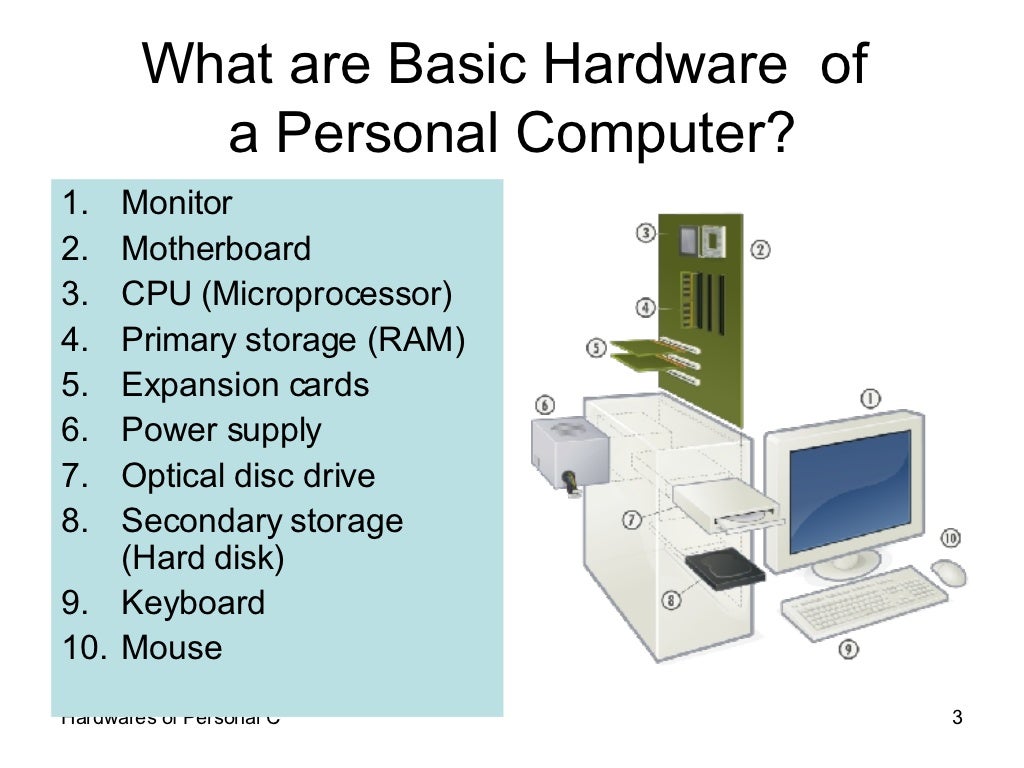 It allows the user to attach and import data from PDFs, add annotations to drawings, and extract object data to tables. All these features also help in better presentation of the data, along with real-time analytics.
It allows the user to attach and import data from PDFs, add annotations to drawings, and extract object data to tables. All these features also help in better presentation of the data, along with real-time analytics.
As an added bonus, when you subscribe to AutoCAD, you get access to both tools for Windows and Mac, plus industry-specific platforms and tools like AutoCAD Plant 3D, AutoCAD Architecture, AutoCAD Map 3D, AutoCAD MEP, AutoCAD Electrical, and more.
Best For:
The software is most suitable for 3D printing professionals who have extensive experience in programming models algorithmically and need a full-featured toolset.
Key Features:
- It is most suitable for creating detailed 3D models, perfectly optimized for 3D printing.
- It also offers a web and smartphone application.
- AutoCAD is capable to easily convert 3D models into STL files for efficient 3D printing.
- It provides the latest version of the DWG file format for the efficient drafting of files across various formats.
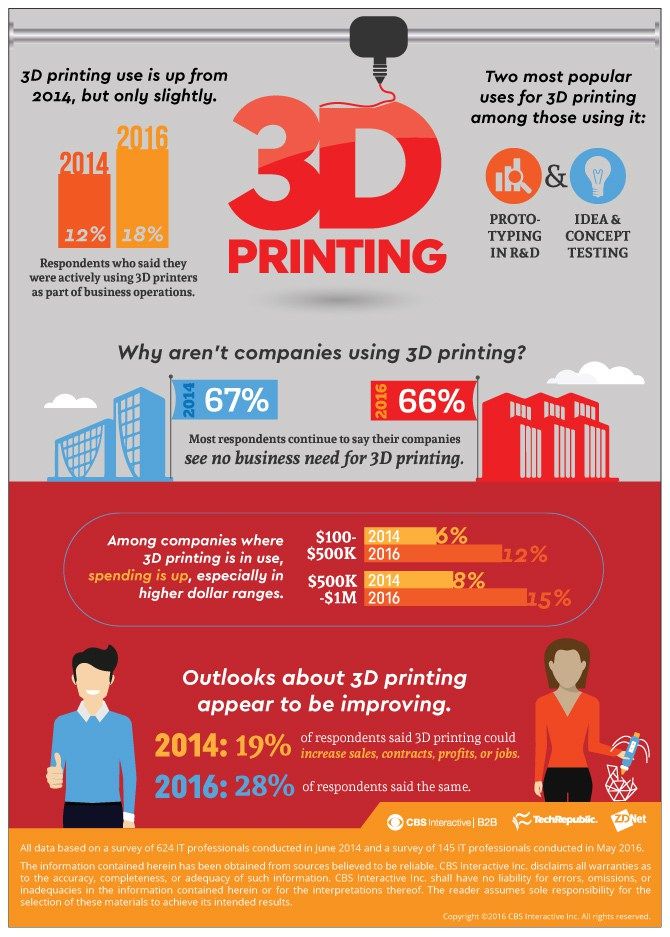
- The software comes loaded with preloaded information and plugins about building product designs including doors and windows.
- Easily modify and create robust mechanical designs for 3D printing.
Pricing:
Its paid version is available for $1449/year. AutoCAD also offers a free and fully functional version that can be used by educational faculty and students.
Get started with Autodesk AutoCAD and get integrated with a full suite of industry-specific tools.
3. Ultimaker Cura.
Adam’s Take
If you’re a beginner looking to start 3D printing, Ultimaker Cura is an excellent choice. One great feature that many seem to like is the recommended mode, which gives new users suggestions on how to print their model based on its size and complexity.
out of 10
Best For
Beginners
$0-$12000/yr
Annual Discount
Promotion
Free Month
Try Ultimaker Cura
Ultimaker Cura is an open-source software tool that offers seamless integration with the 3D printer.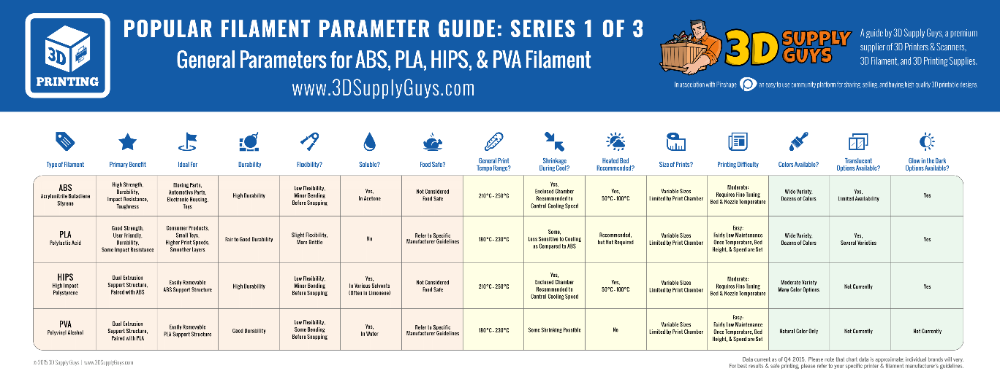 It provides relevant recommendations to new users with its recommended mode, making it an excellent proposition for new users.
It provides relevant recommendations to new users with its recommended mode, making it an excellent proposition for new users.
Other than this, its customization mode also offers highly customizable features to meet different requirements and for in-depth control.
Best For:
It is one of the best options for beginners who don’t want to spend big bucks on paid software.
Key Features:
- Users can easily monitor all the 3D printing jobs from a single user interface
- You can leverage adjustment tools to scale the 3D model quickly
- Can be used to print on multiple networks and t is compatible with STL, X3D, OBJ, and 3MF file formats
- Easily add printers and custom material to an exhaustive library
- New users can easily use the software with a quick learning curve
Cons:
- The 3D viewer offers the limited capability to view the model from multiple angles
- Takes a lot of time to print 3D models
Pricing:
It’s an open-source, free 3D sculpting tool.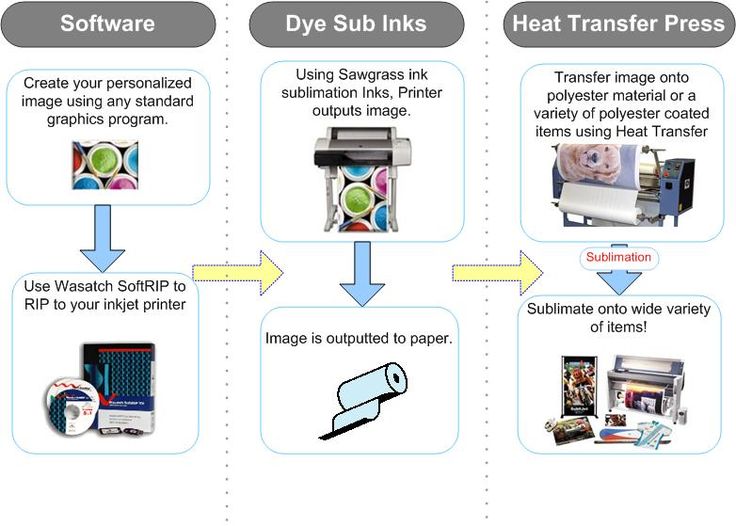
4. TinkerCAD.
Adam’s Take
Have a complex model that you want to design? No problem! TinkerCAD allows you to group different shapes together to create a more complex model. If you want to make the most out of the resources that are currently available to you, then I suggest you group different shapes together through TinkerCAD to create a more complex model.
out of 10
Best For
Complex Models
Annual Discount
Promotion
Start Tinkering
Try TinkerCAD
TinkerCAD is a web-based 3D modeling and designing tool. The software comes with a straightforward and easy to use interface that simplifies the process of 3D printing. At the same time, it provides you with the capability to design complex models by leveraging shape grouping and shapes.
Best For:
TinkerCAD is perfect for creating complex as well as simple 3-D models. Therefore, it comes in handy whether you are a beginner or a professional designer.
Therefore, it comes in handy whether you are a beginner or a professional designer.
Key Features:
- It supports STL files that enable designers to start 3D printing immediately
- Users can easily import 2D and 3D models for printing
- TinkerCAD is capable of executing laser cutting
- You can instantly start 3D printing with a simple click
- It offers cloud storage to save 3D models and designs
- Provides an intuitive and easy to use UI to complete a wide range of tasks
- Requires a smooth learning curve to leverage all its features
- Offers a detailed tutorial to learn the software’s functionalities
Cons:
- 3D designed object’s complete surface triangles will never exceed the allowance value
- The same bug also happens will importing files in the software
Pricing:
It is free software that you can use in your web browser or via application.
5. MeshLab.
Adam’s Take
I recommend MeshLab for those that work with 3D meshes and models frequently as it offers a wide range of functions. You can use all of MeshLab’s functions to edit, render, provide texture, and convert into meshes easily. Plus, it’s open-source so you can always improve or customize the software to better suit your needs.
You can use all of MeshLab’s functions to edit, render, provide texture, and convert into meshes easily. Plus, it’s open-source so you can always improve or customize the software to better suit your needs.
out of 10
Best For
3D Meshes
Annual Discount
Promotion
Use 3D Meshes
Try MeshLab
MeshLab, again, is an open-source 3D designing tool that is most suitable for editing and processing 3D meshes. Users can leverage all its functions to edit, render, provide texture, and convert into meshes easily. Moreover, you can easily slice and prepare the design ready for 3D printing.
Best For:
The software offers leading-edge capabilities to process and edit 3D triangular meshes.
Key Features:
- Its 3D reconstruction capability is efficient to create stunning designs
- Does 3D color mapping and texturing
- Best for 3D printing, offsetting, hollowing, and closing
- Its efficiency enables the user to enhance the speed of 3D printing workflow
- It offers convenient options to clean the mesh efficiently
- The measurement tool can do reading linearly to calculate the distance between two points of the mesh
Cons:
- The navigation is rough and lacks several essential options
- Same buttons have multiple functions
Pricing:
Meshlab is a free, open-source platform.
6. FreeCAD.
The open-source 3D modeling tool offers excellent capabilities to design real-life designs of any shape and size. The software comes equipped with a focus to train budding 3D modelers.
Best For:
You can leverage FreeCAD as an efficient 3D printing training tool.
Key Features:
- It comes powered with parametric components to make 3D model editing more efficient and easier
- It creates the history of each edit to enable designer easily change the parameters of a 3D model
- The designer can leverage geometry constrained 2D objects for the base to create 3D models easily
- It offers robust support in Windows, Mac OS X, and Linux platforms
- You can use it for a wide array of applications, including architecture and mechanical engineering
- It provides a plethora of useful tools including geodata workbenches, Element Analysis (FEA) tools, BIM, Path workbench, experimental CFD, a robot simulation module that enables the user to study robot movements
Cons:
- The software offers limited functionalities
- The user interface is pretty basic
Pricing:
The open-source 3D printing software is available free.
7. Creo.
Developed by Parametric Technology Corporation, Creo is one of the market leaders in product design.
The biggest reason for its popularity is the amazing functionalities the tool offers, including motion, structural, and thermal, among others. Moreover, it provides excellent capabilities to design, simulate, and print 3D models efficiently through modeling, surfacing, finite element analysis, and tooling abilities, among others.
Best For:
It is one of the best software for 3D printing products’ manufacturers.
Key Features:
- Users can leverage its augmented reality capabilities to easier and efficient simulation of 3D designs
- It offers multiple tools for designer to create stunning designs
- It comes with one of the best topology optimization technologies
- It leverages data from models used in the real world to generate smarter designs
- Creo’s Model-based definition feature allows the user to create 3D models that have all the data embedded in it to define the product
Cons:
- The plethora of features could look overwhelming for new users for the first time
- You will have to change the metric default template always
- Not compatible with systems of lower configuration
Pricing:
The tool comes at a one-time license fee of $2,310. You also get a 30-days free trial to check out the product before making your final purchase.
You also get a 30-days free trial to check out the product before making your final purchase.
8. Solidworks.
Solidworks is developed by Dassault Systemes and is one of the preferred choices of 3D designers. It offers a wide range of tools and features to efficiently design 3D models for industrial purposes.
Furthermore, Solidworks comes enabled with a lot of detailed and unique features that empower professionals to create innovative 3D designs.
Best For:
It is best for serious professionals who need to create innovative and reliable 3D designs
Key Features:
- It offers unique features including reverse engineering and validation tools to create 3D models easily
- It leverages a unique system of NURBS to create incredibly detailed curvatures
- Solidworks uses dimensional sketching to ensure hassle-free resizing
- The software offers 3DEXPERIENCE® to efficiently manage every aspect of development and smooth delivery of products
- Its 2020 version offers enhanced performance features for better efficiency
- The software provides a straightforward design, simulation, and manufacturing enabled simplified workflow
Cons:
- You would need a secondary program to download and edit STL files
Pricing:
The subscription cost of the software is available on a request basis.
9. CATIA.
CATIA was first developed to meet the internal requirements of Dassault Aviation. However, it has gradually garnered massive popularity for being a multi-platform suite. The software also comes equipped with the 3DEXPERIENCE platform of Dassault Systemes.
Best For:
It is one of the most capable options if you require multi-platform requirements, including CAD, CAM, and CAE in the aerospace and automotive industries.
Key Features:
- It is one of the capable options that can be leveraged by engineers for applications of large organizations
- Users can track all the changes done to the 3D model for efficient revision of the product
- The software efficiently manages all the data during product development
- Its large set of tools offerings are perfect to meet specific requirements of different organizations
- It is used by some of the largest corporations of the world, including Boeing, to design complex systems
- Through this software, users can collaborate online for product modeling and share designs of 3D models
Cons:
- It is one of the most expensive offerings on the market
- Beginners will find it extremely difficult to use the software
Pricing:
Initially, CATIA offers a free trial. For the paid plan, you have to request a quote to know the subscription cost of the software.
For the paid plan, you have to request a quote to know the subscription cost of the software.
10. OpenSCAD.
OpenSCAD is an open-source software platform that is perfect for creating highly efficient and reliable 3D models. The tool comes in handy for professionals who are working on complex and elaborate projects. It is also intuitive enough for coders and programmers.
Best For:
OpenSCAD is best suited for professionals as it requires appropriate knowledge of descriptive language to operate it.
Key Features:
- It comes equipped with Constructive Solid Geometry (CSG) and the Extrusion of 2D outlines
- The software is most suitable to create simple shapes and designs that parametrically defined priorly
- Users can leverage either constructive solid geometry or the extrusion of 2D outlines to create 3D models
- It offers a robust community of 3D designers to discuss issues and get instant solutions
- The software is available on Linux, Mac, and Windows
- With numbered changes of the design, the software offers measurable results for the end 3D models
Cons:
- Since it is wholly based on the descriptive language, it’s not user-friendly for beginners
- Not good with creating complex shapes
Pricing:
It is entirely free and open-source software.
11. Rhinoceros 3D.
Rhinoceros 3D is touted as one of the most versatile 3D-modelers. Rhino uses NURB, a mathematical model that is precise and enables the users to manipulate curves, points, surfaces, meshes, and solids in any manner. Apart from this, the tool offers a wide range of design features to graphic designers.
Best For:
It is one of the most capable software tools to create any sort of versatile 3D modeling and printing.
Key Features:
- Users can leverage the history recording feature to edit input curves and update the object
- You can easily display control points on the 3D model to efficiently manipulate the designs as per the requirement
- It enables the user to point edit on curves, surfaces, and meshes
- It allows the import of files from several sources, including DXF, SolidWorks, IGES, AutoCAD, OBJ, SketchUp, MicroStation, STEP, and STL, among others.
- The software also supports 3D digitizers and is capable of importing 3D-scanned point data from the cloud
- Rhinoceros 3D allows you to add dimensions in any viewpoint
Cons:
- It requires a steep learning curve to use the software
- Users have also reported that it sometimes to fail to capture the user intent accurately
Pricing:
It comes bundled with several packages.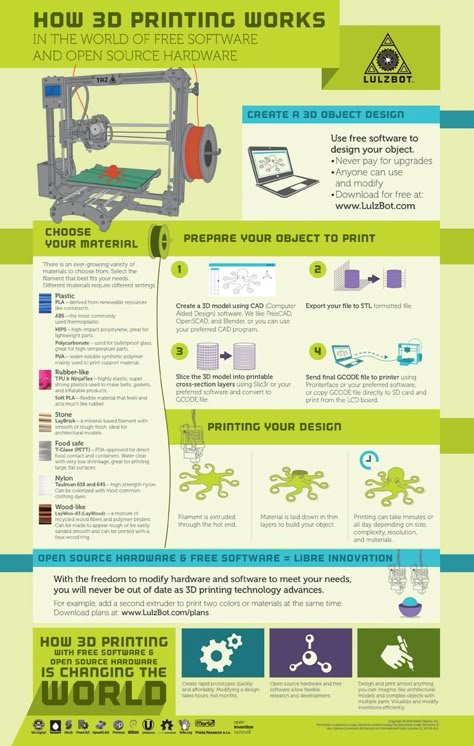 The paid plans start from $495.
The paid plans start from $495.
12. BlocksCAD.
BlocksCAD was specifically designed for educational purposes. Its primary goal was to train users and make them capable of using OpenSCAD, professional software for creating 3D models for the real world. The software also has a YouTube for tutorial proposes to ensure efficient knowledge transfer.
Best For:
If you aim to use OpenSCAD, it is the best tutorial tool to learn all the nitty-gritty of 3D modeling and printing.
Key Features:
- The commands are represented by colored blocks that are synonymous with the blocks of construction toy, LEGO.
- Its code is entirely compatible with OpenSCAD to allow users to give final finishing through more advanced professional software
- It offers a YouTube channel that has tutorial videos
- It offers a simple and easy to use interface
Cons:
- It offers limited features, which is why it is not capable of creating and printing professional 3D models
- Designers can’t draw components that are partly inside each other
Pricing:
The software is available free of cost.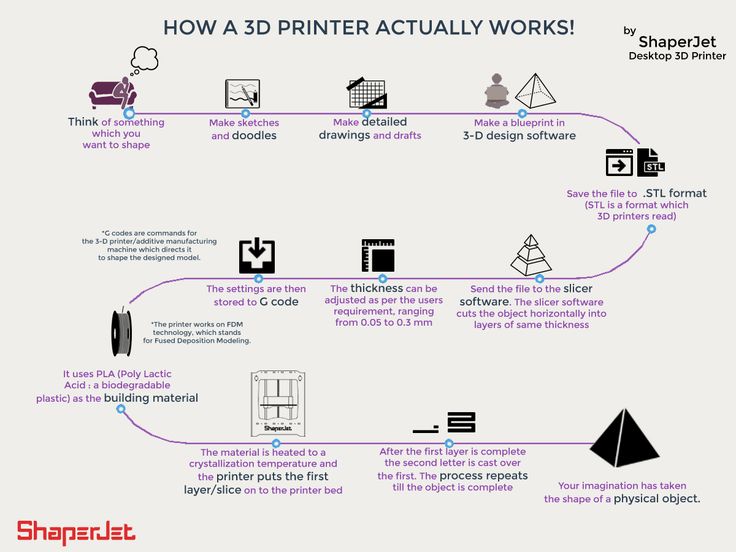
13. SketchUp Make.
SketchUp is a capable software tool that is most suitable for architectural design. It offers 3D modeling and printing solutions for professionals from all walks of life, including designers, architects, makers, builders, and engineers. The software allows users to transform ideas into 3D models easily.
Best For:
The software is best for professionals who need to create 3D models easily to showcase them to clients.
Key Features:
- It allows the users to document 3D designs in 2D
- The software offers a collaborative workspace through the sharing of 3D model designs and other relevant information
- Its immersive VR experience enables designers to simulate the design before printing
- It offers several templates that users can make as a base to start creating 3D designs
- It provides an excellent option for beginners who are new to 3D modeling and printing
- Offers an engaging and intuitive user interface
Cons:
- The software comes with limited capabilities to design complex 3D models
- Its paid versions are expensive
Pricing:
Initially, you can try out its free trial version. After that, the paid plans start from $119 per year and range up to $1199 per year.
After that, the paid plans start from $119 per year and range up to $1199 per year.
14. Sculptris.
Sculptris leverages digital sculpting to develop stunning 3D models. That means the software allows you to make 3D models by shaping any mesh through different brush strokes. The process looks equivalent to shaping a lump of clay in real-time.
Best For:
Sculptris is best suited for artists and professionals from creative fields.
Key Features:
- Users can digitally sculpt 3D models
- Offers a more natural learning curve through a user-friendly interface
- It leverages surfaces with countless triangles to eliminate the worry of creating snapped figures
- The software allows incorporating details to various parts through using different sized brushes
- You can leverage its Symmetry Mode to make sure that the model is symmetrical from both sides
Cons:
- Being an entry-level software for beginners, it allows limited functionalities
- Can’t be used to create complex 3D models and prints
- It is no longer in development.
 So, it might not run on new hardware and operating system versions
So, it might not run on new hardware and operating system versions
Pricing:
Sculptris is available free of cost.
15. OnShape.
The cloud-based 3D software is one of the most capable options for 3D modeling and printing. The robustly built software is easy to use in comparison to other software available in the market. The good news is that it is entirely built on the cloud, which helps you save plenty of storage.
Best For:
Since OnShape is cloud-based, it is best for teams who need to collaborate efficiently on different projects regularly.
Key Features:
- Being built on the cloud from scratch, it offers end-to-end collaboration features
- It is compatible on all platforms and devices including desktops, smartphones, and tablets
- It is built considering the needs of designers, engineers, and manufacturers
- It is the best option for agile teams that require close collaboration and integration
- It offers capable tools to create detailed and immersive 3D models for printing
- The software provides a single master version of the CAD program data eliminating the hassles of copying files or software license
Cons:
- It is challenging to find commands for Onshape product
Pricing:
For basic functionalities, you can use the free version. For more advanced functions, you might want to invest in a paid plan, starting from $125 per month per user if billed annually.
For more advanced functions, you might want to invest in a paid plan, starting from $125 per month per user if billed annually.
16. Meshmixer.
Meshmixer is one of the most used tools on this list. The primary reason behind its popularity is that it comes equipped with capabilities to work with triangular meshes. It also offers functions that can edit and sculpt 3D models efficiently.
Best For:
Meshmixer is best used to prepare 3D models.
Key Features:
- Users can easily make a .stl from a .obj file to make a quick format or adjustment in the 3D model
- It offers an easy and straightforward user interface
- The software is capable of softening the texture to ensure a better finish of the 3D model
- Meshmixer is capable of converting any kind of mesh into a solid 3D model
- It autosaves the latest version of the model
- It offers advanced selection tools including surface-lasso, brushing, and constraints
Cons:
- The software faces the issue of abrupt crash
- At some points, the 3D parts viewer becomes complex and difficult to inspect
Pricing:
Meshmixer is available entirely free of cost.
17. 3D Slash.
If you are a non-technical person who is interested in 3D modeling and printing, then 3D Slash has you covered. The tool takes a straightforward approach and is fun to use. Its advanced features and unique user-interface makes it easier to print 3D models.
Best For:
3D Slash is one of the best options for users who are beginners or have limited technical know-how.
Key Features:
- It allows the insertion of rounded shapes or STL/OBJ in the 3D models
- The new version has combined the features of Basic and Expert into one version
- It offers High Definition Mode to enable more precise modeling and editing of 3D models
- You can easily apply color underneath the block through its Syringe tool
- The software comes equipped with the VR mode to enable users to visualize the 3D model in virtual reality
- It is capable of editing an STL file efficiently
Cons:
- Not suitable for professionals who are looking for advanced features and higher customization
- Not capable enough for industrial use
Pricing:
The paid plans start from as low as $2 per month and range up to $20 per month. You can also opt for its freemium plan.
You can also opt for its freemium plan.
Note: tools not yet reviewed and included on the list are Blender, Netfabb, Pixologic ZBrush, Repetier,
What is 3D Printing Software?
Earlier it used to take a fortune to develop 3D modeling software. On top of that, you would require a particular set of expertise to operate it. But now 3D printing software tools have become more seamless in engineering and designing capabilities.
3D printing transforms 3D models into real models that you can touch and use in the real world with computer-aided design (CAD) models.
The software takes the 3D model as the input and directs the 3D printer to create a replica of the model. The 3D printer is filled with the cartridge of the material and required colors to print the model.
Moreover, before making the final print, the 3D model is optimized for printing to make sure the design doesn’t break during printing or deform into something else.
Today, these tools come equipped with several advanced features like collaboration over the cloud and virtual reality compatibility to simulate the 3D model efficiently. Along with these features, you also get a user-friendly interface that has enabled several non-technical people to enter the field.
Along with these features, you also get a user-friendly interface that has enabled several non-technical people to enter the field.
Additionally, there are other terms to be familiar with:
- Slicer (also called slicing software): software used in the majority of 3D printing processes, converting 3D objects to specific printer instructions.
- Fused deposition modeling (FDM): a 3D printing process that uses an ongoing filament of a computer-controlled, thermoplastic material to create a printed shape for objects.
- Parametric 3D printing: refers to the model being defined by individual parameters (specific lengths, heights, and widths, which are editable during and after the modeling process.
- G-Code: a standard programming language for 3D printers that contain commands to move parts within the printer.
How Do You Choose the Best 3D Printing Software?
With a ton of tools available in the market, it’s crucial to know what sort of tool would work best for your requirements.
Here are a few things that you must keep in mind before choosing the right 3D printing software:
- Customization – Look for customization features like sculpting, edit history, and the ability to leverage 2D models to create 3D models. Excellent customization features will help you create more stunning 3D model prints.
- Collaboration – 3D design software with cloud capabilities will empower you and your team to collaborate more efficiently over 3D models and design tools. With the cloud, users can also leverage the software from anywhere to assist in 3D modeling and printing.
- File Format – The more file format the tool supports, the easier it gets to import and incorporate new elements into the 3D model.
- Simulation – The simulation feature through VR can help designers to find gaps and errors in the design at a starting phase. It helps by letting you view model histories and saves time and resources.

- Scalable – Look for a 3D modeling software that offers powerful adjustment tools to efficiently scale the design of the 3D model to any limits. It would enable you to create 3D models of any shape and size.
Executive Summary.
These were some of the best 3D printing software available. All these tools are capable enough to meet your needs.
However, there’s no best option when it comes to selecting any particular software. It’s best to critically analyze every tool against your requirement to make the right decision. Whether you’re a hobbyist, entrepreneur, or video game creator, you need to choose the 3D CAD software that’s right for you.
Here are a few crucial points that you might want to consider:
- Your Budget – Make sure that the subscription cost of the software falls in your budget while meeting all the requirements. For instance, if you are a beginner, then it would be better to start with open-source options that are available free of cost.

- Features – Several tools are perfect for industrial use and come with numerous advanced features. Here, you need to ask yourself a question – are these features useful? Is it worth to pay for such sophisticated features? If yes, then go ahead and make the purchase.
- Learning Curve – Several tools come with extensive features and a need to write scripts. It would require steep learning for users who are not well versed in 3D printing technology. Hence, make sure to research about the level of the learning curve you would need to use the software efficiently. Also, find out whether you have the expertise and IQ to learn such complexities easily.
With the points in mind and due diligence, you can easily select the perfect 3D printing software to meet your requirements.
3D printing has never been easier, thanks to all of the impressive minds behind the software on this list.
Which 3D printing software do you plan to use? Give your feedback and comment below.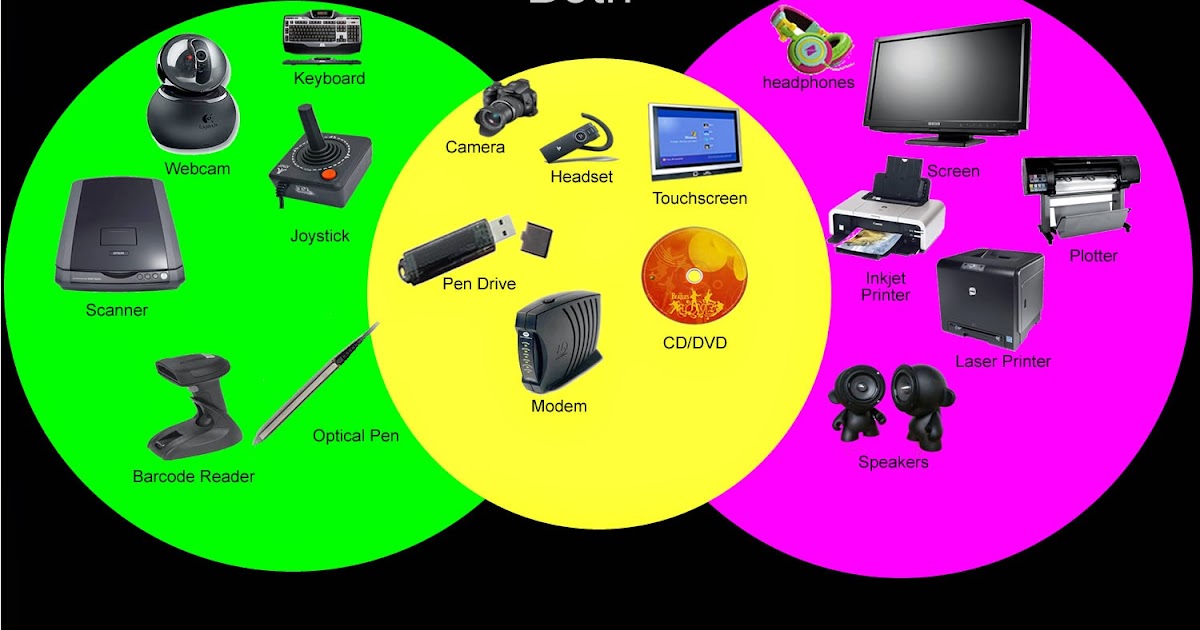
Recommended Resources on AdamEnfroy.com: To further your research, check out my guide on how to make money online and the best business ideas to try this year.
REC Wiki » Best 3D Printing Software in 2022
3D printing is a multi-step process, because you first need to design a 3D model, check it for errors, convert it to machine code, and only then the 3D printer goes into business . In this article, we will share examples of programs that can help at every stage of preparatory work and directly during 3D printing.
Contents:
1. 3D modeling software:
- Tinkercad
- ZBrushCoreMini
- 3D Builder
- SketchUp Free
- Fusion 360
- FreeCAD
- Blender
2. Editing and repairing STL files:
- Meshmixer
- MeshLab
3. Slicers:
- Cura
- PrusaSlicer
- ideaMaker
- ChiTuBox Basic
- Lychee Slicer
- Kiri:Moto
- IceSL
4. Control programs:
Control programs:
- OctoPrint
- MatterControl 2.0
- AstroPrint
5. G-code Visualizers
- UVTools
- WebPrinter
- Gcode Analyzer
- Design Software
1. 3D modeling software
If you are ready to create from scratch, you will have to learn special 3D modeling software. Many of them, especially professional computer-aided design systems, can be expensive investments, but on the other hand, there are plenty of quite capable and at the same time free offers on the market.
Tinkercad
Tinkercad is a browser-based application from Autodesk that is great for no-experience users, even kids, because of its simplicity. In this program, 3D models are built on the basis of basic blocks - simple geometric shapes that are joined together and then "filed" to the finished look. You can also convert 2D vector images into 3D models. Of course, you have to pay for simplicity - in the case of Tinkercad, rather primitive functionality that makes it difficult to create truly complex models. But such a task is not worth it: having gained basic skills on Tinkercad, you can always move on to more complex and more capable programs on our list. nine0003
But such a task is not worth it: having gained basic skills on Tinkercad, you can always move on to more complex and more capable programs on our list. nine0003
Official website
ZBrushCoreMini
ZBrushCoreMini is primarily a 3D sculpting tool, especially popular among those who create human and animal figures, computer game characters, comics, and the like. This software is mainly aimed at beginners and users with moderate experience, but at the same time, it is full of impressive features that make the work easier. For example, dynamic tessellation algorithms constantly analyze the surface of the working model and automatically add polygons so that detail is not violated. nine0003
ZbrushCoreMini is offered free of charge and is positioned as an entry-level program for learning and gradually moving to more capable and complex options - ZBrush and ZbrushCore.
Official website
3D Builder
This program was developed by Microsoft and was included with Windows 10 for some time, although now it needs to be downloaded and installed separately. 3D Builder allows you to edit models in STL, OBJ, and 3MF formats, as well as create models from scratch. In this regard, the program is quite primitive, but it is simple and understandable even for novice modelers. nine0003
3D Builder allows you to edit models in STL, OBJ, and 3MF formats, as well as create models from scratch. In this regard, the program is quite primitive, but it is simple and understandable even for novice modelers. nine0003
One of the interesting features of 3D Builder is the ability to simplify meshes by reducing the number of polygons, file weight and processing time in the slicer - useful in cases where the original designer obviously went too far with polygons. Additionally, you can import models from the library and even use Kinect sensors to 3D scan and import models of physical objects.
Official website
SketchUp
SketchUp is a web application with a great combination of simplicity and functionality. The user-friendly interface is intuitive and greatly facilitates learning, and the set of tools is quite diverse even for advanced users - hence the wide popularity of this program. nine0003
The free version was formerly called SketchUp Make, but is now simply called SketchUp Free. It includes everything you need for 3D modeling for 3D printing, just don't forget to download the module for exporting STL files - it's also free. The kit comes with 10 GB of storage for projects in the cloud and access to the 3D Warehouse, a repository with open source user-generated content.
It includes everything you need for 3D modeling for 3D printing, just don't forget to download the module for exporting STL files - it's also free. The kit comes with 10 GB of storage for projects in the cloud and access to the 3D Warehouse, a repository with open source user-generated content.
Official site
Fusion 360
Professional CAD developed by Autodesk and famous for its ease of use and advanced functionality. This includes parametric modeling and mesh analysis and load distribution tools, including through generative design with topological optimization. The program is great for those who are engaged in 3D printing of functional products, for example, for industrial applications. nine0003
Some versions of Fusion 360, such as hobby and student versions, are even available free of charge. FreeCAD FreeCAD The program relies on a parametric approach: at any point in history, you can scroll back and make changes to the parameters. The program even includes finite element analysis and a robotic system simulator. nine0003
nine0003
Official site
Blender
One of the most popular 3D modeling programs, but quite difficult to master. Not the best choice for a novice designer, but a great tool for those who have already gotten their hands on simpler editors. Fortunately, the popularity of Blender has led to a huge number of guides, tutorials, and visual examples published by experienced users for beginner colleagues.
Developers are trying to make the program more convenient without sacrificing functionality: the interface has recently been updated, rendering has been improved, and 3D design and animation capabilities have been expanded. And yes, it's open source and freeware, so you don't risk anything. nine0003
Official site
2. Editing and repairing STL files
If you find an interesting 3D model on the Internet, this does not mean that it can be immediately sent to a 3D printer. Many models are created for completely different needs, such as animations or video games, and in principle are not intended for 3D printing. But there is a solution: before processing such models into G-code, they must first be repaired so that the slicer can do its job well. The following programs on our list will help you cope with the repair. nine0003
But there is a solution: before processing such models into G-code, they must first be repaired so that the slicer can do its job well. The following programs on our list will help you cope with the repair. nine0003
Meshmixer
Meshmixer is an advanced and free program from Autodesk that allows you to view and check 3D models for errors in polygonal meshes that can ruin 3D printing. If such problems are detected, the program can automatically repair meshes. One example of an application is finishing 3D scans to a state suitable for 3D printing.
Additional functionality includes mesh blending, 3D sculpting, surface writing, cavity creation, support branching, mesh smoothing, and more. nine0003
Official website
MeshLab
MeshLab is another open source program for editing polygonal meshes. MeshLab has the necessary tools for editing, checking, cleaning and converting meshes with the ability to combine meshes into one model and patch holes that can lead to incorrect processing of models into G-code.
Official website
3. Slicers
After receiving a 3D model, it must be converted into machine code - a series of commands understandable to CNC machines, including 3D printers. Slicers are responsible for this task - programs that accept digital models (usually in the form of files with STL, OBJ or 3MF extensions), analyze their structure, and then compile lists of actions for 3D printers, called G-code (Gcode). Such lists contain all the information necessary for the equipment: to what temperature to warm up the extruders and tables, whether to use airflow, along what trajectory and at what pace to lay the plastic. nine0003
Cura
Cura is a slicer from the Dutch company Ultimaker, designed primarily for proprietary 3D printers, but open source and compatible with most other FDM/FFF systems. The program is easily customizable with various plugins. Since this is a very popular program, the chances are that it already has a profile with optimal settings for your 3D printer. If not, then nothing prevents you from creating a profile manually or using profiles prepared by other users. nine0003
If not, then nothing prevents you from creating a profile manually or using profiles prepared by other users. nine0003
The program has several levels of difficulty depending on the level of training - basic, advanced, expert and complete. The higher the level, the more access to customizable options. At a basic level, the program takes the bulk of the work on itself, helping inexperienced users.
Cura is constantly being developed and improved through regular updates and is also offered free of charge, although a paid version of Cura Enterprise is available to professional users with licensed plug-ins from the Ultimaker Marketplace, technical support and additional security measures. nine0003
In addition to converting 3D models to G-code, Cura can also take on the role of a control program, but this will require a constant connection between the 3D printer and the computer throughout the 3D printing. Professionals appreciate another feature of Cura - seamless integration with professional computer-aided design systems such as SolidWorks and Siemens NX.
In general, Сura is suitable even for novice users, especially since a huge number of training videos and step-by-step guides are available for this program, both from developers and enthusiasts. nine0003
Official website
PrusaSlicer
3D printer manufacturer Prusa Research, under the leadership of the legendary Czech engineer Josef Prusa, whose designs are copied and refined around the world, has developed its own open source software based on the Slic3r slicer. PrusaSlicer quickly gained popularity as it not only retains the original program's extensive customizations, but also adds a number of useful features not found in Slic3r. nine0003
A redesigned interface, support for Original Prusa branded 3D printers, and profiles with settings to work with many common polymers are just some of the improvements. Additionally, algorithms for generating support structures have been improved, support for multimaterial 3D printing and the ability to dynamically adjust the layer thickness have been added.
PrusaSlicer can process models not only for FDM 3D printers, but also for stereolithographic systems printing with photopolymers. As with Cura, the user can select a difficulty level with appropriate access to fine-tuning. nine0003
Official website
ideaMaker
Raise3D's slicer is optimized for branded additive hardware in the same way that PrusaSlicer is optimized for Original Prusa 3D printers, and Cura is optimized for Ultimaker 3D printers, but this does not mean that it cannot be use with third party systems. The organization of workflows and the interface is somewhat more complicated than in Cura and PrusaSlicer, but on the other hand, ideaMaker allows you to set up individual layers and apply textures for product customization. nine0003
ideaMaker users can connect to the cloud platform and access hundreds of 3D printer profiles and materials created by other operators, or create their own library of settings.
Add the ability to customize support structures, split models for more efficient 3D printing of large parts, integrated mesh repair tools, and OctoPrint compatibility, and you have a flexible, versatile program to suit the needs of most 3D printers. nine0003
nine0003
Official website
ChiTuBox Basic
This is a specialized slicer for those who use stereolithographic 3D printers that print with photopolymer resins. Most budget LCD masked stereolithography (MSLA) 3D printers rely on motherboards and firmware from ChiTu Systems, which also developed this software.
Users gain control over technology-specific parameters such as layer exposure time, as well as access to predefined profiles with settings for many popular 3D printers. The slicer takes into account such moments as the orientation of the model and the automatic construction of support structures with the possibility of manual optimization. nine0003
Official website
Lychee Slicer
A program from the independent Franco-Belgian team Mango 3D, not associated with 3D printer manufacturers, but with support for many popular stereolithographic 3D printers, including those from Elegoo, Anycubic, Phrozen and Creality.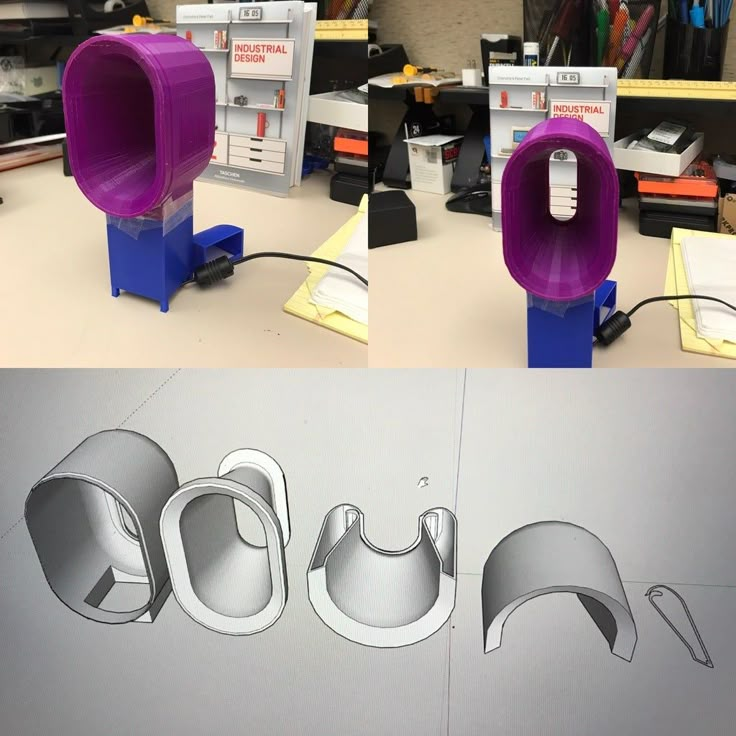
One of the features of this program is the high level of automation. If you wish, you can simply click on the "magic" button (it's called Magic), and the slicer will do everything by itself: it will orient the model on the platform, generate supports, and so on. Although, here you are lucky: the results are not always optimal, but usually adequate for relatively simple models. Otherwise, everything can be configured manually. nine0003
The program is offered in free and paid versions. The functionality of the free version is slightly reduced, but it has everything you need.
Official site
Kiri:Moto
Browser solution for those who lack computing power. Kiri:Moto can prepare 3D models for both 3D printing and laser engraving or milling. The settings are somewhat more primitive than in locally installed slicers, but are sufficient for most users. nine0003
Official website
IceSL
IceSL is a combination software that combines slicing with 3D modeling.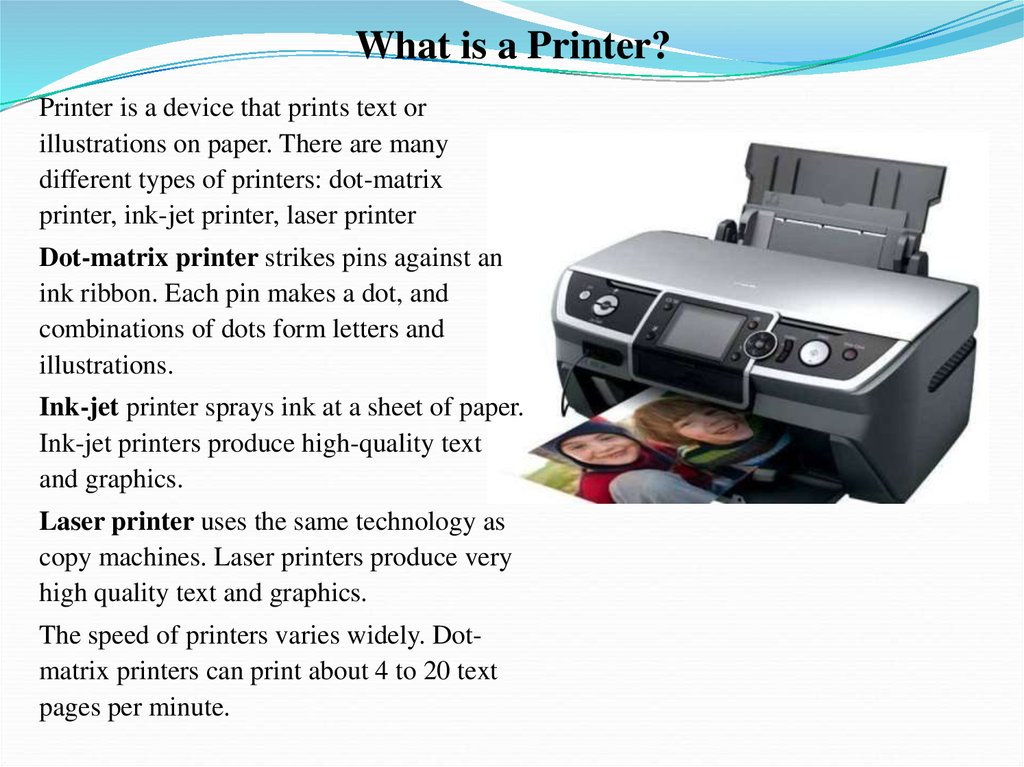 In the left window, you can edit 3D models using scripts in the Lua language, which makes it possible to perform parametric modeling. On the right side, the 3D printing settings are displayed. For beginners, pre-configured settings are available, while experienced users can take advantage of features such as specific adjustment of parameters for individual layers with automatic gradation of intermediate areas. For example, this allows you to gradually reduce or, conversely, increase the filling density of the product as it is built, or gradually change the thickness of the layers. nine0003
In the left window, you can edit 3D models using scripts in the Lua language, which makes it possible to perform parametric modeling. On the right side, the 3D printing settings are displayed. For beginners, pre-configured settings are available, while experienced users can take advantage of features such as specific adjustment of parameters for individual layers with automatic gradation of intermediate areas. For example, this allows you to gradually reduce or, conversely, increase the filling density of the product as it is built, or gradually change the thickness of the layers. nine0003
Official website
4. Control programs
Control programs are designed for exactly this - managing workflows during 3D printing. Although you can insert a G-code drive into almost any 3D printer and press the start button, this is not always convenient, especially when you have to work with several 3D printers at the same time, and even more so when you do it remotely. This is where control programs come to the rescue. In addition, some of them offer additional functionality, including slicing and even editing 3D models. nine0003
In addition, some of them offer additional functionality, including slicing and even editing 3D models. nine0003
OctoPrint
A web-based appliance that requires connection to a 3D printer via a microcomputer such as a Raspberry Pi equipped with a Wi-Fi module. This system allows you to control 3D printers remotely. OctoPrint accepts G-code from almost any slicer and provides the ability to visualize - view files before and during 3D printing. Alternatively, STL files can be loaded and processed directly in OctoPrint.
OctoPrint not only provides all the necessary tools for remote management, but also allows you to track the work in progress using notifications via various instant messengers. nine0003
This is a completely free, open source program with many plug-ins created by enthusiasts and available on the official website.
Official website
MatterControl
MatterHackers offers its own control program, slicer and 3D editor in one package. MatterControl allows you to directly control and observe 3D printing, slice, export G-code to SD cards for offline printing, and even create 3D models from scratch. The 3D printer will need a Wi-Fi or USB connection to run MatterControl. nine0003
MatterControl allows you to directly control and observe 3D printing, slice, export G-code to SD cards for offline printing, and even create 3D models from scratch. The 3D printer will need a Wi-Fi or USB connection to run MatterControl. nine0003
The interface is well structured: on the left side there is a file browser and a library of simple geometric shapes. Interestingly, these shapes can be dragged into the 3D model and used as support structures.
Basic functionality is available in the free basic version, advanced users can pay to upgrade to MatterControl Pro.
Official website
AstroPrint
AstroPrint is a cloud-based management platform that allows you to remotely monitor and control multiple 3D printers simultaneously, store files, convert 3D models to G-code, and track workflow statistics. The functionality ranges from basic in the free version to advanced with different levels of paid subscriptions. nine0003
The 3D printer will require a Wi-Fi module to fully work with AstroPrint. In conjunction with the Raspberry Pi, the system is similar in functionality to OctoPrint: you can process models and send the finished code to a 3D printer via a web interface without the need for additional software. Another plus is integration with popular repositories of 3D models Thingiverse and MyMiniFactory, as well as 3D editors 3D Slash and Leopoly.
In conjunction with the Raspberry Pi, the system is similar in functionality to OctoPrint: you can process models and send the finished code to a 3D printer via a web interface without the need for additional software. Another plus is integration with popular repositories of 3D models Thingiverse and MyMiniFactory, as well as 3D editors 3D Slash and Leopoly.
Official website
5. Programs for visualizing G-code
What if you find an old file with a G-code, but you have no idea what it is and why - maybe garbage, or maybe an excellent, but long-forgotten model without a clear marking in the file name? The programs in this section will help you visualize the contents of such files.
UVTools
This program combines file browsing with layer editing and even model repair for stereolithographic 3D printing. The program can also be used as a plug-in for PrusaSlicer, adding support for third-party photopolymer 3D printers - although PrusaSlicer is open source, support for stereolithographic systems is still limited to branded equipment. At the same time, UVTools allows you to print calibration samples to check the exposure time and other parameters, which can be useful, for example, when working with new photopolymers that have not yet been tested. nine0003
At the same time, UVTools allows you to print calibration samples to check the exposure time and other parameters, which can be useful, for example, when working with new photopolymers that have not yet been tested. nine0003
Official website
WebPrinter
A simple browser tool for quick G-code preview, developed by the same team that created the IceSL slicer and 3D editor. The application works very simply: follow the link, upload the file with the G-code and see how the 3D printer will grow the model according to the commands provided. Unfortunately, the functionality is limited: for example, the application does not provide information about temperature settings. On the other hand, you can quickly figure out what kind of model is hidden in a file with an incomprehensible name. nine0003
Official website
Gcode Analyzer
An old but still very capable and popular G-code analysis web application. The 3D simulation doesn't work very well, but the 2D and G-code previews work great. In 2D mode, you can conveniently view individual layers, moving from layer to layer and following the construction path step by step using two sliders. G-code viewer displays a complete list of commands, allowing you to see what a particular line of code is doing. nine0003
In 2D mode, you can conveniently view individual layers, moving from layer to layer and following the construction path step by step using two sliders. G-code viewer displays a complete list of commands, allowing you to see what a particular line of code is doing. nine0003
Official website
Adapted translation of The Best Free 3D Printing Software of 2022 article.
Top 20 Free 3D Printing and 3D Printing Software
Looking for 3D printing software? We've rounded up the top 20 software tools for beginners and professionals alike. Most slicers are free.
What is a slicer? This is a program for preparing a digital model for printing. Models for 3D printing are usually distributed in STL files. To turn an STL file into G-code (a language that a 3D printer understands), a slicer program is required. It is called a slicer because it cuts (to slice - English) a 3D model into many flat two-dimensional layers, from which a 3D printer will add a physical object. nine0003
nine0003
Which slicer should I choose? In this article, we will tell you which slicer is the best choice for 3D printing for each stage of your work. Which one is better for preparing a 3D model for printing? But what if you need to create a 3D model from scratch? And if you are only taking the first steps in 3D?
Don't be afraid: we've answered all of these questions, including the required skill level for each program and where you can download it. The great thing is that most of these programs are completely free and open source. nine0003
- Cura
- CraftWare
- 123D Catch
- 3D Slash
- TinkerCAD
- 3DTin
- Sculptris
- ViewSTL
- Netfabb Basic
- Repetier
- FreeCAD
- SketchUp
- 3D Tool
- Meshfix
- Simplify3D
- Slic3r
- Blender
- MeshLab
- Meshmixer
- OctoPrint
#1: Cura
For beginners who need a slicer to prepare STL files for 3D printing
Cura is the default slicer software for all Ultimaker 3D printers, but can be used with most others , including RepRap, Makerbot, Printrbot, Lulzbot and Witbox.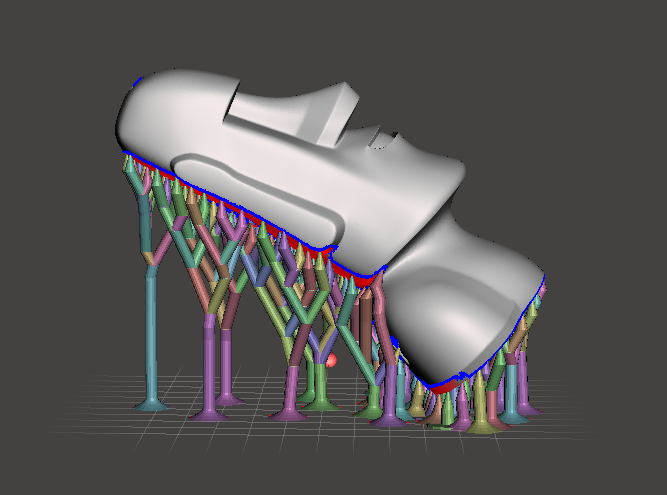 The program is completely open source, its capabilities can be extended using plugins.
The program is completely open source, its capabilities can be extended using plugins.
This program is very easy to use and allows you to manage the most important 3D printing settings through a clear interface. Start in Basic mode to quickly get up to speed and change print quality settings. If finer control is required, switch to Expert mode. nine0003
Cura can also be used to directly control the printer, but then the printer and computer must be connected to each other.
Download: Cura
Price: Free
Systems: PC, Mac, Linux
#2: CraftWare
3D printers by the Hungarian startup CraftUnique to support their CraftBot crowdfunding machine. However, the program works with other printers. nine0003
Like Cura, CraftWare allows you to switch from "Easy" to "Expert" mode, depending on how confident you feel. It's a colorful app that features a visual G-code visualization with each function represented by a different color. But the most outstanding feature is the individual support service. As far as we know, only the paid program Simplify3D has this.
As far as we know, only the paid program Simplify3D has this.
Please note, however, that this program is still in beta, so bugs may occur. nine0003
Download: CraftWare
Price: Free
Systems: PC, Mac
#3: 123D Catch
-systems, smartphones and tablets, which allows you to convert images of objects into a 3D model. Pictures can be taken with a smartphone/tablet or digital camera.
You need many photos of the object from different angles - the more the better - after which they will be compiled into a 3D model. nine0003
123D Catch is more of a fun app than a professional 3D printing tool, but after some tambourine dancing, you can get good results, especially when paired with an STL editor like MeshLab or Meshmixer.
Price: Free
Systems: PC, Android, iOS, Windows Phone
#4: 3D Slash
and surprisingly simple, and refreshingly new. With 3D Slash, you can design 3D models using your dice skills. nine0003
nine0003
You can start with a large block and, like a virtual sculptor, remove small cups from it with tools such as a hammer or drill, or start from empty space and build a model from cubes and other shapes. You can paint with flowers or use template pictures.
Other features worth mentioning are tools for creating logos and 3D text. The Logo Wizard imports an image and creates a 3D model, while the Text Wizard allows you to enter and format text, and then turn it into 3D. nine0003
Recommended!
Download: 3dslash.net
Price: Free
Systems: PC, Mac, Linux, Browser
#5: TinkerCAD
- A computer-aided design (CAD) system for 3D printing, which is a good starting point for beginners. Since its capabilities are limited compared to Blender, FreeCAD and SketchUp, many users switch to more powerful tools after some time. nine0003
As in 3D Slash, here you can build models from basic shapes. At the same time, unlike 3D Slash, TinkerCAD allows you to create vector shapes in 2D and convert them into three-dimensional models.
Come in: Autodesk TinkerCAD
Price: Free
Systems: Browser
#6: 3DTin
For beginners who want to create 3D models for printing
online is another easy and intuitive tool choice for beginners in 3D modeling. All you need is a Chrome or Firefox browser with WebGL enabled. nine0003
Choose from a huge library of 3D shapes and add them to your sketch. All sketches are stored in the cloud, access to them is free if you honor the Creative Commons license. Everything can be exported to STL or OBJ formats.
Enter: 3DTin
Price: Free
Systems: Browser
#7: Sculptris
For beginners who want to create 3D printable models
clay. This is a fantastic 3D modeling program if figurines are your main task. For example, you can make a bust of your favorite video game or comic book character. Sculptris is completely free and bills itself as a stepping stone to the more complex (and expensive) ZBrush tool. nine0003
nine0003
Download: Pixologic Sculptris
Price: Free
Systems: PC, Mac
#8: ViewSTL
For beginners who want to view STL files
ViewSTL is the easiest way to view STL files . Simply open a web page and drag the STL onto the dotted box.
The STL online viewer allows you to display the model in one of three views: flat shading (for a quick view), smooth shading (for a high-quality image), and wireframe. nine0003
Enter: ViewSTL
Price: Free
Systems: Browser
#9: Netfabb Basic
some nice features that allow you to analyze, "repair" and edit STL files before moving on to the model cutting stage.
A good choice if you need more than just a slicer and want to be able to quickly fix STL files without having to learn programs like MeshLab or Meshmixer. nine0003
Don't let the 'Basic' in the name fool you, Netfabb Basic is actually a very powerful 3D printing tool. It's "basic" only in the sense that it doesn't cost €1,500 like Netfabb Professional!
Download: netfabb. de
de
Price: Free
Systems: PC, Mac, Linux
No. 10: Repetier
For advanced to prepare STL files for 3D printing
9002 the next level of 3D printer slicer software, but if you want to stay open source, you should look into Repetier. It is the great grandfather of 3D printing software and a favorite of the RepRap community. nine0003Today the program is moving by leaps and bounds from the level for beginners to advanced users. Packaged in an all-in-one configuration, it supports up to 16 extruders, multi-slicing via plug-ins, and virtually every fusing 3D printer on the market. Get ready to tinker!
What's more, Repetier Host works remotely via Repetier Server, so that the 3D printer can be controlled via a browser, tablet or smartphone. nine0003
Download: Repetier
Price: Free
Systems: PC, Mac, Linux
#11: FreeCAD
The program is a great option for developing your design skills. More technically, this parametric 3D modeling program allows you to easily change the project by rolling back through the history of the model and editing the parameters.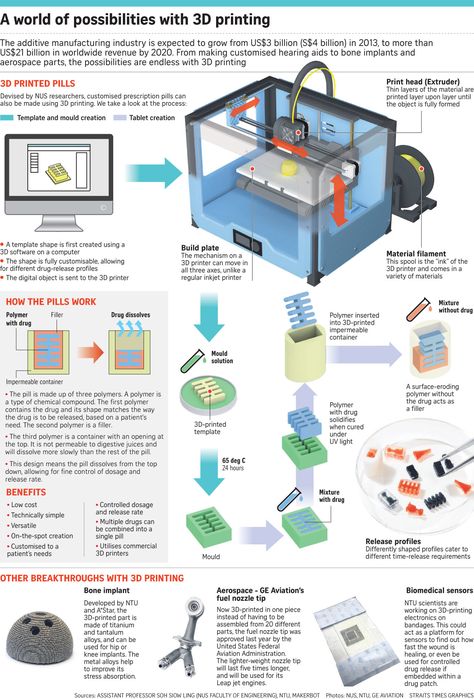 nine0003
nine0003
Download: freecadweb.org
Price: Free
Systems: PC, Mac, Linux
#12: SketchUp
For beginners who want to create 3D printable models
SketchUp functionality, with a user-friendly interface and a relatively flat learning curve (i.e., as experience grows with the time spent), the ideal program for developing three-dimensional models.
The Make SketchUp version is free and will have everything you need for 3D modeling if you also download and install the free STL exporter. There is also a professional edition for architects, interior designers and engineers. nine0003
Download: sketchup.com
Price: Free (SketchUp Make), $695 (SketchUp Pro)
Systems: PC, Mac, Linux
#13: 3D-Tool Free Viewer
view and check STL files
3D-Tool Free Viewer is a sophisticated tool that, among other things, allows you to check the structural integrity and printability of your file. With the Cross-Section function, for example, you can look at the model from the inside and check the wall thickness. Very useful if you want to check your STL file for killer errors before printing. nine0003
Very useful if you want to check your STL file for killer errors before printing. nine0003
Download: 3D-Tool
Price: Free
Systems: PC
#14: Meshfix
your model for errors.
Price: Free
Systems: Browser
#15: Simplify3D
For professionals to prepare STL files for 3D printing print. A flexible algorithm checks the model for problems, fixes them, shows a preview of the printing process (ideal for identifying potential problems), and then slices it. nine0003
This slicer offers the best infill pattern options in the competition. For models that require supports, Simplify3D will create the appropriate structures on its own and give you full control over their placement. For printers with a dual extruder, when printing with different materials, the Dual Extrusion wizard will help, as a result of which, for example, it will be easier to remove the dissolving filament.
Simplify3D supports 90% of today's commercially available desktop 3D printers and is compatible with Marlin, Sprinter, Repetier, XYZprinting, FlashForge, Sailfish and MakerBot firmware. Simplify3D can also be used to directly control the printer, but then the printer and computer must be connected to each other. nine0003
Simplify3D can also be used to directly control the printer, but then the printer and computer must be connected to each other. nine0003
Download: simplify3d.com
Price: $149
Systems: PC, Mac, Linux
#16: Slic3r
source code, which has a reputation as a carrier of super new functionality, which you will not find anywhere else. The current version of the program is able to show the model from multiple angles, so that the user gets a better preview experience.
There's also an incredible 3D honeycomb infill, the first of its kind that can extend over multiple layers rather than repeating itself like a stamp. This significantly increases the strength of the internal filling of the model and the final printout.
Another option is direct integration with Octoprint. Once the files on the user's desktop are sliced, they can be directly uploaded to Octoprint with one click.
Download: Slic3r
Price: Free
Systems: PC, Mac, Linux
#17: Blender
For professionals who want to create 3D printable models
Blender is a popular computer-aided design (CAD) system with a steep learning curve.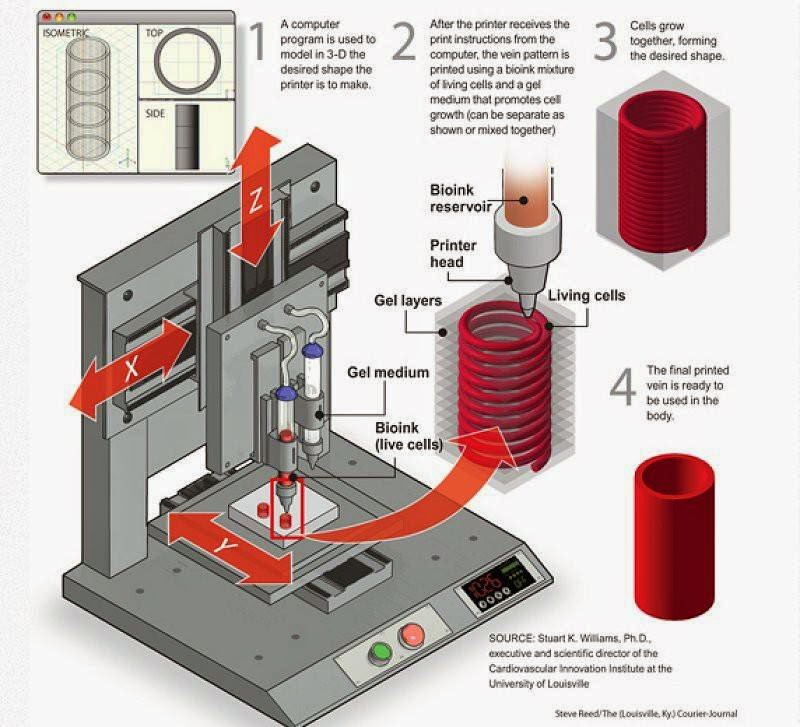 Not at all the best choice for beginners, but what you need if you are quite experienced and need something more complex for modeling and printing.
Not at all the best choice for beginners, but what you need if you are quite experienced and need something more complex for modeling and printing.
In short, Blender is one of the most powerful tools in existence. Its community is always ready to help, there are a lot of educational materials. It's also open source, so enthusiasts often write extensions to make it even better and more powerful. nine0003
Download: blender.org
Price: Free
Systems: PC, Mac, Linux
#18: MeshLab
For professionals to prepare STL files for 3D printing
MeshLab - advanced editor. It allows you to remove parts of a 3D model, merge two models into one, patch holes. If you need a program to modify models for 3D printing or some kind of "repair" work, MeshLab is the right choice.
Price: Free
Systems: PC, Mac, Linux
#19: Meshmixer
For professionals to prepare STL files for 3D printing files. It's especially good for identifying potential problems and fixing them automatically.