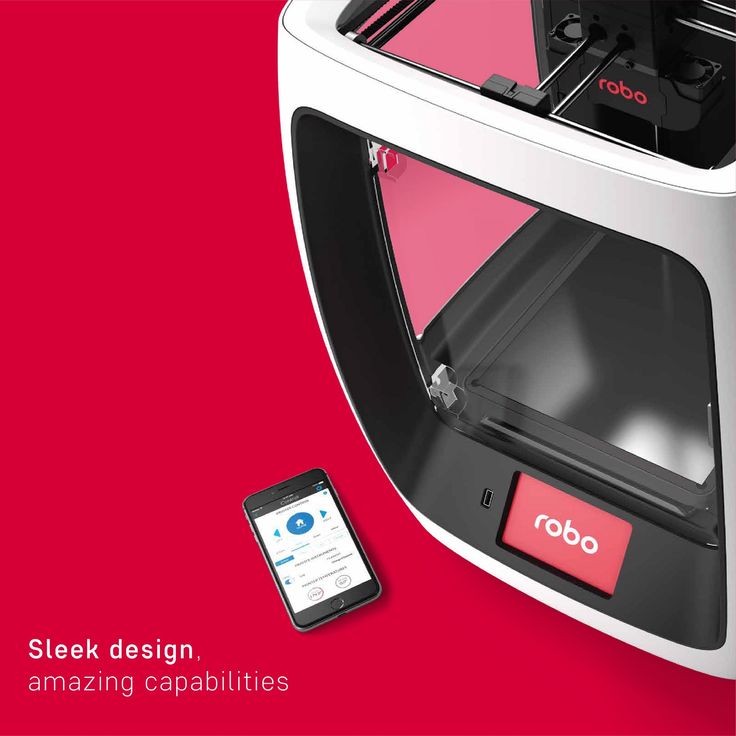Rumba 3d printer controller
Rumba - Geeetech Wiki
Contents
- 1 Introduction
- 1.1 Appearance and Hardware Resources
- 1.2 Software Resources
- 2 Interface Resources
- 2.1 Interface Resources Instruction
- 2.2 Jumper Instruction
- 3 Setting up Operational Environment
- 3.1 Interface Connecting and Setting
- 3.2 File Program
- 3.3 Setting Software
- 4 Quick Started Guide to program
- 5 Extensible Applications
- 6 FAQS
- 7 How to buy
Introduction
As the core of 3D printer, Rumba’s running is controlled by electric part. Rumba uses the integrated control board on the base of ATmega’s AVR processor. The circuit board is developed for 3D printer, carver, laser cutter and other CNC. Controlling the 3Dprinter with USB or printing through SD memory card. With integrated design, it is easy to install and debug. Using Arduino IDE as the development software, the firmware update and parameter configuration are both easy to use. Compared with other 3D Printer control board, Rumba has one more motor driver and less plug-in part so that it can improve the connectivity and stability. Detailed parameters are as follows.
1 Use the same CPU as that of Arduino MEGA as main control chip, Atmega2560 cooperates with high-performance USB chip in order that it is compatible with all RAMPS relevant firmware;
2 Five interfaces as input for temperature sensor.
3 All pins being drawn out to permit more function expansion.
4 With expanding interface, it can connect the LCD displayed and the development board.
5 Servo’s expanding interface to make the automatic leveling easier to add
6 Supporting 6 pieces of 16 micro stepping drivers of A4988.
7 PWM DC output( heating pipe ,fan), six channels of output( 1 channel of high current, 3 channels of medium current and 2 channels of low current). Use low on-resistance MOS Varactor as driver and LED tests each output.
8 Power-supply: power input 12v-35v, dual power to avoid interaction; hot bed connects 11A, 12V, other sections connect 5A, 12V and add a 12V cooler to reduce the high temperature from the high current of Mega controller.
9 Adopt the popular control board firmware-Marlin, which has good stability, usability and function.
Appearance and Hardware Resources
Size: 135*175mm
Weight: 90g
Software Resources
Drivers
Printrun
Repetier-Host
Arduino IDE 1.0.5
Arduino IDE 1.5.6
Marlin
Interface Resources
Interface Resources Instruction
1. Five interface for temperature measurement: three for extruders, one for hot bed and one for environment.
2. Five PWM: three for the heating of extruder and hot bed, one for Fan rotation and one for lighting.
3. Six end stops: Xmin/Xmax/Ymin/Ymax/Zmin/Zmax, which can connect ends tops of machinery and optics or the Hall Sensor.
4. Supporting JTAG makes it possible to conduct software development.
Jumper Instruction
1. MCU power options: connect the jumper cap of 1 and 2 to provide external power. Connect the jumper cap of 2 and 3 to provide USB power.
2. Pulling out Jumper cap to make MCU into Mode DFU
Setting up Operational Environment
Interface Connecting and Setting
File Program
1,Windows users need install driver before uploading. The board: Tools > Board > Arduino Mega 2560 or Mega ADK as shown below.
2,Configuring serial interface: Tools > Serial Port > your corresponding Comm Port of mega board of is the last one usually.
3,Click the “check ( )” button to check if it is right or wrong and then click the “ ” button to upload firmware.
4,Upon uploading the correspondent LED to TX, RX and L will blink, if they stop blinking, the uploading completed.
After uploading, you could go on to the next step. If you cannot upload, check the dialog box below IDE to identify the problem and solve it. The common mistakes of board type include the select error, serial port selection error, etc.
Setting Software
for more detailed insturction, please refer to the user manual.
Arduino IDE Installation
1,You can notice USB identification “Arduino Mega 2560” on your computer when connecting the Rumba to computer with USB.
Then, windows will open the dialog box “found new hardware guide”, check “no, not this time”, then click “next”.
2,Check “install from lists or specific location (advanced)”, then click “next”.
3, Specify “drivers” in Arduino 0021 installation directory to install driver.
If every goes well, windows will install the corresponding driver.
The graph below shows installation completed.
At this time we could find the corresponding Arduino MEGA 2560 device in device manager of windows.
Quick Started Guide to program
Rumba board to 3D printer is just like the brain to human. Rumba fulfill the complicated printing through dominating all 3D Printer Accessories。It cannot operate directly without uploading firmware.
1.Download firmware-Marlin. Marlin firmware is born with powerful features and easy to use, therefore we just introduce Marlin firmware.
Marlin firmware is born with powerful features and easy to use, therefore we just introduce Marlin firmware.
2.Configure Firmware parameter.
The following parameter need configured, others default.
#define BAUDRATE 250000
It configures for SERBAUD. Note: the successful communication can be realized when the upper computer Baud rate is identical with Firmware Baud. The Baud can’t be modified freely. The common Baud : 2400,9600,19200,38400,57600,115200,250000. The last three are frequently used by 3D Printer.
#define MOTHERBOARD 80
The parameter is used to configure board type. 3D Printer has many types of main board, but the IOs of all boards are different, therefore, the parameter has to correspond to the type of your board, or it can’t operate normally. The configuration of Rumba should be 80(single nozzle configuration). If it is other board, you can choose a suitable parameter with the annotation beside the board.
#define TEMP_SENSOR_0 3 #define TEMP_SENSOR_BED 3
The two parameters configure the type of temperature sensor respectively. They are the critical parameter to check if the sensor read temperature normally. It is can’t operate even has potential risk (burn the device and others) when the temperature readout is normal. You must modify depends on circumstance if you used other temperature sensors.
They are the critical parameter to check if the sensor read temperature normally. It is can’t operate even has potential risk (burn the device and others) when the temperature readout is normal. You must modify depends on circumstance if you used other temperature sensors.
#define EXTRUDE_MINTEMP 170
The parameter is to avoid the potential risks when the extrusion operates before reaching the appropriate temperatures. If it is used for other 3D Printer, such as printer of Chocolates, 45℃ is appropriate, so that the parameter configured to a lower value(such as 40℃).
const bool X_ENDSTOPS_INVERTING = true; const bool Y_ENDSTOPS_INVERTING = true; const bool Z_ENDSTOPS_INVERTING = true.
The three parameters configure the end stops types of three axes. The configuration is true, the end stop outputs 1 in default condition and outputs 0 in trigger condition. That is, mechanical end stop connects the AOF. If it connects the AON, true should be changed to false.
#define INVERT_X_DIR false #define INVERT_Y_DIR true
It is easily to make mistakes in the above two parameters. The parameters are different in different machinery. However, in principle, the origin should be at lower-left corner of the print platform (origin: 0, 0), or at up-right corner (origin: max, max).then, the model printed is correct, otherwise, the printed is the mirror image of one axis, with the result that the wrong model direction.
#define X_HOME_DIR -1 #define Y_HOME_DIR -1 #define Z_HOME_DIR -1
If the origin is the minimum, the parameter is -1; if it is the maximum, the configuration is 1.
#define X_MAX_POS 205 #define X_MIN_POS 0 #define Y_MAX_POS 205 #define Y_MIN_POS 0 #define Z_MAX_POS 200 #define Z_MIN_POS 0
These parameters are crucial to the printing size configuration. Fill in parameters by reference to the coordinate graphs. It is important to note that the origin is not the printing center and the real printing center usually at [(x. max - x.min)/2, (y.max -y.min/2)]. The coordinate of central position will be used in the slice tool. The printing center’s coordinate must correspond to the parameter configuration, or it will print to the outside of the platform.
max - x.min)/2, (y.max -y.min/2)]. The coordinate of central position will be used in the slice tool. The printing center’s coordinate must correspond to the parameter configuration, or it will print to the outside of the platform.
#define HOMING_FEEDRATE {50*60, 50*60, 4*60, 0} The rate of configuration back to origin, unit: mm/min. This parameter could be set default when you use the x-axis, y-axis synchronous belt drive and z-axis screw drive.
#define DEFAULT_AXIS_STEPS_PER_UNIT {85.3333, 85.3333, 2560, 158.8308} These parameters are crucial to check if the printing size is correct. Parameters means that the pulse number needed at every axis when operating 1mm. they are correspond to x, y, z and e respectively. In most cases these number should be computed by yourself, but you can refer to: http://calculator.josefprusa.cz/#steppers So far we have configured the common parameters and could operate it. In addition, if the 2004LED need verifying, you should delete the “//” from “//#define REPRAP_DISCOUNT_SMART_CONTROLLER” to ensure the normal working.
Extensible Applications
Exp: IIC、PWM、GPIO
JTAG:
FAQS
1. Q: The LED light is off when connected USB and external 5V power.
a. The jumper cap of MCU power options has not plugged.
b.The LED does not work or not weld correctly.
2. Q: LCD screen does not display.
A: The code has not burned-in and the connection of LCD is poor.
3. Q: Fail to install driver.
A: you may encounter a problem “system cannot find the specific folder” in the process of Arduino driver installation when you use starter edition windows, because the starter edition of windows system has deleted some uncommon information for driver. The resolutions are as follows,
A: open C:\windows\inf\setupapi.dev.log The file not only includes plug and play device, information for driver installation, but also record the reason for the failure of Arduino driver installation. Open this file and move to the end of the file you will observe the following information as in the flowing picture.
It is just the file error that causes the failure of Arduino driver installation.
B: creating a folder” mdmcpq.inf_x86_neutral_******** “in the path of
C:\Windows\System32\DriverStore\FileRepository\
The identifications of all computers are different, so please refer to the prompt box from the “setupapi.dev.log” to know the “******* “. For example, information provided by my computer is
“C:\Windows\System32\DriverStore\FileRepository\mdmcpq.inf_x86_neutral_9f203c20b6f0dabd “
According to this prompt, I created another folder with the same name in the path of C:\Windows\System32\DriverStore\FileRepository\, as follows,
C: Download and decompress the following file and add it to the created folder mdmcpq.inf_x86_neutral_********. 32bits windows:
Media:Mdmcpq.inf x86.rar
Media:Mdmcpq.inf amd64.rar
D. Reinstall driver step-by-step. At this point, driver can be installed. If the computer system is windows 8 and driver cannot be installed, there are some other alternative methods for you.
Click Windows and R
Input shutdown.exe /r /o /f /t 00
Click “confirm”
The system enters “option” page automatically
Click FAQ
Click advanced options
Click windows boot settings
Click reboot button
System will reboot and go to the advanced boot options
Click “disable driver and mandatory signature”
Rebooted, install the Arduino driver and the installation method is the same with that of windows 7.
How to buy
Click here to buy: http://www.geeetech.com/geeetech-rumba-the-latest-3d-printer-controll-board-p-848.html
RUMBA 3D Printer Controller – RAMPS 1.4 Integrated Mega2560 – A4988-OKY2310 – OKYSTAR
OKY2310
RUMBA 3D Printer Controller – RAMPS 1.4 Integrated Mega2560 – A4988Product Description1)2560-R3 compatible
2)ATmega16U2 (with enhanced firmware) for high speed
USB serial connection (up to 2MBit)
3)Universal Power: Supports 12V – 35V
4)Up 6 Motors (Triple Extruder or Double Z axis and
Double Extruder) With Screw or Pin terminals for easy
motor connection.
5)5 Thermistor Connections & 6 Endstop Connections
- Size: 135mm x 75mm
Send Inquiry
Chat Online
Call on Whatsapp
Product DetailsProduct Description
Description:
- Use the same CPU as that of MEGA as main control chip, Atmega2560 cooperates with high-performance USB chip in order that it is compatible with all RAMPS relevant firmware.
- Five interfaces as input for temperature sensor.
- All pins being drawn out to permit more function expansion.
- With expanding interface, it can connect the LCD displayed and the development board.
- Supporting 6 pieces of 16 micro stepping drivers of A4988.
- Servo’s expanding interface to make the automatic leveling easier to add.
- PWM DC output( heating pipe ,fan), six channels of output( 1 channel of high current, 3 channels of medium current and 2 channels of low current). Use low on-resistance MOS Varactor as driver and LED tests each output.

- Power-supply: power input 12v-35v, dual power to avoid interaction; hot bed connects 11A, 12V, other sections connect 5A, 12V and add a 12V cooler to reduce the high temperature from the high current of Mega controller.
- Adopt the popular control board firmware-Marlin, which has good stability, usability and function.
All 16 /3D Printer Controller Board 0 /3D Printer Kit 0 /Acceleration Sensor Module 0 /Board & Shield 15 /Board For Arduino 0 /Clock Module 0 /Complete Intelligent Car for Arduino 0 /Current Sensor Module 0 /DOF Robot For Arduino 0 /Dot Matrix Module 0 /Download Module 0 /Education STEAM Kit 0 /Education STEAM Kit 0 /Electronic Components 0 /Expansion Board for Micro bit 0 /For Raspberry Pi 0 /Gas Sensor Module 0 /GPS Module 0 /Infrared Sensor Module 0 /Kit For Raspberry Pi 0 /LCD For Arduino 0 /LED Sensors 0 /Micro:Bit 0 /Motor Driver Module 0 /NRF Module 0 /Other Kit 0 /Other Module 0 /Parts For Banana Pi 0 /Parts For Raspberry Pi 0 /Photosensitive Module 0 /Photosensitive Resistance Sensor Module 0 /Power Module 0 /Power Sensor Module 0 /Relay Module 0 /Robot For Arduino 0 /SD card Reader Module 0 /Sensor Module 0 /Servo Motor 0 /Shield For Arduino 0 /Sound Sensor Module 0 /Spare part 0 /Spares Part Of Car Robot 0 /Spares Part Of DOF Robot 0 /Starter Kit For Arduino 0 /Stepper Driver Module 0 /Switch Sensor Module 0 /Temperature Sensor Module 0 /Touch Module 0 /Ultrasonic Sensor Module 0 /WIFI Module 0
Have Question? Contact Us Now!CONTACT OKYSTAR
Address: Room1105, Block B, Chinto Technology Building, Minzhi Road, LongHua, ShenZhen, China
E-mail: [email protected]
Tel: +86 13928446609
Whatsapp: +86 13928446609
ABOUT OKYSTAR
PRODUCTS
SOCIAL MEDIA
Be the first to get our updates,
please contact us through one of
following channels.
RRD fan extension module-OKY3916 3D Printer MEGA Ultimaker Control Board For Stepper Driver -OKY2314
Welcome to NIOZ.RU
Sort by
Product Name +/-
Product Price
Featured Products
Product Availability
Displaying 1 - 60 of 627
153060150
Products
400 ml
RUB 1940.00
Product description
RUB 390.00
Product description
350 ml
RUB 850.00
Product description
Ready to print
RUB 23700.00
Item description
Ready to print out of the box
RUB 14500.00
Notify me when available
Product description
Ready to print
RUB 19900.00
Item description
Print ready
RUB 20900.00
nine0002 Notify when availableProduct description
Ready to print
RUB 23900. 00
00
Item description
Ready to print out of the box
RUB 43500.00
Item description
Ready to print
RUB 39000.00
Item description
LCD 0.7/1.75 mm
RUB 1550.00
Report Admission
Product description
RUB 650.00
Product description
Wiznet W5100 Arduino Shield
RUB 650.00
Notify me when available
Product description
RUB 550.00
Product description
Assembly kit
RUB 2500.00
Notify me when available
Product description
nine0002 Volume: 1 l.RUB 3100.00
Product description
Boscam 200mW, 5.8GHz
Chimera, e3d
RUB 1700.00
Product description
Print head 1.75mm 0.4mm
RUB 1100.00
Product description
Dual print head 1.75mm 0.4mm
RUB 2500.00
Notify me when available
Product description
Long
RUB 750. 00
00
Item description
Short
RUB 700.00
Item description
RUB 1900.00
Notify me when available
Product description
APM2.6 mavlink
RUB 1350.00
Product description
RUB 250.00
Product description
11.1V, 20C
RUB 1900.00
Item description
11.1V, 25C
RUB 1250.00
Notify me when available
Product description
11.1V, 25C
RUB 2100.00
Product description
Heat block v6
RUB 150.00
Product description
cartridge type thermistor
Heat block Volcano
Output parameters: 24 V, 600 W.
RUB 3300.00
Product description
12V 20A
RUB 1550.00
Product description
12V 30A
RUB 1950.00
Notify me when available
Product description
12V 5A
RUB 450.00
Notify me when available
Product description
24V 15A
RUB 2100.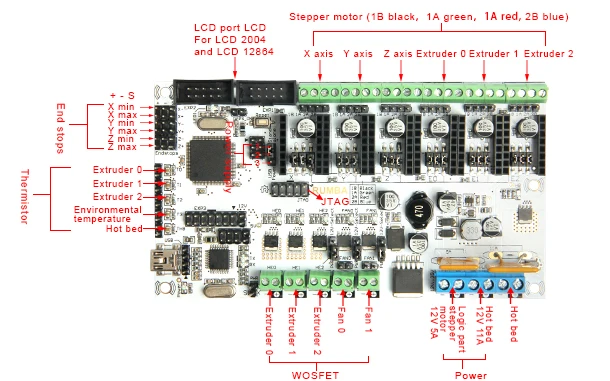 00
00
Notify me when available
Product description
RUB 250.00
Product description
Hobbed bolt
RUB 150.00
Item description
Price per 10mm (free cutting)
RUB 13.00
Product description
Price per 10mm (free cutting)
RUB 17.00
Product description
Section 400mm
RUB 650.00
Product description
Price per 10mm (free cutting)
RUB 25.00
Product Description
10mm (cut to size)
RUB 70.00
Item description
10mm (cut to size)
RUB 90.00
Item description
Price per 10mm (free cutting)
RUB 7.00
Product description
Price per 10mm (free cutting)
RUB 10.00
Product description
Cut-off 400mm
RUB 400.00
Product description
2x400mm, 2x350mm, 2x325mm
RUB 2100.00
Product description
2x420mm, 2x405mm, 2x350mm, 1x20mm
RUB 2200. 00
00
Product description
25x25x10mm
RUB 150.00
Product description
25x25x10mm
RUB 150.00
Product description
30x30x10mm
RUB 150.00
Product description
30x30x10mm
RUB 150.00
Product description
40x40x10mm
RUB 150.00
Notify me when available
Product description
40x40x10mm
RUB 150.00
Product description
50x50x10mm
RUB 150.00
Notify me when available
Product description
50x50x15mm
RUB 150.00
Product description
50x50x15mm
RUB 150.00
Product description
50x50x15mm
RUB 150.00
Product description
Turbine 40x40x10mm
RUB 250.00
Product description
Board for a 3D printer: choosing a control motherboard
When buying or assembling a 3D printer with your own hands, special attention should be paid to the device's motherboard. Since this component is responsible for printing products in general. Consider what functions the motherboard performs, what types of this component exist, and what parameters you need to pay attention to when choosing it.
Since this component is responsible for printing products in general. Consider what functions the motherboard performs, what types of this component exist, and what parameters you need to pay attention to when choosing it.
Motherboard for 3D printer
The controller motherboard is the main control element for the extruder, motor, sensor and heated filament layer in any 3D printer.
The motherboard is executing user-defined commands. After the internal set of microchip elements converts electrical impulses into mechanical movements of stepper motors. As a result, a three-dimensional computer model will be printed layer by layer on the working surface of a 3D printer.
Control board selection
Among the most popular motherboards for 3D printers, there are five models:
- Arduino Mega 2560 + Ramps 1.4.
- Melzi.
- Lerdge X.
- Duet.
- Rumba.
Let's take a closer look at the features, pros and cons of each board.
Arduino Mega 2560 + Ramps 1.4
Board with Ramps 1.4 component operates from 5 V. It is equipped with five slots for installing stepper motors. At the same time, three slots allow the motors to control the axes of the printer, and the other two to drive the extruders. In addition, the board contains many additional pins for controlling various elements, such as a table auto-level sensor, axle limit switches, servos, etc.
To control all the printer's built-in electronics, the board contains contact pads into which the Ramps shield component is inserted.
The three main advantages of the board are:
- low price;
- a wide range of interchangeable components that can be replaced in the event of a breakdown;
- additional pins for controlling various printer components.
The board has only one significant drawback - its bulky design. nine0003
Melzi
The Melzi motherboard is equipped with four stepper motor controllers, three of which are located on the XYZ axis and one on the extruder.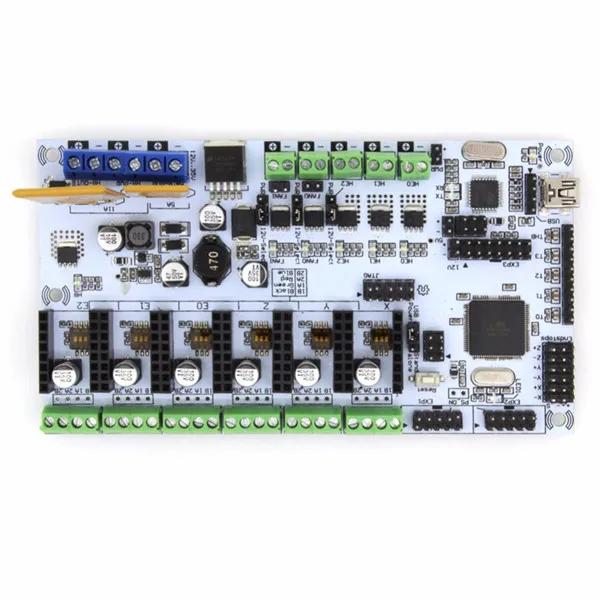 This model is sold already with customized firmware. Therefore, the user only needs to correctly connect the wires to the output connectors.
This model is sold already with customized firmware. Therefore, the user only needs to correctly connect the wires to the output connectors.
You can print 3D objects using a memory card via a micro-USB connector or by connecting the board directly to a computer.
The Melzi board is ideal for the beginner building a printer for the first time. Since it does not require additional calibrations and can be used immediately after purchase. However, the motherboard also has significant drawbacks:
- no display can be connected to the board;
- You can reflash the motherboard only through the ISP port, but this will take a lot of time and a layer of special knowledge;
- If the motor controller fails, it cannot be replaced.
Lerdge X
Lerdge X is a motherboard with 32-bit STM32F407 chip, which allows you to read lines of code faster. The device is additionally equipped with four drivers and a color display with touch control. The board supports only one extruder and it is not possible to install a second one if necessary. nine0003
The board supports only one extruder and it is not possible to install a second one if necessary. nine0003
Before using the board, you need to calibrate it, set the dimensions of the working area, adjust the temperature sensors of the extruder and table, and set the speed parameters of each motor.
You can print files using a flash drive, memory card or via a computer.
Pros of using the Lerdge X board:
- motherboard fits any type of printer;
- board chip supports various kinds of popular slicers; nine0409
- built-in display with touch screen.
The disadvantage of using the board is that only one extruder can be used.
Duet
The Duet board is equipped with its own open source firmware, which is available for free to any user on Github.com. The 32-bit Atmel SAM3X8E chip is responsible for the stable operation of the motherboard.
Built-in device drivers allow four extruders to print simultaneously. For more convenient control, the user can install a touch screen with a diagonal of 4.3, 5 and 7 inches. nine0003
Pluses of the board:
- free firmware;
- four extruders available at the same time;
- two board configurations to choose from (Ethernet or Wi-Fi).
Disadvantages of Duet motherboard:
- before installing the board, it needs to be fully configured and flashed.
Rumba
The Rumba 8-bit motherboard allows the 3D printer to use three extruders at the same time. However, installing them separately will not work, but you can only install a Diamond Hotend multi-extruder with support for three filaments. nine0003
This type of board is based on the Arduino processor. It comes with Marlin firmware installed. If the user needs to reflash the board, then for this you can use the standard mini-USB connector.
Among the advantages of Rumba are:
- the presence of connectors for connecting a display and a slot for a memory card;
- removable motor drivers that can be easily replaced if broken;
- simple flashing if necessary. nine0409
The main disadvantage of the motherboard is that printing with multiple filaments will require an additional purchase of a multi-extruder.
What to look for when choosing a 3D printer board?
When choosing a motherboard for installation in a 3D printer, the user is advised to pay attention to six device parameters:
- The number of supported extruders. Ideally, there should be four or more. In this case, full color printing will be available. nine0409
- Built-in or plug-in drivers. It is desirable that the drivers in the board are removable. Since in the event of a breakdown, they can be easily removed and repaired or replaced in the event of a complete malfunction.
- Number of engines.

Learn more