3D printing boards
6 Best 3D Printer Controller Boards In 2022
- Last Updated: December 13, 2022
- Jackson O'Connell
The controller board on a 3D printer is arguably the most important part of a machine. Just like you can’t function without a brain, a 3D printer can’t function without this integral circuit board.
The controller board, sometimes known as a motherboard or mainboard, is responsible for processing and carrying out all of the commands sent to the machine. Without it, your 3D printer is just a bunch of motors, sensors, and probes, sitting on a metal frame, doing absolutely nothing.
The controller board varies from printer to printer (often based on brand), and some are better than others for reasons we’ll explain later. Luckily, you can usually replace the board on your printer to improve printing performance, usability, or other factors.
In the sections below, we’ll explain more about 3D printer motherboards and how they vary. We’ll then dive into our review of some of the best controller boards on the market that you can use on your machine.
Enjoy!
BTT SKR Pro V1.2
Check Latest Price
BTT SKR Mini E3 V2.0
Check Latest Price
Duet 2 Wi-Fi V1.04
Check Latest Price
Table of Contents
- Best 3D Printer Controller Boards At A Glance
- What Is A 3D Printer Controller Board?
- Why Change Your 3D Printer’s Board?
- What To Consider When Buying a Controller Board?
- Processor
- Number of Ports
- Compatibility
- Stepper Drivers
- Quality
- Price
- Best 3D Printer Controller Boards
- 1. BTT SKR Mini E3 V2.0 (Best Overall)
- 2. Duet 2 Wi-Fi V1.04 (Best Premium Choice)
- 3. BTT SKR Pro V1.
 2 (Best Value)
2 (Best Value) - 4. Creality V4.2.7
- 5. MKS Robin E3D
- 6. Smoothieboard (V1)
- Conclusion
Best 3D Printer Controller Boards At A Glance
1. BTT SKR Mini E3 V2.0 (Best Overall)
2. Duet 2 Wi-Fi V1.04 (Premium Choice)
3. BTT SKR Pro V1.2 (Best Value)
4. Creality V4.2.7
5. MKS Robin E3D
6. Smoothieboard (V1)
What Is A 3D Printer Controller Board?
A 3D printer controller board is a type of microcontroller meant for a 3D printer. As a microcontroller, the board’s sole purpose is processing commands, known as G-code for 3D printers, and following them.
Every electronic component – motors, sensors, probes, etc. – is wired to the different ports on the board. When the processing chip on the motherboard reads a G-code command, it gives power to the specific motor ports to carry out the command. And, when data needs to be used, it takes it from the sensor ports, like an automatic bed leveling sensor if your printer has one.
And, when data needs to be used, it takes it from the sensor ports, like an automatic bed leveling sensor if your printer has one.
The board is also where the firmware program is running. If you’re unfamiliar with the term, firmware helps bridge the digital and physical realms of 3D printing by giving the controller board a way to decode the G-code commands so it can carry them out. Firmware also contains certain features and capabilities like linear advance and meshes for automatic bed leveling.
3D printer controller boards also have something called stepper motor drivers. These components of the board are responsible for the rotation of the motors connected to the board. Stepper motor drivers directly impact the noise level produced by the motors as well as their accuracy and precision.
Some boards have integrated stepper motor drivers, which means they can’t be changed and are built into the board. However, other, more customizable boards, have stepper motor driver ports that allow you to use your own drivers.
But most of this explanation isn’t what you’ll be needing in your day-to-day 3D printing activities. The main thing you need to know about a controller board is that it has different ports to support different hardware, and each controller board is different.
Why Change Your 3D Printer’s Board?
Source: Youtube Design Prototype TestSo, why change your 3D printer’s controller board?
Well, as we said, each board is different, and some are better than others, offering enhanced features. This might mean more ports, a faster processor chip, or support for different firmware programs, which can all directly or indirectly improve the printing and usability of your machine.
Perhaps the most common reason to switchboards is to enable a certain upgrade that requires an extra port. This includes adding a second Z-axis stepper motor or an automatic bed leveling sensor.
Another reason is for a better processor chip to get better prints. For example, motherboards that have a 32-bit processor architecture are known to yield smoother prints compared to 8-bit boards.
Yet another example is to get a quieter printing experience by switching to a motherboard with newer stepper motor drivers than your old board. Check out our review of the best quiet 3D printers here.
What To Consider When Buying a Controller Board?
3D printer controlled boards are pretty complex, with many different features onboard. As such, there are quite a few considerations to keep in mind when looking for a controller board for your machine.
In this section, we’ve gone over what we considered when picking out the best controller boards for this list.
Processor
Our first consideration was the processor on the controller boards. In the early days of 3D printing, the typical motherboard had an 8-bit microprocessor, but, now a 32-bit processor is the new standard. All of our selections have a 32-bit architecture as we wanted to make sure they can all handle the latest firmware features, like linear advance.
Number of Ports
The second consideration is the number of ports, including both motor and sensor ports. All of the controller boards on this list feature the necessary four (X, Y, Z, E) motor ports, but some go above and beyond with extra stepper motor ports to allow for more upgrades.
All of the controller boards on this list feature the necessary four (X, Y, Z, E) motor ports, but some go above and beyond with extra stepper motor ports to allow for more upgrades.
As for the sensor ports, each of the included controller boards has a sensor port for an automatic bed leveling sensor, and many have ports for a filament runout sensor as well.
Compatibility
Our third consideration was the popularity and compatibility of the controller boards. While a board can be unpopular and a good option, typically, the more popular a 3D printer controller board is, the more firmware programs support the board. We made sure at least a few different firmware programs could run on each of the included controller boards.
Stepper Drivers
Fourth, the stepper motor drivers were another thing we kept in mind when looking at the controller boards. If the board had integrated drivers, we made sure they were at least decently quiet. And, if the board had open driver ports, we made sure they supported some of the more recent TMC drivers as these types of drivers are most popular.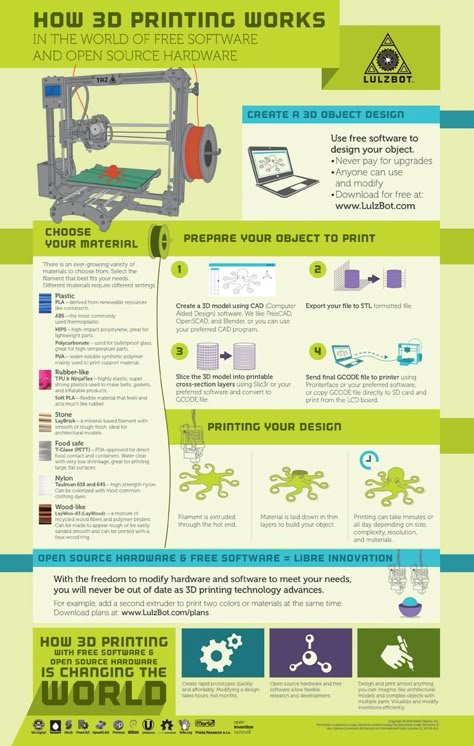
Quality
Fifth, the manufacturer of the product also matters, and we didn’t forget about it. A quick search on AliExpress will bring up many 3D printer boards that seem good on paper, but, when they arrive, they perform poorly. We made sure each of the controller boards we’re calling the “best” come from the best and most reputable manufacturers around.
Lastly, we reviewed the price of each of the listed products to make sure they all were in reach for the average hobbyist. We can’t be comparing $2,000 boards to $50 boards cuz’ that wouldn’t make sense.
Best 3D Printer Controller Boards
Now that we’ve gone over what a 3D printer controller board is, it’s time to get into the options. We’ve scoured the market and handpicked the best boards for you, reviewing each in the sections below.
1. BTT SKR Mini E3 V2.0 (Best Overall)First up, the BTT SKR Mini E3 V2.0 is a very powerful 3D printer motherboard developed by the experts at BigTreeTech (BTT). Hence its name, the SKR Mini, has a pretty small footprint and can fit in consumer-grade printers like the Ender 3.
Hence its name, the SKR Mini, has a pretty small footprint and can fit in consumer-grade printers like the Ender 3.
What’s most appealing about the board, however, isn’t its size but rather its 32-bit architecture.
Moreover, the board has a powerful processor chip that runs an astounding 72-MHz, which is much faster than almost any stock board on consumer 3D printers. This will allow you to run larger and more feature-heavy firmware programs like Marlin 2.0 for your machine.
If that doesn’t get you excited, the board also provides five stepper motor ports and even a port dedicated to an automatic bed leveling sensor. This will allow you to make upgrades to your printer, like dual Z-axis motors and auto bed leveling, without having to ask, “Can my motherboard handle this?”.
Additionally, the device features onboard TMC2209 stepper motor drivers. While the 2209s aren’t the latest drivers in the game, they will provide a decently-quiet printing experience, not counting for the noise from the fans.
On this note, the Mini E3 also has three fan ports, which certainly isn’t a lot but is standard for today’s boards. A few other features of this board is a micro-USB connector, a micro-SD card slot for printing storage, and support for a touchscreen LCD.
- 5 stepper motor ports, automatic bed leveling sensor port
- 32-bit architecture and 72-MHz processor chip
- Support for touchscreen LCD and large firmware packages
- Micro-USB and micro-SD card connectivity options
- TMC2209 stepper motor drivers built-in
- Only three fan ports
- The stepper motor drivers are somewhat old
Check Latest Price
2. Duet 2 Wi-Fi V1.04 (Best Premium Choice)
Duet 2 Wi-Fi V1.04 (Best Premium Choice) Duet3D is on the pricier side of the consumer 3D printing market but they still make the cut.
Their Duet 2 Wi-Fi V1.04 board is a great option, especially for DIY 3D printers where the hardware isn’t made by just one manufacturer. That’s because the board is completely open-source, so you can use basically any motors, sensors, or other electronic attachments and, with some configuration, get them to work with the board.
As indicated by the name of this product, the Duet 2 Wi-Fi has an onboard Wi-Fi module that allows you to control your printer remotely. This means you can use Duet3D’s default online interface to start/stop prints, send G-code commands, set temperatures, and more.
It’s like an OctoPrint server built into the board!
And, when it comes to ports, the Duet 2 has got you covered with five motor ports to allow for an extra Z-axis motor. There are also plenty of other ports to allow for a Duet3D-developed PanelDue touchscreen LCD, two hot ends, a heated bed, and five endstops. And don’t forget about your automatic bed leveling sensor (e.g. BLTouch) or filament runout sensor because those can also both fit on this board.
And don’t forget about your automatic bed leveling sensor (e.g. BLTouch) or filament runout sensor because those can also both fit on this board.
And, in the unlikely scenario that you are still a few ports short, you can purchase Duet3D’s expansion board, which connects to the Duet 2 Wi-Fi and provides a few more motor and sensor ports.
As for the processor, it just makes sense that Duet3D used a powerful 32-bit chip on this monster of a board.
The drivers on the board are also exceptional and Duet3D opted for TMC2660 stepper drivers, which are some of the latest in the game. On top of keeping your printer quieter than quiet, these high-quality drivers allow for 256 microstepping. This feature ensures a super high level of accuracy and precision in stepper motor movements, improving the quality of prints.
Besides the close to $200 price tag, another major downside of this board is its massive size, which comes with offering the number of ports it does. The Duet 2 Wi-Fi isn’t a board that will fit into your Ender 3, Anycubic Mega, or really any other consumer-grade 3D printer. You’ll have to make a custom fitting (many 3D printable options online) to fit the board on your printer.
The Duet 2 Wi-Fi isn’t a board that will fit into your Ender 3, Anycubic Mega, or really any other consumer-grade 3D printer. You’ll have to make a custom fitting (many 3D printable options online) to fit the board on your printer.
- Built-in WiFi support and an online control interface
- Many motor ports for more upgrades
- Many sensor and attachment ports to support ABL and runout sensors
- TMC2660 stepper drivers and 256 microstepping
- 32-bit processing
- Optional expansion port board
- Very large; hard to fit on a regular 3D printer
- Very expensive
- Duet3D makes it difficult to run certain firmware programs (e.
 g. Marlin)
g. Marlin) - Only a few LCDs are supported by the board
Check Latest Price
3. BTT SKR Pro V1.2 (Best Value)Another board from BigTreeTech is the BTT SKR Pro V1.2. The board is called “Pro” because it has more features and better features than most of BTT’s other boards. Unlike the Duet 2 Wi-Fi, though, this board is a normal size and can fit in most printers like the Ender 3.
But don’t be misled by the pretty regular size of the board as the SKR Pro V1.2 is far from normal. Boasting seven motor ports, the Pro V1.2 is a great option for dual-extrusion printers, where you need two extruder motors and two X-axis stepper motors. Alternatively, you can use the extra motor ports to have dual Z-axis motors to improve the quality of your prints.
Surprisingly, despite having seven motor ports, the Pro V1. 2 only has six driver ports for the stepper motors. That’s because one of the drivers is meant to run both of the motors in the Z-axis motor ports.
2 only has six driver ports for the stepper motors. That’s because one of the drivers is meant to run both of the motors in the Z-axis motor ports.
On this note about the drivers, the Pro V1.2 has open stepper motor driver ports, meaning you can fit whatever compatible stepper drivers you want. While this means the price of the board (which isn’t too much) isn’t the full price because you have to buy drivers, this allows you to choose what drivers you want based on how quiet and accurate you need your stepper motors to be.
Overall, the SKR Pro V1.2 is the board to get if customization is your middle name. Moreover, the board supports a lot of different drivers, firmware programs, and LCDs. The many ports on the board allow for basically whatever upgrade you want.
- Open-ended stepper drivers
- Wide support for firmware programs, LCDs, stepper drivers
- Seven motor ports
- 32-bit processor
- Wi-Fi module
- Small footprint
- Somewhat expensive
- Cable management can be difficult
- You have to buy the drivers separately
Check Latest Price
4. Creality V4.2.7
Creality V4.2.7 Creality is one of the largest names in the consumer 3D printing industry, with tens of the most popular printers on the market under its belt. Creality also makes a fair amount of optional upgrades for their printers, like the Creality V4.2.7 board.
The V4.2.7 was originally developed as a “silent” board for Creality’s Ender 3 V2, but it can be used on whatever printer you want as long as the parts are compatible.
As an Ender 3 enthusiast myself, I can honestly tell you that this board has improved my printing experience a lot.
First off, the 32-bit processor and decently-large EEPROM (storage space) on the V4.2.7 allow you to run feature-heavy firmware programs like Marlin 2.0. The board also has a built-in bootloader that allows you to flash new firmware programs through the micro-SD card slot.
But, in my opinion, the most beneficial part of the V4.2.7, is its integrated TMC2225 drivers.
The drivers quiet your printer so much to where you can really only hear the light humming of the fans. While these drivers can only reach 32 microstepping, which isn’t as accurate as some of the later TMC drivers, it’s still good enough to make parts very accurate.
While these drivers can only reach 32 microstepping, which isn’t as accurate as some of the later TMC drivers, it’s still good enough to make parts very accurate.
It’s also worth mentioning that the board is pretty small and can fit in many consumer-grade printers like all Creality printers as well as some non-Creality machines too. Sadly, the board only has four motor ports, so you can’t run two extruders or two Z-axis motors.
However, this 32-bit 3D printer board has specific ports for an automatic bed leveling sensor and a filament runout sensor, making installing those upgrades super easy.
- TMC2225 drivers for very quiet printing
- Small size; fits in most Creality printers
- Firmware flashing is possible through the micro-SD card slot
- Not too expensive
- 32-bit processor
- Ports for an ABL sensor and a filament runout sensor
- Microstepping capabilities aren’t super good
- Only four motor ports
Get Discount (Official Store)
Check Latest Price
5. MKS Robin E3D
MKS Robin E3D Our last board comes from the experts at Makerbase, who make the MKS line of motherboards for 3D printers. The MKS Robin E3D isn’t the most popular board from Makerbase, but I think it’s very underrated and deserves a lot more credit for what it offers.
First off, the board has six motor ports to allow for both dual Z-axis motor and single-headed dual extrusion. Alternatively, you could build an independent dual-extrusion printer with the same number of motor ports.
However, this isn’t the only good part about the Robin E3D, and I think the open-ended stepper motor driver ports are another one of its main benefits. While the market seems to dislike the open-ended driver boards, they allow you to basically control the price of the machine because drivers make up a large part of the cost for most boards.
The E3D supports many different drivers, and you can put some TMC2209s on the board to achieve low noise and also have the option to run linear advance if you’re using Marlin firmware.
On a note about firmware, you should be able to change your board’s firmware through the micro-SD card slot, and most firmware programs are compatible (e.g. Marlin).
The board also supports many sensors, like ABL and filament runout ones. You can also connect a touchscreen LCD to the board and use Makerbase’s default TFT interface to control your printer through the screen.
The board is just a bit bigger than the default boards found on most consumer printers like the Anycubic Mega and Ender 3, so upgrading will require a fitted mount. However, it won’t be too hard as there are some 3D printable models online that work.
- Open-ended stepper drivers
- Small footprint
- Supports many sensors and attachments, like ABL, filament runout, and TFT screens
- Supports many different firmware programs
- Six ports for stepper motors
- Requires modifications to fit in most printers
- You have to buy your own stepper drivers
Check Latest Price
6. Smoothieboard (V1)
Smoothieboard (V1) While not as popular as the mass-manufacturing companies like BTT, MKS, and Creality, Smoothieware sure knows how to make a good motherboard. Smoothieware’s v1 Smoothieboard is the company’s flagship product and it launched on Kickstarter a few years ago, passing its target goal by about $100,000.
Perhaps the main reason this board is so revered is that it’s basically the only one ever made by an organization that develops 3D printer firmware. As such, the Smoothieboard v1 is optimized to run Smoothieware, which is the name of the firmware program that Smoothieware makes.
Yeah, it’s very confusing to talk about!
While the board is usually unavailable due to its lack of popularity, it doesn’t really need to be super popular when it has a native firmware program that it’s optimized for. But still, the board has a decent amount of other features too, like its 32-bit ARM processor which handles the rather-large Smoothieware firmware package.
The board comes in a few variations, like the 3X, 4X, and 5X, which have 3, 4, and 5 motor ports, respectively. While this isn’t too many motors, the 4X and 5X versions should be great for your printer and you might be able to use the 3X for a different type of CNC-style machine.
- Optimized to run Smoothieware
- 6 endstop ports and 6 other ports for fans, heaters, and more
- Ethernet port for internet connection
- Powerful 32-bit ARM processor
- Unavailable on many sites
- Relatively expensive
- Doesn’t have too many motor ports
- Pretty old integrated stepper motor drivers (Allegro A5984, 32 microstepping)
- Doesn’t run other firmware programs
Check Latest Price
Conclusion
Just like you wouldn’t want to have an outdated brain, you don’t want to use an outdated motherboard on your 3D printer. And, while you can’t easily replace your brain, upgrading your controller board isn’t too difficult.
And, while you can’t easily replace your brain, upgrading your controller board isn’t too difficult.
There are many different controller boards on the market today, and each has different stepper drivers, processors, motor ports, sensor ports, attachment ports, and firmware support. As such, the best 3D printer controller board for you depends on what features you plan on using or upgrades you plan on making.
If you just want to make the switch from an 8-bit to a 32-bit microcontroller board, but don’t plan on making too many upgrades, I would suggest going with the Creality V4.2.7. This board has a great 32-bit chip, can handle the latest firmware programs, and has a few extra sensor ports, but is nothing fancy.
Now, if you want to go all out and make as many upgrades as possible, the Duet 2 Wi-Fi is more up your alley. The many ports on the board, combined with the optional expansion board and onboard Wi-Fi module, make it a great option for those looking to explore the upgrade capabilities of their machine.
The 6 Best 3D Printer Controller Boards in 2023 – Clever Creations
Our site is reader-supported. When you buy via the affiliate links on this site, we will receive a commission at no cost to you. All opinions remain our own. Learn more
From using Arduinos with CNC shields to now having a full-fledged WiFi-equipped circuit, 3D printer controller boards have come a long way. They’re the brains of any 3D printing setup and are responsible for controlling, coordinating, and executing all of a printer’s functions.
If you’ve bought a fully assembled 3D printer that you are happy with, it’s doubtful that you ever had to think about the controller board. But if you’re someone who wants to upgrade his 3D printer or build a DIY printer from scratch, you probably understand how important it is to select the best 3D printer controller board for your needs.
To help you with getting the best control board for your 3D printer, we’ve compiled a list of the six best motherboard options that you can buy right now.
| 3D Printer Controller | Summary | Input | Processor | Price | Best Offer |
|---|---|---|---|---|---|
| Duet 2 WiFi | Best overall | 11-25V | 32-bit | $170 | MatterHackers |
| Duet 3 6HC | Best high-end | 11-32V | 32-bit | $255 | MatterHackers |
| BTT SKR Mini E3 V2.0 | Best on a budget | 12/24V | 32-bit | $65 | Amazon |
| Creality 3D 4.2.7 | Best for Ender 3 | 24V | 32-bit | $50 | Creality3D |
| BIGTREETECH Octopus | Most stepper drivers | 4.75-36V | 32-bit | $52 | Amazon |
| BIGTREETECH TFT35 V3.0 | Best LCD add-on | 5V | 32-bit | $45 | Amazon |
Best 3D Printer Motherboards in 2023
Duet 2 WiFi
Best overall
Check Price
AmazonMatterHackersE3D
The Duet 2 Wi-Fi features a 32-bit ARM-based processor specifically designed for industrial automation projects. As-is, the Duet 2 Wi-Fi can support up to five unique stepper motors. This, however, can be extended to support up to five extra stepper motors and extruders with the Duex 5 expansion board.
As-is, the Duet 2 Wi-Fi can support up to five unique stepper motors. This, however, can be extended to support up to five extra stepper motors and extruders with the Duex 5 expansion board.
All stepper drivers used on the Duet 2 Wi-Fi are TMC2660s, which have a high current rating of 2.4A and are able to run the stepper motors quietly in up to 1/256 micro-stepping. The board runs on the well-documented and feature-rich RepRap firmware.
The great thing about the Duet 2 Wi-Fi is its compatibility with different Duet expansion boards and accessories. You can connect a PanelDue board to get a full-color graphic touch screen, temperature sensing daughterboards, the Duex 5 for additional steppers, servos, fans, and heaters. It even has the option to use a smart effector for delta 3D printers for bed leveling.
The many features and ability to use it with practically any 3D printer make the Duet 2 Wifi the overall best 3D printer controller board that you can get right now. It definitely costs more than your typical board, but you get what you pay for.
Standout Features
- Wi-Fi connectivity
- External stepper driver support
- Quiet 1/256 microstepping
Technical Details | |
|---|---|
| Input voltage | 11V - 25V |
| Stepper drivers | 5x TMC 2660 |
| Microstepping | Up to 256 |
| Microprocessor | ARM Cortex M4F, 32-bit |
| Connections | 2.4GHz WiFi, USB serial port |
| SD card slot | Yes |
What We Like
- Powerful
- Many I/O ports
- Built-in Wi-Fi
Could Be Better
- High price
Find Duet 2 WiFi at
AmazonMatterHackersE3D
Duet 3 6HC
Best high-end
Check Price
AmazonMatterHackersE3D
The Duet 3 6HC is the latest release from Duet 3D. The 6HC in the name stands for 6 High Current stepper motors. The board uses a faster 300 MHz 32-bit ARM processor, allowing for high-speed calculations. The Duet 3 features six Trinamic 5160 stepper motor drivers rated at a 6.3 A peak current.
The 6HC in the name stands for 6 High Current stepper motors. The board uses a faster 300 MHz 32-bit ARM processor, allowing for high-speed calculations. The Duet 3 features six Trinamic 5160 stepper motor drivers rated at a 6.3 A peak current.
Other than this, you get 10 PWM outputs for the heated beds, extruders, and fans. It has 9 I/O ports for end-stops, Z probes, filament sensors, and other peripherals. These allow you to decorate your 3D printer with many sensors, fans, and accessories and still have room left for more.
The CAN-FD buses will let you connect other Duet boards, smart tools, and custom add-ons, thus ensuring upgradability. There’s a dedicated high-speed SPI bus to a single board computer (SBC) to let you connect SBCs like Raspberry Pi’s.
The Duet 3 6HC is expensive and aimed at professionals that require a versatile high-end 3D printer controller. However, the RepRap community’s ample amount of documentation and support means that if you want one, you can easily configure it to work with any off-the-shelf 3D printer as well.
Aside from being more than powerful enough to drive nearly any 3D printer, the Duet 3 is an equally attractive option for a home CNC machine or laser engraver.
Standout Features
- High-speed ARM processor
- High current stepper drivers
- Numerous i/o options
Technical Details | |
|---|---|
| Input voltage | 11V to 32V |
| Stepper drivers | 6x TMC2160 or TMC5160 |
| Microstepping | Up to 256 |
| Microprocessor | ARM Cortex M7, 32-bit |
| Connections | Ethernet and USB Serial port |
| SD card slot | Yes |
What We Like
- Wide stepper motor compatibility
- Suitable for high-end 3D printers
- Lots of expansion options
Could Be Better
- High price
- Requires technical expertise
Find Duet 3 6HC at
AmazonMatterHackersE3D
BIGTREETECH SKR Mini E3 V2.
 0
0 Best on a budget
Check Price
AmazonBigtreetechGeekbuying
The SKR Mini E3 V2.0 is the successor to the original E3, designed explicitly for the Ender 3 3D printers. With the SKR Mini E3 V2.0, Bigtreetech offers support for more Creality machines like the CR-10, CR-10S5, and Ender 3 3D printers.
The V2.0 is a 32-bit 3D printer controller board that features ultra-silent, TMC 2209 stepper motor drivers and can handle 2A RMS current. It also comes with two Z-axis ports, so that you can drive dual Z-axis stepper motors.
Aside from the excellent stepper drivers, the SKR Mini E3 V2.0 also comes with support for BLTouch and filament detection sensors. This gives you the option to install additional Ender 3 upgrades and Ender 5 upgrades that reduce the chance of failed 3D prints.
The Mini E3 V2.0 supports the open-source Marlin firmware. It offers a variety of additional features like the power resume function, automatic shutdown, and onboard sensorless homing functions.
If you’re on a budget and want to upgrade your Creality 3D printer, the SKR Mini E3 V2.0 is likely the best 3D printer controller for you.
Standout Features
- Parallel Z-axis interface
- BLTouch and filament detection ports
- Improved thermal performance
Technical Details | |
|---|---|
| Input voltage | 12/24V |
| Stepper drivers | 4x TMC2209 |
| Microstepping | 256 |
| Microprocessor | ARM Cortex-M3, 32-bit |
| Connections | Mini-USB-B type |
| SD card slot | Yes |
What We Like
- Low price
- Easy to use
- Silent stepper drivers
Could Be Better
- Limited upgradability
Find BIGTREETECH SKR Mini E3 V2. 0 at
0 at
AmazonBigtreetechGeekbuying
Creality 3D 4.2.7
Best for Ender 3
Check Price
AmazonCreality3D
The Ender 3 is still one of the best budget Creality 3D printers. But it has aged in terms of its features and capabilities. The latest version of the 3D printer controller board from Creality – 4.2.7 aims to bring the Ender 3 to the current 3D printing trends.
The Creality 3D 4.2.7 controller board features a 32-bit ARM processor with increased flash storage that lets you run more firmware features faster, and with this supporting the latest Marlin 2.0 firmware. Creality calls this controller board the “silent mainboard” due to the TMC 2225 stepper motor drivers that keep your 3D printer’s motors silent.
This 4.2.7 now comes with a pre-installed bootloader, which means that you can update the firmware by merely inserting the SD card with the firmware BIN file. It also has ports for the BLTouch auto leveling sensor and filament sensors that remove the need for any previously needed extenders.
The Marlin 2.0 comes pre-installed with the board, and with a little bit of configuration, you can directly use it with your Ender 3. It is an excellent upgrade for the Ender 3 3D printers, considering that you get an officially supported board with the latest features.
Standout Features
- 32-bit processor
- Pre-installed bootloader
- Silent TMC 2225 stepper drivers
Technical Details | |
|---|---|
| Input voltage | 24V |
| Stepper drivers | 4x TMC2225 |
| Microstepping | Up to 256 |
| Microprocessor | ARM Cortex-M3, 32-Bit |
| Connections | Micro-USB port |
| SD card slot | Yes |
What We Like
- Easy to install and use
- Official company support
- Affordable
Could Be Better
- No UART control
- Poor quality control
Find Creality 3D 4. 2.7 at
2.7 at
AmazonCreality3D
BIGTREETECH Octopus
Most stepper drivers
Check Price
AmazonBigtreetechGeekbuyingBanggood
The BIGTREETECH Octopus controller board natively supports eight stepper motors. You can choose your stepper motor drivers and the mode in which you want to run them, and this makes the board a beast in terms of sheer stepper motor support.
This 3D printer controller board supports up to four hot-end heaters. Then there are six PWM controllable fan interfaces, six end-stop switches, and two inputs for filament detection sensors. You even get a CAN bus interface if you decide to upgrade further and a USB-A port that can interface with a Raspberry Pi using emulated serial over USB.
Another expansive feature of the Octopus board is the support for a dual Z-axis drive. This can come in handy if you’re building a large cartesian or even a Core XY-type 3D printer. There are many other features too, and the sheer number of connectivity options make it one of the best 3d printer controllers if you’re planning to build something like a Voron 3D printer that needs many stepper motors.
Standout Features
- Supports up to 8 stepper motors
- Interfaces with Raspberry Pi
- Marlin and Klipper firmware support
Technical Details | |
|---|---|
| Input voltage | 4.75V - 36V |
| Stepper drivers | 8 pluggable stepper driver support |
| Microstepping | Up to 256 |
| Microprocessor | ARM Cortex-M4, 32-bit |
| Connections | USB type C port |
| SD card slot | Yes |
What We Like
- Suitable for large 3D printers
- Lots of expansions ports
- USB-C interface for easy compatibility
Could Be Better
- Complex wiring
- Limited community support
Find BIGTREETECH Octopus at
AmazonBigtreetechGeekbuyingBanggood
BIGTREETECH TFT35 V3.
 0
0 Best LCD add-on
Check Price
AmazonBigtreetechBanggood
The BIGTREETECH TFT35 V3.0 is an LCD touch screen upgrade designed for the Ender 3 and CR-10 3D printers. The V3.0 stands out because of its dual nature. You can use it as a regular LCD screen with the knob or use the touch screen to navigate the menu quickly.
It gives you the best of both worlds without the hassles of either. Additionally, you get a port for an external Wi-Fi module, a full-sized SD card slot, and a USB 2.0 port, giving you plenty of options in terms of connectivity.
However, the touch screen is not plug-n-play, and you need to tweak some firmware settings to get it working with your 3D printer. Teaching Tech on YouTube has a comprehensive guide covering everything you need to get the TFT35 working.
The BIGTREETECH TFT35 V3.0 is not meant as a completely new overhaul for your 3D printer but rather is aimed to improve the functionality of interfacing with it. The touch screen combined with the knob is suitable for many users. And considering the price, it is a worthwhile upgrade to make.
And considering the price, it is a worthwhile upgrade to make.
Standout Features
- Dual-mode use
- Pre-installed bootloader
- Wi-Fi module and filament detection ports
Technical Details | |
|---|---|
| Input voltage | 5V |
| Microprocessor | ARM Cortex-M3 series 32-bit |
| Connections | USB A port and external Wi-Fi module support |
| SD card slot | Yes |
What We Like
- Easy to use
- Compatible with many 3D printers
- Lots of configuration options
Could Be Better
- Firmware can be buggy
- Technical expertise required
Find BIGTREETECH TFT35 V3.0 at
AmazonBigtreetechBanggood
Buyer’s Guide
Above we have listed some of the best 3D printer controller boards available. But what if you want to look for more boards? What exactly do you look for in a 3D printer motherboard, and how do you select one for yourself? Here are a few pointers that you need to keep in mind.
But what if you want to look for more boards? What exactly do you look for in a 3D printer motherboard, and how do you select one for yourself? Here are a few pointers that you need to keep in mind.
Firmware Compatibility
Firmware is the software on the 3D printer controller board that is responsible for all calculations and commands to the printer hardware. There are many different types available, for example, Repetier, Prusa, Klipper, and Smoothieware.
Recommended:
Creality Sonic Pad Review: A Klipper Solution in Progress
Each one is designed for a slightly different purpose, and you need to keep in mind your goals with the machine. For example, if you want a high-speed 3D printer, Klipper is the best choice for you. Marlin and RepRap are the go-to options if you want well-documented and widely used firmware.
You need to consider the choice of your firmware beforehand to select the best suitable controller board for yourself. Make sure there’s enough documentation and support available with your combo so that if you run into any issues, you can quickly sort it out.
Processor
3D printers either have an 8-bit controller board or a 32-bit board. An 8-bit board is cheap to manufacture and provides all the basic functionalities you would expect from a 3D printer. However, it comes with low onboard memory, and the lower number of bits means that it can process fewer calculations at a time, thus significantly affecting its speed.
32-bit motherboards operate at a higher clock speed, have a slightly greater onboard memory, and execute calculations at a much higher rate. They’re compatible with more I/O ports and communication interfaces, and all of these translate to a more feature-rich 3D printer motherboard.
If you want a basic 3D printer with limited functionalities, 8-bit boards are an option. They’ll save a bit of money, and you won’t have to pay for things you won’t use. However, if you want your 3D printer to be future-proof, have advanced functions, and print faster, a controller board with a 32-bit processor is vastly superior.
In our list with the best 3D printer controller boards above, we have only added 32-bit controllers. We believe that an 8-bit board is not worth buying and a 32-bit board is always the better option.
Communication methods
The most basic method of communication on a 3D printer motherboard is a USB port. A USB serial port allows you to control your 3D printer via a USB connection with a computer.
Wi-Fi and Ethernet ports are other methods of communicating with your 3D printer. An ethernet port would allow you to control your 3D printer over a local wired network.
Wi-Fi connectivity would allow you to control your printer wirelessly. One benefit of Wi-Fi is that you don’t even have to be present in the same room as your 3D printer, and you can control it remotely from anywhere.
Low-end controller boards don’t come with Wi-Fi and Ethernet ports; some might have pins for attaching external Wi-Fi modules, though. A USB serial port is enough if you want a basic 3D printer. If you want wireless 3D printing or operate many 3D printers simultaneously, you should consider getting a Wi-Fi-equipped controller board.
If you want wireless 3D printing or operate many 3D printers simultaneously, you should consider getting a Wi-Fi-equipped controller board.
Connectors
Aside from a USB port, there are many other connectors (or headers) on the controller board. These are used for a wide variety of purposes. Endstop connectors, hot end heaters, stepper motor connectors, bed leveling, and filament runout detection sensors are some of the few.
A well-specced-out controller board like the Duet 2 Wi-Fi or the Duet 3 6HC will have almost all of these connectors and then some more. Connectors allow you to interface various devices with your 3D printer, providing additional functionality.
The more connectors your controller board has, the more expensive it will be and take a lot of space. You need to know what features you want in your 3D printer and select the board with the particular connectors to get the maximum benefit.
Stepper Drivers
Stepper motor drivers affect the size of the stepper motors you can drive in your 3D printer and the sound levels you hear in the process. On most 3D printer controller boards, stepper drivers can’t easily be swapped out. Therefore, selecting the right kind of controller board with the right stepper driver is essential.
On most 3D printer controller boards, stepper drivers can’t easily be swapped out. Therefore, selecting the right kind of controller board with the right stepper driver is essential.
Basic stepper drivers like the A4988 are cheap, easily accessible, and provide a relatively good experience for basic 3D printers. They do drive stepper motors loud, are unreliable, and can only provide the steppers with limited current.
TMC drivers, on the other hand, are known for their silent operation and current-carrying capacities. The TMC 2xxx series are rated at 2A peak current, while the TMC 5160 typically offers 3A to 4.4A on 3D printer controller boards.
You need to consider the microstepping capabilities of the stepper motor drivers as well. Microstepping divides a full step into smaller steps. The smaller the step, the higher the resolution and the smoother the vibration. As a minimum, you want 1/16 step microstepping, but the best 3D printer controller options offer up to 1/256 step
Touch screen support
A touch screen enhances the functionality and ease of use of a 3D printer by making navigating the menu and dialing in the various features easier.
Not all controller boards have touch screen support built-in. While choosing a controller board, look at the connectivity options and the compatible touch screens. You need to make sure that the board’s firmware supports it, and there is at least a little bit of documentation on how to interface the controller with the touch screen.
FAQ
What is a 3D printer controller board?
A 3D printer controller board is a piece of hardware that controls all electronic components in a 3D printer. It is responsible for motion, temperature control, and reading all commands from GCode files.
Why upgrade your printer’s stock controller board?
As time passes, the current features in your 3D printer start to seem obsolete. A controller board upgrade will give you access to many advanced features, allow for added functionalities and enhance your overall 3D printing experience.
Is a 3D printer controller board the same as a 3D printer motherboard?
Yes, in the context of 3D printing, the terms ‘controller board’ and ‘motherboard’ are used interchangeably. They mean exactly the same thing.
They mean exactly the same thing.
Conclusion
The best 3D printer controller boards are the ones you’re able to afford and will work with your 3D printer. With so many options on the market, it can be tough to choose just one. The important thing is figuring out which one of these top-rated controllers would be right for you.
In our opinion, the Duet 2 Wi-Fi is the overall best 3D printer controller board that you can get right now. Despite its high price, the Duet 2 Wi-Fi ticks all the boxes in terms of features, connectivity, upgrades, and ports. It is designed to be a universal solution for all types of 3D printers and can serve as an effective replacement for practically any board.
Let us know what you think about it, and if you have anything else to add, feel free to comment below.
Scroll to Top
Printed circuit boards using a photopolymer 3D printer / Sudo Null IT News And in the last year or two, thanks to a strong reduction in cost, their photopolymer subspecies is also flourishing.
 Now such a printer is already available to almost everyone, and the number of their models on the market is multiplying every month.
Now such a printer is already available to almost everyone, and the number of their models on the market is multiplying every month. Even when I just learned about the appearance of a new type of photopolymer printers a few years ago - in which the image of the layer for illumination is formed by an LCD, the thought flashed through me already then: "Hmm, what if we substitute a photoresist on a textolite?". But then it was a purely theoretical question - the prices for them were considerable, and the resolution and display area left much to be desired. However, today these printers can already boast of a decent resolution - from 30 microns per pixel, and a completely normal display area. nine0003
And as it turned out, with the help of an inexpensive modern photopolymer printer, it is quite possible to make boards with tracks / gaps from 0.15 mm.
I apologize in advance for such a voluminous graphomaniac, I myself did not expect that the note would get so fat. ..
..
I foresee the question "But why? In China, they will make normal boards with a mask and silk-screen printing for a penny!" I answer: now, most likely, there will be several iterations of finishing the board to a satisfactory state. I made a board - tested it - made corrections. And so several times. Waiting every time for 2-3 weeks from China is not an option :) But when the final design of the board is determined - then, of course, normal production in China or on Rezonit. nine0003
Now let's get down to business.
Who does not know - here is a brief principle of operation of such a printer The main part of such a printer is an LCD display. Below this display is a 405 nm UV source. Above the display is a bath of photopolymer, which has a thin transparent FEP film as a bottom. A platform is lowered into the bath, on which the model is “grown”. At the beginning of printing, the platform lowers to the height of one layer from the film, the image of the first layer is displayed on the display, and UV illumination is turned on for a specified time. Illumination, getting through the "open" pixels of the display and the film onto the photopolymer, hardens it, so a hardened layer is obtained. The first layer sticks to the platform. Then the illumination is turned off, the platform rises to the height of the next layer, the image of this layer is displayed on the display, and the illumination is turned on. The second layer is cured by welding with the previous layer. And this is repeated over and over until the entire model is printed. nine0003
Illumination, getting through the "open" pixels of the display and the film onto the photopolymer, hardens it, so a hardened layer is obtained. The first layer sticks to the platform. Then the illumination is turned off, the platform rises to the height of the next layer, the image of this layer is displayed on the display, and the illumination is turned on. The second layer is cured by welding with the previous layer. And this is repeated over and over until the entire model is printed. nine0003
The idea to try to make a printed circuit board using such a printer came to me again about three years ago, when I bought myself an Anycubic Photon S printer. , then I just forgot about this idea, because and there was no need to make boards. But the other day, the need arose for the manufacture of several small boards, and with a high probability that as tests are made, changes will be made to these boards and it will be necessary to go through several iterations of "manufactured-checked-changed" in a short time. And the idea resurfaced. nine0003
And the idea resurfaced. nine0003
To be honest, I thought that by now the Internet would be filled with the results of such experiments, the idea lies on the surface :) But to my surprise I found that the Internet is almost completely silent on this issue. There are separate notes, but there is no integrity and completeness in them. That's why I decided to publish this post - maybe it will help someone go all the way faster than me, and with less rakes :) nine0003
Well, the most important thing is that you don't need film and you don't have to struggle with increasing the contrast of the template. You also do not need a separate UV source with a place for its installation. And, of course, it is stylish, fashionable, youthful.
There are also disadvantages - the resolution of most modern 3D printers still does not cause much enthusiasm yet - the pixel size of all fluctuates around 0.05 mm. But this is already enough for confident manufacturing of boards with tracks from 0. 2 mm and rather high chances of success with tracks from 0.15 mm. Due to the raster nature of such a template output, the position and size of elements on it can vary + -1 pixel, so I think it’s not even worth counting on tracks of 0.1 mm or less. nine0003
2 mm and rather high chances of success with tracks from 0.15 mm. Due to the raster nature of such a template output, the position and size of elements on it can vary + -1 pixel, so I think it’s not even worth counting on tracks of 0.1 mm or less. nine0003
Let's go in order.
Task
It is necessary to make a printed circuit board at home using photoresist. Instead of templates and illumination lamps, use a photopolymer 3D printer that will serve both at the same time.
Let's divide the problem into separate steps-solutions for each moment.
-
Board development
-
Outputting layers in a printer-friendly format
-
Preparation of textolite with photoresist
-
Printer flare
-
Photoresist development, board etching
1. PCB development
Well, there are no questions. Whoever prefers to work in what program - in that one makes boards. The main thing is that the program should be able to display the result in some commonly used form. The easiest way I've come up with is outputting board layers to gerber files that can be fed to an online service. But you can also output to PDF or images. nine0003
The easiest way I've come up with is outputting board layers to gerber files that can be fed to an online service. But you can also output to PDF or images. nine0003
2. Converting the CAD output to a printer friendly
This is where the trouble begins. If almost all CADs can output to generally accepted formats - gerberas, DXF, printing to PDF, then 3D printer manufacturers so far categorically refuse to accept any file standard. Everyone is perverted as they can. The situation is largely saved by the fact that many manufacturers use motherboards from one Chinese company, Chitu Systems, in their printers. Thanks to this, many printers on such boards are able to understand one of the basic formats developed by the same company. And even often, if a file has some unique extension, then in fact it has the same basic format, just with a different extension. But it may differ in some details. nine0003
In any case, there is a free UVtools utility known among photopolymerists that can open files in one format and convert them to another format. It understands almost all formats on the market :)
It understands almost all formats on the market :)
I have tried two ways of preparing files with layers for the printer and I will describe both.
2.1 Gerber output and conversion to .photon
The .photon file format is understood by the old Anycubic printers - Photon and Photon S. This is exactly the case when the printer manufacturer took the format from Chitu and changed its extension. In the original, this is the Chituvian .cbddlp format, so you can safely change the extensions of these file types among themselves and the printers will devour them like native ones. nine0003
Since I have a printer that understands this format, this method suited me perfectly. The limitations of this method are that the printer must understand .photon or .cbddlp files and have a standard display for most non-monochrome printers with a resolution of 2560x1440 and a diagonal of 5.5". manuals on how to do this for any CAD that can, in principle, mirror layers or not - it makes no difference, they can be mirrored in the utility during the conversion process. 0003
0003
Now open the online utility for converting gerber files - https://pcbprint.online/ and load the gerberas into it. By the way, this is a utility from a Russian developer who lives here.
It is easy to understand, although it does not contain any information or help. But here is a short guide:
For a single-sided boardUpload your gerbera in the main window with the "Upload file" button:
We made sure that everything is fine and the image meets expectations, if necessary, make a negative or mirror the image with the buttons in the top center, and press the button " Render layout":
Now press "Lauout" at the top right and get into another screen:
Here you first need to go to the settings (gear button at the top right) and there select the format of the output file "photon":
The time in "Exposition" can be left at default and change it to the desired one directly in the printer. But you can immediately put the right one if its value is already known :)
Close the settings and return to the previous screen. Here the output image is on a black space showing the working field of the printer. The image can be moved, aligned. When everything suits, we first press "Render", and when the "Download result" button next to it becomes active, we also press it. And save the proposed .photon file to a convenient location on your computer :)
Here the output image is on a black space showing the working field of the printer. The image can be moved, aligned. When everything suits, we first press "Render", and when the "Download result" button next to it becomes active, we also press it. And save the proposed .photon file to a convenient location on your computer :)
For double-sided boards, things are a little more complicated due to the need to match them. Therefore, it is necessary to know very exactly the position of the image displayed on the printer's display in order to place the board on the display very accurately in accordance with it.
I had several options for solving this issue, but in the end I decided on the simplest of them, which did not require any mechanical conductors. To do this, I still in CAD in a separate layer (it is possible in the border layer or in any other "unnecessary" layer) I draw a frame around the board with a line of 0.15 mm and indented from the edges of the board by 0.25 mm.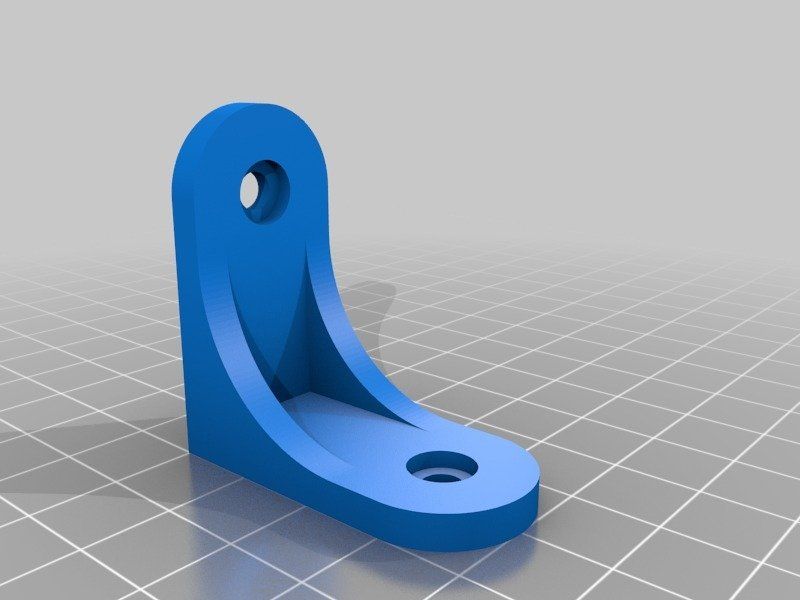 As a result, I get three gerberas - the top layer, the bottom layer and a separate empty frame. nine0003
As a result, I get three gerberas - the top layer, the bottom layer and a separate empty frame. nine0003
I upload all three gerberas to the above site and then in a few steps I get three files for the printer.
Double-sided board in pcbprint.online/So, all three gerberas have been loaded. All of them are mixed together, but it's not scary:
Now hide the top and bottom layers, leaving only the frame (by clicking on the eyes in the names of the gerberas).
Click "Render layout" and go to the "Layout" screen with the button in the upper right corner. We see an empty frame, drag it to the desired position on the black field of the display, click "Render" and "Download". The first file for the printer is ready. nine0003
Switch back to the gerber screen with the "PCB comose" button. Redisplay the first layer (the frame layer still remains visible), mirror if necessary, and click "Render layout" again. Again we go to the output screen and now there are two pictures hanging on the display field - a separate frame and the first layer with a frame. The frame remained in the same place where we pulled it last time. And now our task is to exactly combine the frame of the first layer and the empty frame:
The frame remained in the same place where we pulled it last time. And now our task is to exactly combine the frame of the first layer and the empty frame:
Click "Increase" and combine in one of the corners. In this case, in no case should you move the empty frame that we set in the last step! nine0003
Combined, click "Render" and "Download", and we have a second file for the printer. Before returning to the gerbera screen, we delete the render layer with the frame, we should again have an empty frame. And now we return to the gerberas, hide the first layer and display the second one, look at the need to mirror, click "Render layout" and go to this screen again. In the same way, we combine the layer frame with an empty frame (which cannot be moved!), then "Render" and "Download".
Everything, all three necessary files for the printer are ready. nine0003
All this hemorrhoids allows you to generate for the printer files of an empty frame and layers with a frame in the same place on the printer display with high accuracy. The empty frame serves to aim the board, more on that below.
The empty frame serves to aim the board, more on that below.
If necessary, the resulting .photon files can be converted to the desired format using UVtools :)
2.2 Output layers to PDF or images
The second method is perhaps more confusing, but its great advantage is versatility, it is suitable for any printers, whose formats are supported by UVtools. I will describe it only in general terms, because. There are quite a lot of tools and specific ways to implement it, and everyone can choose them according to their preferences. nine0003
So, the goal of the first step is to get a picture with a size equal to the resolution of the printer's display, preferably in a lossless compression format. In this case, the image of the layer in the picture must correspond to the real size in the scale of the display.
If CAD allows you to output directly to the picture - great, output to it. If the resolution of the output image is configurable - specify the resolution of the printer display. It is elementary to calculate it - we divide the number of pixels across the width of the display by the width of the working area in mm and multiply the result by 25.4, we get the resolution in pixels per inch. If the resolution is not set, then set the image size as large as possible so that there are at least 15-20 pixels per 1 mm of the board. nine0003
It is elementary to calculate it - we divide the number of pixels across the width of the display by the width of the working area in mm and multiply the result by 25.4, we get the resolution in pixels per inch. If the resolution is not set, then set the image size as large as possible so that there are at least 15-20 pixels per 1 mm of the board. nine0003
If output to image in CAD is not available, then output to PDF. This PDF will need to be opened in another program and converted to an image. Photoshop, Corel, maybe other programs can do this... The requirements for image resolution are the same. For example, in Photoshop, when importing a PDF, you can immediately specify with what resolution to convert to an image. For example, for common displays with a resolution of 2560x1440 and a diagonal of 5.5 "the resolution is approximately 537.566 PPI (pixel size - 0.04725 mm).
The resulting image will need to be changed in some image editor, bringing its size to the resolution of the printer's display. In this case, the layer image must be scaled to the real one (taking into account the pixel size of the printer display) or saved without scaling if the PPI of the display was specified when importing the image.
In this case, the layer image must be scaled to the real one (taking into account the pixel size of the printer display) or saved without scaling if the PPI of the display was specified when importing the image.
UPD: in the comments @0x3f00 gave a link to his converter of PNG images to files for the .photon printer - https://github.com/0x3f00/PhotonCpp/releases/tag/v1.0.0 . There is also an instruction for using it just for the purpose of manufacturing boards - https://github.com/borelg/PhotonPCB. nine0003
2.3 There is another way, but it is very resource-intensive
You can output layers to PDF, then open this PDF in Corel, convert it, save it in DXF, extract a three-dimensional object from this DXF, which you can push into the printer's slicer.
Necessary transformations in the vector editor:
-
Connect all curves.
-
Convert outlines to objects.
-
Merge intersecting objects.
You can extract a three-dimensional object from DXF, for example, SolidWorks. Fusion360 also seems to be able to. Who else is capable of this - I honestly don't know, but in theory any CAD that can import DXF as a sketch.
Fusion360 also seems to be able to. Who else is capable of this - I honestly don't know, but in theory any CAD that can import DXF as a sketch.
Thus, for example, I made a model for determining the exposure time of the photoresist.
3. Preparation of textolite with photoresist
The Internet is simply littered with articles on this topic, but for the sake of integrity and for the sake of some specific points, I will also describe such well-known stages as the preparation and etching of textolite. nine0003
My first experience with such a fabrication was a couple of days ago with a domestic photoresist PF-VShch. Taking into account the last yesterday's experience, I categorically advise not to waste time on this photoresist, but immediately take a decent one - Ordyl Alpha 350(330) :) They say that Kolon is also decent, but I have not tried it. With Ordyl photoresist, the results are much more stable and accurate, it is easier to develop and adheres much better to the foil. And he can forgive those mistakes that will be critical for the PF-VSC. And what is important - it is sold in a bunch of places quite inexpensively. nine0003
And he can forgive those mistakes that will be critical for the PF-VSC. And what is important - it is sold in a bunch of places quite inexpensively. nine0003
3.1 Preparing the textolite
To begin with, the textolite should be smooth, very preferably with a smooth foil without scratches or dents. Otherwise, the chances of success are reduced.
If a double-sided board is being made, then you need to immediately cut the board out of the PCB exactly to size. If there is any CNC router, then you can drill all the holes and cut along the contour in one installation, as I do. If not, then it is better to leave the drilling for later, when the board is etched. nine0003
After this, the textolite blank must be very carefully cleaned and degreased. This can be done with a kitchen abrasive sponge (but not used for washing dishes on which fats have already accumulated) and a scouring powder like Pemolux. Very carefully, slowly three every square millimeter of foil, without touching it with your fingers. In general, I categorically do not advise touching the foil with your fingers after the start of cleaning, there should not be the slightest even the faintest greasy spot on it. After cleaning, rinse thoroughly in running water, shake off excess water and allow to dry. I do not advise blotting or wiping with anything, because. grease can be applied, even from a new napkin. nine0003
In general, I categorically do not advise touching the foil with your fingers after the start of cleaning, there should not be the slightest even the faintest greasy spot on it. After cleaning, rinse thoroughly in running water, shake off excess water and allow to dry. I do not advise blotting or wiping with anything, because. grease can be applied, even from a new napkin. nine0003
3.2 Application of photoresist
Also a fairly common topic on the Internet, so I'll go over it briefly.
Photoresist usually comes in sheets or rolls. It consists of three layers - two protective films and the photoresist itself between them. A piece is cut off from the photoresist according to the size of the board + 5 mm in length and width, then a matte (polyethylene) protective film is removed from it.
the second, glossy (lavsan) must remain on it until the etching stage.
The easiest way to remove the film is with a piece of tape. It is glued with its edge to the corner of the photoresist and then folded back, pulling the protective film along with it.
After removing the matt film, the photoresist is applied to the edge of the board and smoothed along this edge with a finger. The rest of the photoresist is supported by weight, without tension, but in such a way that as little as possible of its area lies on the foil.
Please note that if the Ordyl photoresist falls on a well-prepared textolite, then it can firmly stick to it, and without bubbles it can no longer be rolled. You have to scrape it off and do it all over again. And PF-VShch can fall as much as you like - it definitely won't stick :)
Now the knurling itself. If you have a laminator, in which the textolite will crawl through the thickness, then it's just wonderful. We make an envelope-type strip of paper folded in half, put a textolite with a sticky edge of the photoresist in it, and serve this sandwich into a laminator heated to 100-110 degrees. At the same time, we continue to hold the photoresist so that it comes into contact with the textolite foil only directly at the inlet of the laminator.
That's all for Ordyl, for PF-VShch it will be harmless to roll a couple more times. nine0003
If there is no laminator, then smooth the photoresist to the textolite with your finger from edge to edge, gradually lowering it onto the textolite. The main thing is not to catch the bubbles. After all the photoresist lay on the foil, we take a hair dryer and heat the textolite to 70 degrees, after which we iron the entire photoresist once again.
After knurling, let the textolite with photoresist lie down for 15-20 minutes, or at least until they cool down to room temperature - according to the recommendation of the photoresist manufacturer. nine0003
And now everything is ready to highlight the layer pattern :)
4. Printer highlights
I want to warn you right away: looking directly into the glowing display of a photopolymer printer may not be very good for the eyes. Although not true UV (405 nm), the brightness is quite noticeable and can be harmful to the eyes. Therefore, I recommend using colored or tinted goggles. I think even sunscreen will do.
Therefore, I recommend using colored or tinted goggles. I think even sunscreen will do.
First, you need to remove the bath and platform from the printer, they are completely unnecessary for this business and even interfere. This completes the preparation of the printer :)
Lighting also has different options. If you have a one-sided board and the blank is larger than the size required for the board, then everything is simple - throw the file obtained at the preparation stage into the printer and, knowing the approximate place for displaying the image on the display, put a textolite with photoresist in this place. Then start printing the file and wait until it is completed. Everything, the photoresist is exposed, it is possible to develop.
If the workpiece is equal in size to the board being made and the error with the position of the workpiece on the display is unacceptable, then in this case it is necessary to remove the frame during preparation, as is the case for a double-sided board. Illumination also occurs using a frame, similar to a double-sided board, only without the second side and the second layer. nine0003
Illumination also occurs using a frame, similar to a double-sided board, only without the second side and the second layer. nine0003
So, the illumination of the double-sided board. We throw all three files into the printer - with a frame, with the first layer and with the second layer. We put the workpiece next to the printer in quick accessibility. If it is already pre-drilled, it will be useful to make sure that it lies in the correct position so that you can quickly take it and immediately put it on the display. To do this, we run a file with a layer planned for exposure, and compare the layer pattern on the display and the orientation of the board next to the printer.
Printing a file with one frame. As soon as the frame lights up on the printer display, we take the workpiece and put it approximately inside the frame. While the frame is being illuminated, we align the workpiece so that it is exactly in the frame, with the same indentation of the frame from the edges of the workpiece on all sides. nine0003
nine0003
In the photo, I gave an example with a ready-made board, because I did not take pictures during the manufacturing process. Well, reflections interfere quite strongly, alas... But I think it's understandable :)
That's it, the position of the workpiece is verified, printing of the frame file can be interrupted or wait for it to finish. Without moving the workpiece, run the file with the first layer and wait for it to finish. We illuminate the second layer (the second side) in the same way - we launch the frame, place and align the workpiece, without moving it, we launch the second layer. Before this, just in case, you can make sure that the workpiece will lie in the correct orientation, as before the first layer. nine0003
If the workpiece is not completely flat and does not fit the entire area of the display, then you can press it down from above with some heavy flat piece of iron. You just need to make sure that this piece of iron does not interfere with the platform lever, which will go down with the start of printing - the printer thinks that this is a normal photopolymer print and you need to lower the platform to the bottom of the bath :)
Illumination time can be different from printer to printer . It depends on the power of the emitter, and on the optical illumination system, and on what type of display is worth - monochrome or RGB. Here already it is necessary to select each individually. For orientation, I can say that I got the best result with the Ordyl photoresist at an exposure time of about 90-110 seconds. With photoresist PF-VShch - about 10-13 minutes. Printer with paraled, illumination power slightly less than 50 watts.
It depends on the power of the emitter, and on the optical illumination system, and on what type of display is worth - monochrome or RGB. Here already it is necessary to select each individually. For orientation, I can say that I got the best result with the Ordyl photoresist at an exposure time of about 90-110 seconds. With photoresist PF-VShch - about 10-13 minutes. Printer with paraled, illumination power slightly less than 50 watts.
After exposure, the workpiece should be allowed to rest for 15 minutes - this is according to the recommendation of the photoresist manufacturer. Ordyl changes the color of the highlights quite noticeably, so it's pretty easy to control the highlights. Unfortunately, the photo did not convey it well, it can be seen better with the eyes.
5. Development, etching
Everything here is according to the recommendation of the photoresist manufacturer and according to the classics of the Internet. nine0003
All necessary chemicals were purchased inexpensively from Auchan. Even hydrogen peroxide 6% - this was a surprise for me, I had never seen it in hypermarkets before, and even in liter bottles.
Even hydrogen peroxide 6% - this was a surprise for me, I had never seen it in hypermarkets before, and even in liter bottles.
For one session you need:
-
Soda ash - 1.5 grams
-
Hydrogen peroxide - 150 ml for 3% (or 75 ml for 6% + 75 ml of water)
- citric acid
-
Salt - 7.5 grams
-
Alkali (caustic soda, sodium hydroxide) 5-7% - 100 ml
With the cheapness and ease of buying all the components around the corner, I am in favor of preparing a new solution for each board. Although the etching solution, as they say, is not stored anyway. A solution of soda ash noticeably "poorer" in the process of development. Unless caustic soda can be reused, but is it worth it to keep another bottle ...
Both Ordyl and PF-VSH appear in a weak solution of soda ash. For PF-VShch - 1-2%, for Ordyl - 0.8-1.2%. For Ordyl, we take 150 ml of water and dilute 1.5 grams of soda in it. The solution can be heated up to 30 degrees, this will speed up the development, but it is important not to overdo it, otherwise the illuminated areas may begin to be damaged.

Ordyl appears rather quickly. Already after 10-15 seconds, the illuminated pattern begins to become more and more contrasty, the unexposed areas gradually dissolve, become thinner and become paler. nine0003
To speed up the process, it is recommended to shake the bath so that the reaction products are washed off the surface of the workpiece. For this I adapted my old 3D printer, its table and shook and heated the bath with the solution during development and etching :) Two minutes passed before there were at least some signs that development had begun. In addition, if Ordyl does dissolve, then PF-VShch first swelled like gelatin and discolored, and only then began to slowly dissolve. nine0003
At the end of development, you can go over the boards with a hard paintbrush (or soft toothbrush) several times in different directions to help flush out any remaining photoresist from tight spots. Ordyl holds on tight, this procedure should not disrupt it, but with PF-VShch you need to be very gentle, even without a brush it strives to exfoliate on thin paths.

After etching, the workpiece must be rinsed in cold water so that the soda residues do not continue to attack the photoresist and so as not to clog the etching solution with them. nine0003
The result should be something like this, maybe even better :)
More detailsScale of the grid square - 0.2 mm:
The scale is the same. Here you can see the raster component of the illumination, the pixels stick out:
Etching was also done according to the traditional recipe, popular on the net:
It is better to heat the solution to 40-50 degrees, then the etching goes much faster. This is my first experience with this solution. I used to poison with ammonium perchlorate, and even earlier - with classic ferric chloride. To be honest, I can't really express how I feel about this solution. On the one hand, it poisons rather quickly, is transparent, does not get dirty, and is relatively safe. On the other hand, it seemed to me that it was easing quite a lot .
 .. But maybe it just seemed, I haven’t been making boards for 10 years and I forgot how it all worked when the trees were big :)
.. But maybe it just seemed, I haven’t been making boards for 10 years and I forgot how it all worked when the trees were big :) After etching, the exposed photoresist must be removed from the workpiece, and this is done in caustic soda. On my bottle of cleaner it says "at least 5% but not more than 15%" and it takes 5-8% to remove the photoresist. I diluted the product 1:1 with water and this solution did the job perfectly. The photoresist does not dissolve in it, it simply peels off the foil after 2-3 minutes and begins to float in tatters in the solution.
After that, the board is thoroughly rinsed under the tap and... The board is ready! nine0003
Summary of my experience
Overall I am satisfied. I did not expect to get tracks / gaps of 0.1 mm and I did not get them. Here, the capabilities of the printer are severely limited (pixel size), and in general, good experience is needed for such results. But I was hoping to get at least 0.2 mm, and if I'm lucky, then 0.
 15 mm - and I got it. 0.2 mm confidently, 0.15 mm - well, so-so... If you try, you can achieve :)
15 mm - and I got it. 0.2 mm confidently, 0.15 mm - well, so-so... If you try, you can achieve :) There were some flaws - it was not pickled in some areas, and imperfect alignment of layers and holes. But neither is critical. As for the non-mordant - I think that I just hurried to take it out of the developer, I was afraid after PF-VShch that thin paths would begin to peel off. Although in the reviews people write that it is quite difficult to re-develop this Ordyl, you need to try for this. Imperfect alignment of layers and holes is to be expected. From such a simple method of alignment, I expected an error of 0.1-0.2 mm, which I got, but it suits me. nine0003
Thank you for reading.
And finally, a few photos of my results. Exposure time test, from 1 to 2 minutes. You can see the sites displaced relative to the holes. printerI'll tell you how you can make a board at home using Delta Design. The order of work is something like this: Delta Design -> DeltaCAM -> FlatCAM -> 3D printer with laser pointer .
 In my hobby, I periodically need to make prototyping boards to test and / or connect microcircuits with minimal strapping, in this case, an example will be for connecting a MAX5725 DAC.
In my hobby, I periodically need to make prototyping boards to test and / or connect microcircuits with minimal strapping, in this case, an example will be for connecting a MAX5725 DAC.
As a final result, we need to get a gerber file for one layer of copper and, possibly, another layer for a protective solder mask, but why bother with trifles - then also prepare the silkscreen and make a stencil for the paste ... but that's for another time. nine0003
It all starts with the component library. Footprints for SMD components do not differ much from those for a multilayer board or a single-sided, more precisely, single-layer, except for different soldering modes - manual, paste, wave, or something else. For home use, manual soldering is more often used or on paste, also manual, i.e. not automated. But with DIP components, things are different, because. there is no plating in the holes, and in order for the platform to hold the component well, its size is increased. Thus, for hand soldering and single-layer boards without hole plating, it is reasonable to make a separate library of components.
 Yes, and the set of rules will have to be corrected in order not to make paths too thin without urgent need, because. the wider the traces and gaps, the easier it is to control the PCB manufacturing process. Further, the process of designing a printed circuit board is no different from the industrial version. nine0003
Yes, and the set of rules will have to be corrected in order not to make paths too thin without urgent need, because. the wider the traces and gaps, the easier it is to control the PCB manufacturing process. Further, the process of designing a printed circuit board is no different from the industrial version. nine0003 What Delta Design lacks for single layer boards is automatic SMD and/or DIP jumper placement. But even without this, it is possible to design a board, however, it is not very comfortable, if I may say so.
When the library is prepared, we start creating the board. Everything is simple here, the main thing is not to forget to immediately indicate the 3rd class of accuracy - it is quite feasible for home production.
In addition to the rules, you can also choose the format right away, if the scheme is not large, then I choose the A4 format: nine0003
Let's move on to creating a circuit and a printed circuit board layout - this is a creative process and everyone does it in their own way. Prepared the circuit and board:
Prepared the circuit and board:
On the DOCUMENTUM layer, I added graphics - text and a circle for later merging on the copper layer along with the PCB layout.
The only thing you need to pay attention to is the choice of grid for the board editor. By default, there is only a millimeter grid, but often you have to make boards with pin connectors like PLS. And then I insert such scarves into the circuit board with holes with a pitch of 2.54 mm or connect them with wires with Dupont connectors. So, in order to put the connectors at the right distance, a multiple of 2.54 mm, it would be convenient to switch the grid to this step and arrange the connectors. The grid setup for the board needs to be done in the standards once: nine0003
There's a tricky grid setup relative to the base grid:
Added grid 1.27 and 2.54. The mesh can now be toggled in the PCB editor in the lower left corner.
About once, I lied.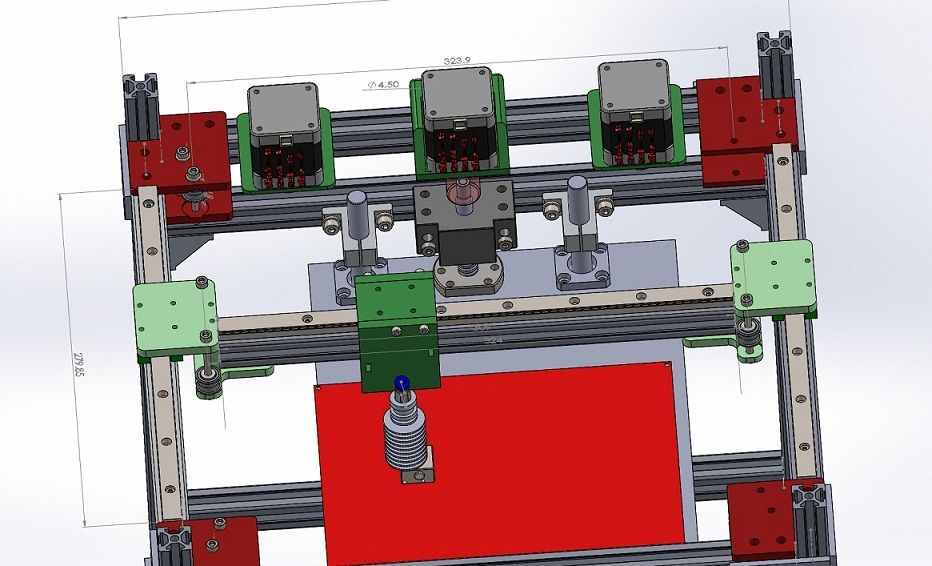 Delta Design is frequently updated and needs to be reinstalled frequently. Therefore, if you set it up for yourself once, then you need to export the standards to a DDS file and, after the next update, import the standards before starting work with the new version of CAD. nine0003
Delta Design is frequently updated and needs to be reinstalled frequently. Therefore, if you set it up for yourself once, then you need to export the standards to a DDS file and, after the next update, import the standards before starting work with the new version of CAD. nine0003 The board is designed, the only thing left is to upload Gerber files to production ... But there are also a few points here, which I will dwell on in more detail. For a single-layer board, I usually combine the outline of the board, the copper layer and graphics, for example, put a logo or make inscriptions. In addition, checking the output gerber file in the viewer is also useful.
In Delta Design, export to gerbera is called differently: “Create Production Files”
nine0294 In the form, select which layers you want to display and indicate that all this should be saved in the project tree. If you need to look at the files in an external viewer, you can choose to save the files to disk.

After creating the production files, a line with the factory icon appears in the project tree:
Open this item and see all the layers that we have selected. This is a DeltaCAM Gerber file viewer and editor already built into Delta Design. nine0003
Here you can already transfer the graphics from one layer to another. Select the desired layer with graphics, select all the necessary objects and change the layer for them in the properties:
Thus, we transfer everything to the SIGNAL_TOP layer. The peculiarity of this operation is that during such an operation there is no conversion of graphics and objects in the Gerber file. They are simply transferred without changes.There remains one more necessary operation - this is the addition of holes on the apertures of DIP components for subsequent drilling at home - the hole must be smaller than the diameter of the drill, because. it is only needed to guide the drill while drilling the board.
 To do this, in the aperture editor, find the necessary apertures and change their hole diameter. nine0003
To do this, in the aperture editor, find the necessary apertures and change their hole diameter. nine0003
In this example, two apertures are needed for drilling - an oval and a rectangle, DCode 5 and 16, respectively. We make the hole diameter minimal and sufficient for etching at home. This operation also does not change the graphics of the Gerber files, as simply complements the parameters in the description of the aperture according to the Gerber standard. As a result, we immediately see the changes:
The board is now ready for production. We upload the Gerber file of the desired layer and prepare it for making a photomask, a picture for a LUT, or for laser illumination on a home CNC machine, such as a 3D printer. Uploading the edited layer to a file is done through the creation of production files, only not according to the board, but according to the CAM project: nine0003
We select one layer, because. we threw everything there and create it as a Gerber file.
Learn more












