What is a brim 3d printing
Rafts, Skirts, and Brims Tutorial
Raft
Skirt
Brim
This tutorial will help you understand the differences between rafts, skirts and brims. All three techniques provide a starting point for your 3D printed models, but they have different uses and advantages.
Rafts
A Raft is a horizontal latticework of filament that is located underneath your part. Your 3D printed part will be printed on top of this raft, instead of directly on the build platform surface. Rafts are primarily used with ABS to help with warping and bed adhesion, but they can also be used to help stabilize models with small footprints, or to create a strong foundation on which to build the upper layers of your part. The raft included in Simplify3D has been optimized over years of testing on hundreds of different machines to ensure easy separation and a high-quality surface finish on the bottom of your part. Once the print is complete, the raft effortlessly peels away from the print and can be discarded.
For our example today, we are going to add a raft to the popular “Dodecahedron” model. First, download and import the STL file from here. Then click “Edit Process Settings” in Simplify3D and place a checkmark beside the “Include Raft” option. The software also includes many settings that allow you to customize the raft for faster print times or improved adhesion. To adjust these setting, click on the “Show Advanced” option in the bottom left of this window and then go to the Additions tab. This tab contains the settings for the raft, as well as the skirt and brim which we will discuss shortly. An explanation of the important settings are given below:
- Raft Top Layers – The number of interface layers that are printed at the top of the raft. Your model will be printed on top of these layers, so you usually want at least 2-3 layers to ensure a smooth surface.
- Raft Base Layers – The number of extra-thick layers at the very bottom of the raft.
 These layers are printed slow and thick to ensure a strong bond to the build platform.
These layers are printed slow and thick to ensure a strong bond to the build platform. - Raft Offset from Part – How wide the raft will extend beyond the edges of your part
- Separation Distance – This is an important setting that defines the height of the air gap between the raft and your part. Typically, having a gap of at least 0.1mm will help keep the part connected to the raft,
while still allowing for easy separation once the print is complete. - Above Raft Speed – Use this setting to customize the speed of the first layer of your part that is printed on top of the raft surface. Using a slow speed for this layer will also help the part stay attached to the raft during the print.
Adjust any of these settings and then click OK to save your changes. Click “Prepare to Print” to use the realistic pre-print simulation in Simplify3D to view an animated preview of the exact settings that you changed and how they will affect the print. Once you are happy with the changes, you can try running a test print on your 3D printer.
Once you are happy with the changes, you can try running a test print on your 3D printer.
When the print is completed, remove the entire raft and model from the build platform. You can then grab the raft and begin to peel it away from the part, leaving a high-quality surface finish on the bottom of your print. Usually, this can be done by hand, but for extra delicate parts, you may want to use a thin spatula or tweezers to help with the removal. If you find you are having a difficult time removing the raft from the part, you can try increasing the raft separation distance or altering the other settings explained above.
Skirts
A skirt is an outline that surrounds your part but does not touch the part. The skirt is extruded on the print bed before starting to print your model. Skirts serve a useful purpose because they help prime your extruder and establish a smooth flow of filament. Observing the skirt also allows you to detect and adjust any leveling or adhesion issues before the actual model begins printing.
You can customize your skirt by adjusting the settings on the Additions tab. This allows you to adjust the skirt position, the amount of plastic that is primed, and even the extruder that is used for the skirt.
- Skirt Extruder – Choose the extruder that will be used to print the skirt. This allows you to prime different extruders at the start of your print. If you want to prime all of your extruders, select the “All Extruders” option.
- Skirt Layers – How many layers you want to include a skirt. Typically, 1 layer is enough to prime the extruder, but adding a 2nd or 3rd layer may help create a more robust skirt that can be peeled away from the bed easier.
- Skirt Offset from Part – How far away the skirt should be from the edges of your part
- Skirt Outlines – How many loops you want to print around the outline of your model. Increase this value if you need to prime your extruder more by extruding extra filament.

Brims
A Brim is a special type of skirt that is actually attached to the edges of your model. Typically, the brim is printed with a increased number of outlines to create a large ring around your part, similar to the brim of a hat. Brims are often used to hold down the edges of your part, which can prevent warping and help with bed adhesion. The Brim may be a preferred option to the raft (which also helps with adhesion), as the brim can typically be printed much faster and uses far less filament. Once the print is complete, the thin brim can be separated from the solid model and discarded.
Because the Brim is a special type of skirt, it uses many of the same settings explained in the previous section. To setup a Brim in Simplify3D, set the skirt offset to 0mm so that the brim will be touching the edges of your model. Then increase the number of skirt outlines to 5 or more to create a wide ring around your part. You can raise the number of outlines even further if you need to increase the surface area of the brim for extra adhesion. Now when you start your print, the brim will serve as both priming and an adhesion assistant!
Now when you start your print, the brim will serve as both priming and an adhesion assistant!
After the print is complete, the thin brim should easily peel away from the solid part. If you find that the brim is attached too firmly, you could increase the skirt offset slightly to 0.1 or 0.2mm to add a small gap between the brim and the part.
Now you know 3 new techniques to help improve the foundation of your 3D printed parts! Next time you are struggling with adhesion, priming, or small delicate parts, you will know the exact technique to use.
More Tips to Improve Your Prints
If you want even more tips on how to improve your 3D printed parts, be sure to check out our extensive Print Quality Guide. This guide covers dozens of common issues and provides tips and suggestions for each one, giving you the knowledge you need to succeed.
View the Complete Article Library
3D Printing Rafts vs Brims vs Skirts: How to get started
If you’re struggling with proper bed adhesion and warping when 3D printing, there are some tried and true techniques for improving print results—especially for ABS and higher temperature materials. If used correctly, rafts, brims, and skirts each have their benefits and can make the difference between a successful or failed print. In the following article, we illustrate what each 3D printed feature is and when and how to use it for the optimal result.
If used correctly, rafts, brims, and skirts each have their benefits and can make the difference between a successful or failed print. In the following article, we illustrate what each 3D printed feature is and when and how to use it for the optimal result.
3D Printing Raft
What is a Raft?
A raft is essentially a 3D printed platform on which parts are printed. A raft usually consists of a grid-like 3D printed structure, which sits underneath and extends beyond the borders of the first layer of the 3D model, acting as a base.
In FDM 3D printing, first layer adhesion to the build platform is vital to ensuring that your 3D prints turn out well. Poor adhesion can lead to warped and defective parts. Rafts are a technique used by makers to improve first layer adhesion and stabilize parts throughout the printing process.
When you Should use Rafts
Rafts can be very effective in certain circumstances.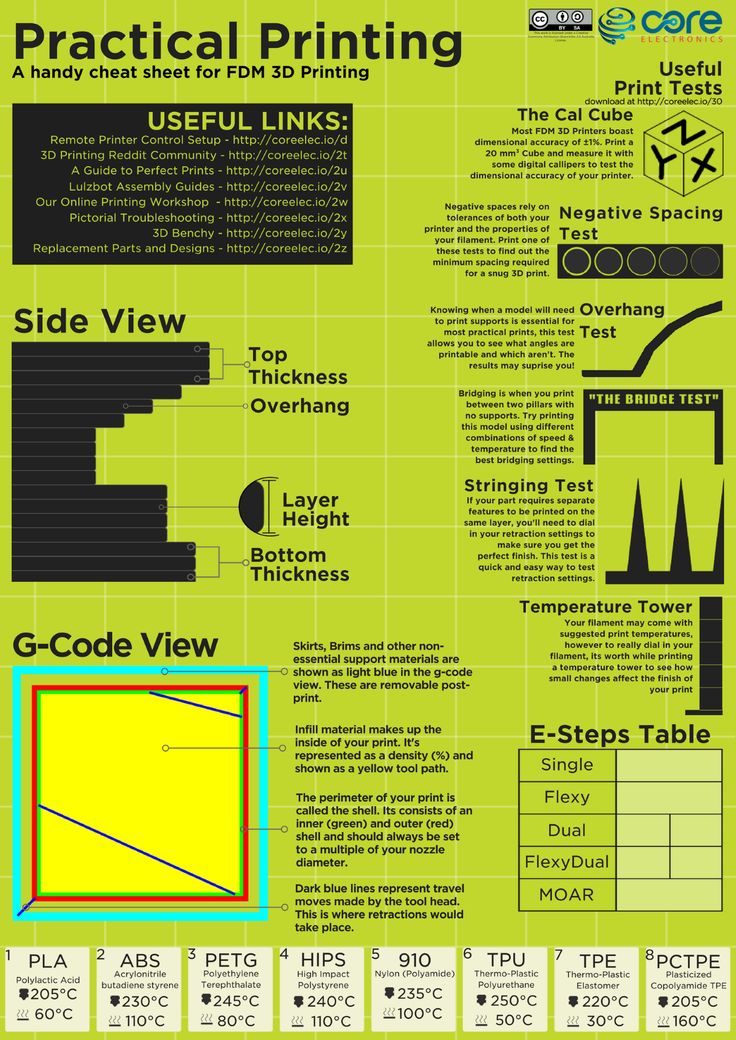 First and foremost, if you are 3D printing with ABS filament—a material prone to warping—a raft can improve adhesion by ensuring your print’s first layer sticks to the top layer of the raft. Higher temperature thermoplastic filaments like ABS are also more likely to warp without a printed heat bed. Using a raft if you don’t have a heated build platform can help lessen the chances of warpage.
First and foremost, if you are 3D printing with ABS filament—a material prone to warping—a raft can improve adhesion by ensuring your print’s first layer sticks to the top layer of the raft. Higher temperature thermoplastic filaments like ABS are also more likely to warp without a printed heat bed. Using a raft if you don’t have a heated build platform can help lessen the chances of warpage.
Rafts can also be used in cases where the 3D model has an unbalanced structure–for example, a part with a heavier top and smaller footprint. In this case, using a raft can stabilize the object as it is printed. Another scenario in which a 3D printed raft has benefits is if your build platform is damaged or warped. A raft can create a flat, level base for your part to be printed on.[1]
Rafts are 3D printed underneath the part, acting as a platform that anchors the part to the build platform. (Image: Simplify3D)
Slicer Settings for Rafts
Most slicer software programs, like Cura and Simplify3D, have raft integrations built in, so you don’t have to design them yourself. That being said, you may want to adjust some settings for the best outcome. The main slicer settings for rafts are:
That being said, you may want to adjust some settings for the best outcome. The main slicer settings for rafts are:
Layer Thickness: There are three distinct layer thickness settings when it comes to rafts: base layer thickness, middle thickness, and top layer thickness. The former is the first layer of the raft to be printed. To promote optimal bed adhesion, this layer should be thickest (i.e. 0.36 mm).[2] Raft middle thickness will be smaller than the base layer and larger than the top layer. The top layer thickness should correspond to the layer thickness of the printed part (0.12mm is standard).
Air Gap: When printing a raft, there is the option to integrate an air gap in between the raft top layer and the first layer of your 3D print. This gap encourages raft removal.
Extra Margin: In raft generation, the extra margin determines the surface area of the raft on the build platform.
 The larger the raft, the better the adhesion. Raft offset may also come up. This is the width of the raft from the edge of the printed model.
The larger the raft, the better the adhesion. Raft offset may also come up. This is the width of the raft from the edge of the printed model.Print Speed: This setting determines how quickly your raft will be 3D printed. To maximize bed adhesion, a slower printing speed is suggested.
The Pros & Cons of 3D Printing Rafts
Pros
Improves bed adhesion, especially for materials prone to warping like ABS.
Can create a level printing surface if the build plate is uneven or damaged.
Minimizes the risk of warping for parts made on non-heated build platforms.
Cons
The bottom layer of your 3D printed part may have a rougher surface than if it was 3D printed directly on a smooth build surface.
While removal of the raft can be easy, simply peeling away from the 3D printed part, that is not always the case.
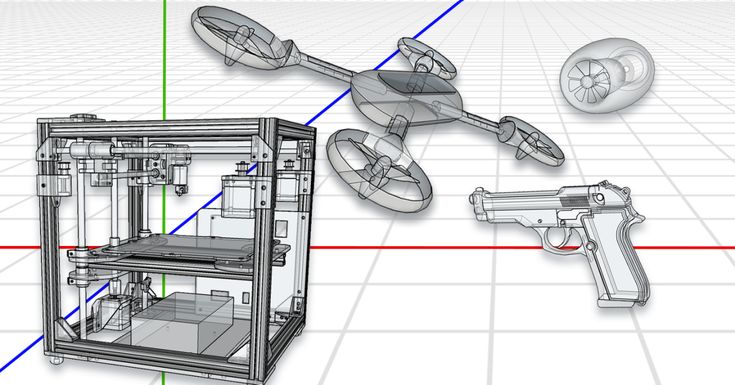 Removal of the raft can be difficult and time-consuming. In worst-case scenarios, it can even damage or break the final printed object.
Removal of the raft can be difficult and time-consuming. In worst-case scenarios, it can even damage or break the final printed object.Increases the overall amount of printing time.
Materials used for printing rafts typically end up in the waste.
An object is 3D printed using both a skirt and a raft.
3D Printing Brim
What is a Brim?
A brim is a 3D printed border that extends from the edges of the 3D printed part. Unlike a skirt, the brim is actually connected to the 3D printed part, effectively giving it a greater surface area to adhere to the print bed. Unlike a raft, the brim does not go underneath the 3D printed part’s first layer.
Brims are an effective technique for securing a part to the build platform for better first layer adhesion, which in turn can minimize the risk of warping and part failure. Brims can also help to anchor the outer edges of the print to the build surface for better stability.
When you Should use Brims
There are a number of situations in which you might employ a 3D printed brim. For instance, if you are using a higher temperature filament with a greater ratio of shrinkage and warping—like ABS or PP (polypropylene)—activating a brim can promote better layer adhesion and subsequently reduce warping.
Brims are also handy for increasing the footprint of 3D printed parts. This is especially useful for parts with a small base or footprint that might become unstable in the printing process. Integrating a brim will effectively anchor the part to the print bed and stabilize it as the extruder deposits more layers.
Slicer Settings for Brims
Depending on the slicer software, generating a brim around your 3D model might fall under the Skirt settings. If this is the case, simply set the skirt offset (the distance of the skirt from the edge of the part) to zero. Below are some of the key slicer settings to be aware of for using brims:
Brim Width: This measurement designates how wide the brim around your 3D printed part will be.
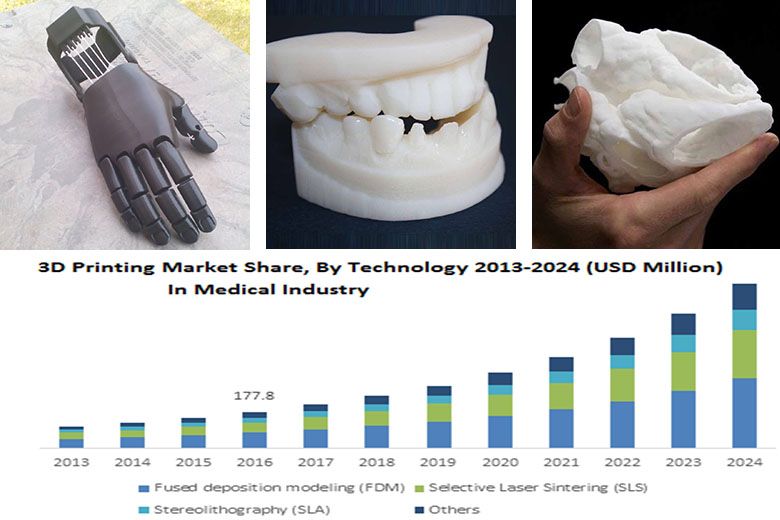 In most slicer settings, the default width will be about 8 mm. In general, the wider the brim, the better the first layer adhesion.
In most slicer settings, the default width will be about 8 mm. In general, the wider the brim, the better the first layer adhesion.Brim Lines: This setting is also related to the brim width. Here, you can choose how many lines your print head extrudes to create the brim.
3D printed brims anchor the edges of a 3D printed part to the build platform, reducing the risk of warping.
The Pros & Cons of 3D Printing Brims
Pros
Can prevent warping by anchoring the part to the build platform through a wider surface area.
Improves first layer adhesion for the printed part, especially for warp-prone materials like ABS and PP.
Compared to rafts, parts printed with brims have a smoother first layer surface finish.
Brims consume less filament than rafts.
Cons
Brims must be removed from the actual print.
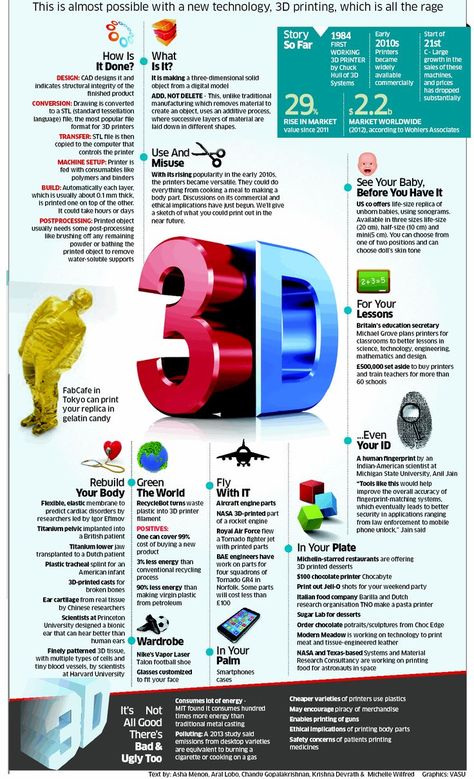 In some cases, removal consists simply of peeling the brim away from the part. In others, however, you may require a tool to remove it.
In some cases, removal consists simply of peeling the brim away from the part. In others, however, you may require a tool to remove it.Printed parts with brims may need post-processing, such as sanding, to smooth out the contact points on the edges where the brim was connected.
While using less material than rafts, brims still generate material waste.
3D Printing Skirt
What is a Skirt?
In 3D printing, a skirt is a printed border around the 3D printed object, which does not touch the printed part. If you opt for a skirt, the 3D printer will begin by extruding filament lines to create the border before starting to build the rest of the part.
This technique helps to prime the nozzle ahead of printing the 3D model and can lower the risk of filament blobs, which can cause defects in final prints.[2] Printing the skirt as a border around the part’s perimeter is also helpful for checking calibration. It allows makers to identify any potential problems with a level bed before the real printing begins.
It allows makers to identify any potential problems with a level bed before the real printing begins.
Skirts are 3D printed before the part is deposited, allowing for the nozzle to be primed.
https://www.shutterstock.com/image-photo/3d-printer-prints-white-plastic-model-1758751424
When you Should use Skirts
Skirts can improve printing results for most FDM 3D print jobs. The printed border on the build surface allows the melted filament to start flowing smoothly before the critical initial layer of the part is deposited. In other words, any filament inconsistencies in the first minutes of printing will be in the skirt, not your final part, leading to better first layer adhesion and minimizing the chance of warping.
Unlike rafts and brims, skirts do not offer any physical support to your 3D printed part. So, while they do encourage better first layer adhesion thanks to nozzle priming, they may not provide the support needed for certain part geometries.
Slicer Settings for Skirts
Slicer programs allow users to customize a number of settings related to skirts to control the distance of the skirt from the part, the thickness of the skirt, and more. These are the main skirt slicer settings to be aware of:
Line count: you can choose how many lines you want your skirt to consist of. While some slicer software programs have one line as the default, it can be beneficial to choose more. This allows you to confirm any leveling or setting changes made after the first line are working.
Distance: Skirt distance determines the separation distance between the perimeter of the printed part and the skirt.
Layers: You can set the number of layers your skirt should consist of. Usually one layer is sufficient, but adding another can make the skirt easier to remove from the print bed.[3]
The Pros & Cons of 3D Printing Skirts
Pros
Skirts are effective for priming nozzles and ensuring that by the time the first layer of the print is extruded, the filament is flowing smoothly.

Can also be used to validate bed adhesion and surface levels. Inconsistencies can be detected before the print starts, preventing failed prints before they occur.
Cons
Conclusion
Rafts, brims, and skirts are helpful tools in every maker’s toolkit. Now that you know what each 3D printing feature does and where it offers the most advantages, you’ll be able to improve your 3D printing outcomes.
References
[1] ModBot, August 7, 2021. “How And When To Use Skirts, Brims, And Rafts For 3D Printing”. [Internet] https://www.youtube.com/watch?v=p4R3F1as-1I [Accessed March 23, 2022].
[2] The 3D Printer Bee. “Cura Raft | Best Settings to Ensure Good Bed Adhesion”. [Internet] https://the3dprinterbee.com/cura-raft-settings/ [Accessed March 24, 2022].
[3] Simplify3D, 2022. “Rafts, Skirts and Brims”. [Internet] https://www.simplify3d.com/support/articles/rafts-skirts-and-brims/ [Accessed March 24, 2022].
FAQ for beginners: Rafts, skirts and brims
Technical
Let's try to figure out between rafts, skirts and brim using Simplify3D as an example.
All three methods serve as a starting point for printing a model, but each has its own purpose and benefits.
Rafts
Raft (“raft”) - a horizontal filament mesh located under the model. Rafts are designed to increase the level of adhesion, and are used mainly with ABS and similar plastics that are prone to peeling and curling. In addition, rafts are used as a solid base for the first layers of the model and a raft is needed if the area of touch of the model to the table table is too small (regardless of plastic). Brim, as a rule, does not always help out in this case. If you're only concerned about lack of adhesion, you should move on to Brims, as Brims perform the same task but take much less time to print. nine0003
In this example, a raft has been added to the dodecahedron model.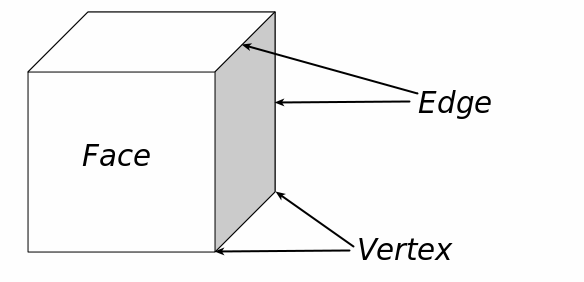 It's done like this:
It's done like this:
- Import the STL file with the model
- Select "Add a Process"
- Double click on "Process" to open the FFF settings window Edit Process Settings" - "Edit Process Settings")
- Select "Show Advanced" ("Show Advanced")
- Select the "Additions" tab ") nine0026
The Raft Settings dialog box has four modifiable raft building options:
- Raft Layers allows you to change the height of the raft. In our example, three coats of were applied.
- "Raft Offset" determines how far the raft will extend beyond the model print. In our case, the backing protrudes 3mm to each side.
- "Separation" defines the distance between the raft and the product. The distance will affect the ease of removal of the raft after printing, and can be adjusted according to the model and filament used. Usually this value is set within 0.14-0.2mm. nine0026
- "Raft Infill" controls its density.
 The percentage of infill should be high enough for the first layer of the model to come out flat, but not so high that it will then be impossible to tear it off. In our case, 80% filling was chosen.
The percentage of infill should be high enough for the first layer of the model to come out flat, but not so high that it will then be impossible to tear it off. In our case, 80% filling was chosen.
Play around with these settings and save them with OK. Select "Prepare to Print!" ("Prepare to Print!") to go to the preview ("Preview"). If everything looks satisfactory, you can print using an SD card or USB cable. nine0003
When finished printing, simply remove the raft from the product. This can usually be done by hand, but in extreme cases a scraper or thin spatula may be needed. At the same time, evaluate the result of the separation settings and the need to change them in the next project.
Skirts The skirt is just an outline that does not touch the model. Skirts are printed in order to prepare the extruder and achieve smooth extrusion of the filament before printing the product itself. Observing the process of printing a skirt allows you to detect errors in the settings or calibration of the platform in advance. Usually the skirt is printed around the model with a margin of a few millimeters. The number of layers usually does not exceed one, and there may be one or two test circuits. Note: If you have selected the "Supports" option, then the skirt can be moved outside the footprint of the supports. nine0003
Usually the skirt is printed around the model with a margin of a few millimeters. The number of layers usually does not exceed one, and there may be one or two test circuits. Note: If you have selected the "Supports" option, then the skirt can be moved outside the footprint of the supports. nine0003
Skirts may have other uses. When printing ABS, a high skirt can be built - up to the height of the model itself, if desired - to protect the product from drafts that cause rapid shrinkage, buckling and delamination. The high skirt can also be used on printers with two extruders as a "nozzle catcher" to remove plastic residue when changing heads.
Brims
Unlike skirts, brims touch the product, that is, the Separation parameter is set to zero. Brims usually consist of several contours and may consist of 1-2 layers. Brims are often used to stabilize small models or "islands" (i.e. separated areas such as table legs), as the brim helps such parts with small prints stay on the platform. nine0003
nine0003
- Import the STL file and add a process ("Process").
- Double click to open the FFF Settings window.
- Select "Show Advanced", then select the "Additions" tab and check the box next to "Include Skirt/Brim".
After printing, simply remove the brim with a scraper or tear it off with your fingers
criticisms and additions are welcome...
Follow author
Subscribe
Don't want
41
Raft "Rafts", Brim "brims" and Skirt "skirts" - why they are needed and how to use them in 3D printing
Our first layer is the most important
B It is widely believed in the 3D printing community that how smoothly and correctly the printing of the first layer goes, determines the success or failure of the object as a whole. In most cases, achieving proper adhesion of the first layer to the work surface is 90% winning the battle. nine0003
nine0003
We all know this feeling when you carefully follow how the first layer is laid out, look at how it looks, whether it sticks well, whether the filament flows smoothly ... And now it's time to invite such tricks to the stage as “ rafts", "fields" and in some way "skirts".
Of course, you know that a filament that does not adhere well to the work surface can cause a lot of problems, and an ambush can happen, if not at the very beginning, then at the very end, when you remove from the work surface, it would seem , a beautifully printed object, but only to see that it is somehow skewed, that its corners are somehow strangely twisted. nine0003
It's a waste of filament, a waste of money, and finally a waste of your time.
And here you may ask: "So how can "rafts" or "fields" radically improve the quality of the first layer in this way?". In this article, we will look at "rafts", "fields" and their sister, "skirt", what they are and how they are best used.
We'll also talk about lesser-known ways to help you deal with other printing problems, such as over or under extrusion and even internal cracking. nine0003
nine0003
From left to right: "raft", "field" and "skirt" (Simplify3D screenshot)
What is a "raft" in 3D printing?
Raft A "raft" is essentially a temporary horizontal surface that sits underneath your object.
It consists of a set number of layers with a specific infill percentage and covers an area slightly larger than the base of the printed object.
The main task of the "raft" is to increase the grip on the work table. Some materials such as ABS benefit greatly from the use of a "raft". Then, first, a “raft” consisting of a certain number of layers is laid out on the desktop, and a printed object is already being built on it. nine0003
You don't have to worry about how to separate this plot from the printout: there is a small gap between the plot and the object, so if you set the plot parameters correctly (we'll explain how later), with its separation after cooling there will be no problems.
Since the printed area of the raft is larger than the base of the object, the cohesive forces generated are also greater. This also reduces the risk of the object being skewed, because the edges of the raft are more likely to be bent, but the bottom of the printout itself will remain flat. nine0003
This also reduces the risk of the object being skewed, because the edges of the raft are more likely to be bent, but the bottom of the printout itself will remain flat. nine0003
Raft can also be used to provide more stability for objects with a small footprint. In this case, the "raft" acts as a "normal" base. This technique is also useful when printing large objects or objects that can end up quite heavy.
The "raft" can also compensate for small inaccuracies in the calibration of the desktop and even bumps, scratches and dents in the coating.
Here are a few slicer parameters you can play with to get a quality raft without using too much material to create it. nine0003
- Separation Distance. This is perhaps the most important parameter. It defines the width of the gap between the surface of the "raft" and the base of your printout. It is necessary to achieve a balance between ensuring that the printed object is held securely enough on the “raft”, and making it easy to separate it later.
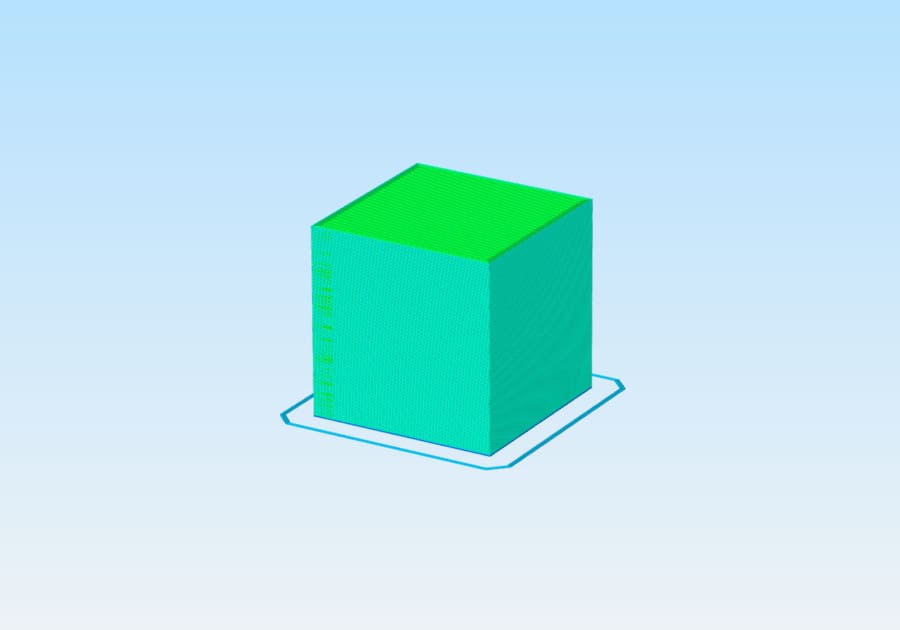 Usually 0.1 mm is sufficient, but for more ductile materials this distance can be increased.
Usually 0.1 mm is sufficient, but for more ductile materials this distance can be increased. - Above Raft Speed. We are talking about the speed with which the first layer will be laid out on the surface of the "raft". The speed must be low to ensure good grip. nine0026
- Raft Top Layers. This is the number of layers on the surface of the raft. The base of your object will be in contact with this surface, so you need 2-3 coats to get the surface smooth enough. You can increase the number of layers if you get blistering on the bottom of the printout.
- Raft Base Layer. This is the very first layer of the "raft", it prints slowly. It is important that it sticks well to the desktop, otherwise everything will be meaningless.
It should be noted that for some FDM printers the use of "rafts" is always mandatory, and for some it is not required at all. For example, Zortrax printers use a heated perforated work surface. Due to the presence of perforation, the "raft" should be used when printing any objects.
Due to the presence of perforation, the "raft" should be used when printing any objects.
On the other hand, solid surface printers very often do not require a "raft" because the temperature of the desktop is already so high, which contributes to a significantly better adhesion and, accordingly, a reduction in spatial distortion of the printout. nine0003
Certain disadvantages of "rafts" are that with some slicer settings, these "rafts" can be difficult to separate, especially from objects made of more plastic materials, and also that the bottom of the object is not as glassy smooth as in the case of a solid working surface.
And, of course, the fact that you have to print some kind of “raft”, which is then immediately thrown away, can be annoying – and the filament was of high quality! But it must be borne in mind that in some cases, without the presence of a "raft", the path to the wastebasket is prepared for the entire printout in general. nine0003
It is best to separate the "raft" from the finished object with the same tool as you use to separate the printout from the work surface.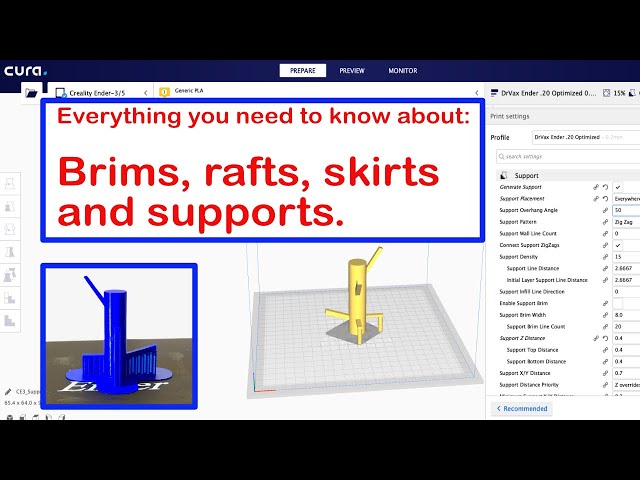 Slide a thin plate or wide knife between the base of your object and the "raft" and gently lift from one side. Once one end of the "raft" has come off, the rest will come off more easily.
Slide a thin plate or wide knife between the base of your object and the "raft" and gently lift from one side. Once one end of the "raft" has come off, the rest will come off more easily.
If the separation process was not without difficulty, you may need fine sandpaper, about 400 grit, to sand the base of the printout. nine0003
In some cases, it turns out that the only way to make the printed object stick to the desktop is with the help of a “raft”, nothing works when printing directly onto the surface. This can happen because, at default settings, the raft prints more slowly, has a thicker first layer, and the fans are turned off.
In such a situation, you can try to print without a "raft", simulating its settings when printing the first layer, which should increase adhesion. nine0003
What is a "margin" or "side track" in 3D printing?
Brim "Fields" can be considered close relatives of "rafts".
As mentioned earlier, a "raft" is a stabilizing base on which the printed object is placed completely in order to improve adhesion.
"Fields" take place only along the perimeter of the object, not in contact with its base. It turns out that "Fields" is like a hat that a person puts on so that a clever thought comes to his head. nine0003
Both "rafts" and "fields" promote cohesion, sticking. Any of these techniques can be used to stabilize an object that has very little contact with the work surface. However, for smaller and more fragile objects, "fields" may be preferable, since they are in contact with the object only along the outer edge of a very thin layer.
Margins work better for some materials than others. For example, ABS, if the print settings are inaccurate or there are issues with the work surface, may warp (the same effect is achieved when working with just cheap ABS). Therefore, in order to increase grip, it makes sense to reprint the ABS-parts of the “field”. And even more so in the case of supporting structures, if they are installed closely and low. nine0003
The "margins" are easily separated from the work surface, so it's better to print with "margins" just in case of supports.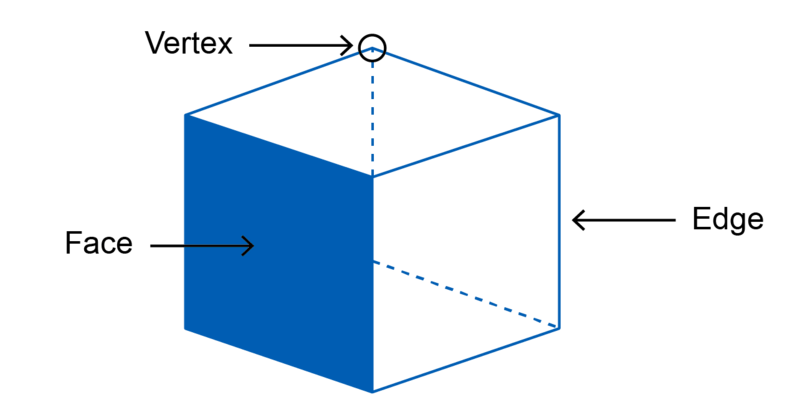 This is especially true for props with weak adhesion. As you might guess, the “fields” are made in such a way that they can be easily broken off from the model after printing is completed, and it would not be necessary to grind or solvent-treat its base, as, for example, in the case of soluble supports made of PVA or HIPS.
This is especially true for props with weak adhesion. As you might guess, the “fields” are made in such a way that they can be easily broken off from the model after printing is completed, and it would not be necessary to grind or solvent-treat its base, as, for example, in the case of soluble supports made of PVA or HIPS.
In other words, it is easier to separate "fields" from an object than to separate a "raft" from it. This, in turn, means that there is less chance of damaging the object during detachment. nine0003
And if there are any rough spots on the printout, they are very easy to clean up. Margins are also excellently removed with special deburring tools.
What is a "skirt" in 3D printing?
Skirt "Skirts" are more common than the two previous versions.
Most likely the slicer adds a "skirt" at the start of any printing process. The "skirt" is nothing more than "fields", which, however, do not come into contact with the printed object.
"Skirts" have a couple of uses and are usually a couple of layers thick. Firstly, the “skirt” is good for getting an idea of how the equipment works, how the material flows, i.e. before starting to print the model. it allows you to make sure that everything is fine with extrusion and the filament is laid out on the work surface correctly. nine0003
You simply lay out the “skirt” with a few lines at a relatively low speed and, by the way it turned out, make a diagnosis. If the "skirt" is printed clearly, you can continue. If not, it is better to interrupt the process and what needs to be adjusted, thus saving time and money.
"Skirts" can also serve as a temperature barrier. The "skirt" can be laid out over the entire work surface to thermally insulate it, leaving only the place where the higher temperature should be maintained. nine0003
Or another option: if, for example, you need to isolate the printed object from temperature fluctuations in a draft.
Rafts, brims and skirts are some of the easiest ways to avoid bad grip and skewed print.
For example, printing with UV-resistant ASA filament (like ABS) is very sensitive to rapid cooling and if there is a draft during cooling, the part may simply crack.
The height of the "skirt" is also possible, it can even be as high as the object itself. This kind of "skirt" will protect the printout from drafts, ensuring uniform cooling. If a "skirt" is used in this way, it may be called a "draft screen". nine0003
Finally, if the printer has a dual extruder, an object-high "skirt" can be used to avoid "spider webs" and "blobs". The "skirt" will catch any material that may be escaping from the second extruder before it travels to the object. Then the "skirt" can be called a "leak shield".
Rafts, brims and skirts are some of the easiest ways to improve print results. Yes, you will have to spend more filament, but you will also have to spend it on unsuccessful printouts, which can be avoided with rafts, fields and skirts. nine0003
If you're interested in improving print reliability, you might like our Quality Printing Cheat Sheets, which will come in handy with any 3D printer and any material.












