Makergear m2 3d printer review
Makergear M2 Review 2022 - Why This 3D Printer Is Not Worth It
3.2
See Price
3D printers are complicated at the best of times. There’s a huge amount of variation from one model to the next, and all the jargon really gets in the way of making a decision sometimes. That’s why we’ve decided to create a simple, easily understandable guide to one of the most popular 3D printers available: the MakerGear M2.
There’s an extra challenge when it comes to buying premium products: you need to find a printer that’s worthy of its price, but one that isn’t weighed down with functionalities you’ll never get to use. Let’s take a look and see if the M2 lives up to the hype.
| Filament Diameter | 1.75mm |
| Extruders | 1, optional 2nd |
| Supported Materials | PLA, ABS, PLET, HIPS, HDPE, TPU, Polycarbonate, composite |
| Connectivity | USB, SD Card |
| Printing Speed | 80-200mm/s |
| Build Volume | 8 x 10 x 8” |
Table of ContentsShow
Design
This printer has a spacious, open build area that allows you to build larger objects than most other models. Admittedly, there’s only one extruder by default, but if this is a big drawback for you, you can always add an extra one. This is achievable because the entire unit is modular – it simplifies maintenance and allows you to effortlessly upgrade.
It’s sturdily built, too. Instead of 3D printed components, it’s made almost entirely of metal for added durability. The print bed comes already leveled, and there’s software included to help you reset it if needed. Thanks to its four-point system, though, this should only be necessary rarely.
With a base temperature of 110°C, this printer allows you to print even with materials that require very high amounts of heat. This should also prevent sticking, which is excellent. This unit ships with a 0.35mm nozzle, but MakerGear offers additional sizes and materials on their website.
Printing
Print quality is above-average but still not perfect, despite this printer’s high price tag. It handles overhangs exceptionally well, but there was significant distortion on relatively simple test models. It seems to excel at low-poly prints, but more complex ones tend to warp or complete with loose strands – hardly ideal, but good for fast prototyping.
It seems to excel at low-poly prints, but more complex ones tend to warp or complete with loose strands – hardly ideal, but good for fast prototyping.
We were pretty impressed with the number of different filaments you can use, though. All the usual suspects are supported, but you can also use wood or carbon-fiber filaments. That said, you’ll need to buy a metal nozzle since you don’t get one as standard.
Let’s be clear: this printer is not suitable for commercial applications. It’s clearly intended for experienced users who know how to troubleshoot difficult prints, and at such a high price, it’s prohibitively expensive for newcomers. These facts aside, it’s a strong choice for those looking to improve their skills and learn by doing.
Features
At this price, you expect to see some WiFi capabilities, but this is absent in the M2. USB and SD card connections are supported, though. It includes a copy of Slic3r and Pronterface – two free, open-source applications. Generally, high-end printers come with free professional software, or at the very least, a discount, so this is a bit of a let-down.
Generally, high-end printers come with free professional software, or at the very least, a discount, so this is a bit of a let-down.
Unfortunately, the M2 requires you to use multiple programs unless you’re willing to pay for premium software. First, you have to slice your model, then use a secondary application to send it to the printer (assuming you’re not putting it on removable storage). Also, the bed-leveling and filament changing requires you to use the proprietary software.
However, we did like how easily this product can be upgraded. You can choose to add an extra extruder, additional filament spool, or an LCD screen, and spare parts are also available via the MakerGear website. Even with a single extruder, the printing is pretty fast, so you may not even need one.
Cost
At a little over $1800, this printer isn’t for anyone but experienced users. A fully upgraded version will run you around $2000, and that’s before you add $149 for a copy of Simplify3D. Simply put, this model is extremely expensive, and yet, only suitable for mass-producing very simple objects.
Simply put, this model is extremely expensive, and yet, only suitable for mass-producing very simple objects.
On the other hand, we find the spare parts kit to be worthy of its price. You get all of the most commonly broken components including a filament drive and hot end, so you’ll always have spares on hand should anything go wrong. Because of its modular design, replacement is very easy, which is a bonus.
Support
MakerGear’s support area provides several ways to find help. You can call the company, submit a support ticket, send an email, or check out the user forum. The company claims to respond to messages within a few hours, but you should note that weekend inquiries will likely be answered the following Monday.
The M2 comes with a six-month limited warranty, which is standard. What isn’t standard is the extension option: for $350, you can add an extra year’s coverage. Normally, we’d say this was extortionately expensive, but given the high price point of this printer, it might actually be worth the investment.
Simply, the M2 is very expensive and lacks some of the features that many mid-budget printers have as standard. We don’t think it’s fair to ask customers to pay around $1800 for a product and then wait over the weekend for support if problems arise.
Summary
While the MakerGear M2 has a premium price, it seems to be designed to milk as much money from consumers as possible. Even if the price were halved, we’d struggle to justify purchasing it, simply because of its complexity and poor print quality on reasonably simple models.
It’s pretty complicated to use too, with multiple programs required to get even easy prints started. This is a classic case of “high price, low expectations”, and without significant improvements, the M2 can’t even come close to justifying its extreme initial cost. Buyer beware.
MakerGear M2 Review | Tested by GearLab
This pricey printer performed on par with much less expensive models
The MakerGear M2.
Credit: MakerGear
- 1
- 2
- 3
- 4
- 5
Price: $1,999 List
Pros: Alright prints, good customer support
Cons: Expensive, hard to use
Manufacturer: MakerGear
By David Wise and Austin Palmer ⋅ Jun 14, 2017
Our Editors independently research, test, and rate the best products. We only make money if you purchase a product through our links, and we never accept free products from manufacturers. Learn more
We only make money if you purchase a product through our links, and we never accept free products from manufacturers. Learn more
55
OVERALL
SCORE
RANKED
#11 of 12
-
Print Quality - 40% 6.0
-
Ease of Use - 30% 4.0
-
Print Capabilities - 20% 6.0
-
Support - 10% 7.0
RELATED: Best 3D Printer of 2022
Our Verdict
The M2 by MakerGear comes at a premium price and failed to impress. This model didn't have amazing print quality and was much more difficult to use than the bulk of its peers. While this is a reasonably capable printer, it's hard to rally behind its unremarkable performance at an exceptional price.
Compare to Similar Products
(change comparison)
This Product | Prusa i3 MK3S+ | Anycubic Vyper | FlashForge Adventurer 3 | Creality 3D Ender 3 Pro | |
|---|---|---|---|---|---|
| Awards | |||||
| Price | $1,999 List | $1,099 List $1,299 at Amazon | $460 List $429.99 at Amazon | $450 List $449.00 at Amazon | $236 List $236.00 at Amazon |
| Overall Score | |||||
| Star Rating |
|
|
|
|
|
| Pros | Alright prints, good customer support | Easy to use, highly capable, great prints | Easy setup, useful features, affordable | Fully enclosed, integrated camera, easy to use | Great budget buy, solid printing capabilities, decent print quality |
| Cons | Expensive, hard to use | Pricey, limited vendors | Print quality can require tinkering, warranty could be better | Limited filament compatibility, so-so customer support | Finicky with ABS, can require a bit of tinkering |
| Bottom Line | This pricey printer performed on par with much less expensive models | If you are looking for a top-notch filament printer, then we think is an excellent choice | If you're looking for a sophisticated printer option that's nearly ready to go out of the box and can go toe to toe with the pricier guys, this is a great choice | If you are searching for an enclosed and easy to use option that won't break the bank, then this is a great option | If you are looking for an inexpensive bare-bones printer and don't mind making some adjustments to it, then this model is an exceptional choice |
| Rating Categories | MakerGear M2 | Prusa i3 MK3S+ | Anycubic Vyper | FlashForge Adventur. .. .. | Creality 3D Ender 3... |
| Print Quality (40%) | |||||
| Ease of Use (30%) | |||||
| Print Capabilities (20%) | |||||
| Support (10%) | |||||
| Specs | MakerGear M2 | Prusa i3 MK3S+ | Anycubic Vyper | FlashForge Adventur... | Creality 3D Ender 3... |
| Build Volume (XxYxZ) | 200x250x200mm | 250x210x210mm | 245x245x260mm | 150x150x150mm | 200x200x250mm |
| Maximum Extruder Temperature | 300°C | 300°C | 260°C | 240°C | 255°C |
| Layer Cooling Fan? | 1 | 1 | 2 | 1 | 2 |
| Heated Bed | Yes | Yes | Yes | Yes | Yes |
| Build Plate Material | Borosilicate glass with laminated print surface | Removeable magnetic steel sheet, smooth. Textured and satin surfaces available. Textured and satin surfaces available. | Removable magnetic spring steel, scratch resistant | Removeable and flexible plastic with sticker | Aluminium build plate with a magnetic course plastic sticker |
| Maximum Bed Temperature | 110°C | 120°C | 110°C | 100°C | 110°C |
| Compatible with Third-Party Materials? | Yes | Yes | Yes | No | Yes |
| Included Nozzle sizes | 0.35mm | 0.4mm | 0.4mm | 0.4mm | 0.4mm |
| Print layer resolution | 0.05 - 0.25mm | 0.05 - 0.35 mm | 0.1mm | 0.1 - 0.4mm | 0.1 - 0.4mm |
| Filament Size | 1.75mm | 1.75mm | 1.75mm | 1.75mm | 1.75mm |
| PLA? | Yes | Yes | Yes | Yes | Yes |
| ABS? | Yes | Yes | Yes | Yes | Yes |
| Network Printing | No | Yes | Available with 3rd party products | Yes | No |
| Standalone (SD card or USB drive) Printing | No | Yes | Yes | Yes | Yes |
Show full specification detailsHide full specification details
Our Analysis and Test Results
The MakerGear M2 finished roughly in the middle of the pack. It scored comparably to much less expensive models, with its noteworthy features being its high price and difficulty of use.
It scored comparably to much less expensive models, with its noteworthy features being its high price and difficulty of use.
The MakerGear M2 is a pricey model that fell a little short in testing.
Credit: Jenna Ammerman
Performance Comparison
To rank these products, we bought and tested the top models currently available, then put them through a rigorous series of side-by-side tests. Each product was scored from 0-100 based on its performance in our four rating metrics: Print Quality, Ease of Use, Support, and Print Capabilities. The next sections detail what the M2 did well and where it went wrong.
Some of the test prints made by the MakerGear.
Credit: Jenna Ammerman
Print Quality
For our Print Quality metric, we printed a wide variety of test prints with each model and had a panel rate them — without knowing which printer made them. The M2 did reasonably well in this metric accounting for 40% of the final score, earning a 6 out of 10 for its overall above average performance.
A selection of the evaluation prints from the MakerGear M2.
Credit: Jenna Ammerman
The M2 did a relatively poor job at printing the 3D Benchy tugboat, earning a below average score in both PLA and ABS. This model had similar issues as the Lulzbot TAZ 6, with the bottom layers not lining up perfectly and a little bit of noticeable Z-Axis wobble. However, the small smokestack on the PLA version was printed nicely.
The Benchy tugboats didn't turn out as nice as the ones made by other models.
Credit: Jenna Ammerman
This printer's performance didn't improve in our Eiffel Tower or Bridging test, as the MakerGear program would not slice either file correctly and kept crashing — the identical file that we used for every other printer. However, the M2 did extraordinarily well in our overhang test in PLA, with even the steepest overhangs being super clean. Unfortunately, the ABS version failed to print. The M2 did subpar in the nickel test, with the PLA version being too large and the ABS version warping. The articulated elephant print was also average to below average. The PLA version had some solid layer defects on the lower right side and messes up the undersides and the bottom of the right ear. The ABS version doesn't articulate very freely and caused us some concern when initially breaking the legs free and the bottom layers of the body weren't smooth.
The articulated elephant print was also average to below average. The PLA version had some solid layer defects on the lower right side and messes up the undersides and the bottom of the right ear. The ABS version doesn't articulate very freely and caused us some concern when initially breaking the legs free and the bottom layers of the body weren't smooth.
As shown, the ABS version of the overhang test was not great.
Credit: Jenna Ammerman
The platform jack and hollow cube were some of the more difficult prints and the M2 didn't excel at them. The PLA platform jack opens and closes relatively smooth but has plenty of visible Z-Axis wobble and tons of extra strings. The ABS version failed. The PLA cube had a few loose strands and some more visible wobble, while the ABS version had tons of strings hanging down on the bridges and slightly warped.
The bridges also weren't the best with the M2.
Credit: Jenna Ammerman
Moving on to our duo of low-poly figurines, the M2 impressed us with its solid performance. The prints were very nice, with the exception of the small tips that looked a little messy, and the ABS version of one model that failed to print, popping off the bed halfway through.
The prints were very nice, with the exception of the small tips that looked a little messy, and the ABS version of one model that failed to print, popping off the bed halfway through.
The MakerGear made some decent low-poly models, if they printed completely.
Credit: Jenna Ammerman
The MakerGear did quite well in this next set of prints, creating an above average spiral vase and tall tower, as well as doing exceedingly well in our support test. The PLA vase had one spot where the layer separated, while the ABS version looked great. However, there were some noticeable thinner sections in both versions. The supported section looked great on the underside and the sacrificial support structure was removed easily. Both ABS and PLA tall towers were reasonably well done, with only some slightly noticeable undulations as you moved up the tower — superior to the Monoprice Maker Select's prints.
The MakerGear redeemed itself slightly with this trio of prints.
Credit: Jenna Ammerman
The M2 finished out our print quality set of tests with a good performance in our remaining prints — a threaded jar and lid with knurled grips.
The M2 finished on a high note, with high-quality threaded containers.
Credit: Jenna Ammerman
The jar was excellent in both PLA and ABS, with smooth sides and threads. The lids weren't quite as nice, lacking some detail that other printers — like the FlashForge had.
The M2 was much more difficult to use.
Credit: Jenna Ammerman
Ease of Use
The MakerGear M2 was an exceptionally difficult printer to use, earning one of the lowest scores of the group with a 4 out of 10, substantially hurting its score, as this metric comprised 30% of the overall score. We ranked these products on the difficulty in swapping filaments, leveling the bed, and the necessary setup out of the box, as well as the different methods available to connect to the printer and the information displayed while printing.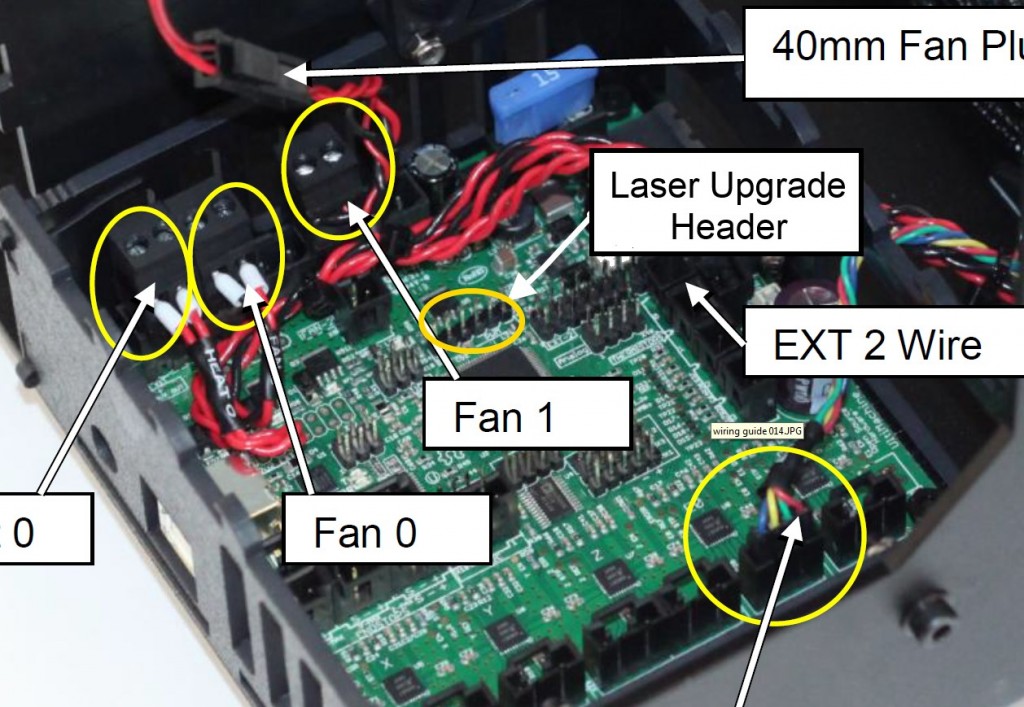
The M2 was average in terms of unboxing and setup, with only the build plate, spool holder, and filament guide tube needing to be installed. However, the documentation wasn't the most helpful and lacked helpful pictures.
It was relatively little work to set the MakerGear up.
Credit: Jenna Ammerman
This model needs to be connected to your computer to start printing but we found that the cable can be unplugged later after the print is going and it will continue uninterrupted. This model requires a suite of software programs to run, recommending that you use Slic3r as a slicer, then PrintRun by Pronterface to actually send the code to the printer. In addition, you need to use the M2 Quick Start program to level the bed or swap the filaments.
The software toolchain on the M2 was the worst of the group.
Credit: Jenna Ammerman
This amounts to a very frustrating experience, resulting in this printer being one of the most difficult print with overall, swap filaments or level the bed.
The MakerGear had a single layer cooling fan.
Credit: Jenna Ammerman
Print Capabilities
Bouncing back slightly, the M2 earned a 6 out of 10 for its slightly above average performance in the Print Capabilities metric, accounting for 20% of the final score. We compared the software compatibility, build volume, filament compatibility and the extruder setup between models to determine score.
As mentioned above, the recommended trio of software programs to use is relatively awful but you can pay for Simplify3D, which will replace all three. This model had a reasonably large build volume, measuring in at 200 x 250 200mm (8 x 10 x 8 inches).
We had a few bed adhesion issues with the MakerGear's print bed.
Credit: Jenna Ammerman
The build plate is heated borosilicate glass with a laminated replaceable print surface. Unfortunately, we had some bed adhesion issues causing failed prints. This printer did earn some points by being compatible with generic filaments. This model has a single layer cooling fan, with a maximum nozzle temperature of 300°C. This allows a wide range of filaments, such as PET, HIPS, HDPE, TPU, or PC, to name a few.
This model has a single layer cooling fan, with a maximum nozzle temperature of 300°C. This allows a wide range of filaments, such as PET, HIPS, HDPE, TPU, or PC, to name a few.
Support
Support is the final metric in our tests, accounting for the residual 10% of the whole score. We compared the level of documentation for each model, the included warranty, and the accessibility and helpfulness of the customer support staff. The M2 finished out with a good score of 7 out of 10 for this rating metric.
While there were a handful of videos on the company's YouTube page, they weren't quite as numerous or helpful as other models. However, the support staff was quite accessible, with both an email and a phone line open Mon-Fri, 9am-4pm ET. They were very helpful in answering our printing questions and walked us through solving them. Finally, the warranty included with the M2 was average, with 6 months included at the purchase price and an additional 6 months that can be purchased as an upgrade.
Value
The M2 is a terrible value, costing high and scoring low.
Conclusion
The M2 produced some alright prints — when it actually printed. It had a horrific recommend software process and the lack of standalone printing with a menu on the printer is quite frustrating. All in all, we didn't find much that drew us to this printer and found plenty that drove us away.
— David Wise and Austin Palmer
Maker Gear M2 | 51 factors
50 points
MakerGear M2
MakerGear M2
Why is the MakerGear M2 better than others?
- Weight?
12.7kg vs 25.38kg - Nozzle size?
0.35mm vs 1.21mm - Layer thickness?
50µm vs 98.25µm - 3D print speed?
200mm/s vs 91.91mm/s - Maximum project size?
203 x 204MM VS 9200. 85M
85M
Comparison of prices
Components
Production elements
✖MAkerGear M2
will automatically create interim elements necessary for printing the product. Extra elements can be easily removed later.
Heated perforated bed included
✔MakerGear M2
Heated print bed is designed to keep the bottom of the product warm while the top is being printed. This is necessary for more uniform cooling of the product.
1.75 mm filament
✔MakerGear M2
The 1.75 mm filament is gradually replacing the old 3 mm standard. 1.75mm filament is easier to accept by the printer and provides more flexibility in the printing process.
nozzle size
0.35mm
The smaller the nozzle, the more detailed the final product. However, if print speed is much more important than detail, large nozzles are preferable.
3D print speed
200mm/s
Speed at which 3D objects are printed. Measured in millimeters per second
number of printheads
Unknown. Help us offer a price.
The more heads, the more different colors or different types of materials can be used at the same time. The second extruder is required to build the PVA/PLA auxiliary elements around the main ones during printing.
Automatic platform calibration
✖MakerGear M2
This feature saves time and attempts when setting up. However, the level of the perforated platform still needs to be adjusted manually.
Hollow Printing Option Available
✖MakerGear M2
Hollow Printing builds a product quickly using minimal materials. With this option you can make drafts before creating solid models, i.e. products for presentation instead of solid functional instances.
Materials
Printing in PLA
✔MakerGear M2
Polylactide (PLA) is a popular material in 3D printing because it cools and hardens quickly. Unlike ABS polymer, it is biodegradable and therefore biodegradable.
Prints in full color
✖MakerGear M2
These 3D printers, just like conventional 2D printers, mix inks from different cartridges. Combining different inks allows the printer to reproduce the color spectrum so that almost any shade of color can be matched.
Prints in HIPS
✖MakerGear M2
The printer is capable of printing in high impact polystyrene (HPS). HIPS is similar to ABS but uses different solvents (limonene instead of acetone). UPS is easy to paint and glue.
Printing in ABS
✔MakerGear M2
The printer prints in ABS (a plastic based on acrylonitrile, butadiene and styrene). It is 30 times stronger than conventional plastic and is most commonly used in 3D printing.
It is 30 times stronger than conventional plastic and is most commonly used in 3D printing.
Printed in PVA
✖MakerGear M2
Another type of resin used in 3D printing, similar to ABS, is polyvinyl acetate (PVA). It is used to create auxiliary elements for printing, as it can dissolve without a trace.
Prints on paper
✖MakerGear M2
The printer is capable of printing on paper. 3D printing in paper involves an additional process: a laser cuts each layer of paper according to a predetermined shape in order to obtain the desired end product. 3D printed paper objects are similar in texture to wood.
Prints in wood
✖MakerGear M2
The printer is capable of printing in wood. Usually, the printing process uses a mixture of wood components and a binder, which, when dried, becomes hard like wood.
Number of colors to print
Unknown. Help us offer a price.
Help us offer a price.
Simultaneous use of various color materials makes it possible to select an exclusive design.
Print sizes
layer thickness
The thinner the print layer, the clearer the design. Layer thickness is often referred to as resolution. Measured in microns.
maximum project size
203 x 203 x 254mm
This is the largest object size that can be output to the printer.
minimum print size
Unknown. Help us offer a price.
This is the smallest volume (cm³) object size that can be output to the printer.
X-axis resolution
Maximum possible X-axis resolution, measured in microns.
Y-axis resolution
Maximum possible Y-axis resolution, measured in microns.
Z-axis resolution
Maximum possible Z-axis resolution, measured in microns.
Connection
has a slot for memory cards
✖MakerGear M2
The device has a standard slot for memory cards (SD, MicroSD, etc.), so you can either expand the internal memory with available memory modules, or you can Easily retrieve data such as photos from a memory card.
USB connectors
Unknown. Help us offer a price.
With more USB ports, you can connect more devices.
RJ45 ports
Unknown. Help us offer a price.
RJ-45 ports are used for LAN connection. More ports increase throughput within the network, or allow connection to multiple local networks. Another advantage: the connection does not disappear in the event of a failure of one of the networks.
has Wi-Fi
✖MakerGear M2
The device can connect to Wi-Fi.
supports Wi-Fi 6 (802. 11ax)
11ax)
✖MakerGear M2
Wi-Fi 6, released in 2019, is based on the IEEE 802.11ax wireless networking standard. Designed to operate in all frequency bands from 1 to 6 GHz, it offers faster data rates and lower latency than previous Wi-Fi technologies.
802.11ac WiFi interface
✖MakerGear M2
Wireless 802.11ac operates on 5GHz as well as 2.4GHz (dual-band WiFi). Offers higher data transfer rates, increased reliability and more optimal power consumption. Benefits for gaming and HD video streaming.
802.11n WiFi
✖MakerGear M2
802.11n is a wireless communication standard released in 2009. Higher data transfer rate, more secure than its predecessors a, b and g.
Features
Plug and play
✖MakerGear M2
The device is set up and ready to use with the included software.
Display included
✖MakerGear M2
The device is equipped with an electronic display to present information to the user.
has a touch screen
✖MakerGear M2
You can control the device by directly touching objects on the screen with your fingers.
acoustic noise level
Unknown. Help us offer a price.
The device produces acoustic noise during operation. Reducing acoustic noise improves quality.
Non-operating noise level
Unknown. Help us offer a price.
Noise level when not in use.
established designs
Unknown. Help us offer a price.
With 3D designs already installed on the printer, you can start working right away.
Cloud technology support (cloud computing)
✖MakerGear M2
Cloud technology compatibility enables remote control of devices using smartphones, tablets and other Internet devices.
Pre-assembled
✔MakerGear M2
Since the item is delivered fully assembled, there is no need to build it from components.
power consumption during operation
Unknown. Help us offer a price.
How much power the device is using when it is running.
Price comparison
Which 3D printers are best?
Free 3D File MakerGear M2 Z Axis Limit Switch Holder・3D Printer Model Download・Cults
Legend of Zelda Wind Waker Goddess Pearl Coasters
Free
The best files for 3D printers in the Tools category
Kenji - robot bench for printing in place
Free
Sleeve Case for Raspberry Pi
Free
Engineers Hammer Holder 100g 027 I for screws or peg board
Free
HOBO Fishing Kit / Rod (Survival & Camping)
Free
Sword Pin!
Free
COVID 19 CORONAVIRUS CAP PROTECTION FFCCSE
Free
Anemometer
8 €
GRINDER BULBIZARRE V1
2,50 €
Bestsellers in the Tools category
Cooling system Minimus Hotend
€2. -thirty% 1.67 €  38
38
209 Flash Bang / Ukrainian Hot Potato
0,96 €
Ender 3, 3 V2, 3 pro, 3 max, dual 40 mm axial fan hot end duct / fang. CR-10, Micro Swiss direct drive and bowden compatible. Printing does not require support
1.62 €
Case for Chill Buddy lighter
0,95 €
well designed: Hemera fan duct
2.50 €
Display holder FLSUN v400
€4.99
UNIVERSAL BED LEVELING INDICATOR FOR VERY ALL PRINTER
2.87 €
PRECISION CALIPER 3D PRINT DIY
3.11 €
Printer boxes for Ikea Lack Table
1,99 €
Cut-Man - PET bottle cutter with handle!
€3. 49
49
ENDER 3 S1/PRO SPRITE, HOTEND 4020 OR 5015 FAN PROBE NO Y OFFSET
€2.29 -twenty% 1.83 €
ARTEMIS -> Shop for Alligator 2 || 6.5" arrows || Repeating crossbow
6.25 €
Fire hydrant storage container
1.92 €
telephone ring holder
€0.90
Ender 3 Briss fang Gen2, red lizard, spider, nf crazy, dragonfly, etc.
€1.80
3D printed wave transmission (harmonic drive)
4.99 €
Do you want to support Cults?
Do you like Cults and want to help us continue our journey on our own ? Please note that we are is a small team of 3 people, so supporting us in maintaining activities and creating future developments is very easy.












