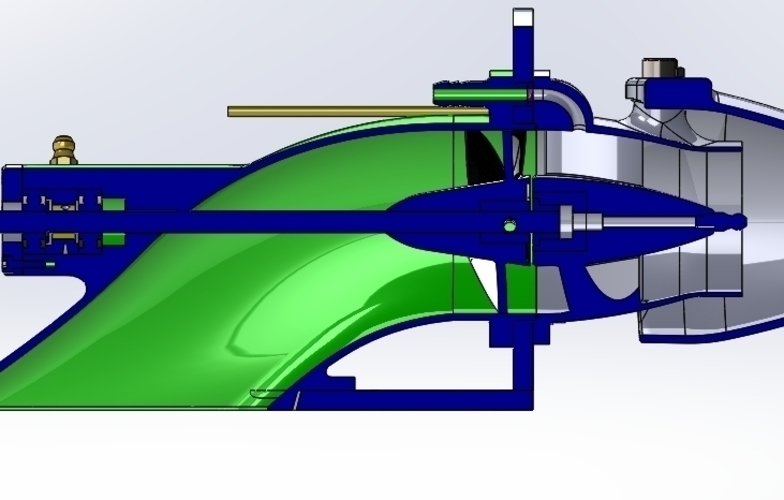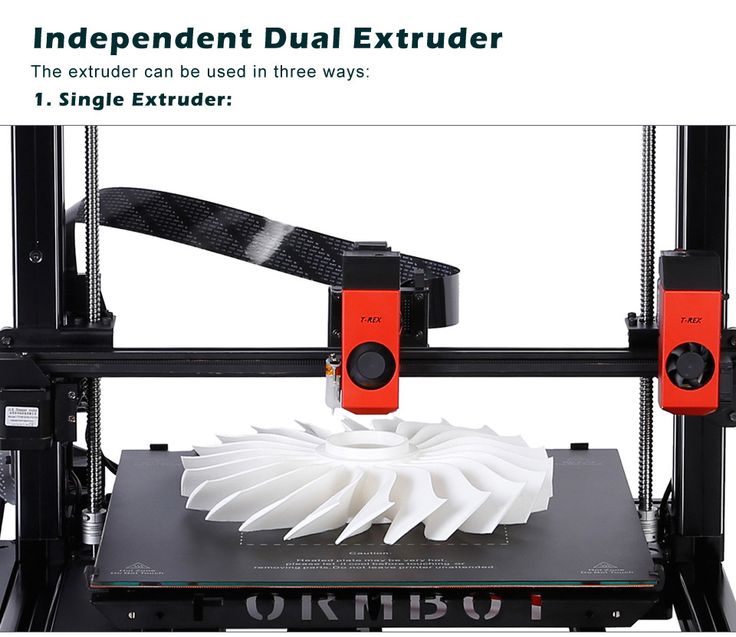Cube pro 3d printer
CubePro 3D Printer Review 2022
2.7
See Price
| Printing Area | 285mm x 270mm x 230mm |
| Layer Resolution | 70 microns, 200 microns, and 350 microns |
| Supported Filament | PLA, ABS, Nylon |
| Filament Diameter | 1.75mm |
| Extruders | 1 |
The central tenet of the CubePro 3D printer is to bring a comparatively affordable printer to the average consumer, centered on ease of use through rapid assembly and professional grade prints. Does it live up to its lofty ambitions? Let’s find out.
Table of ContentsShow
Design and Features
Borrowing heavily from its namesake and smaller cousin, the Cube, the CubePro is as much a rejig as an oversized reimagining of the original. It retains the enclosed cuboid aesthetic reminiscent of a product designed by the darlings of Silicon Valley, Apple, with rounded contours, a sleek finish, and an overall look that screams professionalism.
The CubePro is a perfectionist designer’s dream where every aspect of the printer has been thought out and optimized, down to details like the organized cable control systems, clean circuitry, the intelligent choice of component placement, and the overall ordered feel inside and outside of the casing. The same can be said for the hardware, which is of the highest caliber with no knock-off parts or cost saving omissions.
The CubePro is one large printer, weighing in at 90.7 lbs and supported by a heavy-duty, industrial grade metal frame, surrounded by an all-over acrylic enclosure with glass panels on the front and back for easy print monitoring. The top cover is removable to allow access to the inner workings of the print head for easy filament change and repairs if needed. We can’t stress how sturdy this printer looks – the weight and rigid frame ooze stability.
The climate chamber is sealed and heated to offer a stable environment for prints free from the effects of environmental changes in temperature. The sealed effect is partly achieved through attention to detail in the way the front panel is lined with acoustic insulating foam to prevent heat and noise from escaping.
The sealed effect is partly achieved through attention to detail in the way the front panel is lined with acoustic insulating foam to prevent heat and noise from escaping.
The printer is among the safest on the market and is, in theory, perfect for an educational context or home office rather than a barebones kit destined for a chipboard workbench in a dusty garage.
The build area measures 285mm x 270mm x 230mm, which is ample room to print more substantial and ambitious models with ease. The build plate is a ceramic glass non-heated plate. The lack of a heated bed doesn’t matter so much due to the temperature controlled build chamber.
The base model includes a single extruder, while 3D Systems also offers a dual extruder and triple extruder equivalent, known as the CubePro Duo and CubePro Trio respectively. The extruder can print an incredibly thin 70 microns on the slowest high definition speed, 200 microns on standard definition, and 350 microns on fast mode. The print head runs along the X and Y axes, while the build plate moves along the Z-axis in a classic Cartesian configuration.
Regarding filament options, the CubePro sticks to 3D Systems’ 1.75 mm diameter proprietary locked filament Smart Cartridge. The company offers 24 different color cartridges (Gold, Bronze, Pale Yellow, Forest Green, Coral, Navy Blue, Dark Gray, Industrial Gray, etc.) that do cost substantially more than third-party alternatives.
The 3D Systems cartridges do have their benefits though as they are fitted with an embedded microchip that communicates with the printer to indicate what material and even color is being used. They are also 100% recyclable. As for what type of materials, the CubePro supports PLA, ABS, Infinity Rinse-Away support materials, and Nylon.
The CubePro has USB flash drive, USB to PC, and WiFi connectivity. Control is managed through a full-color touchscreen display with a host of options from connecting to a WiFi network, naming the printer, providing detailed instructions for filament loading, cartridge status, calibrating the print plate, updating firmware and so on.
The CubePro is designed to use 3D Systems’ proprietary CubePro Print Client, which is adequate but lacks a lot of in-depth features. Print timing predictions were wildly inaccurate most of the time as well. The client is compatible with both Windows and Mac.
Additionally, the printer is suited to any Windows 3D compatible application such as Microsoft 3D Builder, Microsoft 3D Scan, SolidWorks 2015, Autodesk TinkerCad, Netfabb Professional, Autodesk Mesh Mixer, Siemen’s JT2Go, and Siemens Solid Edge.
Although 3D Systems recommends the CubePro software, there is nevertheless some scope for users who prefer other slicing programs. As for how complicated the task of linking it to another slicer, it all comes down to the specific application.
Assembly
The contents of the package include the CubePro printer, ABS or PLA cartridge(s), a two-pack of Cube Glue, build plate, jet wiper, power cord, USB cord, toolkit (wire cutters, needle nose pliers, 8 mm wrench, build plate scraper, hex drivers (2. 5mm, 3mm, and 4mm), T-Handle, and sandpaper), waste bin, documentation, setup guide, and USB flash drive.
5mm, 3mm, and 4mm), T-Handle, and sandpaper), waste bin, documentation, setup guide, and USB flash drive.
The printer and accessories are shipped on a pallet due to the size of the model coupled with ample styrofoam, plastic protective layers, foam tubing, and well-marked zip ties holding the movable parts together. The accessories are layered in compartments for easy removal and shipping.
In keeping with the user-friendly, out of the box functionality ethos, the Cube Pro ships pre-assembled, although no printer actually comes fully assembled. Although nowhere as complex as other models, setting up the CubePro does take some doing.
The process involves removing the protective materials, cutting the zip ties, and removing the Z-axis guard via a set of screws. The next step is attaching the waste bin for the jet wiper to the printer and then placing the build plate on the printer.
From here, it’s the usual steps of plugging in the power cord and hitting the on/off button next to the touch screen. The touch screen then walks the user through connecting to WiFi, activating the warranty, and installing the filament cartridges.
The touch screen then walks the user through connecting to WiFi, activating the warranty, and installing the filament cartridges.
Filament installation is relatively straightforward and involves feeding the filament through the piping network leading to the hot end at which point the feeder gears will grab onto it. The printer does an amazing job of providing step by step instructions that are hard to get wrong, but a bit of finesse is required when feeding the filament through a sharp bend in the pipe.
Once the filament is in, all that’s left is to seat the cartridge into the holding bracket, which is secure and simple to handle. The printer will then walk you through a test print.
Printing
The print quality is more than solid, with the best results coming out in PLA rather than ABS. We found that the CubePro adhered to models well with attention to dimensions and reasonable detail that was nearing perfect in a lot of cases, notably simpler designs. We did encounter the odd problem with missing layers, imperfections, and varying quality levels at higher speeds.
The CubePro is slow especially at 70 microns, but then again at that level of detail, we can’t be too picky. It is, however, undoubtedly a noisy device even when using the front door and top cover. Running it overnight wasn’t possible if we wanted a good night’s sleep. The noise was at odds with the home office/semi-professional feel that 3D Systems is pedaling and we were slightly disappointed.
The disadvantage of a heated bed did rear its head at times, especially with ABS where the base was susceptible to some warping as the model size increased, but this remained an occasional glitch rather than a persistent problem. Glue was nevertheless required for every print with 3D Systems recommending their proprietary Cube Glue. We found it stabilized prints well and did a good job overall if allowed to dry slightly before starting a print job.
More than once, we found that the filament would edge its way back into the cartridge making it impossible to get out again. The flaw is clearly in the design and puts a bitter taste to the hoops that 3D Systems asks the user to jump through with the Smart Cartridge system.
Channeling MacGyver, we ended up resorting to a good old artisanal fix, which involved hacking away at the plastic casing to pry it open then feeding the filament out through the entry point. For the price of CubePro, this seemingly innocuous issue wasted considerable amounts of time and profoundly shook the printer’s foundations as a user-friendly device.
Support
3D Systems no longer produce the CubePro, but the company’s website maintains a host of documentation and instruction manuals as well as replacement parts for purchase. Phone or email support has seized, so any questions must be directed to enthusiast forums. The warranty is a standard one-year part and workmanship, with a no refund policy attached.
Verdict
We see the CubePro as sitting halfway between printers aimed at the home hobbyist market and professional models geared towards companies for precision prototyping. In this neither-here-nor-there limbo is where we possibly find the biggest flaw of the CubePro: it is too pricey for an entry-level model and too devoid of functions to be beneficial in a professional context, stuck in a kind of no man’s land.
It didn’t impress; it didn’t disappoint. It was lackluster without giving us the inspirational bug to print furiously because of the sheer joy of using the printer. We see it a perfect printer for fledgling companies that need a decent, reliable prototyping printer that isn’t as pricey as professional equivalents.
CubePro Duo - Protocom s.r.o.
3D Printing. Real. Pro.
Controlled print environment
A controlled process environment ensures improved accuracy and reliability of print for effortless, professional quality every time for your largest ABS plastic prints. Automated settings ensure home-safe printing in your mancave, on your workbench and at your desktop.
Print big, print accurate
The CubePro features the largest-in-class build platform with ultra high-resolution. With prints 2.5 times larger than any other desktop prosumer and hobbyist printer (11.2" × 10.6" × 9.06" or 285.4 mm × 270.4 mm × 230 mm) with ultra high-resolution settings of 70-micron thin print layers, professional quality printing has never been so large or easy.
New materials, limitless possibilities
Printing with complexity has never been easier. Break beyond boundaries set by unachievable overhangs and the laws of gravity, and enter the possibilities of intricate patters, degrees of freedom and suspension in space. Create functional prototype models or make end-use parts for your engineering applications.
Strong, fast & long-lasting
Guaranteed faster, more accurate prints with stabilized print mechanics and easy feed cartridges for prolonged material life.
Triple color + three materials = thousands of options
Get more expressive with 3D printing in up to 3 simultaneous colors with 3 material options. Select from over 24 vibrant colors for more unique combinations.
Connect better to experience better
Connect conveniently with an easy to use color touchscreen display and WiFi capability.
- CubePro flyer.pdf (pdf - 2239 kB)
-
Infinity Rinse-Away FFD.
 pdf
(pdf - 232 kB)
pdf
(pdf - 232 kB)
- Certificate CubePro.pdf (pdf - 81 kB)
- Cube and CubePro sds ABS.pdf (pdf - 236 kB)
- Cube safety data sheet Glue.pdf (pdf - 198 kB)
- CubePro user guide.pdf (pdf - 14264 kB)
- EC Declaration CubePro.pdf (pdf - 39 kB)
- Warranty Cube and CubePro.pdf (pdf - 58 kB)
Technical Specifications
| Layer thickness | 70 microns, 200 microns and 300 microns for fast mode. Available for all three models. Available for all three models. |
|---|---|
| Maximum build size | 9.56(w) × 9.06(h) × 10.6(d) inches 24.29(w) × 23(h) × 27.04(d) cm |
| Z Axis resolution | 0.100 mm (0.004" / 100 microns) |
| Print tolerance | X and Y axis ± 1.2 % dimension or ± 0.2 mm (0.008" / 200 microns) whichever is greater. Z axis ± half the processed z resolution. Shrinkage and warpage can occur on models and is purely geometry dependent. |
| Print speed extruded volume | Maximum 15 mm (9/16") per second and polymer dependent |
| Power requirements | 100 - 240 V AC |
| Maximum operating temperature at extruder tip | 536 °F / 280 °C |
| Support material | PLA / ABS / dissolvable natural PLA |
| Support removal | Break away supports with pliers or cutters or just fingers where appropriate. PLA plastic is soluble in sodium hydroxide solution used with a heated ultrasonic cleaner (care is required with this option). PLA plastic is soluble in sodium hydroxide solution used with a heated ultrasonic cleaner (care is required with this option). |
| Software Description | All CubePro printers include complimentary conversion software. This application converts your 3D model into layered slices (G-code), ready for printing on your machine. Other features and uses of CubePro software include:
|
| Compatibility | |
| Windows requirements | 32 or 64 bit operating systems:
|
| Mac OSX requirements | Mac 10.9 and up |
| Minimum hardware requirements | Processor: Multi-core processor - 2 GHz or faster per core System RAM: 2GB minimum Screen resolution: 1024 × 768 |
| Dimensions (W×D×H) | |
| 3D Printer Uncrated | 22.75(w) × 23.25(h) × 22.75(d) inches 57.8(w) × 59.1(h) × 57.8(d) cm |
| Weight | |
| 3D Printer Uncrated | 94.3 lb / 43 kg |
10 models for 3D printer calibration. Set up your printer
Before you start printing on a 3D printer, you need to test it. For this, special models are most often used to diagnose and calibrate the device. Next, we will list the top 10 models for calibration, in our opinion.
For this, special models are most often used to diagnose and calibrate the device. Next, we will list the top 10 models for calibration, in our opinion.
3D Benchy
Among all 3D printing tests, the flagship is 3D Benchy. This model is a boat that can test everything from protrusions to extrusion. If you want to test your 3D printer, then the benches will help you determine the optimal settings for the ideal result. On Thingiverse, more than three thousand users posted photos with their samples, and the boat itself was printed by more than a hundred machines and no fewer materials.
Model reference
All-In-One
A very interesting model, which is called “all-in-one”. Everything is presented in the model: canopy, bridge, string, temperature and belt tension test, extrusion. This is an ideal model for testing the device at several levels at once. A manual is included with the model to help you troubleshoot any issues you find. On Thingiverse, more than 75 users have posted test results on different 3D printers and different materials.
Model Reference
XYZ Calibration Cube
Very simple and fast model for testing. This is a cube with a side of 20mm. It helps to gain dimension by adjusting the steps in millimeters. Also, the model allows you to test extrusion, vibration, temperature. This cube was printed simply by countless 3D printers and a variety of materials.
Model Link
Cali Cat
Nice little calibration cat or just Cali Cat is a simple model that allows you to test the accuracy of the device, as well as detailing, lugs, bridges, vibration and extrusion. And all this in just one hour. More than 2.5 hundred users have submitted their test results on the service.
Model Reference
Phil A. Ment
The MatterHackers Mascot is a Phil A. Ment test model. It was originally intended for manufacturers. The description mentions the fact that Phil has several functions. And they were originally designed specifically for 3D printers. The model has small inserts, relief details, cylinders of vertical and horizontal orientation, ledges. In addition, the model contains chamfers, bridges and fillets. And this miracle is performed by a domed helmet. The record size on the service is 5,1397mm. A total of 84 models were published.
The model has small inserts, relief details, cylinders of vertical and horizontal orientation, ledges. In addition, the model contains chamfers, bridges and fillets. And this miracle is performed by a domed helmet. The record size on the service is 5,1397mm. A total of 84 models were published.
Model Link
Calibration Temperature Tower
You can use this model to adjust the heat of your 3D printer. You can also test for different materials at what temperature the print comes out better.
NEW model Autodesk
This is a new model, or rather not even a model, but a whole procedure that will allow 3D printer manufacturers to show all the capabilities of devices to Kickstarter supporters. And of course, calibrate. The test was developed by Andreas Bastian and is a consolidated STL file that is able to test the system for the following indicators:
- authorization;
- alignment;
- accuracy;
- bridge, etc.

The model has it all. For example, if the 3D printer is set up well, then the horizontal function will be performed with a minimum of problems.
Model Link
PolyPearl Tower
If you want to test curves, cuts, bridges, cuts, then this model can be a great solution. In the description for this test model, the name "torture tower with a twist" appears. It is worth trying to use it for calibration.
Model Link
Rapid Screening
This model is a very quick test to check temperature, cooling, and retract function. Among the advantages of the model is its cost-effectiveness. The model will weigh only 0.23g. With its help, you can immediately remove the "strings".
Model Reference
Parametric Calibration Object
A particular difficulty in calibrating a 3D printer is lowering the stage level. With this model, you can draw the right conclusions to improve the first layer of printing, and as a result, get better prints.
Model reference
Ten models for 3D printer calibration.
top sellers
-
Bearing 604UU U604ZZ
U-bearing U604ZZ 604UU 4*13*4
35.00 UAH
-
Thermal mat for 3D printing 200 x 200 mm
3D printing thermal mat
150.00 UAH
-
Buy epo3d+ 3D printer
Epo3d+ Ukrainian FDM 3D printer on HIWIN rails. Thanks to reliable...
UAH 35,000.00
-
ABS granules
ABS granules for extrusion
400.
 00 UAH
00 UAH -
PLA
PLA environmental plastic from Plexiwire. 100% advance payment....
UAH 375.00
-
Buy ABS plastic (ABS)
ABS plastic from Plexiwire. 100% prepayment. Free shipping...
UAH 220.00
-
Mini motor reducer 12v 100 rpm
high torque mini electric motor. Its size...
150.00 UAH
-
Nozzle for 3D printer 1.
 75 mm, for E3D and MK8 hotends
75 mm, for E3D and MK8 hotends Nozzle for 3D printer 1.75 mm 0.2/0.3/0.4/0.5
35.00 UAH
-
PETG plastic for 3D printer
PETG plastic from Plexiwire. 100% prepayment. Free...
UAH 360.00
-
SHF-20 shaft support
SHF-20 shaft support is used for CNC
60.00 UAH
-
A4988 stepper motor driver
35.00 UAH
-
Buy epo3d 3D printer
Ukrainian epo3d 3D printer built on the basis of modern kinematics.
 ..
.. UAH 18,000.00
All best sellers
Information
Ten models for 3D printer calibration.
After reading the all3dp.com article "3D Printer Test Print - Top 10 Models to Test Your 3D Printer" the epo3d team decided to test all the models and print them for you.
1. 3D Benchy
3D Benchy is the flagship of all 3D printer tests. This boat model checks everything from protrusions to extrusion. If you want to put your 3D printer to the test, the benchmark will help you determine the settings for the ideal job. Nearly 3000 Thingiverse users have submitted their samples, Benchy has been printed with hundreds of machines and materials.
Printed with plastic:PLA.
https://www.thingiverse.com/thing:763622
https://www.thingiverse.com/thing:763622
All-in-one 3D printer test - the name says it all! Canopies, bridges, string, extrusion, temperature, belt tension - this model tests everything.
 If you want to test your 3D printer on multiple levels, be sure to check it out! After printing, you can find defects by reading the included troubleshooting guide. Approximately 75 Thingiverse users posted their samples made on different 3D printers in different materials.
If you want to test your 3D printer on multiple levels, be sure to check it out! After printing, you can find defects by reading the included troubleshooting guide. Approximately 75 Thingiverse users posted their samples made on different 3D printers in different materials. Printed with ABS plastic.
https://www.thingiverse.com/thing:2656594/makes
3. Calibration cube 20mm XYZ
What is this? This cube is a simple, fast and easy model for testing. Its main purpose is to help dial in the dimension of a 3D printer by customizing its steps in millimeters. But also temperature, extrusion and vibration can be tested. On Thingiverse, it has been printed with countless machines and materials.
Printed with ABS plastic.
https://www.thingiverse.com/thing:1278865
, extrusion and vibration within an hour! Designed for initial calibration, this cat will set up your 3D printer in no time. Over 250 users have posted their examples.

Plastic printed: Elastan D160.
https://www.thingiverse.com/thing:1545913
5. MatterHackers Mascot Phil A. Ment
Phil A. Ment is an adorable MatterHackers mascot for manufacturers. According to the company's description, "Phil has several features specifically designed for the 3D printer. Its features include fine insert details, small relief details, ridges, vertical and horizontal cylinders, fillets, chamfers, bridges, and even a domed helmet." 84 drawings were published on Thingiverse. PhilA, his record size is 5.1397 mm!
Printed with plastic: CoPet.
https://www.thingiverse.com/thing:2557603
plastic.
Plastic printed: Nylon.
7. New test from Autodesk
Andreas Bastian has developed a test procedure to help 3D printer manufacturers better calibrate their machines and demonstrate the capabilities of printers to Kickstarter supporters. A single consolidated STL file verifies the precision, resolution, and size alignment of the printer. For example, poor performance of the "bridge" function shown below will result in a loose and stiff print. A well-tuned printer will do the horizontal function with fewer problems.
For example, poor performance of the "bridge" function shown below will result in a loose and stiff print. A well-tuned printer will do the horizontal function with fewer problems.
printed with plastic: PLA
https://github.com/kickstarter/kickstarter-autodesk-3D
8. Polyperal Tower
Polypearl tower-an excellent way to check mosts, sides and much more, described as a torture tower with a twist, it will help you calibrate your 3D printer settings.
Printed with plastic: ABS.
https://www.thingiverse.com/thing:2064029
9. Ultra-fast and economical screening test
This is a super-fast way to check the temperature, cooling and retraction of your 3D printer. Weighs about 0.23g, and can immediately remove the so-called "strings"!
Printed with plastic: PETG.
https://www.thingiverse.com/thing:2219103
10. Table Calibration Object (Parametric)
Lowering the table is often the most difficult part of printer calibration.


 1
1