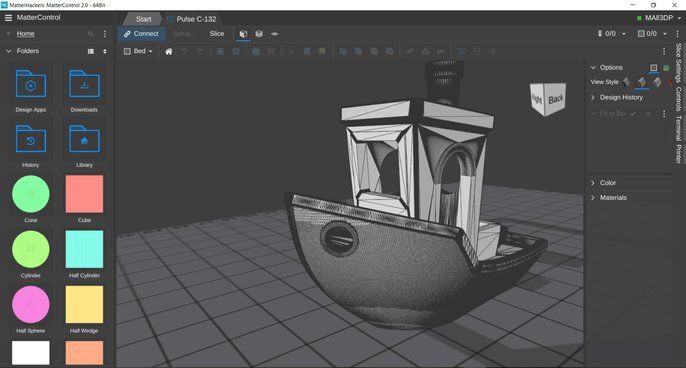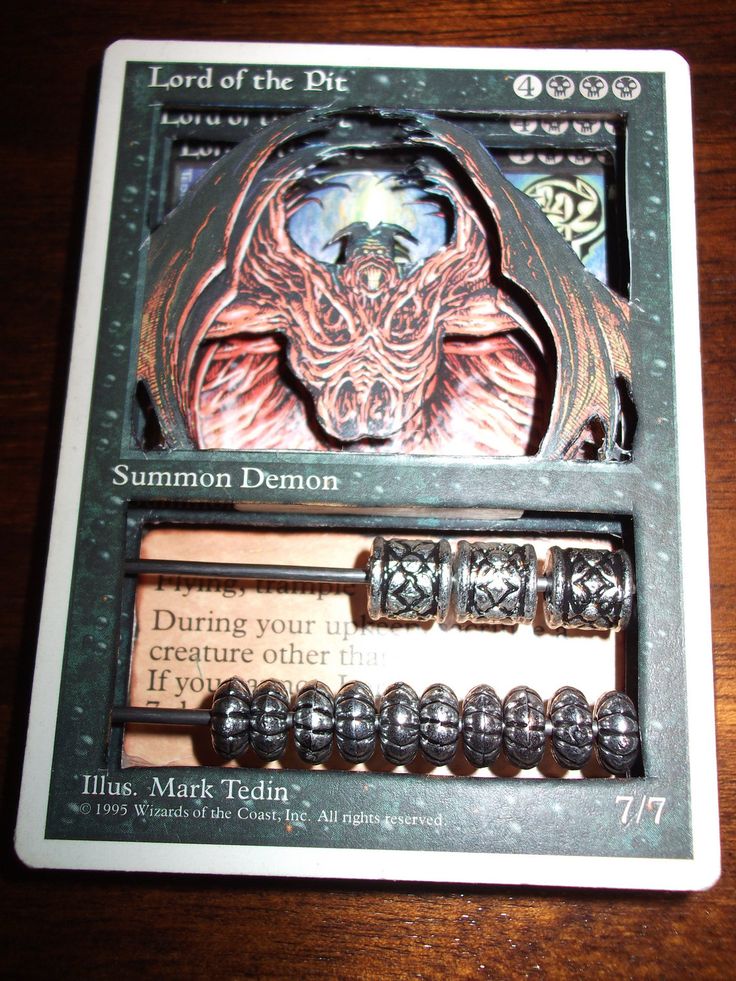Best 3d printing software free
Top 4 Free 3D Printing Software for 2022
There’s something to be said about seeing an idea or a design come to life.
No matter what kind of object you create as a 3D model, seeing it become a real, physical object that you can hold in your hand for the first time is an experience you won’t soon forget.
And while this used to feel like a concept for the future, it’s possible now with 3D printing software. These tools translate the idea of an object into data that a 3D printer interprets to create a real-life object.
Best of all? There are free 3D printing tools that are ideal for creators designing on a budget.
What are the best free 3D printing tools?
- Fusion 360
- Onshape
- Solid Edge
- NX
Best free 3D printing solutions
When it’s time to take a 3D object made with 3D modeling software and translate it over to a 3D printer, these tools make it possible. Software for 3D printing is sometimes called “slicer software” because they take a digital 3D model and break it into sections, allowing the 3D printer to create it slice by slice.
The list below contains real user reviews from the best free 3D printing page. It’s important to note that in the context of this list, vendors that offer a free trial are also considered to be free. To be included in this category, a solution must:
- Convert 3D models and turn them into printable instructions for 3D printers
- Edit and repair Wavefront OBJect (OBJ), 3MF (3D manufacturing format), and Standard Tessellation Language (STL) files
* This data was pulled from G2 on April 11, 2022. Some reviews may have been edited for clarity.
1. Fusion 360
Fusion 360 bundles design, engineering, electronics, and manufacturing into a single software platform. It’s a cloud-based 3D modeling, 3D printing, computer-aided design (CAD), computer-aided manufacturing (CAM) , and computer-aided engineering (CAE) software platform made for product designers, mechanical engineers, electrical engineers, and machinists.
Fusion 360 offers numerous pricing bundles, plus a free option for personal, hobby use. For professionals, there’s a 30-day free trial to access all features and capabilities.
What users like:
“Being able to create assemblies in context and make as many built joints after the fact is something I couldn't live without anymore. I also love being able to create several different parts simultaneously while seeing their relationship to each other, which is very helpful.”
- Fusion 360 Review, Anthony W.
What users dislike:
“Lack of more customizable and intuitive shortcuts to easily access most used tools. I find the right-click shortcut to tools impractical.”
- Fusion 360 Review, David D.
2. Onshape
Onshape is a cloud-native solution that encompasses CAD, data management, and analytics in one platform. With Onshape, designers and engineers can access design documents and create and collaborate from anywhere on any device. The free version of Onshape is available for hobbyists, creators, and others willing to freely share their designs and projects. Also available is a 14-day free trial.
The free version of Onshape is available for hobbyists, creators, and others willing to freely share their designs and projects. Also available is a 14-day free trial.
What users like:
“The CAD tools and features are great for me as a graduate and now a 3D printing hobbyist. Its interface is simple and easy to use, especially beneficial if you're used to another CAD program. Being cloud-based and having the freedom to work from anywhere is also a huge bonus.”
- Onshape Review, Alanna P.
What users dislike:
“Some commands are a bit tricky to look for, but you can YouTube it as Onshape has a reasonably good tutorial resource. Also, access to files offline can be tricky and if your Internet is down you cannot use this tool.“
- Onshape Review, Jonathan Y.
3. Solid Edge
Solid Edge provides a portfolio of easy to deploy and maintain features for the product development process, including 3D printing. It gives users support for end-to-end workflow, from design for 3D printing techniques to preparation and output to hardware and services with color printing capability.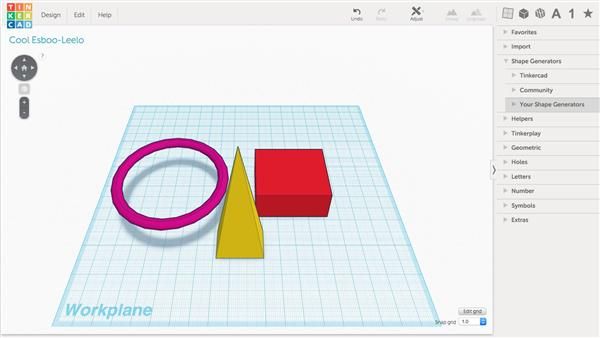
Plus, there’s a 30-day free trial so users can test out fast, flexible design changes, powerful assembly management, and effortless use of multi-CAD data.
What users like:
“The UI of Solid Edge is among the top in the construction business. Solid Edge may be used for 2D and 3D sketching and 3D printing, modeling, and simulations. One of my favorite aspects is its organized design technique, which really is origin-based. Solid Edge can also convert 3D designs to draft files. This also includes a digital archive of engineered parts.”
- Solid Edge Review, Lauren J.
What users dislike:
“In a synchronous environment, the program may run unstable and unpredictable. It can be frustrating.”
- Solid Edge Review, Silvio S.
4. NX
NX by Siemens is a flexible and powerful integrated product design solution that helps users deliver better products faster and more efficiently. It supports every aspect of product development, including 3D printing, with a variety of features and functionality. In regards to packages, there’s an NX Student Edition for free, plus a 30-day free trial for users who aren’t students.
In regards to packages, there’s an NX Student Edition for free, plus a 30-day free trial for users who aren’t students.
What users like:
“I really like how capable NX is when it comes to handling large files. When working with assemblies, the size of the file that can be worked in is not limited by the program, but the power of the computer. In many other programs, when a large file with a lot of features is opened, the program will crash, unlike NX. Almost anything you can think of can be done in NX if you take the time to learn how.”
- NX Review, Troy F.
What users dislike:
“Surface modeling is a little bit complex when compared to other modeling software.”
- NX Review, Saravanan A.
Printing on a budget!
Now that you know what’s out there, it’s time to bring your 3D model to life with one of these free 3D printing design software. No matter your skill level or what you’re looking to design, 3D printing makes it possible — on a budget!
Before you can master 3D printing and take advantage of these free tools, learn more about the different types of 3D modeling and how they work.
Find the right 3D printing software to create your latest 3D idea.
Browse software
Mara Calvello
Mara Calvello is a Content Marketing Manager at G2 with a focus on Design, Human Resources, and SaaS Management. She graduated with a Bachelor of Arts from Elmhurst College. In addition to working at G2, Mara is a freelance writer for a handful of small- and medium-sized tech companies. In her spare time, Mara is either at the gym, exploring the great outdoors with her rescue dog Zeke, enjoying Italian food, or right in the middle of a Harry Potter binge.
Top 12 Best Free 3D Modeling Software (For Beginners) 2022
There are now hundreds of different free 3D modeling software tools for beginners looking to create their own 3D models. Users can export their models and either 3D print them, or post them online so others can download them.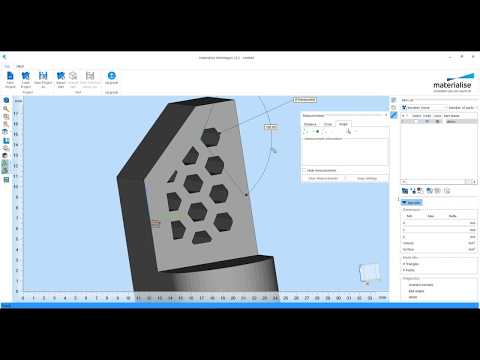
These 3D software modeling tools range from being easily used by even the newest of beginners, to having learning curves that can take years to traverse. Therefore, we created our list of the best free 3D modeling software options out there to help you find the perfect choice for you.
Some free online 3D modeling software run completely in your browser, while some need to be downloaded, but all are at least free in the short term.
Top Picks
Best Free 3D Modeling Software – Full Round-Up
- Daz 3D: Daz Studio
- TinkerCAD: Best free 3D modeling software for beginners
- 3D Slash: Easy free 3D modeling software for beginners
- FreeCAD: Open source free 3D modeling software
- SketchUp
- Blender: Advanced free 3D modeling software
- Meshmixer
- Fusion 360
- Vectary
- SelfCAD
- BlocksCAD
- OpenSCAD
- Wings 3D
Best Free 3D Modeling Software 2022: Criteria
Here are some of the criteria we used to evaluate the best free 3D modeling software tools for 2022:
- Ease of use: free software tools are often used by beginners so this is important.

- Depth of 3D software: being easy to use because there isn’t much you can do with the software doesn’t count as a plus. The ideal free 3D modeling software tool is not only easy to learn and use, but with a wide and deep range of tools to create professional 3D models.
- Novelty: a ranking of ten 3D software tools that perform the exact same function is boring. Bonus points were given to a 3D software program that took a completely new approach to creating 3D designs.
1. Daz 3D: Daz Studio
- Price: Free, with extra downloadable premium assets
Daz 3D, creators of Daz Studio, offers some of the most fascinating and accessible innovations in the 3D software industry. Daz Studio is a powerful 3D creation and rendering tool that streamlines many of the medium’s more technical aspects, such as animating, posing, setting up lighting, and rendering.
They also host a massive online library full of Daz-ready content created by professional artists, allowing you to assemble amazing characters and scenes quickly.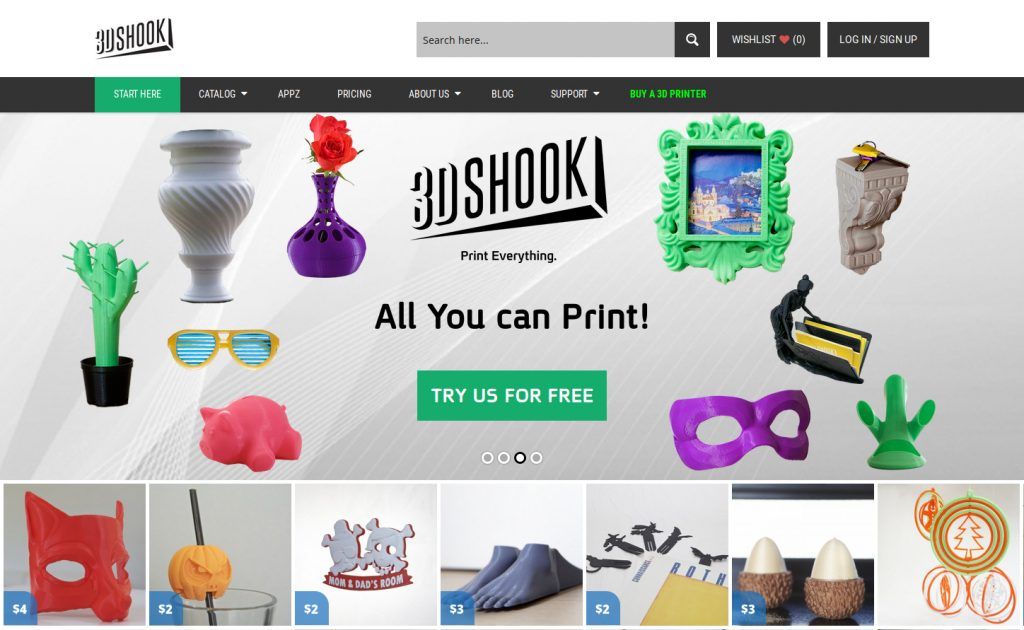 It’s helpful for hobbyists and professionals alike, and can be downloaded for free.
It’s helpful for hobbyists and professionals alike, and can be downloaded for free.
A few features that make Daz Studio stand out include:
Premier Characters and Content
Daz’s character range and toolset really stood out for us. Their Genesis 8.1 Male and Female characters take center stage for character design — high-definition 3D figures that can be posed, animated, dressed, and customized easily using Daz’s morphing system and modular system. You can morph your Genesis Character’s physical appearance in so many ways, by mixing, matching, and blending content to create unique characters ready for photo-realistic rendering.
Face Transfer and Morphing
Have you ever wanted to see what you’d look like if you were half hippo? Or how you’d look with crazy new hair? Daz 3D’s Face Transfer allows you to do all those things – and more.
Simply take a photo of yourself and upload it; the software will take care of all 3D rendering to create an accurate 3D model of your face, with all the intricacies of your face fully adjustable as you transfer. Your bone structure will adjust accurately as you morph your 3D model, no matter how outlandish your changes are. Once you’re satisfied with your half-hippo look, you can animate yourself and make your character dance!
Your bone structure will adjust accurately as you morph your 3D model, no matter how outlandish your changes are. Once you’re satisfied with your half-hippo look, you can animate yourself and make your character dance!
You aren’t limited to just half-and-half morphs either. Feel free to customize and morph any two figures – for example an alien and a werewolf – and create something 80% one character, and 20% the other. The possibilities really are endless. Of course, you can also use this to create unique, lifelike characters as well.
While the FaceTransfer feature is limited to 3 free renders without any watermarks in Daz Studio, users can enjoy the freedom of character morphs, which are how you customize and tweak physical appearances in Studio.
dForce Simulated Physics
Another innovative tool available in the free-to-download Daz Studio is their dForce hair and cloth simulating feature. With Daz Studio you can intuitively replicate stunning and lifelike cloth and hair movement.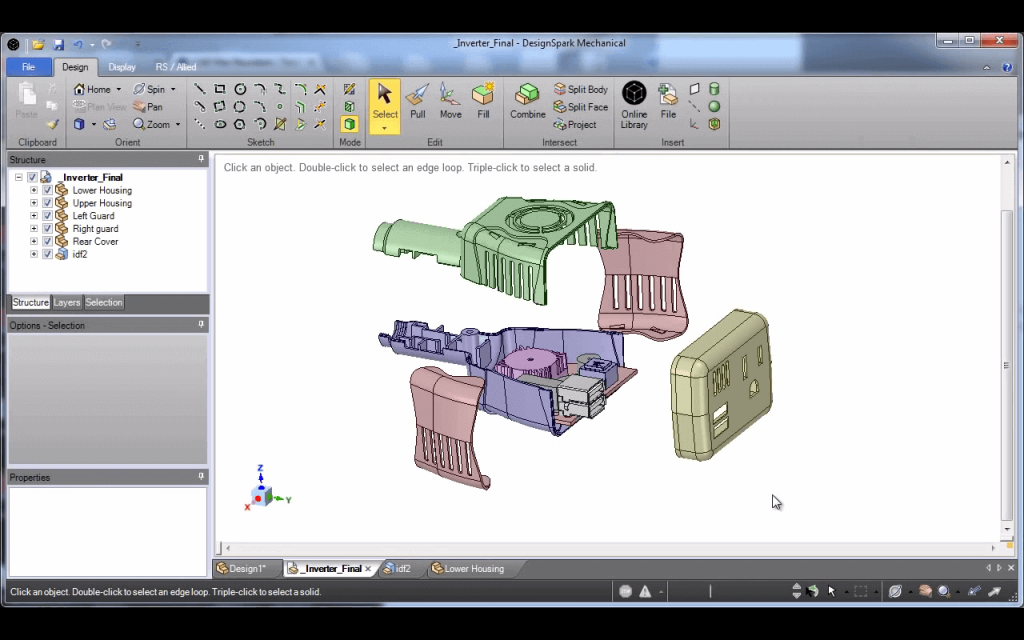
Intricate aspects of clothes and hair move based on gravity, wind, and any character movement, and can be simulated to a hyper-realistic level. So, whether you want to have a running character’s clothes move in the wind, or an athlete’s hair adjust as they jump, you can do it all with dForce. Despite being such an advanced feature, you get full dForce access within Daz Studio for free.
Daz 3D has a number of tutorials and examples on site, and while Daz Studio is free to download, they have a range of premium 3D models and assets, such as people or animals of all shapes and sizes, you can purchase too.
2. TinkerCAD — best free 3D modeling software for beginners
- How free is it: Completely free!
- Company based: USA
- Accessibility: Browser-based 3D software
One of the many 3D software tools offered by 3D CAD software giant Autodesk, TinkerCAD is a deceptively deep tool. Though it looks fairly basic due to how easy it is to use, TinkerCAD has proved time and time again that it is up with the best free 3D modeling software out there for creating 3D models.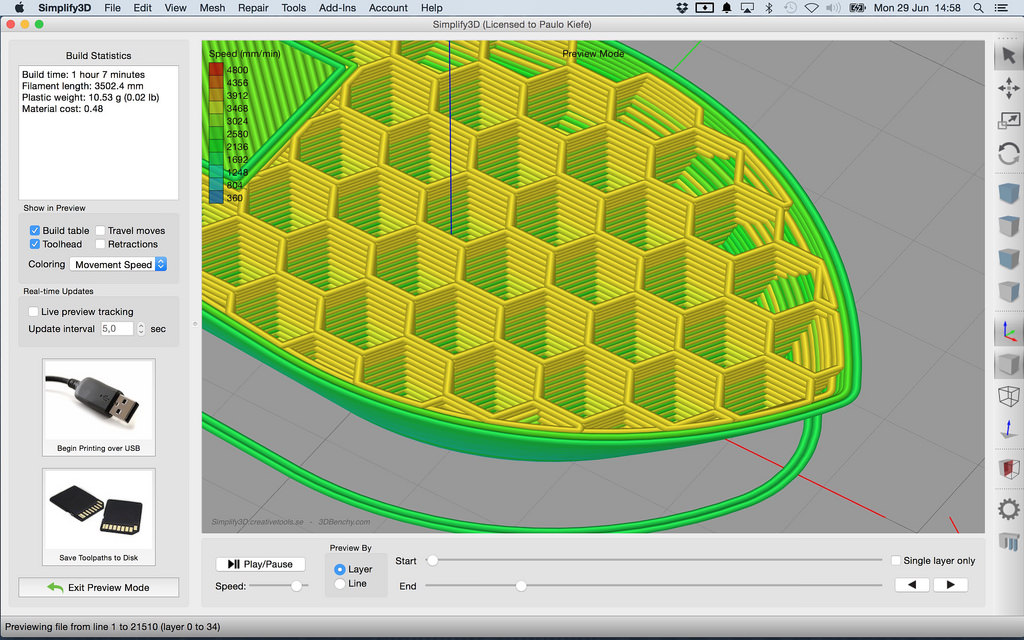
Utilizing what some might consider to be basic shapes, TinkerCAD allows you to create detailed 3D models by connecting different shapes together. The learning curve is far shorter than some of the more in-depth 3D software out there, making TinkerCAD the perfect 3D modeling software for beginners or children. It’s ideal for teaching kids 3D printing by creating models to print.
Further showing TinkerCAD’s ease of use, it’s the most used 3D modeling software in schools and classes worldwide. As a free online 3D modeling software, it’s browser based so you can get started in minutes without any complex or lengthy downloads. What’s more, you can download the TinkerCAD app and play around with your favorite models on your smartphone or tablet!
Though Autodesk make a number of different software for various industries, TinkerCAD is perfect for beginners who want to play around with 3D design software and maybe make something cool. You can then export your models as STL files or any other file format, and send them to a 3D printer to be 3D printed. Though once you gain more experience you may want to advance to something more complex like AutoCAD, TinkerCAD is a great place to start your 3D design career.Tinkercad is known as a very easy free 3D modeling software.
Though once you gain more experience you may want to advance to something more complex like AutoCAD, TinkerCAD is a great place to start your 3D design career.Tinkercad is known as a very easy free 3D modeling software.
3. 3D Slash — easy free 3D modeling software for beginners
- Price: Free, with a $2/m premium version available
Ideal for complete beginners, 3D Slash feels less like a conventional (and perhaps intimidating!) 3D modeling software tool, and more like a friendly, interactive 3D world where you can create to your heart’s content.
The team have clearly thought about how they can make the experience as natural as possible, so non-designers will easily understand how to create their own 3D models without the steep learning curves some programs have.
But that doesn’t limit you to just the basics — you can still create impressive and more complex objects if that’s your goal, but beginners will still find the features intuitive and user friendly.
3D Slash is free for the standard version, with a small monthly cost for Premium, and School and Professional plans also available.Some designs created on 3D Slash. Source: 3dslash.net
4. FreeCAD — open source free 3D modeling software
- How free is it: Free and open source!
- Accessibility: Download
FreeCAD is a free 3D modeling software with some real skin in the game, having been initially released back in 2002, and despite still being in beta stage development has progressed significantly. It’s designed to make creating 3D versions of real-life objects as effective and simple as possible.
A very useful feature is the ability to start with a static 2D sketch, which you can then build your eventual 3D model from as you progress. FreeCAD works well on Windows as well as functioning effectively as a free 3D modeling software for Mac users, and once you’ve created your model, you can seamlessly export it as an STL, OBJ, or even DXF files for other uses such as CNC.
Though designed with mechanical engineering in mind, FreeCAD complements 3D printing as complex, interesting shapes and figures can be created with relative ease — despite not being as complicated as some CAD programs on this list. What’s more, FreeCAD is open source, so if you wish to tinker with the software itself, you’re free to do so with Python.
FreeCAD is ideal for users with some design experience as some tools may take a little while for complete beginners to learn. But overall, it’s a very powerful free 3D modeling software tool.
5. SketchUp
- How free is it: Free version, $299/year for Pro version
- Company based: USA
- Accessibility: Download, browser (depending on free/pro)
Created by Lastsoftware in 2000, SketchUp is a veteran of the 3D modeling software industry. A versatile and powerful option, Google acquired the software in 2006 to implement into their services, though it has since been sold to Trimble Inc.
Now offering a free version functioning as an excellent free 3D design software, SketchUp is a great choice for budding designers. Similar to TinkerCAD, SketchUp has a shorter learning curve than most 3D software out there, and comes stocked with tools for almost everything you could ever need.
Similar to TinkerCAD, SketchUp has a shorter learning curve than most 3D software out there, and comes stocked with tools for almost everything you could ever need.
Despite being currently known mostly in the architectural scene and for its affiliation with Google, SketchUp is becoming more relevant as a free 3D modeling software for 3D printing. They are working to become better integrated with creating STL files, and the tools are surprisingly compatible with those who wish to create 3D CAD files. You can currently download the SketchUp STL extension to enable STL files to be created within SketchUp.
SketchUp features an easy-to-use interface without being overloaded with information. You can figure out the basics behind this free 3D software in a few hours easily and be on your way to creating detailed 3D models on your first day that look so realistic they could have been scanned on a 3D scanner. You can easily view your models in 3D, and upload them to 3D Warehouse when you’re happy with the finished product. Sketchup is another great option for designers looking for a 3D modeling software.
Sketchup is another great option for designers looking for a 3D modeling software.
6. Blender — advanced free 3D modeling software
- How free is it: Completely free!
- Company based: The Netherlands
- Accessibility: Download
Arguably the most popular 3D design software, Blender has a huge, active community who share their STL files and 3D models as well as information online. A quick Google or YouTube search will yield thousands of results with people eager to showcase their 3D designs or teach you how to use the Blender 3D software. This is down to Blender being a 100% free 3D modeling software tool which is open source, giving users freedom to create just about anything with its huge range of tools.
Though it has a steeper learning curve, Blender has huge depth to it, making it one of the most complete free 3D software tools out there. This depth makes it a very versatile 3D modeling tool, with uses ranging from film VFX, video games, 3D model design, and it’s also used as a 3D design software for 3D printing. Furthermore, Blender even comes with an integrated game engine, as well as detailed sculpting tools and video editing capabilities.
Furthermore, Blender even comes with an integrated game engine, as well as detailed sculpting tools and video editing capabilities.
It isn’t for beginners, or probably even for intermediates, but it is an incredible free 3D modeling software that is ideal for game developers and experienced 3D modelers.Despite being completely free, Blender is a 3D software with huge depth, shown by the 3D model created above.
7. Meshmixer
- How free is it: Completely free
- Company based: USA
- Accessibility: Download
Meshmixer is an interesting 3D software, in the unique position that doesn’t fit into any one particular category. Another one of Autodesk’s 3D software, Meshmixer differs from its rivals in that it enables you to edit existing models with a variety of useful tools including animation, hollowing/filling, and tools for repairing models.
Meshmixer is therefore a fantastic free 3D modeling software for modifying designs to ensure their quality. This makes it a very useful software for beginners and experts alike, allowing them to polish their models so that they’re ready for 3D printing.
This makes it a very useful software for beginners and experts alike, allowing them to polish their models so that they’re ready for 3D printing.
Another main selling point of Meshmixer is its use in topological optimization. With its simple hollowing and similar tools available within the free 3D software, parts can be made lighter, saving weight and costs. This is especially useful for eventual 3D printing in industries such as the aerospace and automotive sectors where cutting weight is very important.
Overall, Meshmixer is a versatile and consistent option for those who need to polish their 3D files. It’s perfect for beginners who want to modify their designs, as well as experts who need to optimize their industrial designs. Therefore, Meshmixer is a great free 3D software which encompasses many sectors.Meshmixer is a 3D software built with 3D printing in mind, allowing for support generation before printing.
8. Fusion 360
- How free is it: Free for personal use for a year, Pro version is around $500/year
- Company based: USA
- Accessibility: Download
Created with schools and academic institutes in mind, Fusion 360 is yet another 3D software created by Autodesk. It’s undoubtedly a 3D software modeling tool for experts, however it is user-friendly enough for an educated beginner to be able to use. Packed to the brim with innovative features, Fusion 360 is a very collaborative 3D software that allows users to share STL files via the cloud to collaboratively edit and optimize models.
It’s undoubtedly a 3D software modeling tool for experts, however it is user-friendly enough for an educated beginner to be able to use. Packed to the brim with innovative features, Fusion 360 is a very collaborative 3D software that allows users to share STL files via the cloud to collaboratively edit and optimize models.
With powerful tools for accomplishing almost any industrial 3D design, Fusion 360 really is an incredible piece of software. It has built-in features to assess stresses that components of your 3D design will encounter, allowing designers to locate potential weak points before printing. Once created, you can then easily export your 3D model as an STL file or any other file format.
Having recently been made free for students, startups, and more, Fusion 360 is a more accessible 3D software than ever before. If you’ve got some experience, or looking to level up your 3D design skills, this is the perfect 3D software for you.
Fusion 360 is a 3D software that offers the ability to create extremely detailed 3D models, but isn’t the best option for beginners.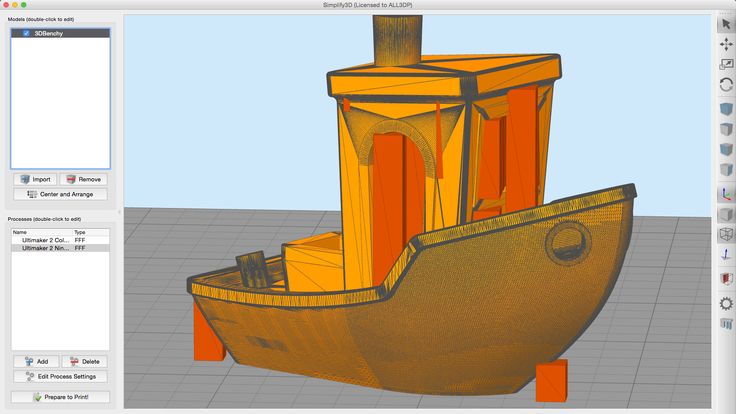
9. Vectary
- Price: Free, with Premium features $12/month
Founded in 2014, Vectary calls itself the most accessible 3D and AR design platform — and it’s a completely web-based free 3D modeling software.
Usefully, Vectary offers templates with pre-rendered and lit screens that you can place your 3D models in front of for product shots and other aesthetic uses. The simple workflow makes for easy lighting, modeling and sculpting with their toolset, and you can seamlessly export your finished design or scene as an AR model.
The free package includes access to Vectary Studio to create and design models, as well as the ability to export your creations in OBJ or STL file formats, though for other formats you’ll need to upgrade. Within their free offering you can create up to 25 projects, and you get access to Vectary’s library of 3D assets, materials and icons. Upgrading gives you access to their AR preview tools, and have project and team sharing features for better and quicker feedback between multiple people.
10. SelfCAD
- Pricing: $14.99/m, or $599 perpetual license. There are discounts for educators.
- Accessibility: Browser-based as well as downloadable versions
SelfCAD focuses on being the best browser-based free 3D modeling software for students all around the world, allowing people to design 3D files without having to download anything. This has made it a popular choice in the US for schools looking to teach students 3D design. There’s also a PC and Mac downloadable version however for those who prefer it.
Focused on simplicity and ease of use, SelfCAD offers all the necessary tools to create whilst still retaining a short learning curve that beginners can use. Built with 3D printing in mind, SelfCAD also includes browser-based slicing tools for preparing your STL or G-code files for 3D printing.
Overall, SelfCAD is a simple 3D design software program with a clean layout that doesn’t scare you off. It includes all the tools necessary for students and beginners to create amazing 3D models to print, without the steep learning curve involved in some other 3D software tools. There’s a reason it is becoming increasingly adopted in schools worldwide.
There’s a reason it is becoming increasingly adopted in schools worldwide.
11. BlocksCAD
- How free is it: Free to use, with paid education plans for schools
- Company based: USA
At 3DSourced our priority is to educate, and therefore we have a soft spot for any individual or company with similar priorities. BlocksCAD firmly has education in mind, having been created to complement 3rd to 8th grade STEM education. BlocksCAD is a cloud-based free 3D modeling software that encourages the learning of math, computational thinking, coding concepts and designing models to be 3D printed.
There’s a wide range of projects in their freely available gallery to use as personal or class projects, ranging from snowmen, to jewelry rings, to fish, and even the infamous Among Us cafeteria.
Designed to collaborate closely with OpenSCAD, BlocksCAD is designed to be simple, fun, and child-friendly. 3D designs can be created through colorful, easy-to-manipulate blocks, which can then be exported either as STL files or as files to be opened and edited in OpenSCAD. For complete beginners, BlocksCAD offer extensive tutorials on the basics of 3D modeling, and how to use their 3D software.
For complete beginners, BlocksCAD offer extensive tutorials on the basics of 3D modeling, and how to use their 3D software.
For educators, there are added features for managing student’s accounts, and a range of lesson plans are also available.
12. OpenSCAD
- How free is it: Completely free!
- Accessibility: Download
Though a free to download 3D CAD software, OpenSCAD looks intimidating as you are enveloped in code and scripts. It’s a powerful tool – but be warned, it’s not for the faint-hearted or for those who aren’t used to coding.
Launched back in 2010 by Marius Kintel and Clifford Wolf and maintained by regular updates and patches, OpenSCAD has attracted a niche cult following among 3D designers who prefer the scripting rather than artistic method of design. It is also worth noting that you can design 3D parts in OpenSCAD with just a mouse, though this is not the sole intent of the program.
Overall, we’re impressed with OpenSCAD for offering something new – and doing it for free. We recommend at least intermediate knowledge of scripting before trying it however, or you’d probably be better off with one of the other 3D CAD software options on our list.
We recommend at least intermediate knowledge of scripting before trying it however, or you’d probably be better off with one of the other 3D CAD software options on our list.
13. Wings 3D
- Price: Free
Wings 3D is a completely open source and free 3D modeling software that has been actively developed and improved since 2001. It’s not as modern-looking or user-friendly as software like Vectary or TinkerCAD, but works very well for character, tabletop model and other creative 3D modeling projects.
It’s fairly easy to navigate with features that make tweaking your models — such as via sculpting, welding, cutting, bridging or bending parts — simple even for beginners.
Each menu is context-sensitive, so when you right-click different selections, different options appear based on what you’re most likely to need. This advanced time-saving tool makes it a great 3D modeling software option for beginners and experts.
Other articles you may be interested in include:
- If you need a 3D slicer — here’s our guide to the best 3D slicers for FDM 3D printing
- For all software for optimal 3D printing, we also have a ranking of the best 3D printing software
- For resin 3D printing, you’ll need a slicer specialized for resin prints.
 Here’s our guide to the best resin 3D slicers
Here’s our guide to the best resin 3D slicers - If you’re interested in 3D printing, we have a ranking for the best 3D printers for beginners
Other curated article recommendations from our team:
- The best 3D animation software
- Best VFX software
- Best architecture design software
- Best product design software
- Best CAD software
- Best free CAD software
- Best CAD sofware for 3D printing
REC Wiki » Best 3D Printing Software in 2022
3D printing is a multi-step process, because you first need to design a 3D model, check it for errors, convert it to machine code, and only then the 3D printer goes into business . In this article, we will share examples of programs that can help at every stage of preparatory work and directly during 3D printing.
Contents:
1. 3D modeling software:
- Tinkercad
- ZBrushCoreMini
- 3D Builder
- SketchUp Free
- Fusion 360
- FreeCAD
- Blender
2. Editing and repairing STL files:
Editing and repairing STL files:
- Meshmixer
- MeshLab
3. Slicers:
- Cura
- PrusaSlicer
- ideaMaker
- ChiTuBox Basic
- Lychee Slicer
- Kiri:Moto
- IceSL
4. Control programs:
- OctoPrint
- MatterControl 2.0
- AstroPrint
5. G-code Visualizers
- UVTools
- WebPrinter
- Gcode Analyzer
- Design Software
1. 3D modeling software
If you are ready to create from scratch, you will have to learn special 3D modeling software. Many of them, especially professional computer-aided design systems, can be expensive investments, but on the other hand, there are plenty of quite capable and at the same time free offers on the market.
Tinkercad
Tinkercad is a browser-based application from Autodesk that is great for no-experience users, even kids, because of its simplicity.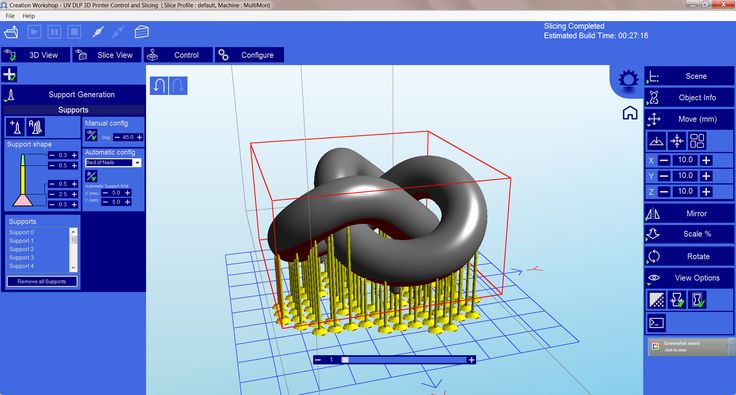 In this program, 3D models are built on the basis of basic blocks - simple geometric shapes that are joined together and then "filed" to the finished look. You can also convert 2D vector images into 3D models. Of course, you have to pay for simplicity - in the case of Tinkercad, rather primitive functionality that makes it difficult to create truly complex models. But such a task is not worth it: having gained basic skills on Tinkercad, you can always move on to more complex and more capable programs on our list.
In this program, 3D models are built on the basis of basic blocks - simple geometric shapes that are joined together and then "filed" to the finished look. You can also convert 2D vector images into 3D models. Of course, you have to pay for simplicity - in the case of Tinkercad, rather primitive functionality that makes it difficult to create truly complex models. But such a task is not worth it: having gained basic skills on Tinkercad, you can always move on to more complex and more capable programs on our list.
Official website
ZBrushCoreMini
ZBrushCoreMini is primarily a 3D sculpting tool, especially popular among those who create human and animal figures, computer game characters, comics, and the like. This software is mainly aimed at beginners and users with moderate experience, but at the same time, it is full of impressive features that make the work easier. For example, dynamic tessellation algorithms constantly analyze the surface of the working model and automatically add polygons so that detail is not violated.
ZbrushCoreMini is offered free of charge and is positioned as an entry-level program for learning and gradually moving to more capable and complex options - ZBrush and ZbrushCore.
Official website
3D Builder
This program was developed by Microsoft and was included with Windows 10 for some time, although now it needs to be downloaded and installed separately. 3D Builder allows you to edit models in STL, OBJ, and 3MF formats, as well as create models from scratch. In this regard, the program is quite primitive, but it is simple and understandable even for novice modelers.
One of the interesting features of 3D Builder is the ability to simplify meshes by reducing the number of polygons, file weight and processing time in the slicer - useful in cases where the original designer obviously went too far with polygons. Additionally, you can import models from the library and even use Kinect sensors to 3D scan and import models of physical objects.
Official website
SketchUp
SketchUp is a web application with a great combination of simplicity and functionality. The user-friendly interface is intuitive and greatly facilitates learning, and the set of tools is quite diverse even for advanced users - hence the wide popularity of this program.
The free version was formerly called SketchUp Make, but is now simply called SketchUp Free. It includes everything you need for 3D modeling for 3D printing, just don't forget to download the module for exporting STL files - it's also free. The kit comes with 10 GB of storage for projects in the cloud and access to the 3D Warehouse, a repository with open source user-generated content.
Official site
Fusion 360
Professional CAD developed by Autodesk and famous for its ease of use and advanced functionality. This includes parametric modeling and mesh analysis and load distribution tools, including through generative design with topological optimization. The program is great for those who are engaged in 3D printing of functional products, for example, for industrial applications.
The program is great for those who are engaged in 3D printing of functional products, for example, for industrial applications.
Some versions of Fusion 360, such as hobby and student versions, are even available free of charge. FreeCAD FreeCAD The program relies on a parametric approach: at any point in history, you can scroll back and make changes to the parameters. The program even includes finite element analysis and a robotic system simulator.
Official site
Blender
One of the most popular 3D modeling programs, but quite difficult to master. Not the best choice for a novice designer, but a great tool for those who have already gotten their hands on simpler editors. Fortunately, the popularity of Blender has led to a huge number of guides, tutorials, and visual examples published by experienced users for beginner colleagues.
Developers are trying to make the program more convenient without sacrificing functionality: the interface has recently been updated, rendering has been improved, and 3D design and animation capabilities have been expanded. And yes, it's open source and freeware, so you don't risk anything.
And yes, it's open source and freeware, so you don't risk anything.
Official site
2. Editing and repairing STL files
If you find an interesting 3D model on the Internet, this does not mean that it can be immediately sent to a 3D printer. Many models are created for completely different needs, such as animations or video games, and in principle are not intended for 3D printing. But there is a solution: before processing such models into G-code, they must first be repaired so that the slicer can do its job well. The following programs on our list will help you cope with the repair.
Meshmixer
Meshmixer is an advanced and free program from Autodesk that allows you to view and check 3D models for errors in polygonal meshes that can ruin 3D printing. If such problems are detected, the program can automatically repair meshes. One example of an application is finishing 3D scans to a state suitable for 3D printing.
Additional functionality includes mesh blending, 3D sculpting, surface writing, cavity creation, support branching, mesh smoothing, and more.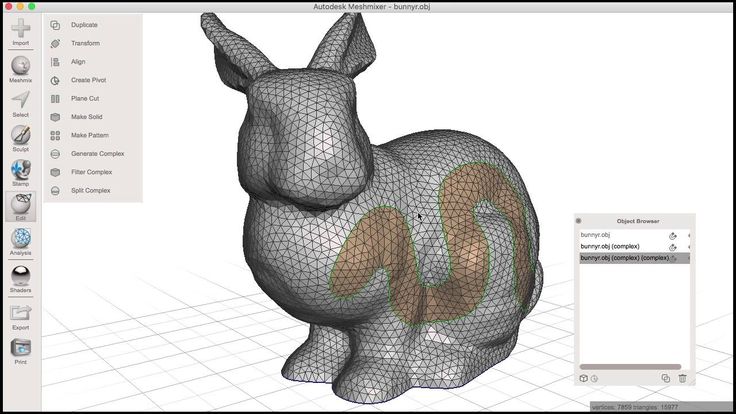
Official website
MeshLab
MeshLab is another open source program for editing polygonal meshes. MeshLab has the necessary tools for editing, checking, cleaning and converting meshes with the ability to combine meshes into one model and patch holes that can lead to incorrect processing of models into G-code.
Official website
3. Slicers
After receiving a 3D model, it must be converted into machine code - a series of commands understandable to CNC machines, including 3D printers. Slicers are responsible for this task - programs that accept digital models (usually in the form of files with STL, OBJ or 3MF extensions), analyze their structure, and then compile lists of actions for 3D printers, called G-code (Gcode). Such lists contain all the information necessary for the equipment: to what temperature to warm up the extruders and tables, whether to use airflow, along what trajectory and at what pace to lay the plastic.
Cura
Cura is a slicer from the Dutch company Ultimaker, designed primarily for proprietary 3D printers, but open source and compatible with most other FDM/FFF systems. The program is easily customizable with various plugins. Since this is a very popular program, the chances are that it already has a profile with optimal settings for your 3D printer. If not, then nothing prevents you from creating a profile manually or using profiles prepared by other users.
The program has several levels of difficulty depending on the level of training - basic, advanced, expert and complete. The higher the level, the more access to customizable options. At a basic level, the program takes the bulk of the work on itself, helping inexperienced users.
Cura is constantly being developed and improved through regular updates and is also offered free of charge, although a paid version of Cura Enterprise is available to professional users with licensed plug-ins from the Ultimaker Marketplace, technical support and additional security measures.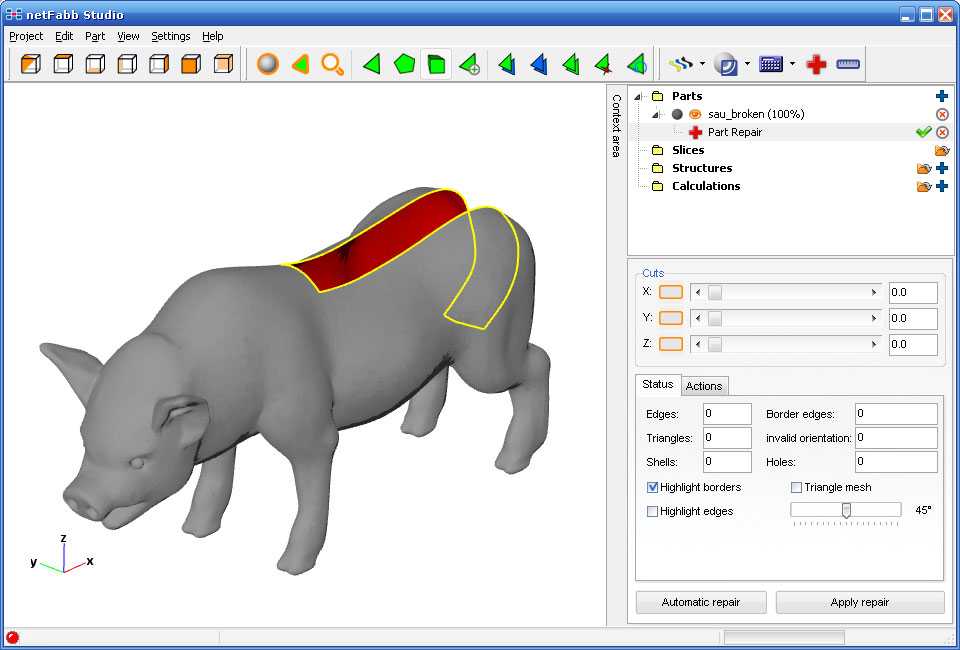
In addition to converting 3D models to G-code, Cura can also take on the role of a control program, but this will require a constant connection between the 3D printer and the computer throughout the 3D printing. Professionals appreciate another feature of Cura - seamless integration with professional computer-aided design systems such as SolidWorks and Siemens NX.
In general, Сura is suitable even for novice users, especially since a huge number of training videos and step-by-step guides are available for this program, both from developers and enthusiasts.
Official website
PrusaSlicer
3D printer manufacturer Prusa Research, under the leadership of the legendary Czech engineer Josef Prusa, whose designs are copied and refined around the world, has developed its own open source software based on the Slic3r slicer. PrusaSlicer quickly gained popularity as it not only retains the original program's extensive customizations, but also adds a number of useful features not found in Slic3r.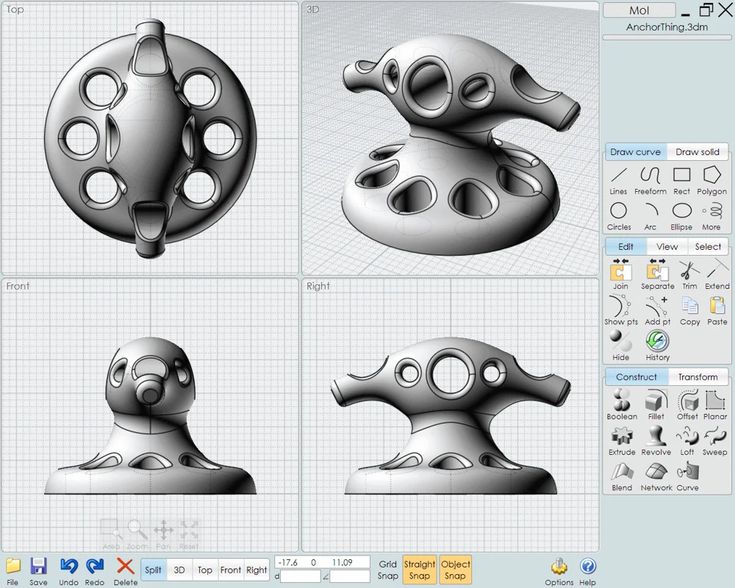
A redesigned interface, support for Original Prusa branded 3D printers, and profiles with settings to work with many common polymers are just some of the improvements. Additionally, algorithms for generating support structures have been improved, support for multimaterial 3D printing and the ability to dynamically adjust the layer thickness have been added.
PrusaSlicer can process models not only for FDM 3D printers, but also for stereolithographic systems printing with photopolymers. As with Cura, the user can select a difficulty level with appropriate access to fine-tuning.
Official website
ideaMaker
Raise3D's slicer is optimized for branded additive hardware in the same way that PrusaSlicer is optimized for Original Prusa 3D printers, and Cura is optimized for Ultimaker 3D printers, but this does not mean that it cannot be use with third party systems. The organization of workflows and the interface is somewhat more complicated than in Cura and PrusaSlicer, but on the other hand, ideaMaker allows you to set up individual layers and apply textures for product customization.
ideaMaker users can connect to the cloud platform and access hundreds of 3D printer profiles and materials created by other operators, or create their own library of settings.
Add the ability to customize support structures, split models for more efficient 3D printing of large parts, integrated mesh repair tools, and OctoPrint compatibility, and you have a flexible, versatile program to suit the needs of most 3D printers.
Official website
ChiTuBox Basic
This is a specialized slicer for those who use stereolithographic 3D printers that print with photopolymer resins. Most budget LCD masked stereolithography (MSLA) 3D printers rely on motherboards and firmware from ChiTu Systems, which also developed this software.
Users gain control over technology-specific parameters such as layer exposure time, as well as access to predefined profiles with settings for many popular 3D printers. The slicer takes into account such moments as the orientation of the model and the automatic construction of support structures with the possibility of manual optimization.
Official website
Lychee Slicer
A program from the independent Franco-Belgian team Mango 3D, not associated with 3D printer manufacturers, but with support for many popular stereolithographic 3D printers, including those from Elegoo, Anycubic, Phrozen and Creality.
One of the features of this program is the high level of automation. If you wish, you can simply click on the "magic" button (it's called Magic), and the slicer will do everything by itself: it will orient the model on the platform, generate supports, and so on. Although, here you are lucky: the results are not always optimal, but usually adequate for relatively simple models. Otherwise, everything can be configured manually.
The program is offered in free and paid versions. The functionality of the free version is slightly reduced, but it has everything you need.
Official site
Kiri:Moto
Browser solution for those who lack computing power. Kiri:Moto can prepare 3D models for both 3D printing and laser engraving or milling. The settings are somewhat more primitive than in locally installed slicers, but are sufficient for most users.
Kiri:Moto can prepare 3D models for both 3D printing and laser engraving or milling. The settings are somewhat more primitive than in locally installed slicers, but are sufficient for most users.
Official website
IceSL
IceSL is a combination software that combines slicing with 3D modeling. In the left window, you can edit 3D models using scripts in the Lua language, which makes it possible to perform parametric modeling. On the right side, the 3D printing settings are displayed. For beginners, pre-configured settings are available, while experienced users can take advantage of features such as specific adjustment of parameters for individual layers with automatic gradation of intermediate areas. For example, this allows you to gradually reduce or, conversely, increase the filling density of the product as it is built, or gradually change the thickness of the layers.
Official website
4. Control programs
Control programs are designed for exactly this - managing workflows during 3D printing. Although you can insert a G-code drive into almost any 3D printer and press the start button, this is not always convenient, especially when you have to work with several 3D printers at the same time, and even more so when you do it remotely. This is where control programs come to the rescue. In addition, some of them offer additional functionality, including slicing and even editing 3D models.
Although you can insert a G-code drive into almost any 3D printer and press the start button, this is not always convenient, especially when you have to work with several 3D printers at the same time, and even more so when you do it remotely. This is where control programs come to the rescue. In addition, some of them offer additional functionality, including slicing and even editing 3D models.
OctoPrint
A web-based appliance that requires connection to a 3D printer via a microcomputer such as a Raspberry Pi equipped with a Wi-Fi module. This system allows you to control 3D printers remotely. OctoPrint accepts G-code from almost any slicer and provides the ability to visualize - view files before and during 3D printing. Alternatively, STL files can be loaded and processed directly in OctoPrint.
OctoPrint not only provides all the necessary tools for remote management, but also allows you to track the work in progress using notifications via various instant messengers.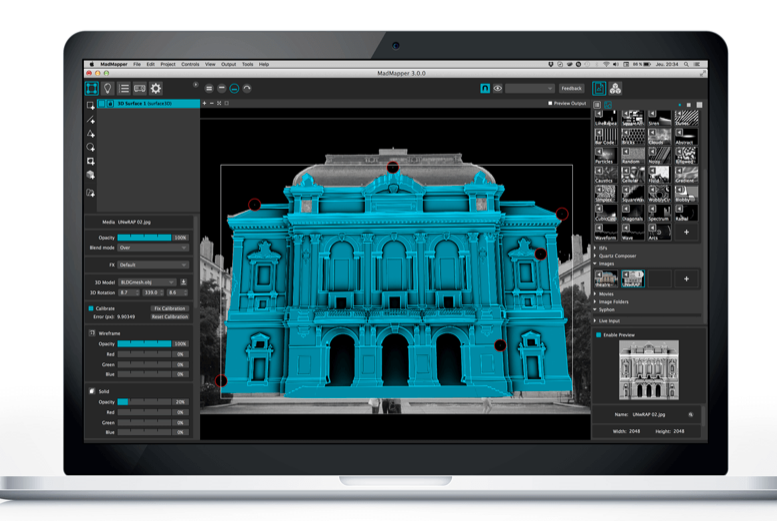
This is a completely free, open source program with many plug-ins created by enthusiasts and available on the official website.
Official website
MatterControl
MatterHackers offers its own control program, slicer and 3D editor in one package. MatterControl allows you to directly control and observe 3D printing, slice, export G-code to SD cards for offline printing, and even create 3D models from scratch. The 3D printer will need a Wi-Fi or USB connection to run MatterControl.
The interface is well structured: on the left side there is a file browser and a library of simple geometric shapes. Interestingly, these shapes can be dragged into the 3D model and used as support structures.
Basic functionality is available in the free basic version, advanced users can pay to upgrade to MatterControl Pro.
Official website
AstroPrint
AstroPrint is a cloud-based management platform that allows you to remotely monitor and control multiple 3D printers simultaneously, store files, convert 3D models to G-code, and track workflow statistics.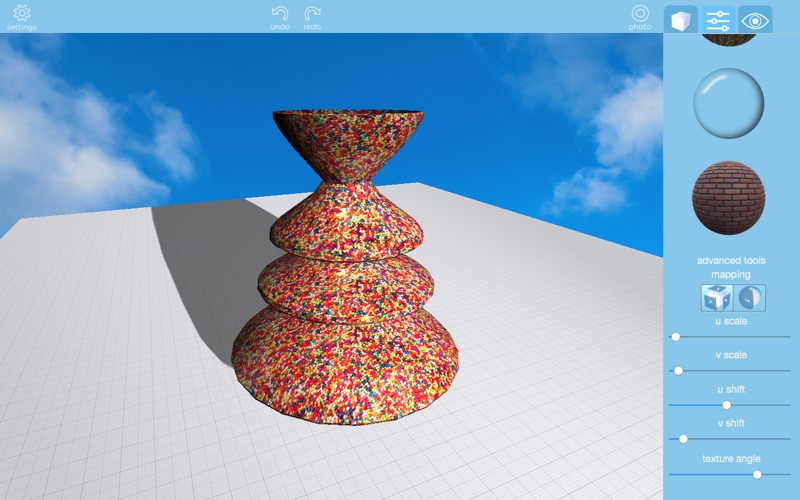 The functionality ranges from basic in the free version to advanced with different levels of paid subscriptions.
The functionality ranges from basic in the free version to advanced with different levels of paid subscriptions.
The 3D printer will require a Wi-Fi module to fully work with AstroPrint. In conjunction with the Raspberry Pi, the system is similar in functionality to OctoPrint: you can process models and send the finished code to a 3D printer via a web interface without the need for additional software. Another plus is integration with popular repositories of 3D models Thingiverse and MyMiniFactory, as well as 3D editors 3D Slash and Leopoly.
Official website
5. Programs for visualizing G-code
What if you find an old file with a G-code, but you have no idea what it is and why - maybe garbage, or maybe an excellent, but long-forgotten model without a clear marking in the file name? The programs in this section will help you visualize the contents of such files.
UVTools
This program combines file browsing with layer editing and even model repair for stereolithographic 3D printing. The program can also be used as a plug-in for PrusaSlicer, adding support for third-party photopolymer 3D printers - although PrusaSlicer is open source, support for stereolithographic systems is still limited to branded equipment. At the same time, UVTools allows you to print calibration samples to check the exposure time and other parameters, which can be useful, for example, when working with new photopolymers that have not yet been tested.
The program can also be used as a plug-in for PrusaSlicer, adding support for third-party photopolymer 3D printers - although PrusaSlicer is open source, support for stereolithographic systems is still limited to branded equipment. At the same time, UVTools allows you to print calibration samples to check the exposure time and other parameters, which can be useful, for example, when working with new photopolymers that have not yet been tested.
Official website
WebPrinter
A simple browser tool for quick G-code preview, developed by the same team that created the IceSL slicer and 3D editor. The application works very simply: follow the link, upload the file with the G-code and see how the 3D printer will grow the model according to the commands provided. Unfortunately, the functionality is limited: for example, the application does not provide information about temperature settings. On the other hand, you can quickly figure out what kind of model is hidden in a file with an incomprehensible name.
Official website
Gcode Analyzer
An old but still very capable and popular G-code analysis web application. The 3D simulation doesn't work very well, but the 2D and G-code previews work great. In 2D mode, you can conveniently view individual layers, moving from layer to layer and following the construction path step by step using two sliders. G-code viewer displays a complete list of commands, allowing you to see what a particular line of code is doing.
Official website
Adapted translation of The Best Free 3D Printing Software of 2022 article.
Top 20 Free 3D Printing and 3D Printing Software
Looking for 3D printing software? We've rounded up the top 20 software tools for beginners and professionals alike. Most slicers are free.
What is a slicer? This is a program for preparing a digital model for printing. Models for 3D printing are usually distributed in STL files. To turn an STL file into G-code (a language that a 3D printer understands), a slicer program is required. It is called a slicer because it cuts (to slice - English) a 3D model into many flat two-dimensional layers, from which a 3D printer will add a physical object.
To turn an STL file into G-code (a language that a 3D printer understands), a slicer program is required. It is called a slicer because it cuts (to slice - English) a 3D model into many flat two-dimensional layers, from which a 3D printer will add a physical object.
Which slicer should I choose? In this article, we will tell you which slicer is the best choice for 3D printing for each stage of your work. Which one is better for preparing a 3D model for printing? But what if you need to create a 3D model from scratch? And if you are only taking the first steps in 3D?
Don't be afraid: we've answered all of these questions, including the required skill level for each program and where you can download it. The great thing is that most of these programs are completely free and open source.
- Cura
- CraftWare
- 123D Catch
- 3D Slash
- TinkerCAD
- 3DTin
- Sculptris
- ViewSTL
- Netfabb Basic
- Repetier
- FreeCAD
- SketchUp
- 3D Tool
- Meshfix
- Simplify3D
- Slic3r
- Blender
- MeshLab
- Meshmixer
- OctoPrint
#1: Cura
For beginners who need a slicer to prepare STL files for 3D printing
Cura is the default slicer software for all Ultimaker 3D printers, but can be used with most others , including RepRap, Makerbot, Printrbot, Lulzbot and Witbox. The program is completely open source, its capabilities can be extended using plugins.
The program is completely open source, its capabilities can be extended using plugins.
This program is very easy to use and allows you to manage the most important 3D printing settings through a clear interface. Start in Basic mode to quickly get up to speed and change print quality settings. If finer control is required, switch to Expert mode.
Cura can also be used to directly control the printer, but then the printer and computer must be connected to each other.
Download: Cura
Price: Free
Systems: PC, Mac, Linux
#2: CraftWare
3D printers by the Hungarian startup CraftUnique to support their CraftBot crowdfunding machine. However, the program works with other printers.
Like Cura, CraftWare allows you to switch from "Easy" to "Expert" mode, depending on how confident you feel. It's a colorful application featuring a visual G-code visualization where each function is represented by a different color. But the most outstanding feature is the individual support service. As far as we know, only the paid program Simplify3D has this.
As far as we know, only the paid program Simplify3D has this.
Please note, however, that this program is still in beta, so bugs may occur.
Download: CraftWare
Price: Free
Systems: PC, Mac
#3: 123D Catch
-systems, smartphones and tablets, which allows you to convert images of objects into a 3D model. Pictures can be taken with a smartphone/tablet or digital camera.
You need many photos of the object from different angles - the more the better - after which they will be compiled into a 3D model.
123D Catch is more of a fun app than a professional 3D printing tool, but after some tambourine dancing, you can get good results, especially when paired with an STL editor like MeshLab or Meshmixer.
Price: Free
Systems: PC, Android, iOS, Windows Phone
#4: 3D Slash
and surprisingly simple, and refreshingly new. With 3D Slash, you can design 3D models using your dice skills.
You can start with a large block and, like a virtual sculptor, remove small cups from it with tools such as a hammer or drill, or start from empty space and build a model from cubes and other shapes. You can paint with flowers or use template pictures.
Other features worth mentioning are tools for creating logos and 3D text. The Logo Wizard imports an image and creates a 3D model, while the Text Wizard allows you to enter and format text, and then turn it into 3D.
Recommended!
Download: 3dslash.net
Price: Free
Systems: PC, Mac, Linux, Browser
#5: TinkerCAD
- A computer-aided design (CAD) system for 3D printing, which is a good starting point for beginners. Since its capabilities are limited compared to Blender, FreeCAD and SketchUp, many users switch to more powerful tools after some time.
As in 3D Slash, here you can build models from basic shapes. At the same time, unlike 3D Slash, TinkerCAD allows you to create vector shapes in 2D and convert them into three-dimensional models.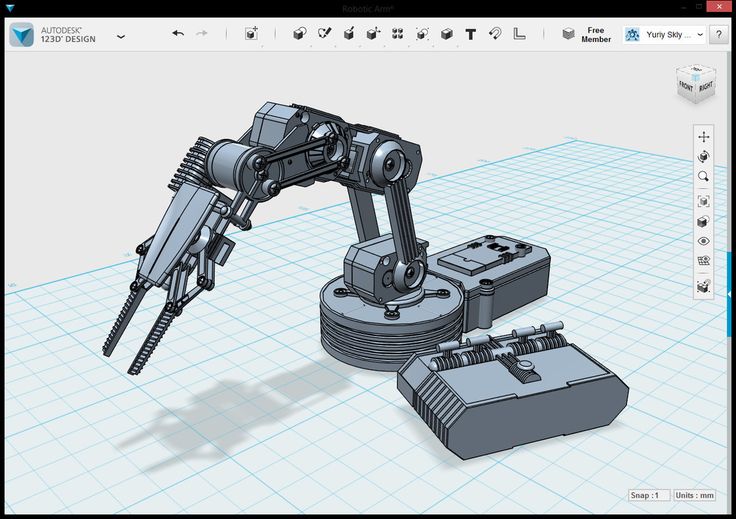
Come in: Autodesk TinkerCAD
Price: Free
Systems: Browser
#6: 3DTin
For beginners who want to create 3D models for printing
online is another easy and intuitive tool choice for beginners in 3D modeling. All you need is a Chrome or Firefox browser with WebGL enabled.
Choose from a huge library of 3D shapes and add them to your sketch. All sketches are stored in the cloud, access to them is free if you honor the Creative Commons license. Everything can be exported to STL or OBJ formats.
Enter: 3DTin
Price: Free
Systems: Browser
#7: Sculptris
For beginners who want to create 3D printable models
clay. This is a fantastic 3D modeling program if figurines are your main task. For example, you can make a bust of your favorite video game or comic book character. Sculptris is completely free and bills itself as a stepping stone to the more complex (and expensive) ZBrush tool.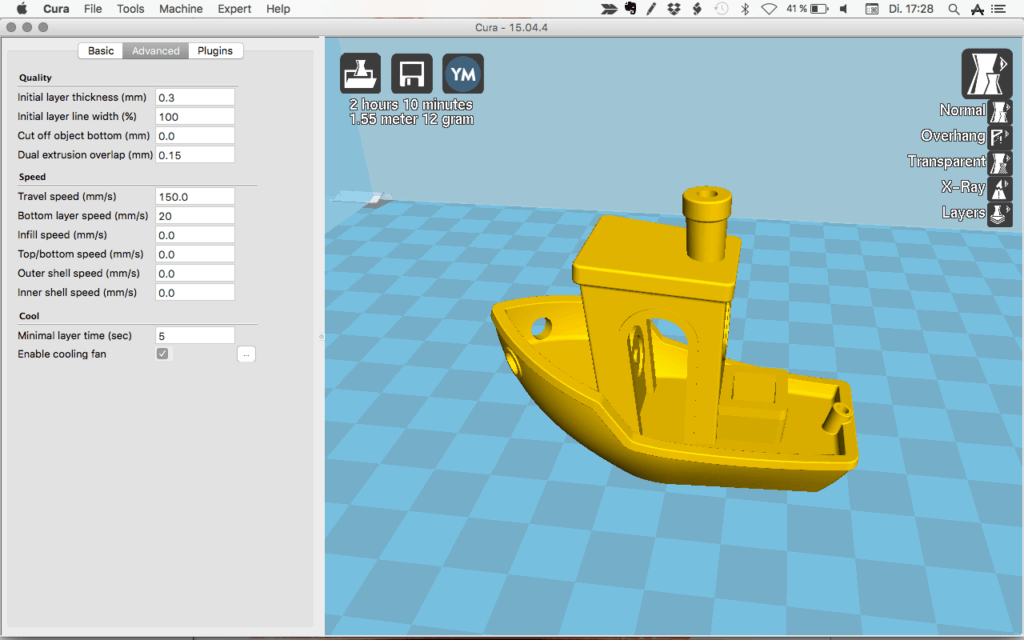
Download: Pixologic Sculptris
Price: Free
Systems: PC, Mac
#8: ViewSTL
For beginners who want to view STL files
ViewSTL is the easiest way to view STL files . Simply open a web page and drag the STL onto the dotted box.
The STL online viewer allows you to display the model in one of three views: flat shading (for a quick view), smooth shading (for a high-quality image), and wireframe.
Enter: ViewSTL
Price: Free
Systems: Browser
#9: Netfabb Basic
some nice features that allow you to analyze, "repair" and edit STL files before moving on to the model cutting stage.
A good choice if you need more than just a slicer and want to be able to quickly fix STL files without having to learn programs like MeshLab or Meshmixer.
Don't let the 'Basic' in the name fool you, Netfabb Basic is actually a very powerful 3D printing tool. It's "basic" only in the sense that it doesn't cost €1,500 like Netfabb Professional!
Download: netfabb.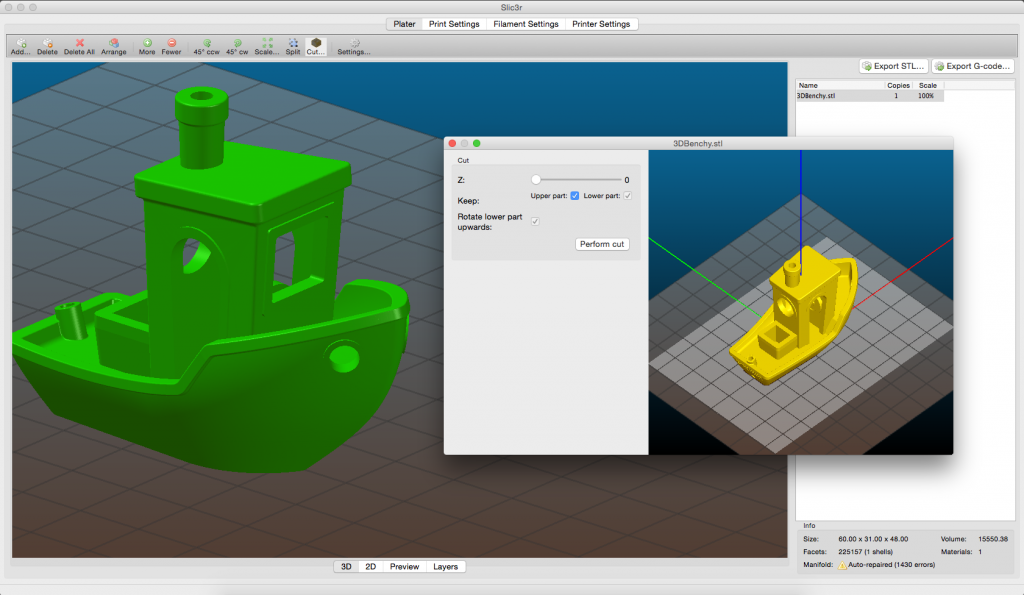 de
de
Price: Free
Systems: PC, Mac, Linux
No. 10: Repetier
For advanced to prepare STL files for 3D printing
9002 the next level of 3D printer slicer software, but if you want to stay open source, you should look into Repetier. It is the great grandfather of 3D printing software and a favorite of the RepRap community.To date, the program is moving by leaps and bounds from the level for beginners to advanced users. Packaged in an all-in-one configuration, it supports up to 16 extruders, multi-slicing via plug-ins, and virtually every fusing 3D printer on the market. Get ready to tinker!
What's more, Repetier Host works remotely via Repetier Server, so that the 3D printer can be controlled via a browser, tablet or smartphone.
Download: Repetier
Price: Free
Systems: PC, Mac, Linux
#11: FreeCAD
The program is a great option for developing your design skills. More technically, this parametric 3D modeling program allows you to easily change the design by rolling back through the history of the model and editing the parameters.
Download: freecadweb.org
Price: Free
Systems: PC, Mac, Linux
#12: SketchUp
For beginners who want to create 3D printable models
SketchUp functionality, with a user-friendly interface and a relatively flat learning curve (i.e., as experience grows with the time spent), the ideal program for developing three-dimensional models.
The Make SketchUp version is free and will have everything you need for 3D modeling if you also download and install the free STL exporter. There is also a professional edition for architects, interior designers and engineers.
Download: sketchup.com
Price: Free (SketchUp Make), $695 (SketchUp Pro)
Systems: PC, Mac, Linux
#13: 3D-Tool Free Viewer
view and check STL files
3D-Tool Free Viewer is a sophisticated tool that, among other things, allows you to check the structural integrity and printability of your file. With the Cross-Section function, for example, you can look at the model from the inside and check the wall thickness.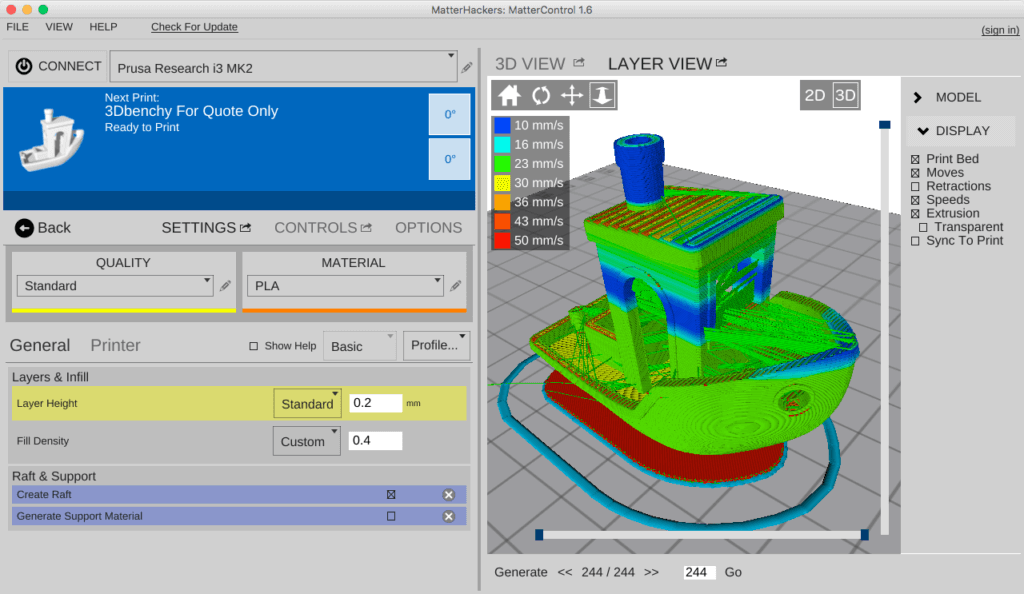 Very useful if you want to check your STL file for killer errors before printing.
Very useful if you want to check your STL file for killer errors before printing.
Download: 3D-Tool
Price: Free
Systems: PC
#14: Meshfix
your model for errors.
Price: Free
Systems: Browser
#15: Simplify3D
For professionals to prepare STL files for 3D printing print. A flexible algorithm checks the model for problems, fixes them, shows a preview of the printing process (ideal for identifying potential problems), and then slices it.
This slicer offers the best infill pattern options in the competition. For models that require supports, Simplify3D will create the appropriate structures on its own and give you full control over their placement. For printers with a dual extruder, when printing with different materials, the Dual Extrusion wizard will help, as a result of which, for example, it will be easier to remove the dissolving filament.
Simplify3D supports 90% of today's commercially available desktop 3D printers and is compatible with Marlin, Sprinter, Repetier, XYZprinting, FlashForge, Sailfish and MakerBot firmware.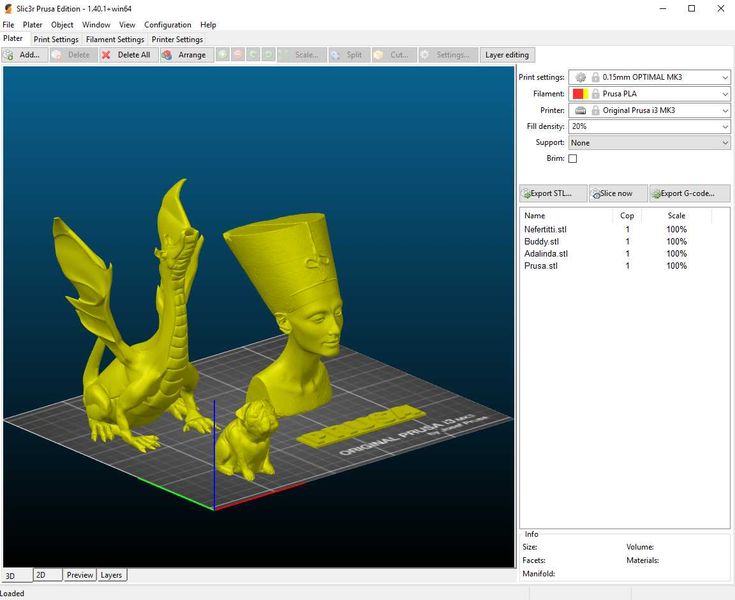 Simplify3D can also be used to directly control the printer, but then the printer and computer must be connected to each other.
Simplify3D can also be used to directly control the printer, but then the printer and computer must be connected to each other.
Download: simplify3d.com
Price: $149
Systems: PC, Mac, Linux
#16: Slic3r
source code, which has a reputation as a carrier of super new functionality, which you will not find anywhere else. The current version of the program is able to show the model from multiple angles, so that the user gets a better preview experience.
There's also an incredible 3D honeycomb infill, the first of its kind that can extend over multiple layers rather than repeating itself like a stamp. This significantly increases the strength of the internal filling of the model and the final printout.
Another option is direct integration with Octoprint. Once the files on the user's desktop are sliced, they can be directly uploaded to Octoprint with one click.
Download: Slic3r
Price: Free
Systems: PC, Mac, Linux
#17: Blender
For professionals who want to create 3D printable models
Blender is a popular computer-aided design (CAD) system with a steep learning curve. Not at all the best choice for beginners, but what you need if you are quite experienced and need something more complex for modeling and printing.
Not at all the best choice for beginners, but what you need if you are quite experienced and need something more complex for modeling and printing.
In short, Blender is one of the most powerful tools in existence. Its community is always ready to help, there are a lot of educational materials. It's also open source, so enthusiasts often write extensions to make it even better and more powerful.
Download: blender.org
Price: Free
Systems: PC, Mac, Linux
#18: MeshLab
For professionals to prepare STL files for 3D printing
MeshLab - advanced editor. It allows you to remove parts of a 3D model, merge two models into one, patch holes. If you need a program to modify models for 3D printing or some kind of "repair" work, MeshLab is the right choice.
Price: Free
Systems: PC, Mac, Linux
#19: Meshmixer
For professionals to prepare STL files for 3D printing files. It's especially good for identifying potential problems and fixing them automatically.