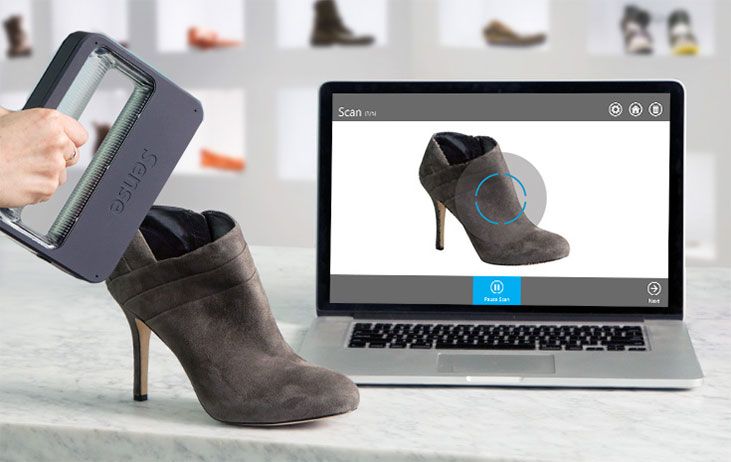Xyzprinting 3d scanner pro review
3D scanning for under £150
Price when reviewed
I’ve lost a lot of time to the XYZprinting 3D scanner, but not in a good way. What it should offer is a simple way of creating 3D models using a clever USB camera. Unfortunately, my experience was a lot less smooth than I’d like – even for the seeming bargain price of under £150.
So, let’s start with the promise. The XYZprinting 3D scanner is a handheld USB camera that looks like the love child of a staple gun and a pair of hair straighteners. It can scan a person’s head (up to 40 x 25 x 40cm in size) and objects of up to 60 x 60 x 30cm, and will output to .stl or .obj file format, ripe for 3D printing your figurative or literal mug, or uploading to Google SketchUp or Thingiverse for others to enjoy. You plug it into your computer (Windows only, sorry OS X fans), install the bundled software and you’re away. In theory.
3D scanning made easy?
The instructions that came in the box were rather vague, but then the idea behind it isn’t that complex. You select whether you’re trying to scan a head or an inanimate object in the software, then press the single button on the scanner and you’re good to go. Simply move the scanner around the object, and a replica slowly begins to appear in the viewing window.
In practice, it’s a tricky beast to get good results from. For starters, the scanner insists on being held left-handed – a tough task for right-handers, especially when you have a thick, chunky wire trailing after you. True, you can hold it in your right hand if you adopt a “fingers up” stance, but this isn’t at all natural and is a baffling design decision.
Oh, and guess what? If you make sudden jerking movements – the kind your non-dominant hand is prone to making – the preview window freezes and you have to retry. You’ll be doing this a lot, by the way. What triggers a freeze isn’t consistent: all that remains constant is the sense of frustration and the volley of swear-words that follow (sorry, colleagues). Manage it, though, and you’re ready to output… maybe.
Manage it, though, and you’re ready to output… maybe.
Compatibility
It turns out the XYZprinting 3D scanner is incredibly fussy about the computers it works with. Some of these are signposted ahead of time: it won’t work with laptops with Intel RealSense cameras built in, because it conflicts with the scanner, and it only plays nicely with fourth-generation Intel chips or later.
That’s fair enough – you can account for that, in theory. The problem we had was in finding any computer it would accept. We went through a number of review samples trying to find the magic setup. A couple would scan images, but then produce nothing in the editing window, while another would see the camera repeatedly disconnecting, a problem we later learned was down to power output: the camera needs a healthy dose of juice flowing out in order to function. Make sure your machine has a powered USB port, in other words (the one with the lightning bolt next to it), or you’ll fall at the first hurdle.
Should you manage to find the perfect combination, however, the results are pretty good for such a reasonably priced scanner. Obviously, this isn’t top of the range technology, but for a fancy webcam on a wire, it’s not bad at all. Detail is a little lacking, but for approximations of shape and volume, it’s certainly acceptable. See the comparison between the Morph and Chas bookends I scanned in and their digital counterparts:
After editing out any strange artifacts you may have brought in through your scan, you can then output the file to either an .obj or .stl file format. This might sound like a short list, but it’s actually not that bad. The .stl file format, in particular, enjoys widespread support among popular 3D design applications, including the free Google SketchUp, for further edits and beautifying, and online communities such as Thingiverse, meaning your creations can find a home in other people’s homes post 3D-printing.
Scanning someone’s head is a bit harder. It’s certainly something you don’t want to do on yourself, but, even with an accomplice, I found it difficult to pull off. It requires your subject to remain perfectly still, the stray wire of the handheld scanner sometimes gets in the way, and often the scanner will refuse to recognise the whole head, leaving you with just the face. All the same, the results are good enough on a scanner of this type:
It’s certainly something you don’t want to do on yourself, but, even with an accomplice, I found it difficult to pull off. It requires your subject to remain perfectly still, the stray wire of the handheld scanner sometimes gets in the way, and often the scanner will refuse to recognise the whole head, leaving you with just the face. All the same, the results are good enough on a scanner of this type:
Verdict
All of this leaves me in a difficult position when arriving at a verdict. In some ways, the XYZprinting 3D scanner is hugely impressive. It’s cheap but surprisingly effective at picking out detail in objects for passable, if not exceptional, 3D scans. For under £150, that’s really something.
On the other hand, it was an absolute pain to get working, and the software is at times plain awkward. A cautious thumbs up, overall, if this is the kind of thing that would be useful for your school, or if it matches your hobbies. Just be sure to keep the receipt because whether it’ll play nicely with your hardware is anyone’s guess – no matter what the specifications say.
Just be sure to keep the receipt because whether it’ll play nicely with your hardware is anyone’s guess – no matter what the specifications say.
See also: The best laptops of 2016 – your guide to the best portables on the market
XYZprinting da Vinci 1.0 Pro 3-in-1 3D Printer Review: Good Prints, Disappointing Scans
Skip to main contentTom's Guide is supported by its audience. When you purchase through links on our site, we may earn an affiliate commission. Here’s why you can trust us.
This 3-in-1 from XYZprinting handles two of its tasks (3D printing and laser etching) fairly well, but you'll be disappointed by the 3D-scanning features.
Tom's Guide Verdict
This 3-in-1 from XYZprinting handles two of its tasks (3D printing and laser etching) fairly well, but you'll be disappointed by the 3D-scanning features.
Pros
- +
Most 3D prints had excellent quality, with fine detail
- +
Can use third-party filament
- +
Laser etcher works well
Cons
- -
Prints at the smallest layer height often did not work
- -
Printing is slow
- -
3D scanner did not work well, often missing parts of objects and not capturing fine details
- -
Scanning works only over USB, not Wi-Fi
Why you can trust Tom's Guide Our expert reviewers spend hours testing and comparing products and services so you can choose the best for you. Find out more about how we test.
Find out more about how we test.
Today's best XYZprinting da Vinci 1.0 Pro 3 in 1 deals
No price information
For more information visit their website
The XYZprinting da Vinci 1.0 Pro 3-in-1 has a lot of numbers in its name, because it does a lot of stuff. For $899, you get a 3D printer that can print with ABS and PLA filament, along with a 3D scanner. For an extra $99, you can add a laser engraver that can etch wood, plastic and other materials with 2D images.
The da Vinci Pro 3-in-1 does a decent job at two of its tasks: 3D printing and engraving. But the 3D scanner did not work well, making this device a jack of all trades, master of none.
This large, imposing printer will take up a lot of desk space: At 22 x 20.5 x 18 inches, the da Vinci Pro 3-in-1 isn't going to fit into a tiny corner. A bulky, red-and-black plastic case encloses all of the features, with a door at the front that opens to reveal the 3D printing, scanning and etching area. Another door on the top provides access to the cavity where the filament cartridges fit.
Another door on the top provides access to the cavity where the filament cartridges fit.
The heated print bed can handle a print of up to 5.9 inches high, wide and deep, providing an impressive 205 cubic inches of print volume. XYZprinting recommends using painter's tape and white glue to help prints stick to the print bed, and the company includes three sheets of tape with the printer. Most of the prints we made stuck well to this combination of heat, tape and a bit of glue, though it's rather easy to damage the tape when removing the print, meaning you have to replace the entire sheet. The da Vinci Pro 3-in-1's print bed is definitely not as tough or resilient as the plastic bed on printers such as the LulzBot Mini.
The 3-in-1 includes USB and Wi-Fi, but the latter is a little limited. You can use the 3D-printing and laser-etching functions over a Wi-Fi network, but not the 3D scanner, which requires a USB connection.
Print Materials: Broad Support
Support for third-party materials distinguishes XYZprinting's Pro lineup from its amateur offerings. Whereas printers such as the da Vinci 1.0 AiO work only with filament in XYZprinting's own print cartridges, the Pro can handle these cartridges and 1.75-mm filament from other manufacturers. That said, XYZprinting does still try to nudge you toward using its own filament; when you start the companion software, a pop-up message warns you, "Print quality may vary with third-party filament."
Whereas printers such as the da Vinci 1.0 AiO work only with filament in XYZprinting's own print cartridges, the Pro can handle these cartridges and 1.75-mm filament from other manufacturers. That said, XYZprinting does still try to nudge you toward using its own filament; when you start the companion software, a pop-up message warns you, "Print quality may vary with third-party filament."
For print materials, XYZ includes 18 colors of ABS and seven colors of PLA. These range from the natural white to a particularly lurid neon magenta, and cost between $20 and $40 for a roll that contains 600 grams of filament. That's a decent value and comparable to most third-party filaments.
MORE: Best 3D Printers
Setup: Calibration Complications
It's fairly simple to get the da Vinci 1.0 Pro 3-in-1 up and running. With the exception of the etching laser, the printer comes fully assembled, so all you have to do is unbox it, remove the numerous bits of packing foam and tape, and plug it in.
It's also easy to load the filament. You just install the cartridge or reel, and then feed the filament into the tube that leads to the printhead. A motor pulls the filament into the printhead. Once you see the melted filament coming out of the printhead, you're ready to go.
The Pro 3-in-1 is not a particularly fast printer.
Our test unit didn't need any calibration before printing, but XYZprinting does recommend you calibrate every time the printer is moved, to make sure the print bed is level. Whereas printers such as the LulzBot Mini automate this process completely, the Pro 3-in-1 requires some manual intervention, which can be a little cumbersome.
The da Vinci printer uses a sensor on the print head to detect the print bed, and then asks you to adjust the print bed leveling dials. It might ask, for instance, that you "turn the right dial 0.5 steps forward." With each "step" representing a quarter turn of the dial, this gets a little confusing, as you have to figure out what something like 0. 1 steps backward actually represents. Once you have made the adjustments, the printer tests the level of the bed again.
1 steps backward actually represents. Once you have made the adjustments, the printer tests the level of the bed again.
Interface: Two Different Controls
You control the Pro 3-in-1 two ways — through the XYZware Pro software, available as a free download for Windows and Mac, or through a small LCD and buttons on the device itself. The XYZware Pro software is straightforward and simple to use, taking you through the process of loading a model, scaling and shifting it, and sending the file to the printer for building. When you load a model, the program shows a rotatable preview of it on the print bed, which you can scale, rotate, shift or delete.
The program hides most of the technical aspects of 3D printing from the casual user, but they are available if you dig. If you want to change the layer height or the infill (how much of the interior of the model is filled with material), you have to select Print and then go to the General tab of the Print Settings screen.
MORE: 8 Awesome 3D Printing Trends to Watch
Once you're ready to print, the program sends the file to the printer, and you can then exit XYZware Pro. From there, you can monitor the print, pause it or cancel it through a simple menu on the Pro 3-in-1's LCD screen. You can also do things such as change the filament or monitor the temperature of the various parts.
Print Process: Solid, with Some Failures
I found the process of printing on the Pro 3-in-1 to be mostly straightforward. For most materials, you place a sheet of bed tape (similar to painter's tape) on the print bed, and also apply white glue to the print area to help the print material stick to the bed. I found that this combination worked well, with most prints sticking to the bed properly.
Most of the Pro 1.0 3-in-1's prints were very clean, with smooth surfaces and very few printing glitches.
I did have occasional failures where the print failed to stick, or a small bit of melted filament stuck to the print head and blocked the extruder. When this happened, I ended up with a large gunky mass of melted filament stuck to the print head that required cleaning. XYZprinting includes tools for this, such as a copper wire brush and a pin for unblocking the extruder head.
When this happened, I ended up with a large gunky mass of melted filament stuck to the print head that required cleaning. XYZprinting includes tools for this, such as a copper wire brush and a pin for unblocking the extruder head.
Print Speed: Slow Output
The Pro 3-in-1 is not a particularly fast printer; the print time ranged from 6 hours and 45 minutes (on the largest 0.3-mm layer height) and 11 hours and 23 minutes (on the 0.2-mm layer height) to produce a 4.5-inch-high print. That's significantly slower than the comparably priced LulzBot Mini, which managed to produce a similar print in about 2 hours, albeit with a slightly larger 0.38-mm layer height.
Print Quality: Some Issues with Small Layers
I was impressed with the quality of most of the prints produced by the Pro 3-in-1. Most of these were very clean, with smooth surfaces and very few printing glitches. However, I found that prints at the smallest, 0.1-mm layer height did not work very well, with some parts of these prints not sticking together, often causing the print to fail.
To test 3D printers, I use a series of test models: a geometric sculpture, a 3D scan of Rodin's "The Thinker" sculpture and a set of gears. The Pro 3-in-1 aced this test, producing a clean, well-formed 3D print of the sculpture that had smooth edges and nice sharp points at the end. I did, however, see some odd filaments hanging off the edges of the sculpture, caused by the melted filament stretching as the print head moved away to print another part of the sculpture. These were easily trimmed off the final model.
(Image credit: Richard Baguley)The Rodin sculpture test looks at the printer's ability to reproduce natural objects, such as the muscles in the sculpture's shoulder. Again, I saw few issues here, with the printer producing a clean, accurate print of the sculpture with the layer height set to 0.3 mm and 0.2 mm. However, the printer struggled to produce a print at a layer height of 0.1 mm; the supports for parts of the sculpture were formed incorrectly, and several parts came loose and stuck to other parts of the print.
Finally, I printed a set of gears, and then assembled the final gear set to see how well the printer could create details such as the cogs of gears and the thread of screws. The 3-in-1 did well here, producing a clean set of gears that fit together well. Some of the gears did need a bit of cleaning with a sharp knife, as there were odd bits of loose filament stuck to some parts.
MORE: How to Buy a 3D Printer
3D Scanning: Disappointing Results
The da Vinci Pro 3-in-1 also acts as a 3D scanner; it can build a 3D model of an object by scanning and reconstructing it in software. The Pro 3-in-1 disappointed in this area, however, producing scans that lacked detail and often completely missed parts of the object. When it did work, the scanner did best with smooth, matte objects such as sculpture or pottery, but it couldn't scan dark, shiny or glass objects.
(Image credit: Richard Baguley)You can scan 6 x 6-inch objects — basically, anything the size of a hardback book. The 3D scanner shines two laser lines on the scanned object, which sits on a rotating platform in the bottom of the case. Then, two cameras detect this laser light, using the position of the detected laser line to calculate the shape of the object. One laser/camera combo looks up at the object from the left, while the second combo looks down from slightly above on the right side. The XYZscan software controls the process, which takes about 4 to 5 minutes.
The 3D scanner shines two laser lines on the scanned object, which sits on a rotating platform in the bottom of the case. Then, two cameras detect this laser light, using the position of the detected laser line to calculate the shape of the object. One laser/camera combo looks up at the object from the left, while the second combo looks down from slightly above on the right side. The XYZscan software controls the process, which takes about 4 to 5 minutes.
Your initial scan produces a rough version that you can edit using the software, smoothing parts of the scan. You can't do large-scale edits, such as filling in large holes.
The 3D scanning features disappoint, producing scans that lacked detail and often completely missed parts of the object.
If a scan misses parts of the object, the software's Multiscan feature lets you move the object, scan it again and mark similar points on the two scans. The software then tries to combine the two scans into one. This process had mixed results: On complex objects, it wasn't able to combine the results, but simpler objects could be combined for better scans.
This process had mixed results: On complex objects, it wasn't able to combine the results, but simpler objects could be combined for better scans.
The resolution of the scan isn't great: intricate details smaller than a quarter of an inch or so won't be captured very well. In one example below, I scanned a 4.5-inch print of "The Thinker." Though the general shape of his body is captured, his head is missing, and large areas of his body just aren't captured at all.
Laser Etching: Good with Some Tweaking
XYZprinting's 3-in-1 also offers laser etching if you opt for a $99 attachment. It can etch images into materials like wood, paper or cardboard. It does a pretty good job, but the process requires a lot of tweaking and experimentation to get good results. The quality also varies depending on the material you're etching.
The laser etcher contains a small (0.25 watt) blue laser, similar to the one in a Blu-ray player. The laser isn't powerful enough to do other tricks that bigger laser etchers can do. For example, it can't cut through things or etch materials harder than wood.
For example, it can't cut through things or etch materials harder than wood.
To use the etcher, you have to remove the 3D printhead. Just set the 3-in-1 to the Change Print Head option in the on-screen display, turn off the printer, remove a cable from the printhead, release a latch and lift the printhead out. To install the etcher, you simply reverse the process; the whole thing takes just a couple of minutes. It's unfortunate that you can't have both printheads installed side by side.
(Image credit: Richard Baguley)Once the etcher head is installed, you can start etching, using the same XYZware Pro software you use for 3D printing, but with a slightly different interface. Using a 2D representation of the print bed, you can load image files (JPEG, GIF, PNG, TIFF and BMP formats are supported) that you want to etch.
MORE: 3D Printing - News, Reviews and 3D Printer How-Tos
You can choose between two modes: Vector and Raster. Vector mode works best with simple, one-color logos; it processes the image by detecting the edges of the areas of colors. Raster mode is more complicated; it tries to turn different colors in the image into different shades, which will be etched by using the laser at different strengths. This creates a gray-scale version of the image. Either way, expect to spend some time experimenting with this for the best results, as the software offers a number of controls for tweaking the result.
Raster mode is more complicated; it tries to turn different colors in the image into different shades, which will be etched by using the laser at different strengths. This creates a gray-scale version of the image. Either way, expect to spend some time experimenting with this for the best results, as the software offers a number of controls for tweaking the result.
Once the file is processed, it is sent to the printer, and the etching starts. This is pretty quick for simple images; a Tom's Guide logo took less than 10 minutes. Etchings with larger areas to fill in or more complex images take longer; a 6.5 x 3-inch sample image took about 4 hours to etch into cardboard.
(Image credit: Richard Baguley)Etching can also be a little stinky, as you are burning the image onto the material being etched. It didn't set anything alight or trigger any smoke alarms in my tests of etching light wood and cardboard, but you should definitely make sure the area is well ventilated and keep a close eye on it.
The XYZprinting da Vinci 1.0 Pro 3-in-1 packs a lot into its large case, and the 3D-printing and laser-etching features of this do-it-all device work fairly well. Though it's slow, the 3D printer produced decent 3D prints at all but the smallest layer height, and the laser etcher produced nice, clean etchings on soft materials. However, we were disappointed by the lackluster performance of the 3D scanner, which produced scans that were missing parts and lacked detail and could not scan many common materials, such as glass, glossy metal and very dark objects.
Still, when you consider the low price tag, two out of three ain't bad. The da Vinci 1.0 Pro 3-in-1 represents a decent value compared to competitors such as the LulzBot Mini that may offer better performance, but at a higher price.
Today's best XYZprinting da Vinci 1.0 Pro 3 in 1 deals
No price information
For more information visit their website
Richard Baguley has been working as a technology writer and journalist since 1993. As well as contributing to Tom's Guide, he writes for Cnet, T3, Wired and many other publications.
As well as contributing to Tom's Guide, he writes for Cnet, T3, Wired and many other publications.
Tom's Guide is part of Future US Inc, an international media group and leading digital publisher. Visit our corporate site .
© Future US, Inc. Full 7th Floor, 130 West 42nd Street, New York, NY 10036.
Techno Print 3D Company
This is our first review of the most popular and inexpensive 3D printers for 2020. The list will include the best-selling devices in two price ranges (up to 30 tr and up to 60 tr). Printers working with both plastic filament (FDM) and photopolymers (LCD/DLP) will be presented. This list will always be up to date, as it is periodically updated and supplemented. Read more→
The Chinese company Dazz3D announces the launch of the project on KickStarter and accepts pre-orders for Dazz3D Basic and Dazz3D Pro 3D printers. These revolutionary new devices are aimed at both the professional and amateur markets. Read more→
We all know that precise calibration of the 3D printer desktop is the foundation and the key to successful printing on any FDM printer. In this article we will talk about the main and most popular ways to level the "bed". So, as mentioned above, 3D printing without desktop calibration is impossible. We face this process Read more→
In this article we will talk about the main and most popular ways to level the "bed". So, as mentioned above, 3D printing without desktop calibration is impossible. We face this process Read more→
It's hard to go through a day today without hearing about 3D printing technology, which is bursting into our lives at an incredible speed. More and more people around the world are becoming addicted to 3D printing technology as it becomes more accessible and cheaper every day. Now almost anyone can afford to buy a 3D printer, and with the help of Read more→
The FormLabs Form 2 and Ultimaker 3 are perhaps the most popular 3D printers today, capable of high quality printing with incredible surface detail. Moreover, these two devices use completely different technologies, and therefore, there are a lot of differences between them. Many will say that it is wrong to compare them or Read more→
XYZprinting, best known for its daVinci line of desktop 3D printers, is bringing five new devices to the professional and industrial environment. One will use laser sintering technology, the second full color inkjet printing and three DLP machines. First of all, the novelties will be of interest to dentists and jewelers. Read more→
One will use laser sintering technology, the second full color inkjet printing and three DLP machines. First of all, the novelties will be of interest to dentists and jewelers. Read more→
Cleaning the nozzle of a 3D printer is a fairly common process that any user of such a device has to deal with. This is not at all a complicated procedure that anyone can handle. You can complete this task in 15 minutes, using only handy tools and accessories. Read more→
Acetone steam polishing of ABS plastic is a process for smoothing the surface of 3D printed models. The result of this treatment makes your printed products look as if they were made by a professional mold casting method. If you want to understand how this is done correctly, then read this article. Aceto Read more→
Top 13 3D scanners on the market!・Cults
In the past, 3D scanners were mainly used for industrial and professional applications. For example, scanning architectural objects or creating digital models for films. As technology advances, the price continues to drop. Now, 3D scanning gives the average person the ability to custom-make just about anything they want. With more affordable prices, 3D scanning is becoming more accessible to consumers for personal use.
As technology advances, the price continues to drop. Now, 3D scanning gives the average person the ability to custom-make just about anything they want. With more affordable prices, 3D scanning is becoming more accessible to consumers for personal use.
But first, a basic overview of 3D scanning:
A 3D scanner scans real objects and passes the image data to a 3D modeling program. The object can then be manipulated in the software and - if desired - exported and created on a 3D printer.
1. Select any object (or person!) you want to scan
Why is 3D scanning useful?
Imagine if you could scan your body and see how clothes fit and look online before you order them? 3D scanning technology can do just that. For example, bodylabs uses 3D scanning to understand how products will work for customers based on their body shape and posture.
2. Scan it and customize it in 3D modeling software
After scanning the object, you can reduce the size or edit it with free 3D design software. You can then choose to 3D print the edited file.
You can then choose to 3D print the edited file.
3. Export your model and print it in 3D!
After scanning the model and editing it to your liking, you can export it to .stl format and send it to a printer to bring it to life.
We have listed the 3D scanners below in ascending order of price (from cheapest to most expensive). Their rating does not necessarily reflect our judgment of the quality of the product. We've included some handy YouTube videos that go into more detail about each product.
1. XBox Kinect 3D Scanner - $95 USD
If you want to get by on the cheap, there are ways to use your old Xbox 360 or Xbox One Kinect device to get great results! If you have a Kinect.
2. iSense 3D Scanner for iPhone/iPad - $99
This scanner was developed by 3D Systems as part of the Cubify family. Although they don't sell 3D printers anymore, they keep their 3D scanner in the market. Like a structure sensor, iSense attaches to an iPad or iPhone. Its range of motion is 0.5m more than the Sense.
Its range of motion is 0.5m more than the Sense.
3. XYZprinting 3D Scanner - $139
XYZprinting 3D Scanner is the cheapest portable 3D scanner on the market. At under $200, it's perfect for anyone looking to get into 3D scanning on a budget.
The size of the scanner is 60 cm x 60 cm x 30 cm, so it is best used for small items. It also uses the new Intel RealSense image capture software, which means it can connect to any Windows device with a 4th generation Intel processor.
4. BQ Ciclop 3D Scanner Kit - $199
This open source hardware project has been released under an open source license so that all mechanical design, electronics and software information is available to the community for further development . The full package costs about 199 USD. You can even download the design and print it in 3D!
5. Structure Sensor for iPad - $379
Arguably the best scanner on the market, the Structure Sensor was developed through a Kickstarter campaign that attracted over 3,500 people and raised $1. 2 million. Structure Sensor turns your regular iPad into a 3D scanner that captures three streams of data at 30 frames per second.
2 million. Structure Sensor turns your regular iPad into a 3D scanner that captures three streams of data at 30 frames per second.
6. Cubify Sense - $399 USD
Cubify Sense is a portable pen scanner that makes it easy to manually scan 3D objects. This makes it possible to use Sense in quite unique areas, with both advantages and disadvantages. Sense is compatible with Windows and Mac OS.
7. Matter And Form MFS1V1 Desktop 3D Scanner - $467 USD
The first ever crowdfunded 3D scanner, Matter and Form, is a Toronto-based company that has raised nearly half a million dollars to develop this product. It uses a 3D laser scanner with a movable camera head and a 360-degree rotating platform.
MFS1V1 generates a detailed point cloud, which again works very well in some scenarios and less well in others.
8. XYZprinting Da Vinci 1.0 Pro 3-in-1 3D Printer - $810
Da Vinci 1.0 Pro is both a 3D scanner and a 3D printer. It uses a laser diode module with a 2 megapixel camera (higher resolution than 1. 2 megapixel iPad scanners). Please note that this machine uses proprietary 3D printing consumables.
2 megapixel iPad scanners). Please note that this machine uses proprietary 3D printing consumables.
9. Einscan-S - $999
Einscan-S has two scanning modes: automatic and free. The first one is the easiest: just place an object on the rotating surface of the Einscan turntable and the machine will scan it in just 3 minutes with an accuracy of .1mm. For large models, free scan mode works by rotating the scanner on a tripod around the object. Einscan-S generates one STL file that can be sent directly to your 3D printer. Einscan-S produces 3D printable models with greater accuracy (using "Light Structure Phase Shift Technology" instead of lasers) than competitors, providing industrial quality 3D scanning technology within a consumer's budget.
10. IIIDScan PrimeSense 3D Scanner - $1441 USD
Greater accuracy comes at a price. This tripod-mounted 3D scanner is unique in that it uses a short-range image sensor capable of scanning 3D objects in more detail and at a faster rate than other scanners on the market.
11. Fuel3D Scanify - US$1,500
This is a very high speed handheld 3D scanner capable of capturing an object in less than 1/10th of a second. In this regard, it differs significantly from the other 3D scanners on this list. In practice, it's more like taking a 3D photograph than manually scanning an object. Fuel3D Scanify uses a dual HD stereo laser camera combined with photometric data from three xenon flashes to create reasonably realistic 3D scans in the blink of an eye (so to speak). High tech.
12. NextEngine 3D Scanner HD - $2,995 USD
The NextEngine 3D Scanner HD combines portability with very high accuracy - much better than the scanners at the top of this list. Of course, the higher the accuracy, the higher the price! It uses an electro-optical system with a laser array that scans in tandem. The advantage is that the high-precision scanner has no size limits. The scanner comes with its own mesh creation software package, and you can also check out their NURBS and Solid modeling packages as options.