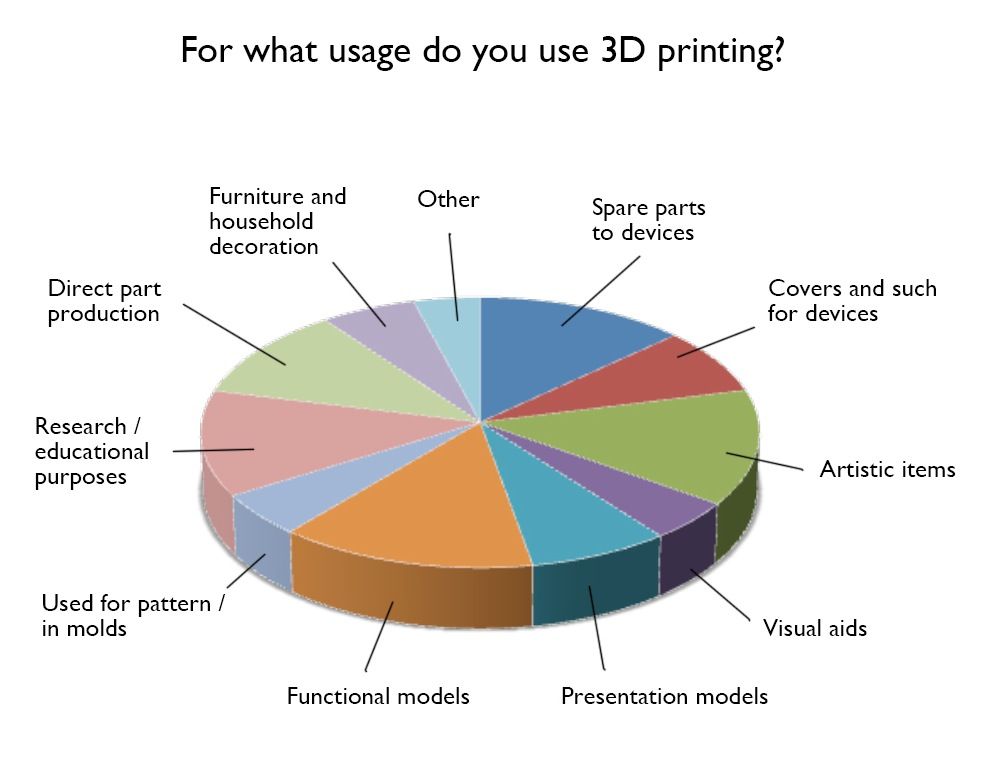V3 3d printer software
ideaMaker Release Notes | Slicing Software
Read more about the new features added in ideaMaker 4.4.0 Alpha
Version 4.4.0 Alpha – Nov 11, 2022
- Added the introduction of Raise3D Pro3 Series Hyper Speed printing.
- Added Hyper Speed Mode option to enable Hyper Speed Mode to select Raise3D Hyper Speed Printer and Filament for slicing.
- Added tags of different speed levels according to the printing speed, acceleration and volumetric speed in the selected slicing template when the Hyper Speed Mode option is enabled.
- Added Hyper Speed tags to Raise3D printers that support Hyper Speed printing in the list of printers for Remote Connection and Upload to Printer.
Read more about the new features added in ideaMaker 4.3.1
Version 4.3.1 – Nov 3, 2022
- Fixed the current printer selection that did not sync in the menu and the Prepare to Slice panel after changing the printer settings in the printer dialog.
- Removed the unnecessary Wipe Tower’s bounding box, checking if the Wipe Tower function is disabled.
- Fixed the issue that the Ironing function does not work on macOS.
- Allowed the Overhang Shells Angle value to zero and disabled the Overhang Shells Detection if the Overhang Shells Angle is 90 degrees.
- Fixed a display issue with the advanced settings dialog on Linux and Windows.
- Fixed the GCode preview issue if the Build Plate Shape is an Ellipse.
Read more about the new features added in ideaMaker 4.3.0 Beta
Version 4.3.0 Beta – Aug 10, 2022
- Added First Layer XY Size Compensation for Contours and First Layer XY Size Compensation for Holes options to control the printing compensation for outlines and holes for first layer to avoid Elephant Foot.
- Added First Layer Solid Flowrate to control the flowrate for the Solid Fill at first layer.

- Added Wipe Nozzle for Thin Wall option to enable Wipe Nozzle feature when printing Thin Wall structures.
- Expand the solid fill regions to fill the hole whose width is smaller than the defined value.
- Added Monotonic print options for Top, Bottom Solid Fills and Ironing under Advanced to be able to print Solid Fill lines with Monotonic Order to get better surfaces.
- Added support to add slicing templates from ideaMaker Library Open Filament Program to E2CF and other printers.
Read more about the new features added in ideaMaker 4.2.3
Version 4.2.3 – Jan 25, 2022
- Optimized Support generation to save material and print time.
- Added Custom FFF Printer under Add New Printer page.
- Added a check to compare the important printer settings.
- Added filament type and name into the G-Code header file.

- Added three filaments settings for Raise3D E2CF printers.
- Added Volumetric Speed under G-Code Preview interface.
Read more about the new features added in ideaMaker 4.2.2
Version 4.2.2 – Nov 26, 2021
- Optimized GCode Preview will show the previous layers.
- Outer shell Z seams were added in each layer when previewed.
- Isometric View will be updated to be default Preview.
- added support for uploading GCode file to the Repetier Server.
- Added “Upload to Octoprint and Repetier” option.
- Added more Standard Primitives.
- Added a Top Z and Bottom Z to check the intersecting surface.
Read more about the new features added in ideaMaker 4. 2.1
2.1
Version 4.2.1 – Sep 29, 2021
- Added slicing templates for Raise3D E2CF and Raise3D Pro3 Series
- Added Raise3D PA12 CF and Raise3D PA12 CF Support filament settings.
- Added “Single Shell Surface Mode” option.
- Added check for heating code in Start Gcode. Added support for M568 Code
- Added “Print Non-Manifold Edges” option.
- Added support for GCode Thumbnails for OctoPrint and Mainsail
- Added support for slicing active model only under Project Panel.
- Added prompt to “Profile Generator” under “Prepare to Slice” and “Select Template”
- Added access to ideaMaker Library under “Advanced Settings”
Read more about the new features added in ideaMaker 4. 2.0 Beta
2.0 Beta
Version 4.2.0 Beta – Aug 24, 2021
- Integrated ideaMaker Library into ideaMaker.
- Added Boolean operations for models, including support for Union, Subtract, and Intersect.
- Added new Texture Mapping type, Cube (No Mirroring).
- Added the center point of outlines of support structure next to the belt sections when Place Seam on Belt Edge being enabled to be an option to be selected as Start Points.
- Added Search feature under Advanced Settings.
- Added Template Name modification feature under Advanced.
- Fixed the missing G10/G11 code issue with firmware retraction enabled when Retraction Amount being set to be 0.
Read more about the new features added in ideaMaker 4.1.1
Version 4.1.1 – Apr 20, 2021
- Added support for the Texture feature on the belt printer.

- Added a Texture “Outside Only” option in the Texture Panel.
- Added support for selecting different extruders to print Support Outline.
- Added support for selecting different extruders to print Dense Support Outline.
- Added Remaining Time and Printed Time information to the G-Code file.
- Added Cubic and Honeycomb under the Support Infill Type.
- Added support for showing and hiding structure features in the GCode Preview.
Read more about the new features added in ideaMaker 4.1.0
Version 4.1.0 Beta – Mar 15, 2021
- Added Texture Feature.
- Added new Modifier types.
- Added support for converting an imported image into a 3D model.
- Added support for Infill generated from image.

- Added support to Belt 3D Printer.
- Added support for selecting nozzle for Modifiers.
Read more about the new features added in ideaMaker 4.0.1
Version 4.0.1 – Nov 23, 2020
- Added “Avoid Retraction at Start” option to enable/disable a retraction when extruder finishes the Start GCode and travels toward the models.
- Added support to save the last viewed tab in Advanced Settings.
- Added “Maximum Frame Rate” option under “Preferences” to set FPS for model display in ideaMaker. Also added GCode preview to avoid low 3D FPS issues in some operating systems.
- Added “Show in Folder” option to be selected when exporting files, as well as the option to choose whether to show this dialogue the next time it is selected.
- Added “Cross Section” feature under the Preview.

- Fixed ideaMaker crash after clicking the “Slice” button when there is no template available under “Select Template”.
Read more about the new features added in ideaMaker 4.0.0 Beta
Version 4.0.0 Beta – Oct 14, 2020
- Share Slicing Template to ideaMaker Library
- Connect to OctoPrint to print
- Added New “Light Color” interface option
- The model can be Edited and Modified in ideaMaker
Read more about the new features added in ideaMaker 3.6.1
Version 3.6.1 – June 30, 2020
- Added “Auto” as new Layer Start Point Type.
- Added Raft Extruder, Support Extruder, Dense Support Extruder and Raft Gap settings in the Filament Settings.
- Added Extruder Temperature Settings under Per-Layer Settings.
- Displayed the overhangs in the models.
- Added standard shapes under the menu “File” > “Add Standard Primitives”.

Read more about the new features added in ideaMaker 3.6.0 Beta
Version 3.6.0 Beta – May 4, 2020
- Added RaiseCloud Support, including the following functions.
- The function of ideaMaker Library is added.
- Added Welcome interface.
Version 3.5.3 – Apr 17, 2020
- Added Overhang Shells Angle option.
When some of the Overhang Angles on the model are larger than the Overhang Shells Angle, shells on those parts of the model will be printed with settings set for Overhang Shells, including printing speed, flowrate and fan speed. The default Overhang Shells Angle will be 30 degrees. - Optimized Layer Start Point feature.
When Layer Start Point Type is Fixed, Seam Hiding will be set as None instead of Convex Corner or Reflex Corner to avoid the effect of Seam Hiding to Layer Start Point. - Optimized settings under PLA Standard template for Raise3D E2.

- Added Save As under Advanced Settings.
- Fixed the issue causing 0 shell generated on First Layer when slicing with First Layer Shells settings.
- Fixed “Malicious Software” warning when running ideaMaker on macOS Catalina.
- Fixed the issue of failure to run ideaMaker on some Linux systems.
- Fixed the extrusion calculation error when using Relative Extrusion.
- Fixed the calculation of auto-arrange model under mirror and duplicate mode.
- Added a check for whether Example models have been edited or not when saving .idea files.
- Fixed some language and translation issues.
Read more about the new features added in ideaMaker 3.5.2
Version 3.5.2 – Mar 12, 2020
- Added detecting options for Overhang Shells, including Overhang Shells Speed and Overhang Shells Flowrate which are used to control the flowrate and printing speed for the Outer and Inner shells for overhangs.

If you want to modify solid fill settings for overhangs, you can edit the Bottom Surface Layers settings under Solid Fill tab. - Added options for Overhang Shells Fan Speed to control the cooling fan speed during printing the shells in the overhangs.
- Added warning when trying to exit ideaMaker in the middle of uploading print files.
- Fixed issue of generating Wipe Tower and Wipe Wall with multiple Setting Groups being created.
Read more about the new features added in ideaMaker 3.5.1 Beta
Version 3.5.1 Beta – Dec 13, 2019
- Added detection for ‘Vertex Points’ and ‘Thin Parts’ for overhang structures to make sure proper support structures have been created.
- Added Rectilinear, Triangles, and Gyroid for Support Fill Type, and Rectilinear for Dense Support Fill.
- Added ‘Simple Mode’ option.
- Added a new feature that allows users the option of copying existing slice settings when creating new ‘Per-Group’ and ‘Per-Layer Settings’ to avoid re-adding old settings.

Read more about the new features added in ideaMaker 3.5.0 Beta
Version 3.5.0 Beta – Oct 24, 2019
- Added Adaptive support.
- Added Rectilinear, Triangles, and Gyroid for Support Fill Type, and Rectilinear for Dense Support Fill.
- Updated Manual Support generation.
- Added the option to disable unnecessary retractions when printing supports.
Version 3.4.2 – Jun 24, 2019
- Increased the calculation speed of support boundary for big models.
- Fixed the bug of not dropping the printing speed for small features due to the miscalculation of Minimal Layer Time.
- Fixed the bug not avoid traveling through Holes with Avoid Travel Through Holes enabled.
- Fixed the bug of generating a moving path for enclosed Thin Wall structures.
- Fixed the bug of miscalculation of the model’s position when using Arrange Models.
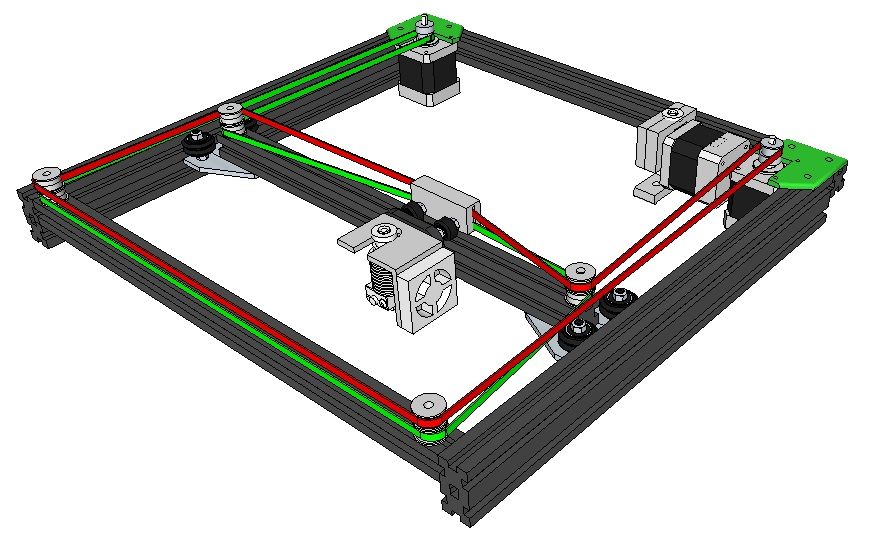
- Fixed bug that Outer Shell disappears on some models when Print Shells in Optimal Order enabled.
- Fixed wrong scale issue when editing Local Transform in Scale after Max Fit.
- Fixed some interface issues.
Read more about the new features added in ideaMaker 3.4.1
Version 3.4.1 – May 23, 2019
- Added option under Modifiers Settings, Merge Modifiers Shells with Parent Models.
- Added First Layer Extrusion Width Percentage.
- Added Extrusion Width Percentage for Top Solid Fill Layers and Bottom Solid Fill Layers.
- Added option to define the Maximum Supported Area Percentage.
Version 3.4.0.2855 Beta – Apr 4, 2019
- Fixed the crash issue happens when loading STL files
- Fixed the display issue of template list in “Prepare to Slice” panel when deleting a template
Read more about the new features added in ideaMaker 3.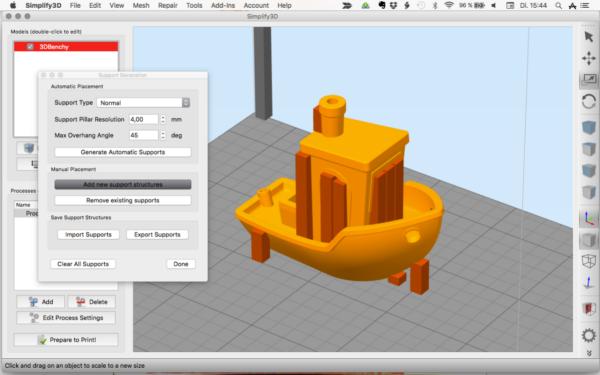 4.0 Beta
4.0 Beta
Version 3.4.0 Beta – Mar 29, 2019
- Added Adaptive Layer Height
- Added Layer Height preview mode
- Added Modifier Menu Icon
- Sequential Printing
Version 3.3.0.2343 – Oct 31, 2018
- Add slicing templates for Raise3D PC filament in N Series printer.
- Fixed issue that the target temperature is not handled correctly for heating inactive extruder in advance.
Read more about the new features added in ideaMaker 3.3.0
Version 3.3.0.2341 – Oct 29, 2018
- Added option to print shells in optimal order to reduce travel moves.
- Added seam hiding options to place the start point on the corner.
- Added option to set the firmware type of printers.
- Added option to omit outputting RaiseTouch-specified gcodes for third-party printers and you can specify other gcodes to overwrite default commands.

- Added support for viewing and exporting timelapse of completed print task in Dashboard under Remote Connection (RaiseTouch 1.0.0 or newer is required).
- Added the camera shot button in the camera view under Remote Connection.
- Fixed Wipe Wall generated incorrectly across different setting groups issue.
- Fixed the issue that the retract incorrectly with Avoid Retraction Inside Models and Avoid Traveling Through Holes both enabled.
Version 3.1.7 – May 11, 2018
- Fixed the crash bug during connecting to printer or view files in remote control
- Fixed the issue that images not displaying correctly under High-DPI displays
Read more about the new features added in ideaMaker 3.1.6
Version 3.1.6 – May 3, 2018
- Added Slicing Templates for the Pro2 Series
- Added “Maximum Shells Overlap Percentage”
- Improved Thin Wall Processing
- Improved Gap Filling Processing
- Added the Option to Enable or Disable Fan Speed Settings
- Added Slicing Settings under Filament Settings
- Added Slicing Template information into .
 data File
data File - Added an Auto-Reconnection Function for Remote Control
- Added Support for 3MF
- Added Support for Exporting Multiple Models
- Added Report Bug under Help
- Added an Option for Selecting Currency for Filament Price
- Added Support for Non-integer Value for Shell
- Added Korean Language
- Added Model Information in the Uploading Queue
- Added a Rename Function
- Fixed Wrong Tab Order Issue in Mac
- Fixed Small Segments Calculation Issue of WipeWall and Brim
- Fixed Issue of Uploading Progress Display not Updating in time
Read more about the new features added in ideaMaker 3.1
Version 3.1.0 – January 30, 2018
- Added more infill patterns: Honeycomb, Triangles and Cubic
- Added new solid fill pattern: Concentric
- Added acceleration and jerk setting in slice template
- Added coasting distance option
- Added moving arrow for manual moving model in X & Y directions besides the current arrow for Z only
- Improved printing order of solid fill layer
- Optimized the nozzle moving path after nozzle purging
- Enlarged the pillar size range from 1-10mm to be 1-100mm
- Fixed the edit button gray-out problem after importing a new slicing template from local disk unless exit or reopen
- Fixed the bridging calculation error
- Fixed the bug of not merging circle line for Brim
- Fixed the bug of top and bottom solid layers generating calculation
- Fixed the bug of normal type support generating
- Fixed the bug of calculation of top solid infill layers speed
- Fixed the bug of left and right extruder estimated filament amount
- Fixed the bug of OBJ file NOT be parsed correctly
Read more about the new features added in ideaMaker 3. 0
0
Version 3.0.5 – December 18, 2017
- Added new function to arrange the models automatically
- Added an option to fill small gaps between the shells
- Added options to import and export group and layer settings separately with main slicing template export
- Size of manual support now will be recalculated after scaling the models
- All the duplicated or copied models will be given different names to be identified with each other
- Fixed examples not founded bug in Mac OS X
Version 3.0.4 – November 29, 2017
- Changed the Raft shape to be round corner
- Optimized some printing settings in default templates
- Shown the current Printer Type inside the title bar
- Added gcode Post-process under Advanced -> GCode tab where you can replace or delete the characters in batches
- Changed the duplicated position to be kept as relative position among models when selecting multiple models to duplicate together
- Added Horizontal Expansion under Advanced -> Support tab to expand support structure in XY direction
- Added Support Base Layers under Advanced -> Support tab to increase adhesion of support structure to below layers
- Fixed the calculating bug of PlaceHolder
Version 3. 0.3 – November 13, 2017
0.3 – November 13, 2017
- Added an option to disable Wipe Wall and Wipe Tower under Per-Layer Settings
- Added more shortcuts
- Fixed display bugs under Remote Connection
- Fixed bugs of the save button when importing the template from lock disk
- Fixed the crash bug of the edit button under Per-Layer Settings
- Fixed the crash bug happens when slicing multiple models with multiple setting groups and there has no model inside the first setting group
Version 3.0.2 – November 3, 2017
- Added Upload gcode file, Export gcode file and re-slice in Slice Preview window
- Added Support in Per-Group Settings
- Added Enable Printer Discovery. With this option disabled, ideaMaker will stop searching machines automatically, so that there will have no incoming network connection
- Fixed bugs of generating Dense Support Layer
- Fixed bugs of not updating Per-Group Settings and Per-Layer Settings in time when switching the different Setting Group
- Fixed bug of max limit of duplication
Version 3. 0.1 – October 28, 2017
0.1 – October 28, 2017
- Added judgement when uploading to check whether the printer type chosen for slicing is the same as the printer your want to upload the file to
- Added explanation for options under Advanced Settings
- Fixed the display bug of preview page under Higi-DPI
- Fixed the crash problem caused by calculation of generating support structure
Version 3.0.0 – October 23, 2017
- Different slice templates for different models
- Added different settings for various layers of the model
- Added different settings for each extruder
- Added the temperature control over the different layers of the model
- Wipe tower infill ratio
- Set the extruder for the dense support
- Infill Extrusion width percentage
- Print parts in sequential order
- Bridging speed and extrusion width percentage
- Added XY Size Compensation
- Added Extruder Switch GCode, Layer Change GCode and Retraction GCode
- Added placeholders in G-code script section under GCode tab
- Rename G-code file before uploading to the printer
- Find the G-code file after exporting
- Added shortcuts to navigate G-code layers and steps in preview window
- Improved G-code preview for the structure mode, and added previewing print speed in the preview window
- Able to duplicate and remove printer templates
- Able to remove filaments and the associated slice templates
- Change the calculation of the z-position for the model from the model’s center to the bottom line of the model.

- Added obsolete template management
- Added more information inside the exported slicing template
Version 2.6.0 – May 18, 2017
- Added a feature to set Wipe Tower
- Improved scaling of multiple models
- Improved extruder switch strategy for Wipe Wall
- Improved spiral vase mode
- Improved the speed of gcode generation
- Fixed issue that the option of layer start point type takes no effect
- Fixed the incorrect calculation of brim structure
Version 2.5.1 – March 28, 2017
- Added option to disable positioning imported models automatically
- Show tips for shortcuts in the user interface
- Save the checked state of perspective and orthographic view, the edges and the wireframe mode
- Fixed issue that the “Current Type of Printer” setting is reset after reinstallation
- Fixed the incorrect calculation of vertical offset layers in support structures
Version 2. 5.0 – March 19, 2017
5.0 – March 19, 2017
- Added a feature to set infill extruder
- Added support for slicing with unsaved slice templates
- Added support for disable placing models on platform after rotating, scaling and mirroring
- Added support for Russian language
- Added support for changing the settings of printers and filaments in the “Select Template” window
- Added option to save and restore window state
- Added option to save and restore the selections and states in the slice preview window
- Added option to set maximum amount of object duplicating
- Added estimated price shown in the slice preview window
- Change shortcut to Ctrl+Left Mouse for rotating camera view in the non-view operation mode
- Flip mesh orientation automatically after mirroring models
- Improved STL file parsing on German version of Linux
- Fixed issue that the calculation of bounding box is incorrect after rotating models
- Fixed mesh errors of example models
Version 2. 4.0 – January 09, 2017
4.0 – January 09, 2017
- Added a feature to set different type of wipewall
- Added a feature to set extrusion width
- Added a feature to keep holes in raft
- Fixed issue of scaling models
- Fixed issue of selecting the current printer
- Fixed abnormal exit issue that may occur when saving slice templates
Version 2.3.0 – November 21, 2016
- Added a feature to export OBJ file
- Added a feature to set welding distance for STL file
- Added a feature to adjust the offset distance of WipeWall
- Added a feature to judge whether Raft is in a legal position
- Added examples models
- Added using data statistics in remote control (required the Raise Touch verison 0.8.0 or later)
- Added uploading queue in remote control (required the Raise Touch verison 0.8.0 or later)
- Added undo/redo function in manual support
- Improved the Rotate function to be World Transform and Local Transform
- Improved the Raft/Brim/Skirt option and interface
- Modified the Task Finished interface in remote control
Version 2. 2.3 – August 23, 2016
2.3 – August 23, 2016
- Added a feature to add manual supports
- Added a feature to set infill angle of supports
- Added a function to check right nozzle printing range
- Added orthographic view
- Improved path generation
- Improved slice speed
- Fix a bug that the printers from bookmarks are not listed in the file uploading form
Version 2.2.1 – July 6, 2016
- Added a feature to set dense support in support structure
- Added a feature to control the printing sequence of outer shell and inner shell
- Added a feature to set global offset in gcode files
- Added a option to disable retraction inside models
- Added a option to enable skirt while using raft
- Added a feature to set layer start point
- Added a feature to lay flat via specified faces
- Improved scaling models to specified dimensions
- Improved moving and scaling models
- Fix a bug in checking models on platform
Version 2. 2.0 – May 24, 2016
2.0 – May 24, 2016
- Added new fill pattern
- Added a feature to merge multiple models
- Added a feature to move models at z-axis
- Added a feature to align models together
- Keep z-position while cutting or splitting models
- Copy extruders or bed temperature from the template to be duplicated
- Display the selected template first while duplicating the template
- Fix crash issue while editing template
Version 2.1.6 – April 28, 2016
- Added a feature to add custom device information via remote control
- Added a feature to pause the print at certain height (required the Raise Touch verison 0.6.7 or later)
- Added a feature to set fan speed at certain layer
- Changed to show materials in filament settings in the order of most recent modification
- Fixed a bug of infill over-extrusion
Version 2.1.5 – April 19, 2016
- Added a function to zoom and pan in 2d mode of slice preview
- Added z-pos and layer info in remote control interface
- Optimized the default focus button in “Edit template” dialog
- Update the filament settings for V2 hot end
- Remove the duplicated default slice templates
Version 2. 1.4 – April 1, 2016
1.4 – April 1, 2016
- Added slicing templates for V2 hot end
- Added a function to import/export slicing template
- Added a function to drag in slicing template
- Improved model snapshots
Version 2.1.3 – March 29, 2016
- Added support for Linux system
- Added a function to add or drag in multiple model files
- Added the printing task recovery list in remote control interface
- Added a function to set temperature in the “Home” page in remote control interface
- Added a function to create folders in local storage in remote control interface
- Added a function to copy, move, delete and rename multiple files and folders in remote control interface
- Added a reminder for safe mode in remote control interface
- Added a battery volume display
- Added WiFi signal strength display
- Added a function to resize in the file uploading interface
- Added a function to set fill density of the top layer of raft
- Added a reminding of heat bed temperature set point too high
- Added a function to support mouse dragging outside the interface window
- Optimized the focus of buttons in the interface of slice settings
- Optimized printing time display to show remaining print time
- When export STL file, keep the model position, size and orientation information
- Increase the loading speed of icon pictures in remote control interface
- Fixed a bug in estimating printing time in slicing
- Change the “Print Connect” window to non-modal
Version 2. 1.2 – February 22, 2016
1.2 – February 22, 2016
- Added more parameters in first layer settings
- Added z-axis movement speed
- Added Z-hop in retraction
- Added shortcuts for editing and deleting slice template
- Added shortcuts for deleting models on Mac OS X
- Added check for file names starting with a ‘.’
- Improved zooming in and out in slice preview
- Improved processing mouse wheel event for the popup dialogs
- Removed the retraction when printing raft
- Fixed a bug when ‘save as’ the edited print template
Version 2.1.1 – February 14, 2016
- Added more parameters in retraction settings
- Added more parameters in infill settings
- Added a function to adjust angle in small steps when cutting a model
- Fixed a bug of retraction compensation
- Fixed a temperature bug when using right extruder only
- Improved the edit and save function of slicing template
- Fixed interface English expression
- Fixed a bug of capitalizing the letters in the print file name
Version 2. 1.0 – February 5, 2016
1.0 – February 5, 2016
- Added a reminder for slicing template modification
- Added a warning for low slicing temperature setting
- Added a ‘save as’ function to slicing template
- Added a function to adjust the model angle one degree per step
- Added keyboard shortcuts in slice preview
- Added to function to choose the amount of models duplicated
- Added a function to export an stl file
- Added a right-click menu to the model list, menu includes delete, copy and export
- Improved slicing workflow
- Improved compatibility for retina displays on Mac OS X
- Fixed a bug in slicing
- Fixed some mistakes in the remote control interface
Version 2.0.6 – January 21, 2016
- Added extra option for retraction at layer change
- Added “connect” button to toolbar for connecting to Raise3D N-series printers via network
- Improved compatibility for retina displays in Windows
- Add print file name to slice preview title bar
- Fixed window shown black on some graphics card
Version 2. 0.5 – January 12, 2016
0.5 – January 12, 2016
- Added retraction option in slice preview
- Improved handling with drag-and-drop
- Improved parameters of raft and support
- Modified retraction settings, made it compatible with more third party PLA filaments.
- Fixed issue that values are incorrect while change model size
- Fixed sync problem when connecting to printer
- Fixed issue that printer setting can not save
- Fixed incorrect offset which slicing skirt without raft
Version 2.0.4 – January 3, 2016
- Fixed encoding issue of slice template
- Fixed crash issue that occurred when clicking advance setting on Mac OS X
- Fixed bug that raft has drift when using multiple extruders
- Record last open or save directory for convenient
- Improved UI layout
- Improved extruder selection for support, raft and models
ideaMaker All Versions | Download 3D Printer Software
ideaMaker All Versions | Download 3D Printer Software | Raise3DSearch for:
Version 4. 4.0 Alpha – Nov 11, 2022
4.0 Alpha – Nov 11, 2022
- Windows
Version 4.3.1 – Nov 3, 2022
- Windows
- Mac: Intel | Apple Silicon
- Ubuntu Linux 64bit: .DEB | .AppImage
Version 4.3.0 Beta – Aug 10, 2022
- Windows
- Mac: Intel | Apple Silicon
- Ubuntu Linux 64bit: .DEB | .AppImage
Version 4.2.3 – Jan 25, 2022
- Windows
- Mac
- Ubuntu Linux 32bit: .DEB | .AppImage
- Ubuntu Linux 64bit: .DEB | .AppImage
Version 4.2.2 – Nov 26, 2021
- Windows
- Mac
- Ubuntu Linux 32bit: .DEB | .AppImage
- Ubuntu Linux 64bit: .DEB | .AppImage
Version 4.2.1 – Sep 29, 2021
- Windows
- Mac
- Ubuntu Linux 32bit: .DEB | .AppImage
- Ubuntu Linux 64bit: .DEB | .AppImage
Version 4. 2.0 Beta – Aug 24, 2021
2.0 Beta – Aug 24, 2021
- Windows
- Mac
- Ubuntu Linux 32bit: .DEB | .AppImage
- Ubuntu Linux 64bit: .DEB | .AppImage
Version 4.1.1 – Apr 20, 2021
- Windows
- Mac
- Ubuntu Linux 32bit: .DEB | .AppImage
- Ubuntu Linux 64bit: .DEB | .AppImage
Version 4.1.0 Beta – Mar 15, 2021
- Windows
- Mac
- Ubuntu Linux 32bit: .DEB | .AppImage
- Ubuntu Linux 64bit: .DEB | .AppImage
Version 4.0.1 – Nov 23, 2020
- Windows
- Mac
- Ubuntu Linux 32bit: .DEB | .AppImage
- Ubuntu Linux 64bit: .DEB | .AppImage
Version 4.0.0 Beta – Oct 14, 2020
- Windows
- Mac
- Ubuntu Linux 32bit: .DEB | .AppImage
- Ubuntu Linux 64bit: .DEB | .AppImage
Version 3.6.1 – June 30, 2020
- Windows
- Mac
- Ubuntu Linux 32bit: .
 DEB | .AppImage
DEB | .AppImage - Ubuntu Linux 64bit: .DEB | .AppImage
Version 3.6.0 Beta – May 4, 2020
- Windows
- Mac
- Ubuntu Linux 32bit: .DEB | .AppImage
- Ubuntu Linux 64bit: .DEB | .AppImage
Version 3.5.3 – Apr 17, 2020
- Windows
- Mac
- Ubuntu Linux 32bit: .DEB | .AppImage
- Ubuntu Linux 64bit: .DEB | .AppImage
Version 3.5.2 – Mar 12, 2020
- Windows
- Mac
- Ubuntu Linux 32bit: .DEB | .AppImage
- Ubuntu Linux 64bit: .DEB | .AppImage
Version 3.5.1 Beta – Dec 13, 2019
- Windows
- Mac
- Ubuntu Linux 32bit: .DEB | .AppImage
- Ubuntu Linux 64bit: .DEB | .AppImage
Version 3.5.0 Beta – Oct 24, 2019
- Windows
- Mac
- Ubuntu Linux 32bit: .DEB | .AppImage
- Ubuntu Linux 64bit: .
 DEB | .AppImage
DEB | .AppImage
Version 3.4.2 – Jun 24, 2019
- Windows
- Mac
- Ubuntu Linux 32bit: .DEB | .AppImage
- Ubuntu Linux 64bit: .DEB | .AppImage
Version 3.4.1 – May 23, 2019
- Windows
- Mac
- Ubuntu Linux 32bit: .DEB | .AppImage
- Ubuntu Linux 64bit: .DEB | .AppImage
Version 3.4.0 Beta – Apr 4, 2019
- Windows
- Mac
- Ubuntu Linux 32bit: .DEB | .AppImage
- Ubuntu Linux 64bit: .DEB | .AppImage
Version 3.3.0 – Oct 31, 2018
- Windows
- Mac
- Ubuntu Linux 32bit
- Ubuntu Linux 64bit
Version 3.1.7 – May 11, 2018
- Windows
- Mac
- Ubuntu Linux 32bit
- Ubuntu Linux 64bit
Version 3.1.0 – Jan 30, 2018
- Windows
- Mac
- Ubuntu Linux 32bit
- Ubuntu Linux 64bit
Version 3. 0.5 – Dec 18, 2017
0.5 – Dec 18, 2017
- Windows
- Mac
- Ubuntu Linux 32bit
- Ubuntu Linux 64bit
Version 2.6.0 – May 18, 2017
- Windows ( Asia Mirror, Europe Mirror, US Mirror )
- Mac ( Asia Mirror, Europe Mirror, US Mirror )
- Ubuntu Linux 64bit ( Asia Mirror, Europe Mirror, US Mirror )
- Ubuntu Linux 32bit ( Asia Mirror, Europe Mirror, US Mirror )
Top 20 Free 3D Printing & 3D Printing Software
Looking for 3D printing software? We've rounded up the top 20 software tools for beginners and professionals alike. Most slicers are free.
What is a slicer? This is a program for preparing a digital model for printing. Models for 3D printing are usually distributed in STL files. To turn an STL file into G-code (a language that a 3D printer understands), a slicer program is required. It is called a slicer because it cuts (to slice - English) a 3D model into many flat two-dimensional layers, from which a 3D printer will add a physical object.
Which slicer should I choose? In this article, we will tell you which slicer is best for 3D printing for each stage of your work. Which one is better for preparing a 3D model for printing? But what if you need to create a 3D model from scratch? And if you are only taking the first steps in 3D?
Don't be afraid: we've answered all of these questions, including the required skill level for each program and where you can download it. The great thing is that most of these programs are completely free and open source.
- Cura
- CraftWare
- 123D Catch
- 3D Slash
- TinkerCAD
- 3DTin
- Sculptris
- ViewSTL
- Netfabb Basic
- Repetier
- FreeCAD
- SketchUp
- 3D Tool
- Meshfix
- Simplify3D
- Slic3r
- Blender
- MeshLab
- Meshmixer
- OctoPrint
#1: Cura
For beginners who need a slicer to prepare STL files for 3D printing
Cura is the default slicer software for all Ultimaker 3D printers, but can be used with most others , including RepRap, Makerbot, Printrbot, Lulzbot and Witbox. The program is completely open source, its capabilities can be extended using plugins.
The program is completely open source, its capabilities can be extended using plugins.
This program is very easy to use and allows you to manage the most important 3D printing settings through a clear interface. Start in Basic mode to quickly get up to speed and change print quality settings. If finer control is required, switch to Expert mode.
Cura can also be used to directly control the printer, but then the printer and computer must be connected to each other.
Download: Cura
Price: Free
Systems: PC, Mac, Linux
#2: CraftWare
3D printers by the Hungarian startup CraftUnique to support their CraftBot crowdfunding machine. However, the program works with other printers.
Like Cura, CraftWare allows you to switch from "Easy" to "Expert" mode, depending on how confident you feel. It's a colorful app that features a visual G-code visualization with each function represented by a different color. But the most outstanding feature is the individual support service. As far as we know, only the paid program Simplify3D has this.
As far as we know, only the paid program Simplify3D has this.
Please note, however, that this program is still in beta, so bugs may occur.
Download: CraftWare
Price: Free
Systems: PC, Mac
#3: 123D Catch
-systems, smartphones and tablets, which allows you to convert images of objects into a 3D model. Pictures can be taken with a smartphone/tablet or digital camera.
You need many photos of an object from different angles - the more the better - after which they will be compiled into a 3D model.
123D Catch is more of a fun app than a professional 3D printing tool, but after some tambourine dancing, you can get good results, especially when paired with an STL editor like MeshLab or Meshmixer.
Price: Free
Systems: PC, Android, iOS, Windows Phone
#4: 3D Slash
and surprisingly simple, and refreshingly new. With 3D Slash, you can design 3D models using your dice skills.
You can start with a large block and, like a virtual sculptor, remove small cups from it with tools such as a hammer or drill, or start from empty space and build a model from cubes and other shapes. You can paint with flowers or use template pictures.
Other features worth mentioning are tools for creating logos and 3D text. The Logo Wizard imports an image and creates a 3D model, while the Text Wizard allows you to enter and format text, and then turn it into 3D.
Recommended!
Download: 3dslash.net
Price: Free
Systems: PC, Mac, Linux, Browser
#5: TinkerCAD
- A computer-aided design (CAD) system for 3D printing, which is a good starting point for beginners. Since its capabilities are limited compared to Blender, FreeCAD and SketchUp, many users switch to more powerful tools after some time.
As in 3D Slash, here you can build models from basic shapes. At the same time, unlike 3D Slash, TinkerCAD allows you to create vector shapes in 2D and convert them into three-dimensional models.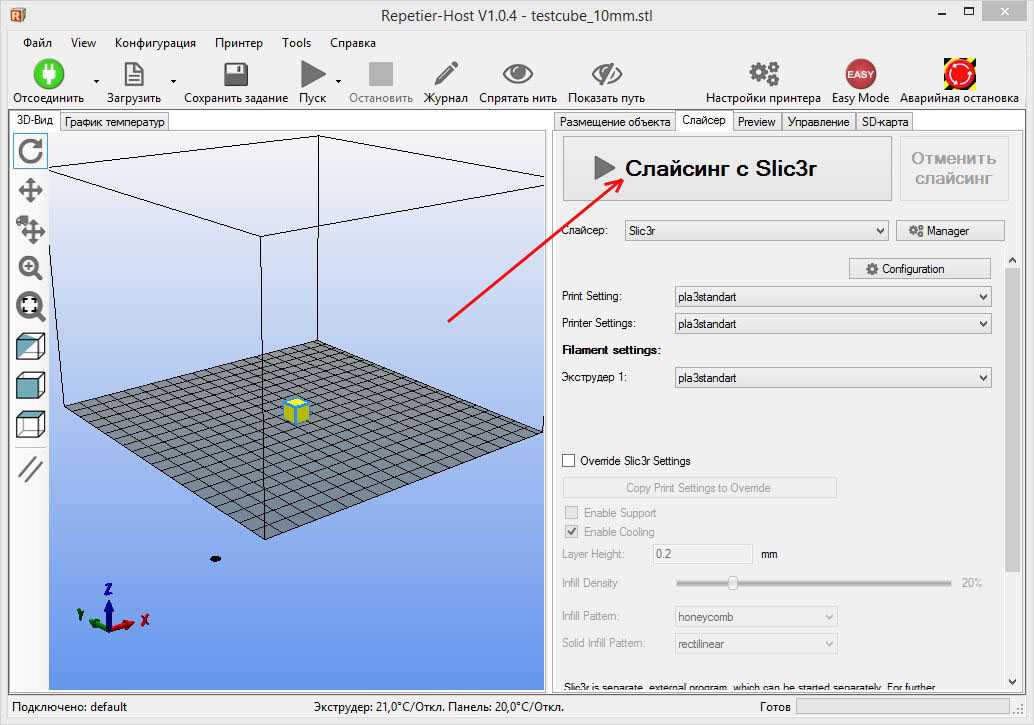
Come in: Autodesk TinkerCAD
Price: Free
Systems: Browser
#6: 3DTin
For beginners who want to create 3D printable models
another easy and intuitive online tool choice for beginners in 3D modeling. All you need is a Chrome or Firefox browser with WebGL enabled.
Choose from a huge library of 3D shapes and add them to your sketch. All sketches are stored in the cloud, access to them is free if you honor the Creative Commons license. Everything can be exported to STL or OBJ formats.
Enter: 3DTin
Price: Free
Systems: Browser
#7: Sculptris
For beginners who want to create 3D printable models
clay. This is a fantastic 3D modeling program if figurines are your main task. For example, you can make a bust of your favorite video game or comic book character. Sculptris is completely free and bills itself as a stepping stone to the more complex (and expensive) ZBrush tool.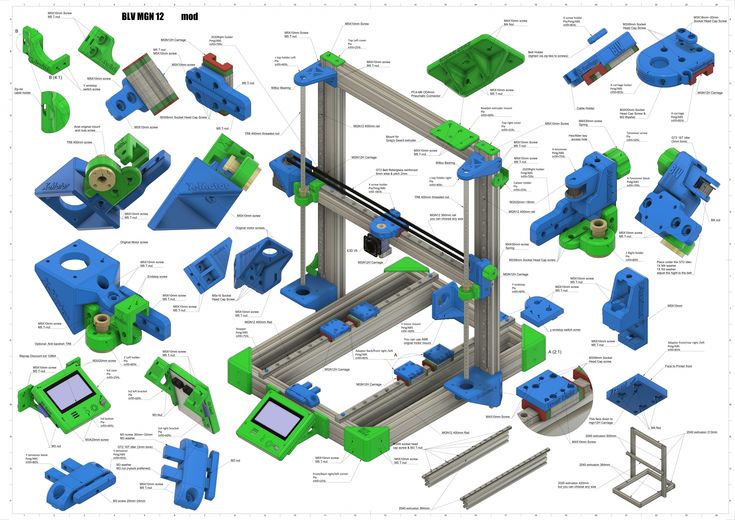
Download: Pixologic Sculptris
Price: Free
Systems: PC, Mac
#8: ViewSTL
For beginners who want to view STL files
ViewSTL is the easiest way to view STL files . Simply open a web page and drag the STL onto the dotted box.
The STL online viewer allows you to display the model in one of three views: flat shading (for a quick view), smooth shading (for a high-quality image), and wireframe.
Enter: ViewSTL
Price: Free
Systems: Browser
#9: Netfabb Basic
some nice features that allow you to analyze, "repair" and edit STL files before moving on to the model cutting stage.
A good choice if you need more than just a slicer and want to be able to quickly fix STL files without having to learn programs like MeshLab or Meshmixer.
Don't let the 'Basic' in the title fool you, Netfabb Basic is actually a very powerful 3D printing tool. It's "basic" only in the sense that it doesn't cost €1,500 like Netfabb Professional!
Download: netfabb. de
de
Price: Free
Systems: PC, Mac, Linux
No. 10: Repetier
For advanced to prepare STL files for 3D printing
9002 the next level of 3D printer slicer software, but if you want to stay open source, you should look into Repetier. It is the great grandfather of 3D printing software and a favorite of the RepRap community.To date, the program is moving by leaps and bounds from the level for beginners to advanced users. Packaged in an all-in-one configuration, it supports up to 16 extruders, multi-slicing via plug-ins, and virtually every fusing 3D printer on the market. Get ready to tinker!
What's more, Repetier Host works remotely via Repetier Server, so that the 3D printer can be controlled via a browser, tablet or smartphone.
Download: Repetier
Price: Free
Systems: PC, Mac, Linux
#11: FreeCAD
The program is a great option for developing your design skills. More technically, this parametric 3D modeling program allows you to easily change the project by rolling back through the history of the model and editing the parameters.
Download: freecadweb.org
Price: Free
Systems: PC, Mac, Linux
#12: SketchUp
For beginners who want to create 3D printable models
SketchUp is the perfect combination of simplicity and the perfect combination functionality, with a user-friendly interface and a relatively flat learning curve (i.e., as experience grows with the time spent), the ideal program for developing three-dimensional models.
The Make SketchUp version is free and will include everything you need for 3D modeling if you also download and install the free STL exporter. There is also a professional edition for architects, interior designers and engineers.
Download: sketchup.com
Price: Free (SketchUp Make), $695 (SketchUp Pro)
Systems: PC, Mac, Linux
#13: 3D-Tool Free Viewer
view and validate STL files
3D-Tool Free Viewer is a sophisticated tool that, among other things, allows you to check the structural integrity and printability of your file. With the Cross-Section function, for example, you can look at the model from the inside and check the wall thickness. Very useful if you want to check your STL file for killer errors before printing.
With the Cross-Section function, for example, you can look at the model from the inside and check the wall thickness. Very useful if you want to check your STL file for killer errors before printing.
Download: 3D-Tool
Price: Free
Systems: PC
#14: Meshfix
your model for errors.
Price: Free
Systems: Browser
#15: Simplify3D
For professionals to prepare STL files for 3D printing print. A flexible algorithm checks the model for problems, fixes them, shows a preview of the printing process (ideal for identifying potential problems), and then slices it.
This slicer offers the best infill pattern options in the competition. For models that require supports, Simplify3D will create the appropriate structures on its own and give you full control over their placement. For printers with a dual extruder, when printing with different materials, the Dual Extrusion wizard will help, as a result of which, for example, it will be easier to remove the dissolving filament.
Simplify3D supports 90% of today's commercially available desktop 3D printers and is compatible with Marlin, Sprinter, Repetier, XYZprinting, FlashForge, Sailfish and MakerBot firmware. Simplify3D can also be used to directly control the printer, but then the printer and computer must be connected to each other.
Download: simplify3d.com
Price: $149
Systems: PC, Mac, Linux
#16: Slic3r
source code, which has a reputation as a carrier of super new functionality, which you will not find anywhere else. The current version of the program is able to show the model from multiple angles, so that the user gets a better preview experience.
There's also an incredible 3D honeycomb infill, the first of its kind that can extend over multiple layers rather than repeating itself like a stamp. This significantly increases the strength of the internal filling of the model and the final printout.
Another option is direct integration with Octoprint.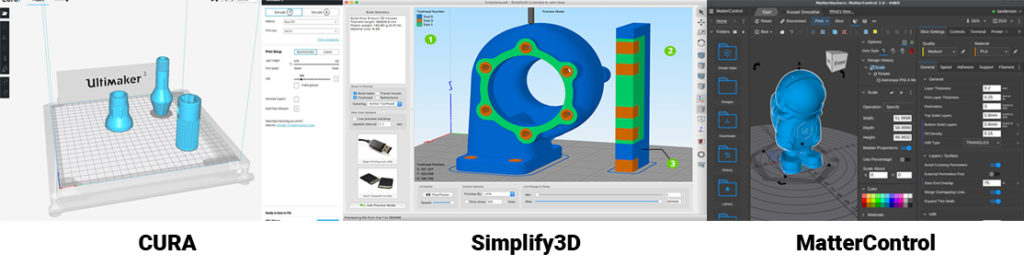 Once the files on the user's desktop are sliced, they can be directly uploaded to Octoprint with one click.
Once the files on the user's desktop are sliced, they can be directly uploaded to Octoprint with one click.
Download: Slic3r
Price: Free
Systems: PC, Mac, Linux
#17: Blender
For professionals who want to create 3D printable models
Blender is a popular computer-aided design (CAD) system with a steep learning curve. Not at all the best choice for beginners, but what you need if you are quite experienced and need something more complex for modeling and printing.
In short, Blender is one of the most powerful tools out there. Its community is always ready to help, there are a lot of educational materials. It's also open source, so enthusiasts often write extensions to make it even better and more powerful.
Download: blender.org
Price: Free
Systems: PC, Mac, Linux
#18: MeshLab
For professionals to prepare STL files for 3D printing
MeshLab - advanced editor. It allows you to remove parts of a 3D model, merge two models into one, patch holes. If you need a program to modify models for 3D printing or some kind of "repair" work, MeshLab is the right choice.
It allows you to remove parts of a 3D model, merge two models into one, patch holes. If you need a program to modify models for 3D printing or some kind of "repair" work, MeshLab is the right choice.
Price: Free
Systems: PC, Mac, Linux
#19: Meshmixer
For professionals to prepare STL files for 3D printing files. It's especially good for identifying potential problems and fixing them automatically. For example, it will show paper-thin walls that can lead to problems with 3D printing. Meshmixer is part of the Autodesk family of 3D printer software, so it should work well with tools like TinkerCAD.
Price: Free
Systems: PC, Mac
#20: OctoPrint
start, pause or interrupt 3D print jobs. Combined with Wi-Fi capable devices, it makes for a great monitor for remotely monitoring the 3D printing process.
Octoprint understands the G-codes of almost all 3D printers and slicers and includes a gCodeVisualizer to visualize this code before or during printing.
If you want to work away from your 3D printer and control it remotely, Octoprint is the best you can find.
Download: octoprint.org
Price: Free
Systems: PC, Mac, Linux
Source
REC Wiki » Best 3D printing software in 2022
you need to design a 3D model, check it for errors, convert it to machine code, and only then the 3D printer comes into play. In this article, we will share examples of programs that can help at every stage of preparatory work and directly during 3D printing.
Contents:
2. Editing and repairing STL files:
- Meshmixer
- MeshLab
3. Slicers:
- Cura
- PrusaSlicer
- ideaMaker
- ChiTuBox Basic
- Lychee Slicer
- Kiri:Moto
- IceSL
4. Control programs:
Control programs:
- OctoPrint
- MatterControl 2.0
- AstroPrint
5. Programs for visualizing G-code
- UVTools
- WebPrinter
- Gcode Analyzer
- Design Software
1. 3D modeling software
If you are ready to create from scratch, you will have to learn special 3D modeling software. Many of them, especially professional computer-aided design systems, can be expensive investments, but on the other hand, there are plenty of quite capable and at the same time free offers on the market.
Tinkercad
Tinkercad is a browser-based application from Autodesk that is great for no-experience users, even kids, because of its simplicity. In this program, 3D models are built on the basis of basic blocks - simple geometric shapes that are joined together and then "filed" to the finished look. You can also convert 2D vector images into 3D models. Of course, you have to pay for simplicity - in the case of Tinkercad, rather primitive functionality that makes it difficult to create truly complex models. But such a task is not worth it: having gained basic skills on Tinkercad, you can always move on to more complex and more capable programs on our list.
Of course, you have to pay for simplicity - in the case of Tinkercad, rather primitive functionality that makes it difficult to create truly complex models. But such a task is not worth it: having gained basic skills on Tinkercad, you can always move on to more complex and more capable programs on our list.
ZBrushCoreMini official website
ZBrushCoreMini
ZBrushCoreMini is primarily a 3D sculpting tool, especially popular among those who create figures of people and animals, computer games and comics characters, and the like. This software is mainly aimed at beginners and users with moderate experience, but at the same time, it is full of impressive features that make the work easier. For example, dynamic tessellation algorithms constantly analyze the surface of the working model and automatically add polygons so that detail is not violated.
ZbrushCoreMini is offered free of charge and billed as an entry-level program for learning and gradually moving up to the more capable and sophisticated options ZBrush and ZbrushCore.
Official website
3D Builder
Developed by Microsoft, this program was originally bundled with Windows 10, although now it needs to be downloaded and installed separately. 3D Builder allows you to edit models in STL, OBJ, and 3MF formats, as well as create models from scratch. In this regard, the program is quite primitive, but it is simple and understandable even for novice modelers.
One of the interesting features of 3D Builder is the ability to simplify meshes by reducing the number of polygons, file weight and processing time in the slicer - useful in cases where the original designer obviously went too far with polygons. Additionally, you can import models from the library and even use Kinect sensors to 3D scan and import models of physical objects.
Official website
SketchUp
SketchUp is a web application with a great combination of simplicity and functionality. The user-friendly interface is intuitive and greatly facilitates learning, and the set of tools is quite diverse even for advanced users - hence the wide popularity of this program.
The free version was formerly called SketchUp Make, but is now simply called SketchUp Free. It includes everything you need for 3D modeling for 3D printing, just don't forget to download the module for exporting STL files - it's also free. The kit comes with 10 GB of storage for projects in the cloud and access to the 3D Warehouse, a repository with open source user-generated content.
Official site
Fusion 360
Professional CAD developed by Autodesk and famous for its ease of use and advanced functionality. This includes parametric modeling and mesh analysis and load distribution tools, including through generative design with topological optimization. The program is great for those who are engaged in 3D printing of functional products, for example, for industrial applications.
Some versions of Fusion 360, such as hobby and student versions, are even available free of charge. FreeCAD FreeCAD The program relies on a parametric approach: at any point in history, you can scroll back and make changes to the parameters. The program even includes finite element analysis and a robotic system simulator.
The program even includes finite element analysis and a robotic system simulator.
Official site
Blender
One of the most popular 3D modeling programs, but quite difficult to master. Not the best choice for a novice designer, but a great tool for those who have already gotten their hands on simpler editors. Fortunately, the popularity of Blender has led to a huge number of guides, tutorials, and visual examples published by experienced users for beginner colleagues.
Developers are trying to make the program more convenient without sacrificing functionality: the interface has recently been updated, rendering has been improved, and 3D design and animation capabilities have been expanded. And yes, it's open source and freeware, so you don't risk anything.
Official website
2. Editing and repairing STL files
If you find an interesting 3D model on the Internet, this does not mean that it can be immediately sent to a 3D printer. Many models are created for completely different needs, such as animations or video games, and in principle are not intended for 3D printing. But there is a solution: before processing such models into G-code, they must first be repaired so that the slicer can do its job well. The following programs on our list will help you cope with the repair.
Many models are created for completely different needs, such as animations or video games, and in principle are not intended for 3D printing. But there is a solution: before processing such models into G-code, they must first be repaired so that the slicer can do its job well. The following programs on our list will help you cope with the repair.
Meshmixer
Meshmixer is an advanced and free program from Autodesk that allows you to view and check 3D models for errors in polygonal meshes that can ruin 3D printing. If such problems are detected, the program can automatically repair meshes. One example of an application is finishing 3D scans to a state suitable for 3D printing.
Additional functionality includes mesh blending, 3D sculpting, surface writing, cavity creation, support branching, mesh smoothing, and more.
Official website
MeshLab
MeshLab is another open source program for editing polygonal meshes. MeshLab has the necessary tools for editing, checking, cleaning and converting meshes with the ability to combine meshes into one model and patch holes that can lead to incorrect processing of models into G-code.
MeshLab has the necessary tools for editing, checking, cleaning and converting meshes with the ability to combine meshes into one model and patch holes that can lead to incorrect processing of models into G-code.
Official website
3. Slicers
Having received a 3D model, it must be converted into machine code - a series of commands understandable to CNC machines, including 3D printers. Slicers are responsible for this task - programs that accept digital models (usually in the form of files with STL, OBJ or 3MF extensions), analyze their structure, and then compile lists of actions for 3D printers, called G-code (Gcode). Such lists contain all the information necessary for the equipment: to what temperature to warm up the extruders and tables, whether to use airflow, along what trajectory and at what pace to lay the plastic.
Cura
Cura is a slicer from the Dutch company Ultimaker, designed primarily for proprietary 3D printers, but open source and compatible with most other FDM/FFF systems. The program is easily customizable with various plugins. Since this is a very popular program, the chances are that it already has a profile with optimal settings for your 3D printer. If not, then nothing prevents you from creating a profile manually or using profiles prepared by other users.
The program is easily customizable with various plugins. Since this is a very popular program, the chances are that it already has a profile with optimal settings for your 3D printer. If not, then nothing prevents you from creating a profile manually or using profiles prepared by other users.
The program has several levels of difficulty depending on the level of training - basic, advanced, expert and complete. The higher the level, the more access to customizable options. At a basic level, the program takes the bulk of the work on itself, helping inexperienced users.
Cura is constantly being developed and improved through regular updates and is also offered free of charge, although a paid version of Cura Enterprise is available to professional users with licensed plug-ins from the Ultimaker Marketplace, technical support and additional security measures.
In addition to converting 3D models to G-code, Cura can also take on the role of a control program, but this will require a constant connection between the 3D printer and the computer throughout the 3D printing. Professionals appreciate another feature of Cura - seamless integration with professional computer-aided design systems such as SolidWorks and Siemens NX.
Professionals appreciate another feature of Cura - seamless integration with professional computer-aided design systems such as SolidWorks and Siemens NX.
In general, Сura is suitable even for novice users, especially since a huge number of training videos and step-by-step guides are available for this program from both developers and enthusiasts.
Official website
PrusaSlicer
3D printer manufacturer Prusa Research, under the leadership of the legendary Czech engineer Josef Prusa, whose designs are copied and refined around the world, has developed its own open source software based on the Slic3r slicer. PrusaSlicer quickly gained popularity as it not only retains the original program's extensive customizations, but also adds a number of useful features not found in Slic3r.
A redesigned interface, support for Original Prusa branded 3D printers, and profiles with settings to work with many common polymers are just some of the improvements.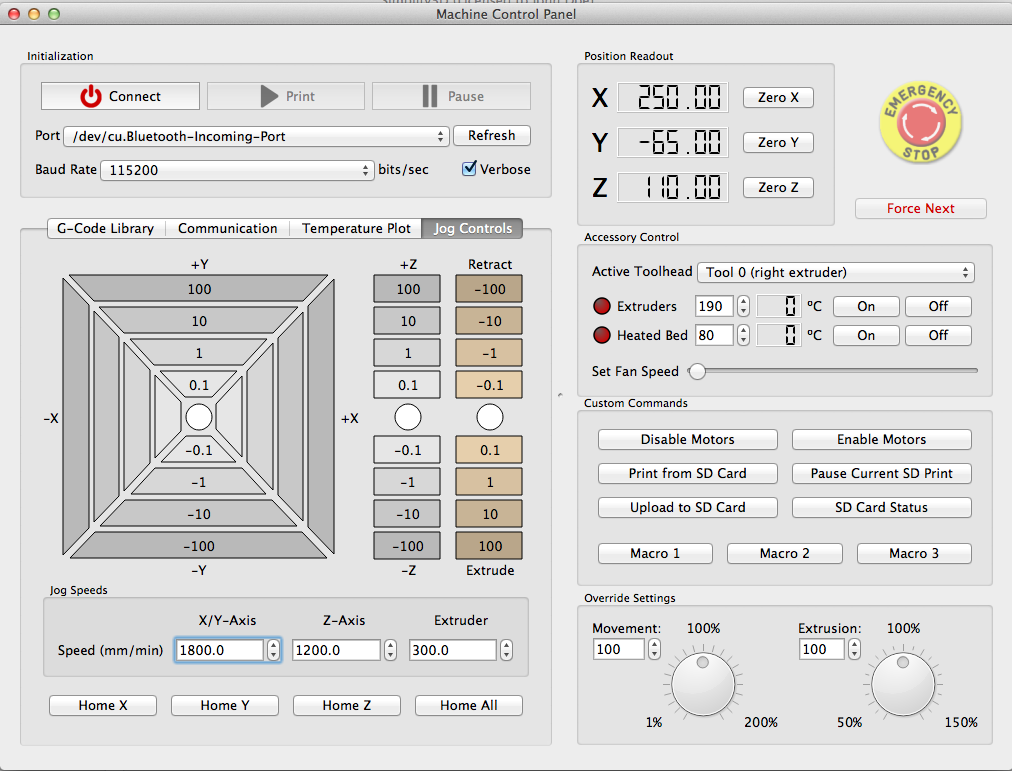 Additionally, algorithms for generating support structures have been improved, support for multimaterial 3D printing and the ability to dynamically adjust the layer thickness have been added.
Additionally, algorithms for generating support structures have been improved, support for multimaterial 3D printing and the ability to dynamically adjust the layer thickness have been added.
PrusaSlicer can process models not only for FDM 3D printers, but also for stereolithographic systems printing with photopolymers. As with Cura, the user can select a difficulty level with appropriate access to fine-tuning.
Official website
ideaMaker
Raise3D's slicer is optimized for branded additive hardware in the same way that PrusaSlicer is optimized for Original Prusa 3D printers, and Cura is optimized for Ultimaker 3D printers, but this does not mean that it cannot be use with third party systems. The organization of workflows and the interface is somewhat more complicated than in Cura and PrusaSlicer, but on the other hand, ideaMaker allows you to set up individual layers and apply textures for product customization.
ideaMaker users can connect to the cloud platform and access hundreds of 3D printer profiles and materials created by other operators, or create their own library of settings.
Add the ability to customize support structures, split models for more efficient 3D printing of large parts, integrated mesh repair tools, and OctoPrint compatibility, and you have a flexible, versatile program to suit the needs of most 3D printers.
Official website
ChiTuBox Basic
This is a specialized slicer for those who use stereolithographic 3D printers that print with photopolymer resins. Most budget LCD masked stereolithography (MSLA) 3D printers rely on motherboards and firmware from ChiTu Systems, which also developed this software.
Users gain control over technology-specific parameters such as layer exposure time, as well as access to predefined profiles with settings for many popular 3D printers. The slicer takes into account such moments as the orientation of the model and the automatic construction of support structures with the possibility of manual optimization.
Official website
Lychee Slicer
A program from the independent Franco-Belgian team Mango 3D, not associated with 3D printer manufacturers, but with support for many popular stereolithographic 3D printers, including those from Elegoo, Anycubic, Phrozen and Creality.
One of the special features of this program is the high level of automation. If you wish, you can simply click on the "magic" button (it's called Magic), and the slicer will do everything by itself: it will orient the model on the platform, generate supports, and so on. Although, here you are lucky: the results are not always optimal, but usually adequate for relatively simple models. Otherwise, everything can be configured manually.
The program is offered in free and paid versions. The functionality of the free version is slightly reduced, but it has everything you need.
Official site
Kiri:Moto
Browser solution for those who lack computing power. Kiri:Moto can prepare 3D models for both 3D printing and laser engraving or milling. The settings are somewhat more primitive than in locally installed slicers, but are sufficient for most users.
Official website
IceSL
IceSL is a combination software that combines slicing with 3D modeling. In the left window, you can edit 3D models using scripts in the Lua language, which makes it possible to perform parametric modeling. On the right side, the 3D printing settings are displayed. For beginners, pre-configured settings are available, while experienced users can take advantage of features such as specific adjustment of parameters for individual layers with automatic gradation of intermediate areas. For example, this allows you to gradually reduce or, conversely, increase the filling density of the product as it is built, or gradually change the thickness of the layers.
In the left window, you can edit 3D models using scripts in the Lua language, which makes it possible to perform parametric modeling. On the right side, the 3D printing settings are displayed. For beginners, pre-configured settings are available, while experienced users can take advantage of features such as specific adjustment of parameters for individual layers with automatic gradation of intermediate areas. For example, this allows you to gradually reduce or, conversely, increase the filling density of the product as it is built, or gradually change the thickness of the layers.
Official website
4. Control programs
Control programs are designed for exactly this - managing workflows during 3D printing. Although you can insert a G-code drive into almost any 3D printer and press the start button, this is not always convenient, especially when you have to work with several 3D printers at the same time, and even more so when you do it remotely. This is where control programs come to the rescue. In addition, some of them offer additional functionality, including slicing and even editing 3D models.
In addition, some of them offer additional functionality, including slicing and even editing 3D models.
OctoPrint
A web-based hardware and software system that requires connection to a 3D printer via a microcomputer such as a Raspberry Pi equipped with a Wi-Fi module. This system allows you to control 3D printers remotely. OctoPrint accepts G-code from almost any slicer and provides the ability to visualize - view files before and during 3D printing. Alternatively, STL files can be loaded and processed directly in OctoPrint.
OctoPrint not only provides all the necessary tools for remote management, but also allows you to track the work in progress using notifications via various instant messengers.
This is a completely free, open source program with many plug-ins created by enthusiasts and available on the official website.
Official website
MatterControl
MatterHackers offers its own control program, slicer and 3D editor in one package. MatterControl allows you to directly control and observe 3D printing, slice, export G-code to SD cards for offline printing, and even create 3D models from scratch. The 3D printer will need a Wi-Fi or USB connection to run MatterControl.
MatterControl allows you to directly control and observe 3D printing, slice, export G-code to SD cards for offline printing, and even create 3D models from scratch. The 3D printer will need a Wi-Fi or USB connection to run MatterControl.
The interface is well structured: on the left side there is a file browser and a library of simple geometric shapes. Interestingly, these shapes can be dragged into the 3D model and used as support structures.
Basic functionality is available in the free basic version, advanced users can pay to upgrade to MatterControl Pro.
Official website
AstroPrint
AstroPrint is a cloud-based management platform that allows you to remotely monitor and control multiple 3D printers simultaneously, store files, convert 3D models to G-code, and track workflow statistics. The functionality ranges from basic in the free version to advanced with different levels of paid subscriptions.
The 3D printer will require a Wi-Fi module to fully work with AstroPrint. In conjunction with the Raspberry Pi, the system is similar in functionality to OctoPrint: you can process models and send the finished code to a 3D printer via a web interface without the need for additional software. Another plus is integration with popular repositories of 3D models Thingiverse and MyMiniFactory, as well as 3D editors 3D Slash and Leopoly.
In conjunction with the Raspberry Pi, the system is similar in functionality to OctoPrint: you can process models and send the finished code to a 3D printer via a web interface without the need for additional software. Another plus is integration with popular repositories of 3D models Thingiverse and MyMiniFactory, as well as 3D editors 3D Slash and Leopoly.
Official website
5. Programs for visualizing G-code
What to do if you find an old file with a G-code, but you have no idea what it is and why - maybe garbage, or maybe an excellent, but long-forgotten model without a clear marking in the file name? The programs in this section will help you visualize the contents of such files.
UVTools
This program combines file browsing with layer editing and even model repair for stereolithographic 3D printing. The program can also be used as a plug-in for PrusaSlicer, adding support for third-party photopolymer 3D printers - although PrusaSlicer is open source, support for stereolithographic systems is still limited to branded equipment. At the same time, UVTools allows you to print calibration samples to check the exposure time and other parameters, which can be useful, for example, when working with new photopolymers that have not yet been tested.
At the same time, UVTools allows you to print calibration samples to check the exposure time and other parameters, which can be useful, for example, when working with new photopolymers that have not yet been tested.
Official website
WebPrinter
A simple browser tool for quick G-code preview, developed by the same team that created the IceSL slicer and 3D editor. The application works very simply: follow the link, upload the file with the G-code and see how the 3D printer will grow the model according to the commands provided. Unfortunately, the functionality is limited: for example, the application does not provide information about temperature settings. On the other hand, you can quickly figure out what kind of model is hidden in a file with an incomprehensible name.
Official website
Gcode Analyzer
An old but still very capable and popular G-code analysis web application. The 3D simulation doesn't work very well, but the 2D and G-code previews work great.