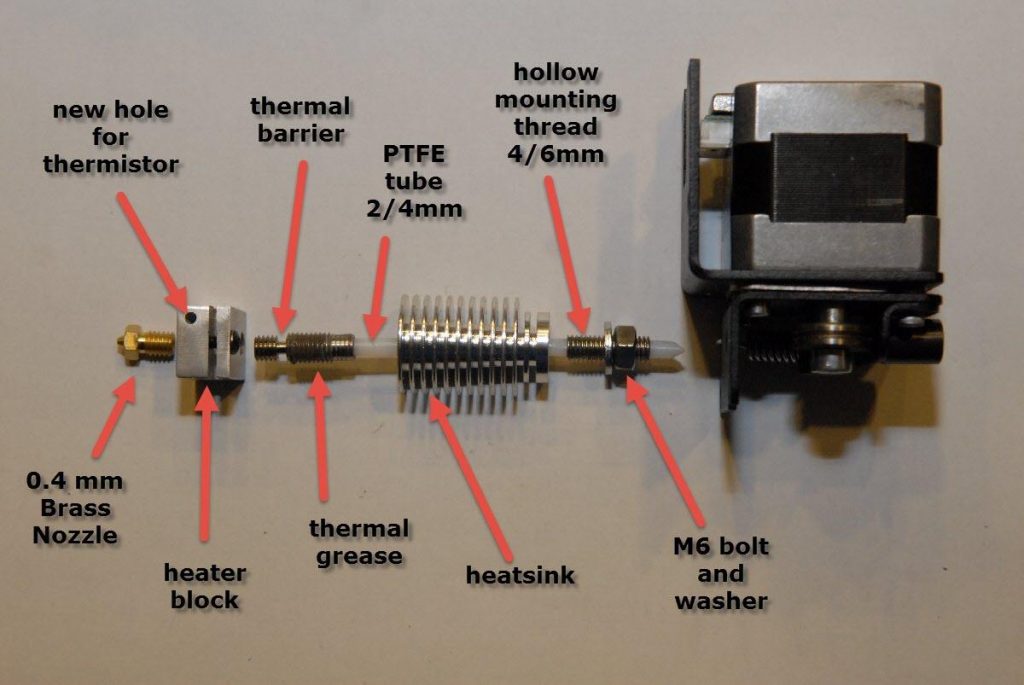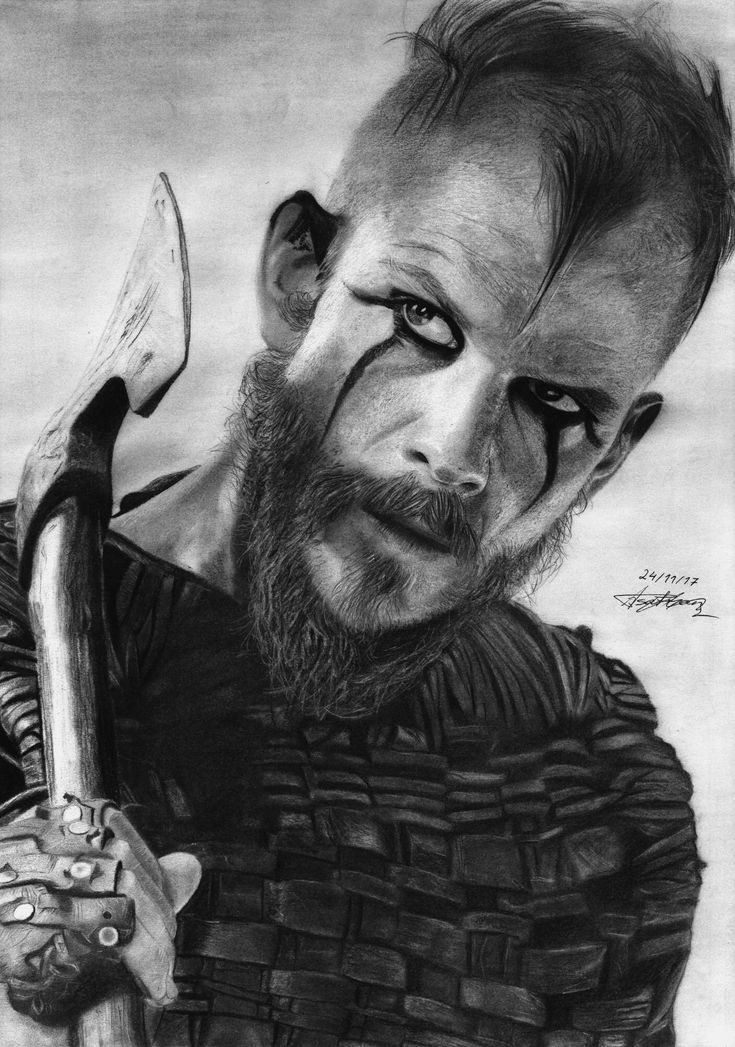3D scanners for ipad
3D Scanner App - LIDAR Scanner for iPad & iPhone Pro
iPad Pro & iPhone 12 Pro LIDAR Scanning Now Available
Scan, edit, measure, and share 3d models from your device
FREE DOWNLOAD
Use your mobile device to turn any object or space into a 3D model that you can easily save & share.
Coming soon.
Powerful 3D Capture
3D Scanner Pro is a simple and robust tool for creating 3D model of objects and spaces in minutes.
• Capture On Device
Aim the camera toward an object to to create 3D Object
• Optimize Models
Use powerful on-device 3D editor to clean up your captured model
• Share Models Easily
Now with iOS 12’s Quicklook feature you can now share 3D models over iMessage, Email and the web in pixar’s USDZ format
Tons of useful applications
From interior design to online products, create models for a number of applications & industries. Some examples:
Marketplace
Create a 3D Product Showcase. Are you an Etsy or eBay Seller? Improve ROI with realistic models.
Real Estate
Indoor and outdoor capture & Virtual walkthroughs for property listings.
Architecture
Create to-scale models of indoor & outdoor spaces. Interior redesign & measurement.
Avatars
Create realistic avatars for gaming, VR, and AR.
Culinary
Make stunning food menus for catering, event planning, or delivery.
Advertising
Use with Snapchat lenses & Facebook filters to create marketing campaigns.
A tool for the future of retail?
3D Content is becoming more ubiquitous, especially with unique one of kind products. With 3D Scanner Pro, you can easily create 3D models of objects the your potential customers can then see exactly what its going to look like where they want to put it.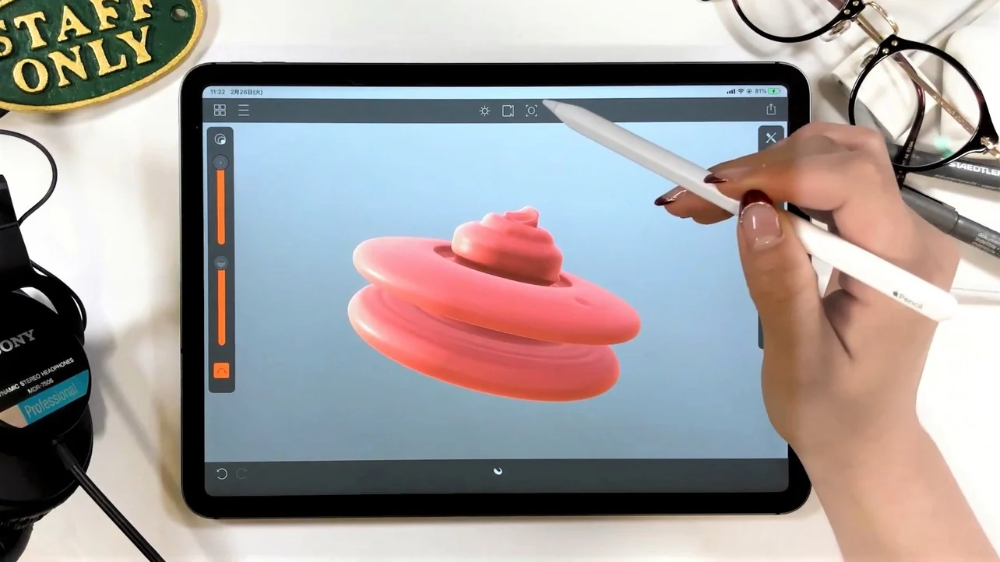
Sharing Made Easy!
One of the most interesting features of iOS 12 is Augmented Reality QuickLook. Now you can send 3D objects in iMessage and the your friend or family member can immediately place it in AR without the need for an additional app.
Gallery
Here are a few models created in 3D Scanner Pro in just minutes. Browse on Safari on iOS 12 to view in QuickLook. Click on image to preview model in AR
Vase
Antique Vase
Bread
Sourdough Loaf
Fancy Chair
Classic Chair
Silver Bird
Small Antique Bird
Avocado Toast
Avocado on Cutting Board
Armchair
Classic Cloth Armchair
3D Scanner Options & Pricing
We offer our 3D Scanning Technology in a number of ways to best suite your use-case and organizational needs:
Basic
The Free version of the app available to download now.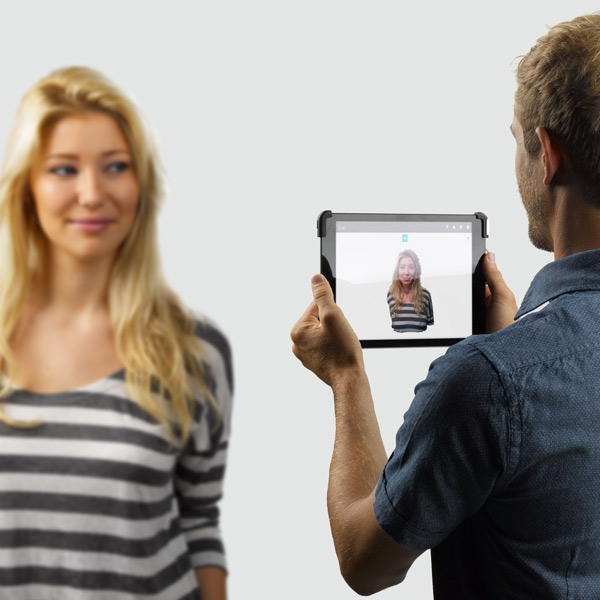
Professional / Whitelabel
A Custom Branded version of the Scanning app with optional cloud services. For details & pricing contact Laan Labs.
Enterprise
A complete custom end-to-end solution integrated to an enterprise workflow and existing software. For details & pricing contact Laan Labs.
The Best LiDAR Apps for Your iPhone and iPad
The Light Detection and Ranging (LiDAR) scanner in the iPhone 12 Pro, iPhone 12 Pro Max, and the 2020 iPad Pro measures distances more accurately to map out three-dimensional spaces. That skill comes in handy when shooting photos at night, but it also plays a role in an array of mobile apps. With the LiDAR scanner, you can better measure yourself for clothes shopping, your home for buying new furniture, and your surroundings for imaging scanning.
Companies like Apple, Ikea, and Microsoft have apps that can measure a person’s height, position virtual 3D furniture, and identify nearby people and objects. Many other third-party apps exist in the App Store, but there are several that stand out.
Many other third-party apps exist in the App Store, but there are several that stand out.
Measure
Apple’s free Measure(Opens in a new window) app is included on the iPhone and iPad as a virtual alternative to a physical ruler, tape measure, and level. You can measure the distance between two points, determine the dimensions of an object, and even figure out if a surface is straight.
Measure distance by positioning the center dot within the circle onto the starting point, then tap the + button. Move your device along the area you want to measure, then tap the + button again at the ending point. The total distance appears on the screen.
If you’re looking for the dimensions of a shape, such as a square or cube, record the length of one side, then double-tap the + button. Move your device along each side and double tap the + button to start the next line. Continue in this fashion until all sides are measured, then tap the + button to finish.
You can tap the bullet-point icon in the top-left corner to display the dimensions you measured on the screen.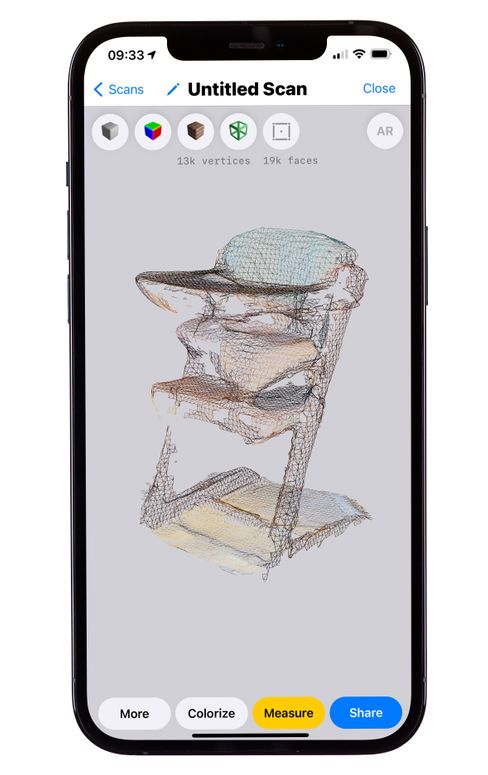 Tap the Shutter button to take a picture of the object with the dimensions visible.
Tap the Shutter button to take a picture of the object with the dimensions visible.
To use the Measure app as a level, tap the Level icon at the bottom of the screen. You can then position your device flat, horizontally, or vertically along a surface until the screen displays 0 and turns green to indicate that you are level.
Ikea Place
You can easily remodel and equip your home with the right furniture via the free Ikea Place app(Opens in a new window). Choose from a variety of items, including chairs, sofas, tables, desks, bookcases, and lamps. You can browse by collection, category, or theme. Just position the object into an area in your home to see how it would fit. After you’ve inserted a virtual item, you can reposition it and move it around the room. You can also add more items and save each one to redecorate whole rooms or your entire house.
Seeing AI
Designed by Microsoft, the free Seeing AI(Opens in a new window) app is geared toward helping blind and visually impaired people navigate through their environment. However, the new LiDAR-based features make the app a fascinating experience for anyone.
However, the new LiDAR-based features make the app a fascinating experience for anyone.
Thanks to the power of artificial intelligence, the app can describe people, scenes, and objects that appear in the viewfinder. It can also view text on the fly and read it aloud, identify products from the barcode, and identify colors and currency.
With its LiDAR support, Seeing AI can help you feel the distance to objects based on your device’s haptic proximity sensor. And if you’re wearing headphones, the app can describe nearby objects. To use Seeing AI, just choose the option you need, point your iPhone or iPad at the right object, and the app will do the rest.
Canvas
Looking for an app to scan, capture, and display an entire room? Canvas: LiDAR 3D Measurements(Opens in a new window) can handle the job. Pick the room you want to scan, then move your device around the room to cover the virtual grid displayed on the screen.
Once you have captured the entire room, the app generates a 3D image that you can view and even walk through. Take a tour of the room using gestures or by moving your iPhone or iPad. You can look at a cutaway image of the room, which you can then tilt or swivel.
Take a tour of the room using gestures or by moving your iPhone or iPad. You can look at a cutaway image of the room, which you can then tilt or swivel.
The basic app is free. If you want a professional CAD image of your room for design or architectural purposes, you’ll have to pony up to $15, $29, or $39 per scan based on the complexity you require.
3D Scanner App
With the free 3D Scanner app(Opens in a new window), you can scan any object or scene to create a three-dimensional image of it on your device. To start, position your iPhone or iPad in front of the object you want to capture and tap the Shutter button. Move your device around the object to generate an image, then tap the Shutter button again when you’re done to generate the 3D object.
By default, the scan is created in low resolution, but you can switch to high resolution to better control the quality of the image. Afterwards, you can tweak the scan to refine, smooth, or simplify details. You can also measure the distance between any two points in the scan and share it as different formats.
Recommended by Our Editors
How to Take the Best Photos With Your iPhone 12 Pro or 12 Pro Max
Apple iPhone 12 vs. Samsung Galaxy S21: Which Flagship Takes the Crown?
No Charger in the Box? Everything You Need to Know About iPhone 14 Charging
Scaniverse
Scaniverse - 3D Scanner(Opens in a new window) can capture scenes and objects, then generate an interactive 3D image. To scan something, tap the Shutter button and move your iPhone or iPad around the object to grab different views until the shaded lines on the screen disappear. When done, you can save the scan in standard, high, or ultra format. You can then zoom in and out and move around the image to see if from different distances and angles. The scan can then be shared or exported as a variety of file formats.
Polycam
The free Polycam - LiDAR 3D Scanner(Opens in a new window) app can scan and capture specific scenes and objects, then display them as 3D images. Line up your iPhone or iPad and tap the Shutter button to start. Move your device to completely scan the object. Tap the Shutter button again when done and select Process to generate the image. You can then crop the image, measure the distance between two points, and share the image using a host of different file formats.
Move your device to completely scan the object. Tap the Shutter button again when done and select Process to generate the image. You can then crop the image, measure the distance between two points, and share the image using a host of different file formats.
ARama!
This app provides even more fun and flexibility to a LiDAR-generated playground. Using the free ARama! app(Opens in a new window), you can take a new or existing picture of a person, shape, or image and place it as a virtual image in a real environment.
For a person or a shape, tap the appropriate button, line up the subject in your device’s viewfinder and tap within the white lines to copy it. Move to the spot where you wish to place the item and tap the onscreen button to paste it.
For an existing image, tap the button to access your photo library, choose the image, and then paste it into your real environment. You can place multiple people, objects, and images as virtual items all in the same scene.
Playground AR
Here’s an app that’s simple but addictive. With the free Playground AR: Physics Sandbox(Opens in a new window), you place virtual blocks in a real environment to see how they interact with each other. You can choose cubes, rectangles, triangles, cylinders, cue balls, and model cars, then tap a button to put each item on a floor, table, or other surface.
The fun comes in placing and moving the items. For example, you may want to place one object on top of another to see how high your tower can go until it comes crashing down. You can even move certain objects. For instance, you can drive the model car around the screen to crash into your tower of blocks. By watching an ad, you can unlock even more model objects for your current session, including a plane, helicopter, cannon, and catapult.
Apple Fan?
Sign up for our Weekly Apple Brief for the latest news, reviews, tips, and more delivered right to your inbox.
This newsletter may contain advertising, deals, or affiliate links. Subscribing to a newsletter indicates your consent to our Terms of Use and Privacy Policy. You may unsubscribe from the newsletters at any time.
Subscribing to a newsletter indicates your consent to our Terms of Use and Privacy Policy. You may unsubscribe from the newsletters at any time.
Thanks for signing up!
Your subscription has been confirmed. Keep an eye on your inbox!
Sign up for other newsletters
App Store: 3d Scanner App™
Description
3D Scanner App for Mac is a desktop tool for processing photos and videos into 3D models using the power of Photogrammetry. Perfect for 3D Design, CAD, Architecture, Games Assets, AR, VR, XR. Share USDZ models via iMessage to let friends and family see your models in Augmented Reality.
Photogrammetry is done using the new Object Capture API on supported hardware. nine0012
Version 1.1.4
ux improvments
Ratings and reviews
1 rating
How do they annoy
How pissed off people are with devices without lidar and who write about what doesn't work for them...
nine0033
They simply take and lower the rating with their ignorance of how the application works.Dimasik san
Great application, crashes when processing large objects, but it's understandable. the application is still raw
I already scanned the whole house)
I think if you make it so that objects could be shared on social networks or somewhere else, it would blow up the Internet))
Everything cool!
IS ONLY SUITABLE FOR DEVICES WITH A LiDAR SCANNER!
Thanks for the developers for a great free appDeveloper Laan Labs has indicated that, in accordance with the application's privacy policy, data may be processed as described below.
Detailed information is available in the developer's privacy policy.
Unrelated with user data
The following data may be collected, which is not related to the user's identity:
- Usage Data nine0004
- Diagnostics
Sensitive Data may be used differently depending on your age, features involved, or other factors. More
Information
- Provider
- Laan Consulting Corp.
nine0017- Size
- 6.7 MB
- Category
- Utilities
- Age
- 4+
- Copyright
- © 2021 Laan Labs
- Price
- Free
- Developer site nine0004
- App support
- Privacy Policy
Other apps from this developer
You may like
iPhone LiDAR 3D Scan | arvr.
media
As you probably know, the latest generation of iPhone (12 Pro and 12 Pro Max) is equipped with a lidar camera. 3D photography for me is a natural evolution of photography and I have been waiting for this day for almost 10 years. nine0012
Several 3D shooting applications have recently been released that take full advantage of this new capability. I have tested almost all of them available, and for the last 3 months I have been actively involved in 3D scanning. I am often asked what apps I recommend and how to get beautiful shots. Here is information about the apps that I love about each, as well as some general tips for using LiDAR on iPhone.
So here are my 6 scanning apps, all of which support exporting directly to Sketchfab:
Scaniverse
Scaniverse generally works well, is fast and easy to use, creates great textures and does a good job of eliminating voids. Make sure you are working with your shots in ultra mode. This tool is very good for scanning things like cars.
This frozen Mini is one of my best lidar shots. All my scanner shots are here, and the application is here.
Polycam
Polycam is fast and handles textures well. You can process the image in HD mode and get instant scan results. Very good for scanning things like rooms or murals and street art. You can see my Polycam shots here, and the app itself is here. nine0012
3D scanner app
The 3D scanner app offers a host of options that give you total control. For example, you can easily separate or trim excess space in an application. You can cut even with the help of a sphere. I think the app is especially good for small things like this dollar bill. Make sure you are using HD mode. Here you can see all my 3D scanner app images, and the application can be downloaded here.
Record3D
Record3D allows you to shoot 3D video, also known as 4D content, i.e. 3D scanning for every frame of the video. Here are my daughter's first steps. Keep in mind that this format ends up with very heavy files, so you only need to shoot for a few seconds to be able to upload the video to Sketchfab.
Here you can find all my recordings in Record3D format, and the application is here.
SiteScape
SiteScape is great for quickly creating accurate point clouds. You can adjust the density and size of dots. I like to use it for complex and intricate scenes or structures. Also can be great for cars. This is where all my SiteScape snapshots are located. The application can be found here. nine0012
Everypoint
Everypoint is great for large point clouds like this subway mosaic. The developers are teasing us about the upcoming app update combining lidar and photogrammetry, looking forward to trying it out. You can find all my Everypoint shots here, and the app is here.
General tips
Here are some general tips for lidar scanning on the iPhone:
- Remember that you can scan. People often get frustrated when scanning on the iPhone, usually scanning things that don't stand a good chance on their own. The most important thing to remember is that the scanner does not work with small things and objects.
For example, a regular boot is often too small. Also, iPhone lidar does not work well with shiny/reflective elements
- Avoid rescanning an area already covered, this will most likely create alignment issues and create artifacts in your image
- Scanning around something small/thin - like a statue, chair, or wall - generally doesn't work well
- Make sure every part of the scanned area is well scanned to avoid gaps and voids. To do this, I usually use something like a spray gesture, a bit like if I were painting with spray paint
- Walk slowly and carefully. Don't flinch
- A beautiful and neat 3D image significantly affects the overall perception. 3Dscannerapp, Polycam and Scaniverse offer cropping directly in the app
- Sketchfab offers many options to help turn a bad scan into a normal one. I like to add shadows (2nd editor tab) and then post-process effects like sharpening, depth of field, saturation
- Adding 3D annotations to Sketchfab is a great way to turn a scan into a mini story
Sell 3D photos
Sketchfab shop allows you to monetize your 3D creations.
It seems to me that most of my iPhone lidar shots are still a little behind in quality in order to put them in the store. That being said, I put 2 of them up for sale (mini and doctor's office) because users actually asked me how they could buy them. The bottom line is that you never know how someone might use your scans, and it's often more about setting an appropriate price based on the quality and limitations of the content. Don't forget that the quality (and my skills) continues to improve, so I expect to be able to offer more 3D images for sale in the future. Remember that if you scan something with intellectual property (like Mini), you can only post it under a publishing license. nine0012
This article brings together the best LiDAR apps for iPhone and iPad to help you unlock the full potential of this technology.
Read article
Here is a post about my go-to apps, what I like about each of them, and some general tips for iPhone lidar scanning.

Learn more