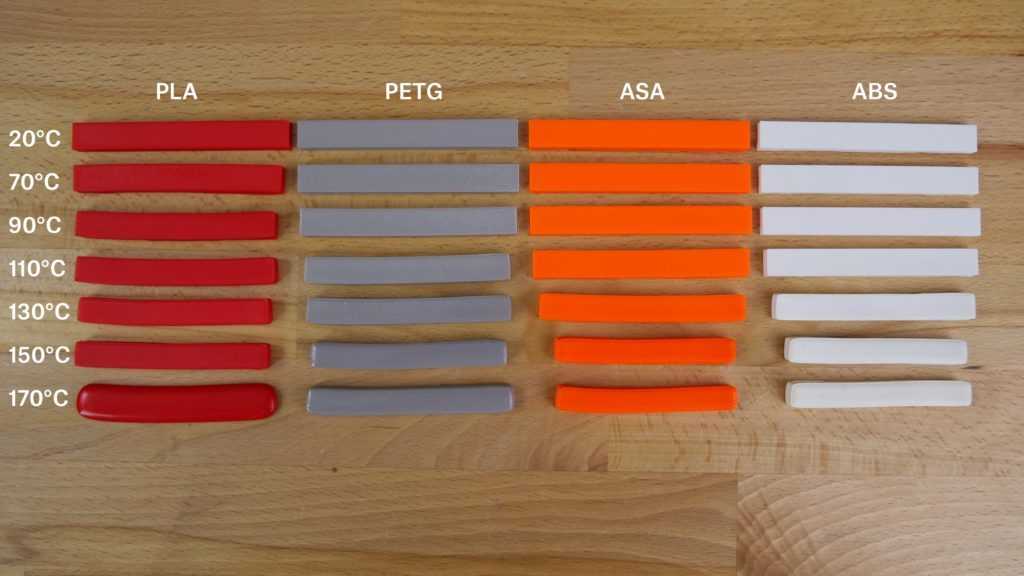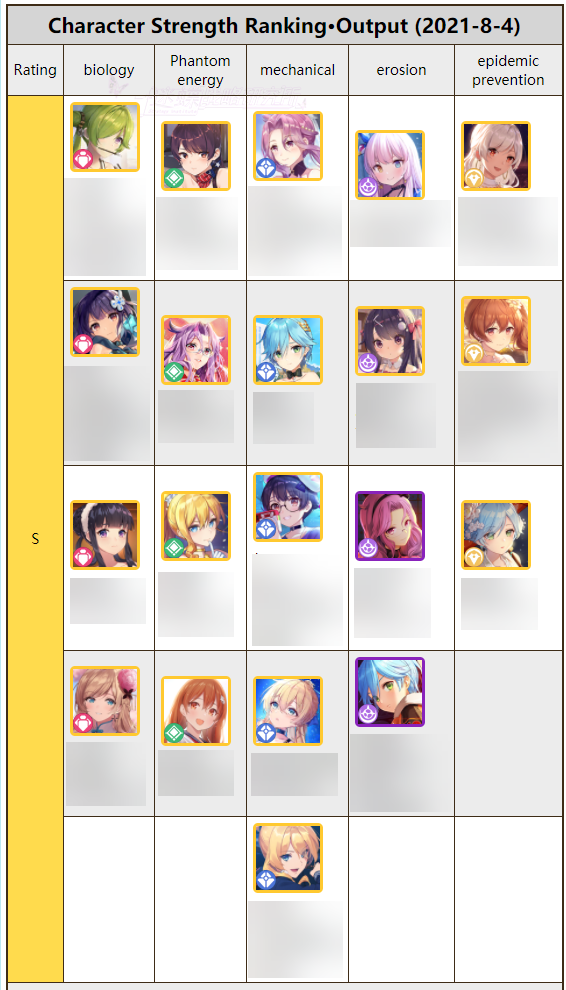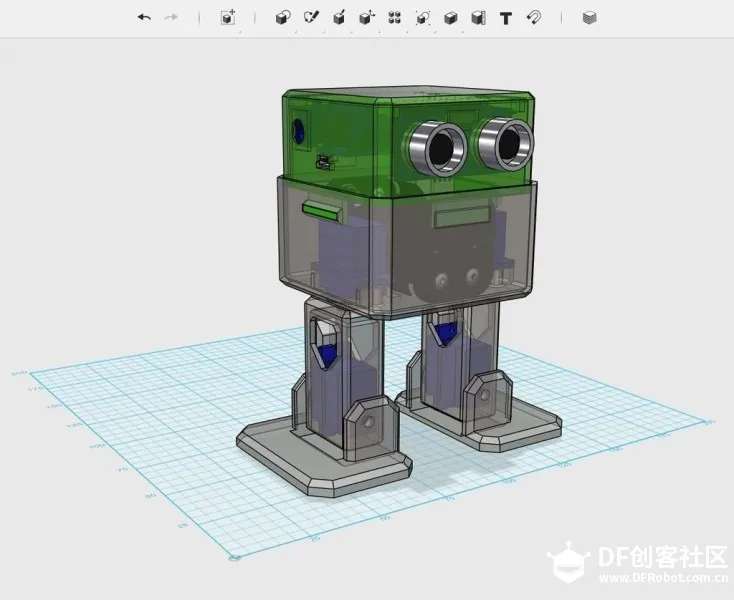3D printer pla warping
PLA Warping | Causes, Solutions + 6 Easy Fixes
- Author
- Recent Posts
Martin
Martin has a M.Sc. in physics and has gained many years of experience in industry as a lab manager and quality assurance manager. He has now tested dozens of 3D printers and is happy to share the collected experience with each new article.
Latest posts by Martin (see all)
Disclosure: Links marked with * are Affiliate Links. I earn from qualifying purchases if you decide to make a purchase through these links – at no additional cost for you!
If a PLA 3D print cools too quickly and unevenly, parts of the print can detach from the print bed and curl upwards. This effect is called warping.
To avoid warping with PLA, the print bed should be properly leveled, the distance between nozzle and print bed should not be too far, the print bed temperature should be high enough, the print bed adhesion should be good enough and the ambient temperature should be as homogeneous as possible.
In this article, you’ll learn all about the causes of PLA warping and what methods have been proven to prevent it.
Table of Contents:
- 1 Causes > PLA Warping
- 2 Print Bed Leveling > PLA Warping
- 3 Z-Offset > PLA Warping
- 4 Print Bed Cleaning > PLA Warping
- 5 Print Bed Temperature > PLA Warping
- 6 Print Bed Adhesion > PLA Warping
- 7 Ambient Temperature & Cooling > PLA Warping
- 8 Elephant Foot > PLA Warping
Causes
> PLA Warping
Warping is caused by an inhomogeneous temperature in the printed object. The temperature differences create mechanical forces that can warp the warm filament. Homogenous temperatures prevent warping and good print bed adhesion can prevent the filament from lifting off the print bed.
3D printing filaments are melted, printed and then become solid again. Like most other materials, filament expands when heated and contracts when cooled.
Since the melting and cooling processes blend smoothly in 3D printing, mechanical forces are created by the solidifying filament during printing. The greater the temperature difference between the solidifying filament and the liquid filament, the greater the forces.
In order to reduce these mechanical forces and thus avoid warping, you must ensure that this temperature difference is as small as possible. If the entire print object had the same temperature from the first to the last layer during printing, this would be ideal and no warping would occur.
There are some filaments where warping is more likely than others. Although it is common with PLA, it is even more likely with other filaments such as ABS. Nevertheless, the same principles and methods apply.
In the following you will learn all methods to avoid PLA warping. The order determines the priority with which you should apply the methods.
Print Bed Leveling
> PLA Warping
Whenever you have problems with your first layers, you should re-level your print bed. An incorrectly leveled print bed can produce a whole range of print errors. Therefore, it is important to eliminate this cause of error first.
An incorrectly leveled print bed can produce a whole range of print errors. Therefore, it is important to eliminate this cause of error first.
A strong indication of an improperly leveled print bed combined with warping in PLA is when not all corners of the object warp evenly. If only one or two corners warp, an unwanted tilt in the print bed is the most likely cause.
If you need to manually level your 3D printer, do it at least at all four corners and check the center. If your 3D printer has automatic print bed leveling, you should control it by leveling it manually from time to time.
Depending on how your plate is mounted and how you handle it, you will need to repeat the print bed leveling at regular intervals. Careful users do this every 5-10 prints. Most of the time, however, it is sufficient to level the print bed as soon as you encounter print errors. The print bed leveling is always the first cause you should rule out in case of print errors.
RARE CAUSE – CURVED PRINT BED: In very rare cases, the print bed of the 3D printer may not be flat, but curved. If this is the case, you should have it replaced by the manufacturer or get a glass bed. A glass print bed is extremely rarely warped and will not warp during printing.
If this is the case, you should have it replaced by the manufacturer or get a glass bed. A glass print bed is extremely rarely warped and will not warp during printing.
Z-Offset
> PLA Warping
In addition to the tilt of the print bed, which you set during the print bed leveling, the Z-offset is also important. An optimal first layer is a key to avoiding warping with PLA.
If the distance between the nozzle and the print bed is too large, only a small part of the filament strand will adhere to the print bed and cool down too quickly on its way there. But if the distance is too small, the filament has too little space and has to escape to the sides – the result is an elephant foot (more about this at the end of the article or in this detailled guide).
You need to find the right distance between the nozzle and the print bed. If you have warping with PLA, it may well be that your distance is too large.
A good start to set the distance correctly is the proven paper method for print bed leveling. Use a piece of paper with a thickness of about 0.1 mm to adjust the distance between the nozzle and the print bed. If you can move the paper with some friction between the nozzle and the print bed, the distance is set correctly.
Use a piece of paper with a thickness of about 0.1 mm to adjust the distance between the nozzle and the print bed. If you can move the paper with some friction between the nozzle and the print bed, the distance is set correctly.
If you still observe warping with PLA, you can try to reduce the Z-offset by 0.05 mm.
Print Bed Cleaning
> PLA Warping
Why a good print bed adhesion is important to avoid warping with PLA and how you can increase the adhesion, you will learn later in this article. If you have not cleaned your print bed well enough, the filament has no chance to bond with the print bed and create a good adhesion in the first place. Then warping is inevitable!
Clean the print bed from old filament residues, dust and other foreign objects. At the latest when you notice warping or other problems with the first layers, you should clean the print bed from grease with dishwashing liquid or isopropyl alcohol. Only then can a good print bed adhesion develop.
How you clean different print bed surfaces properly, you can read in this article: Print Bed Cleaning for 3D Printers: PEI, Glass, Spray, Tape
Print Bed Temperature
> PLA Warping
A homogeneous temperature in the print object prevents warping. A heated print bed is the best way to make the temperature distribution homogeneous. If the print bed temperature and the adhesion are too low, individual corners or the entire object can detach from the print bed due to warping.
Nowadays, almost all 3D printers have a heated print bed. If you have an older model that doesn’t have a heated print bed built-in, a heated print bed would be a good investment and way to avoid warping with PLA and other filaments like ABS.
NOT TOO HOT: A heated print bed is not the miracle cure for PLA warping. If you set the print bed temperature too high, you could end up with an elephant foot. This causes the first layers to flow too far apart (more on this at the end of the article).
The correct print bed temperature is different for each filament and print bed surface. The best starting point for PLA is 60 °C. If you still detect warping and you don’t get an elephant foot, you can increase the print bed temperature further. If you do detect elephant foot, you should lower the print bed temperature.
HOMOGENOUS PRINT BED TEMPERATURE: If you notice that objects do not warp in a certain area of the print bed and do warp in another area, it could be that the temperature distribution of your print bed is not homogeneous. This is quite rare, and especially less likely with glass print beds.
WAIT: It is more likely that an inhomogeneous temperature distribution over the entire print bed will occur later than your 3D printer tells you. Many 3D printers start printing as soon as the temperature sensor reaches the set temperature. However, the temperature sensor is usually not located on the print bed, but underneath it.
It can take a few minutes for the temperature to come through a thick glass plate. To be safe, you should wait 5-10 minutes before you start printing after the temperature has been reached according to the 3D printer.
Print Bed Adhesion
> PLA Warping
You can increase the print bed adhesion in different ways. Sometimes combinations of the individual solutions also lead to success. But the beginning is always the right print bed material.
For PLA, printing plates made of glass* have proven themselves. They are very smooth, extremely flat and do not warp over time. In addition, their temperature conduction is good but very slow, making their temperature distribution very homogeneous.
Between the individual manufacturers, the glass printing plates differ but sometimes significantly. Meanwhile, most glass printing beds are provided with a textured surface to further increase the print bed adhesion. Depending on how this surface is created, the print bed adhesion can be excellent or mediocre.
With the following methods you can increase your print bed adhesion even more:
PRINT SPEED OF FIRST LAYERS: Often it is sufficient to reduce the print speed for the first layers to increase the print bed adhesion. If the first layers are printed too fast, the filament will not have enough time to form a good bond with the print bed.
The print speed of the first layers should be about half of the normal print speed. You can also try to reduce the print speed in small steps to better understand the effect and to find the optimal speed.
RAFT: Printing a Raft is a proven method to increase print bed adhesion. A Raft is a thick first layer that has a larger diameter than your print object. This increases the surface area between your print bed and the print object, which increases surface tension and thus print bed adhesion.
In Cura, you can set the Raft to be larger, smaller, thicker or thinner and adjust the distance between the top layer of the Raft and your print object so that you can remove it more easily afterwards.
The disadvantage of a Raft is that you don’t get as smooth a bottom layer as you would without a Raft.
BRIM: A Brim is very similar to a Raft. However, a Brim is only on the outside of the print object and not underneath it. This means that the bottom layer of your model still adheres to your print bed and the Brim is printed on the outside of the first layers, increasing print bed adhesion.
While the bottom layer of your model will remain smooth as usual, it will be difficult, if not impossible, to remove the Brim completely from the first layers of your object. The surface will be relatively rough there if you don’t smooth it afterwards.
ROUND CORNERS: Just like a Brim, so-called mouse ears work as well. Basically, these are just round slices that you place under the corners of your object in the slicer.
Since especially sharp corners often suffer from warping, this is a good way to greatly reduce the likelihood of it. However, you have the same disadvantage as with Rafts or Brims: you have to remove the slices from your object after printing, which is sometimes not possible without leaving damage. Here you can find a model for mouse ears on Thingiverse.
However, you have the same disadvantage as with Rafts or Brims: you have to remove the slices from your object after printing, which is sometimes not possible without leaving damage. Here you can find a model for mouse ears on Thingiverse.
BLUE TAPE: The print bed adhesion of some 3D printers can be increased with Blue Tape. This is a special type of masking tape that is very popular in the 3D printing community. The backside of the tape has a rough surface that helps the filament to adhere. Especially for PLA, Blue Tape can be the right solution to increase print bed adhesion and prevent warping.
PEI FILM: PEI films* are self-adhesive films that you can buy in the right size for your print bed. The surface of PEI films favors the adhesion of liquid filament to the print bed. For PLA, PEI films work well, although you will need to recalibrate the Z0 position and set the print bed temperature a few degrees higher.
BUILDTAK: BuildTak films* are also special self-adhesive films that you can apply to your print bed.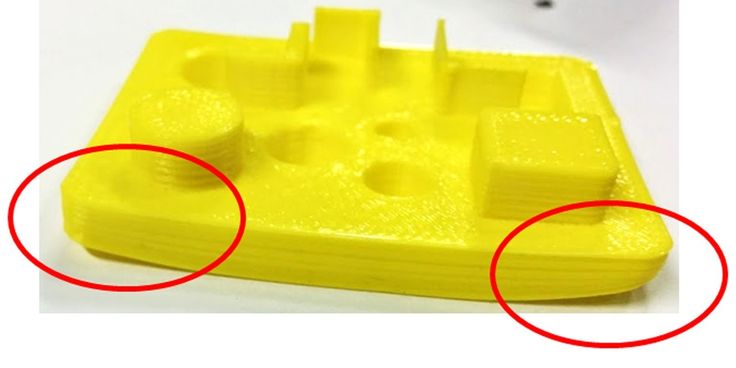 For standard filaments like PLA and ABS a BuildTak surface is very suitable. But also Nylon* and flexible filaments like TPU can be printed on BuildTak films. When gluing, make sure that you clean the print bed thoroughly beforehand and then re-level it.
For standard filaments like PLA and ABS a BuildTak surface is very suitable. But also Nylon* and flexible filaments like TPU can be printed on BuildTak films. When gluing, make sure that you clean the print bed thoroughly beforehand and then re-level it.
HAIR SPRAY: If you don’t want to wait for a new print bed surface, you can resort to improvised methods. One of them is hairspray. Hairspray is quite sticky to do its job. When you spray it on the print bed, you can take advantage of this stickiness to increase the print bed adhesion. Hairspray must not get inside the 3D printer. If you have a removable print bed, you should take it into another room and spray it there.
GLUE STICK: Just like hairspray, a glue stick is one of the more improvised methods. However, glue sticks can quickly provide the solution for poor print bed adhesion. A normal household glue stick will do, but there are now specialized glue sticks for 3D printers* that work even better. As you can imagine, the big disadvantage of glue sticks is that you have to clean the print bed as well as the printed object from glue residues after printing.
As you can imagine, the big disadvantage of glue sticks is that you have to clean the print bed as well as the printed object from glue residues after printing.
ABS JUICE: There are many users who swear by ABS Juice. This juice consists of a mixture of ABS filament and acetone. Acetone dissolves ABS, creating a sticky substance. Depending on how much acetone you add to the ABS filament, you either get ABS Juice or ABS Slurry. If you spread this liquid evenly on the print bed, you will get a very strong print bed adhesion. However, acetone is dangerous and difficult to handle, and cleaning the print bed and the printed object is time-consuming.
Ambient Temperature & Cooling
> PLA Warping
Not only the print bed temperature is crucial to prevent warping. The ambient temperature is also extremely important to avoid this printing error.
If you could keep the object at a constant temperature during printing, warping would not occur with PLA. Therefore, various methods to ensure this are possible solutions.
Therefore, various methods to ensure this are possible solutions.
PART COOLING FAN: Cooling the object is important to avoid stringing with PLA and to improve the bridging behavior. So you should not turn off the fan completely. Reducing the fan speed a bit might help to avoid warping in PLA.
You should turn on the fan only after the first few layers. If part cooling is disabled during the first few layers, the filament has a better chance of bonding to the print bed.
ROOM TEMPERATURE: One of the most important factors in ambient temperature is a constant room temperature. Cold airflow over the print object is often the cause of warping in PLA. During printing, you should make sure that the printer is protected from wind and that the room temperature does not change much during printing.
ENCLOSURE: To keep the ambient temperature of the print object constant, you can not only make sure that the room temperature remains constant, but you can also simply make the room smaller by using an enclosure. Keeping the temperature constant in an enclosure is much easier than keeping the temperature constant in an entire room.
Keeping the temperature constant in an enclosure is much easier than keeping the temperature constant in an entire room.
You can find inexpensive enclosures for all 3D printer sizes*, or you can build one yourself.
ENABLE DRAFT SHIELD: As described above, cold air currents are one of the most common triggers for PLA warping. If the above measures have not eliminated the air currents, or you want to try a cheap alternative first, you can activate the draft shield in Cura.
With this option, your 3D printer will print a wall around the object that blocks air currents. Especially for PLA, this can be a fast and cheap measure to prevent warping.
Elephant Foot
> PLA Warping
To prevent warping, the correct print bed temperature is important. If the print bed temperature is set too high, other printing errors can occur. One of these errors is the dreaded elephant foot!
An elephant foot in 3D printing is usually caused by the print bed temperature being too high and/or the object compressing the first layers with its own high weight. Reducing the print bed temperature and less infill can avoid elephant feet.
Reducing the print bed temperature and less infill can avoid elephant feet.
But there are a few other methods to avoid an elephant foot, especially with PLA. Here they are listed in order of priority:
PRINT BED LEVELING: An elephant foot can also result from your print bed not being properly leveled and adjusted. Not only is the tilt important, but also the adjustment of the Z0 position.
If the tilt is not adjusted properly, the elephant foot can occur on a corner or side. If the Z0 position is too high, i.e. the nozzle is too close to the print bed, the elephant foot will appear on every side of the object. Then the filament has too little space and moves to the sides, causing an elephant foot.
So if you notice that you have an elephant foot on your objects, the very first thing you should do is re-level your print bed and check the Z0 position.
REDUCE PRINT BED TEMPERATURE: After an improperly leveled print bed, too high a print bed temperature is the leading cause of elephant feet. If leveling your print bed was not the solution, you should decrease the print bed temperature in small increments and test. Most cases of elephant feet can be eliminated by doing this.
If leveling your print bed was not the solution, you should decrease the print bed temperature in small increments and test. Most cases of elephant feet can be eliminated by doing this.
RAFT: A Raft can help with elephant feet in two ways. Since you probably lowered the print bed temperature, the print bed adhesion will also be slightly worse than before. To compensate for this you could print a Raft.
Elephant feet affect the first layers of your object. With a Raft, you are effectively sacrificing the first layers of the Raft to absorb the unwanted expansion. This way, the actual first layers of your object are printed correctly.
REDUCE INFILL OR DIVIDE THE OBJECT: In rare cases, elephant foot can also occur because your object is simply too heavy. This is a particularly common problem with large format printers.
If all other methods that came before this point were not a solution, you could try reducing the infill density or splitting the object to reduce the weight.
CHAMFER ON THE FIRST LAYERS: The last method to deal with elephant feet is to construct a chamfer on the first layers. With such a chamfer, preferably with 45°, you compensate for the expansion caused by the elephant foot.
As you can imagine, this takes a few test prints until you find the perfect angle and height for the chamfer.
Disclosure: This website is the property of Martin Lütkemeyer and is operated by Martin Lütkemeyer. Martin Lütkemeyer is a member of the Amazon Services LLC and other Affiliate Programs. These are affiliate advertising programs designed to enable websites to earn advertising revenue through advertising and linking to Amazon.com and others. Links marked with * are affiliate links.
3D Prints Warping or Curling? – Why It Happens and How to Prevent It
In this guide, we’re going to cover what causes warping, and how to remedy it. Including tips for specific materials, and how to make sure it doesn’t happen again!
If you’ve used a 3D printer, then it’s likely that you’ve experienced 3D print warping. Warping is one of the most common problems encountered in 3D printing and it’s one of the most annoying.
Warping is one of the most common problems encountered in 3D printing and it’s one of the most annoying.
But luckily, it is easily preventable – depending on your material and printing conditions, there are different remedies we’ll cover below.
3D printing curling doesn’t always cause a catastrophic failure of the object being printed like some other problems can. However, it does cause the object to deform enough to look unacceptable and unprofessional.
The worst case is your warping 3D printing can pop off the heated bed, causing it to fail completely.
Why Has My 3D Print Warped?
A 3D printer warping problem typically occurs when an object is cooling unevenly after printing.
Cooling, as you know, causes contraction and this contraction causes stress along the object’s lateral surfaces. The quicker the cooling occurs, the greater the stress on the object.
This stress is greatest at corners where two sides meet. There, the pulling stress exerted on both sides causes the corner of the object to deform and pull up and inward. The result is not pleasing to the eye and usually makes the object unusable.
There, the pulling stress exerted on both sides causes the corner of the object to deform and pull up and inward. The result is not pleasing to the eye and usually makes the object unusable.
There are really only three ways to prevent 3D printer curling; increasing ambient temperature to reduce cooling time, or seriously improving your bed adhesion. Luckily there are simple ways to do all three, which we’ll cover shortly.
But first, what if it’s too late – and you have a warped print right now? Well, maybe not all is lost just yet…
How To Fix a Warped Print?
While not all warped prints can be fixed, if the print bottom warping is slight – and your print isn’t too thick or large in volume you might just be able to salvage it.
To do this, you’ll need to heat up the print close to its glass transition temperature (where it’ll get just soft enough to mold back down).
You’ll need a large metal surface, like a frying pan, big enough to place the print bed side down (just the way up it came off your print bed).
Get a hairdryer and place the print in the pan. Heat it up on full power, and move the dryer around to evenly heat it.
After a minute or so, you can turn off the dryer and you should be able to hold the print down to bend it back to a flat shape. You’ll need to hold it for a few minutes until it’s cooled a bit.
Repeat this process until it works sufficiently. Don’t bother just putting the print back on a heated bed, or worse heating the pan – because this will just heat the bottom of the print. You’ll need to heat it up evenly all over.
So, let’s take a quick look at some of the ways that can help you prevent print warping:
Heated Bed
Once upon a time, heated print beds were relatively rare. Because of this, printed objects tended to cool very quickly once a job was underway.
This caused high levels of lateral stress and ABS curling was commonplace.
Today, most people are printing on a heated print bed. This causes a printed object to cool much more slowly. This reduces the stress caused by contraction which, in turn, helps to reduce warping.
This causes a printed object to cool much more slowly. This reduces the stress caused by contraction which, in turn, helps to reduce warping.
Heated beds are not an all-in-one solution to warping, but when used in conjunction with other preventatives, they do lower the chances that your object will warp.
One thing to note with heated beds, is that the heating element isn’t always the full size of the bed – this means the edges might not get hot enough (depending on your printer). The diagram below illustrates the common causes of warping.
So it’s worth taking this into consideration if large prints warp, but smaller central ones don’t. Here you see the print warped, or is curling at the edges.
This is also assuming the heat on your bed is even. Still getting ABS warping on a heated bed? It could be because the heating elements are not even under the glass or metal plate.
Check out this thermal image of a very popular model of 3D printer. Can you guess what it might be?
Can you guess what it might be?
The target temp for this bed is 50°C, notice the cooler area in the center. Commonly this is where people normally place smaller prints. So you may be getting small prints warping, but larger prints staying flat and printing fine.
It should also explain why you may be getting your PLA curling in some areas of the print but not others, for example.
It’s also worth noting that if your bed is made of particularly thick aluminum or glass – the thermometer may be reading full temp before the actual surface of the bed has had the chance to fully heat up yet.
In this instance, you’re best off waiting a good 10 minutes after your bed is reading the correct temperature before you start to print. This could mean the difference between first layer success and your ABS lifting later in the print.
How to Avoid Warping 3D Prints
It’s extremely important to regard how different printing materials are affected. For example, PLA doesn’t require a heated bed. However, when printed on one at around 50°C it can help those first few layers adhere a little more consistently.
For example, PLA doesn’t require a heated bed. However, when printed on one at around 50°C it can help those first few layers adhere a little more consistently.
But if you’re getting 3D print warping PLA then it’s likely at too high a heated bed temperature (eg. over 60°C) can cause it to warp.
Rule of thumb for PLA warping on a heated bed – you’re likely printing too hot.
Whereas if you’re getting 3D printer ABS warping with the heated bed, a big culprit is likely to be that the heated bed simply isn’t getting hot enough. So usually just turn it up!
Another way to prevent ABS from misbehaving, as it can be a common issue, is to improve the ambient temperature of the printing enclosure to slow down the cooling of the print.
Generally, it’s always best to print ABS in an enclosure, or failing that a warm ambient environment.
With something very sensitive to cooling too fast, like the UV resistant ASA; you’ll definitely want to make sure it’s printed in a warm ambient area with no drafts or it can warp so badly you see cracks in the print. More on this later.
More on this later.
These rough assumptions are based on you using the correct adhesive or surface for your material. This is also really important to prevent 3D printing warping – but don’t worry, more on this below.
So, how to prevent warping
Use a Build Surface that Promotes Adhesion
This is quite likely the most important step that you can take to eliminate warping in your printed objects. Most printers come with a glass or aluminum build surface that is durable, but also far too smooth.
A key aspect when working out how to prevent ABS warping is getting your adhesion for the bed sorted perfectly.
Extruded thermoplastics have nothing to grab onto when they encounter smooth surfaces. The result is that warping caused by cooling becomes more pronounced.
The solution is to start using build surfaces that enhance adhesion. There are a number of things that you can try in order to achieve this. Painter’s tape and Kapton tape both work well to reduce warping in PLA and ABS respectively.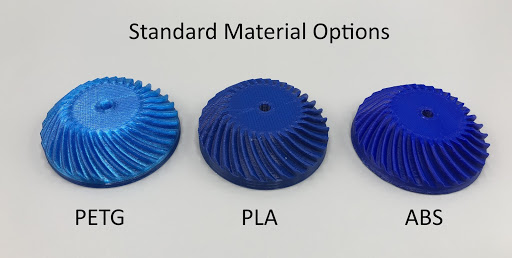
Hairspray applied directly to the build surface to increase tackiness is used by many in a pinch, but it is messy and has limited durability.
If you’re having persistent issues with your ABS print warping, you may want to use a mixture of ABS slurry or ABS juice on your bed, which should significantly aid adhesion.
What is ABS juice?
ABS juice is a mixture or partially dissolved ABS scraps in acetone, to make a solution that can be painted evenly onto your heated bed.
Pritt stick accomplishes the same effect much more efficiently and with much less mess.
Finally, a substance like PEI (polyetherimide) comes in sheets that are easily attached to your build surface, are affordable and give excellent adhesion to just about any print material (except Nylon). Find out more about build surface adhesion solutions here.
PEI for the most part is one of the best bed surfaces to avoid warping, unless you’re using Nylon based materials that tend to respond best with Tufnol.
No matter how adhesive your build surface is, dirt and grease will conspire to reduce that adhesion and put you back at square one when it comes to warping.
Make sure that your build surface is as clean as possible before you begin printing.
An ammonia-based product like Windex or Halford’s Glass Cleaner works great to remove grease and fingerprints from the build surface. Isopropyl alcohol and water solution also work well.
When your build surface is clean, your print material has a much greater chance of adhering which will reduce warping.
Rounded CornersYour PLA curling at the corners? One interesting way to reduce warping is to design objects that have rounded corners whenever possible.
A rounded corner tends to ameliorate the amount of upward stress that occurs where two or more flat surfaces meet, by distributing that stress over a wider area.
Less stress means less warping and less 3D print curling, which means more successful printing.
Check Your Starting Z CoordinatesSometimes, printing a good first layer is key to achieving a successful result. One way to increase the odds of putting down a decent first layer is by checking your starting Z coordinates before printing.
If the Z-axis is starting too high, extruded print material has a longer distance to travel before contacting the build surface.
The longer the distance that the material has to travel, the cooler the material becomes and the greater the chances are that it will not adhere correctly.
If you’ve tried everything and are still experiencing warping, try lowering the Z-axis height in 0.05mm increments and see if that corrects the problem.
As you do this, keep in mind that you never want your extruder nozzle to come too close to the build surface, as this will cause its own set of problems.
If your print has a low surface area, and is proving hard to stick down it may also be worth printing a brim or skirt around your print to encourage extra adhesion to the bed.
Here’s an example:
Eliminate DraftsThe key to controlling warping is a slow and steady cooling process.
The quicker that cooling occurs, the more likely it is that your object will warp, no matter how many steps you’ve taken to prevent it.
This is why eliminating all drafts while you’re printing is extremely important if you want to reduce the instances of warping.
You should consider printing in a room in your house or place of business that provides the steadiest ambient temperature. Remind others in the area that you have a print job running and ask them to stay out of the room in question for the duration.
Having someone open a door while your printer is running can cause the warping that you’re trying to prevent.
If your home or office is especially drafty, or if your printer must be located in a somewhat high traffic area, you might want to consider enclosing it so that temperature remains stable, or just significantly hotter while you print.
What is Elephant’s Foot?
Related to warping, but a slightly different fault is something we call 3D Print Elephant Foot – it’s when the base of your print widens out, shaping the object like, well – an Elephant’s large foot. It’s got elephants foot AND it’s warped? Oh lets all just go home…
You can see the bottom few layers here have spread out wider than the rest of the print. Here’s how this phenomenon happens and how to solve it:
Essentially your first few layers are being squashed, causing them to ooze out to the side. This is usually caused by a combination of factors:
- Your bed is likely to be much too hot. If the object also warps off the bed, this is almost certainly the main cause. Having a bed that is too hot also allows heavier prints to compress the lower layers, causing them to sag and flow outwards.
- Having your nozzle too close to an overly-hot bed can cause a lesser version of this. In some cases, it may exacerbate the other two factors quite considerably if not corrected.

(Some beds such as FR4 or PEI require a higher temperature to ensure initial bed adhesion with PLA so) there’s nothing wrong with putting down the first layer onto a bed at say 55-60°C, as long as you reduce it to 45°C for all subsequent layers.
Don’t forget, the bed will take time to cool.
To Solve 3D Printing Elephant Foot:
Assuming the elephant’s foot is happening evenly on all base sides of your print, increase the Z-axis offset slightly, to allow more room for those first layers to settle at the correct height. We recommend starting in 0.1mm increments.
Too much and you’ll risk there not being enough pressure for the print to have sufficient adhesion to the bed.
If the elephant’s foot is only on one or two sides, you’ll need to re-level your bed.
Finally, if you’re finding that it’s a heavy, large model weighing down those first layers (you’ll notice this effect increases the larger the print gets if this is the case) then you’ll need to reduce temperature of the heated bed.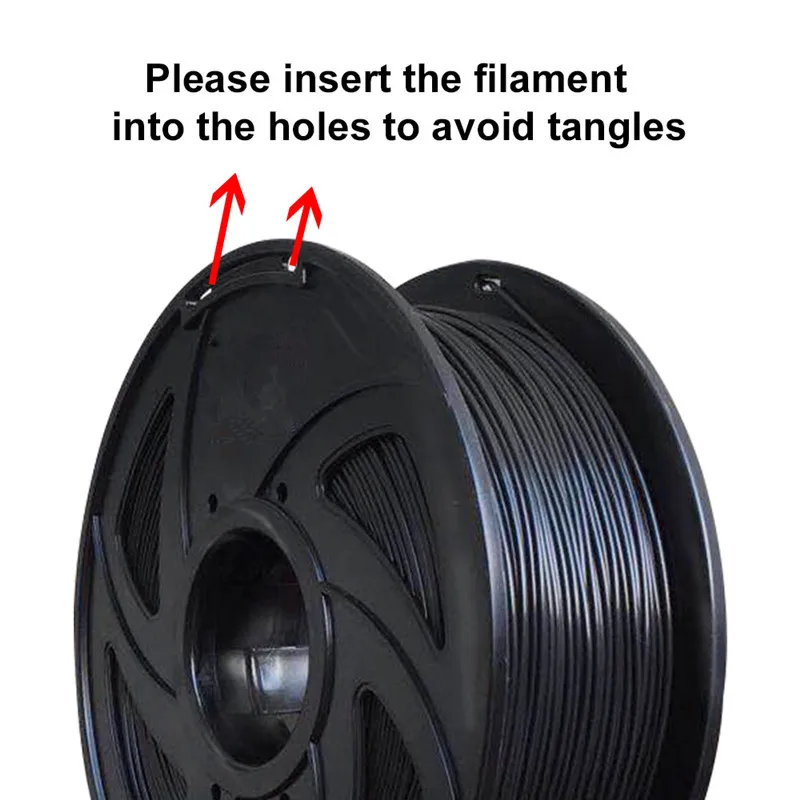
Too hot and you’ll soften the material too much.
To prevent Elephants foot in a nutshell:
- Level your heated bed
- Adjust z-axis offset/or the nozzle height from the bed
- Correct heated bed temperature
As we said, warping is one of the most common problems that occurs when 3D printing. The good news is that even though it can be caused for a number of reasons, it is relatively simple to prevent.
Related articles:
- 3D printer troubleshooting – 44+ problems fixed
- How to smooth PLA
- How to acetone smooth ABS
- How to fix a clogged extruder nozzle
How to avoid deformation of models when 3D printing
There is nothing “better” than walking away from the printer for a couple of hours and taking a nap, and returning to find this:
Vermicelli. Plastic
Sound familiar? Yes, these are the same “angel hair”, “spaghetti” or “vermicelli” obtained by tearing the model off the desktop. The cause of such a disaster is often the deformation of the layers. Twisting the edges of the model up causes the extruder to catch on the model and simply break or tear it off the platform. Then begins the artistic filling of the environment with plastic thread in the artistic style of Jackson Pollock.
The cause of such a disaster is often the deformation of the layers. Twisting the edges of the model up causes the extruder to catch on the model and simply break or tear it off the platform. Then begins the artistic filling of the environment with plastic thread in the artistic style of Jackson Pollock.
Left: No. 5, 1948. Author: Jackson Pollock. Fiberboard, oil. Price: $140 million
Right: Angel hair, 2013. Author: Ravix. Prusa Mendel printer, ABS plastic. Price: $0
But the charms of deformation don't stop there. What is the easiest way to quarrel two "makers"? Correct answer: ask them which is better - PLA (polylactide) or ABS (acrylonitrile butadiene styrene). ABS - a thing, of course, tempting. This plastic is strong, durable and inexpensive. Polylactide, in general, is also relatively inexpensive, but relatively soft and biodegradable - with all the ensuing consequences. So why are popular devices like the Makerbot Replicator built to print with only polylactide? The environmental friendliness of PLA is a secondary reason, rather a bonus. And the main reason is the low glass transition temperature and minimal shrinkage. It does not require heating to ultra-high temperatures for melting, and when cooled, although it shrinks, losing volume, but not much. In other words, printing with polylactide is easier. But ABS “shrinks” quite noticeably, losing up to 8% of its volume. If you do not control the temperature regime, then you can get curvature and even cracks.
And the main reason is the low glass transition temperature and minimal shrinkage. It does not require heating to ultra-high temperatures for melting, and when cooled, although it shrinks, losing volume, but not much. In other words, printing with polylactide is easier. But ABS “shrinks” quite noticeably, losing up to 8% of its volume. If you do not control the temperature regime, then you can get curvature and even cracks.
In our article, we propose to consider methods for eliminating deformation.
- 1 Use heated platform
- 2 Choose the right adhesion
- 3 Cleanliness is key to good printing
- 4 Height calibration
- 5 You drive more quietly - you will continue
- 6 Don't catch cold on your model
- 7 Turn down the heat
- 8 Reduce the density of model
- 9 Print with liner
- 10 Lugs
- 11 Thresholds
- 12 Thermowalls
Use Heated Bed
Heated Build Bed
This option is offered with many modern 3D printers, and in the case of the RepRap, you can modify it yourself. Let the heating add to the cost of the printer, but it's worth it. Heating the model from below allows you to slow down and even out the cooling process. If small PLA models can be printed without heating, then when printing large objects, a heating element is no longer necessary, since even a slight shrinkage of PLA has a cumulative effect with increasing model dimensions. When printing with ABS plastic, heating is simply necessary, otherwise the rapid shrinkage of the lower layers will lead to deformation of the upper, still hot parts of the model. It is worth paying attention to the uniformity of the platform heating. If the heating is not uniform, then the very first layers, cooling unevenly, can “twist”. Often the glue or tape used to hold the model in place won't even help. The edges will rise, the extruder will hook on the applied layers, and then - "vermicelli".
Let the heating add to the cost of the printer, but it's worth it. Heating the model from below allows you to slow down and even out the cooling process. If small PLA models can be printed without heating, then when printing large objects, a heating element is no longer necessary, since even a slight shrinkage of PLA has a cumulative effect with increasing model dimensions. When printing with ABS plastic, heating is simply necessary, otherwise the rapid shrinkage of the lower layers will lead to deformation of the upper, still hot parts of the model. It is worth paying attention to the uniformity of the platform heating. If the heating is not uniform, then the very first layers, cooling unevenly, can “twist”. Often the glue or tape used to hold the model in place won't even help. The edges will rise, the extruder will hook on the applied layers, and then - "vermicelli".
Choose the Right Adhesion
Kapton is a Great Platform Coating
If the plastic won't adhere to the platform, you're in trouble. Which one is the best - there is no consensus. There are tables made of aluminum, glass (even basalt), steel, titanium. Seasoned RepRapers pray for Kapton, a polyimide film applied to the surface of the platform. By the way, the film can be processed with a fine-grained emery cloth - a rough surface will contribute to the "seizure" with the plastic. Some users spray the surface of the platform with a spray adhesive containing acetone (to set the ABS), or even hairspray!
Which one is the best - there is no consensus. There are tables made of aluminum, glass (even basalt), steel, titanium. Seasoned RepRapers pray for Kapton, a polyimide film applied to the surface of the platform. By the way, the film can be processed with a fine-grained emery cloth - a rough surface will contribute to the "seizure" with the plastic. Some users spray the surface of the platform with a spray adhesive containing acetone (to set the ABS), or even hairspray!
Cleanliness is the key to good printing
If the build platform is covered in dust, plastic will stick to the dust. How this will affect the adhesion of the model to the platform itself hardly needs to be explained. If you are printing with ABS, you can wipe the platform with acetone to dissolve the small pieces left from previous models. Acetone has no effect on polylactide, but you can try Limonene. By the way, the thread should also be kept clean, because the accumulation of dust in the extruder is fraught with all sorts of interesting, but unpleasant consequences. One simple method to clean the filament (if it's already dusty) is to use a foam filter before feeding it into the extruder.
One simple method to clean the filament (if it's already dusty) is to use a foam filter before feeding it into the extruder.
Height calibration
Trying to print a cube with too much initial distance between nozzle and bed
A correctly applied first layer is the cornerstone of successful printing. If the head sits too high above the platform when applying the first coat, the adhesion may be too weak. This problem is solved experimentally: if your model breaks off the platform, try lowering the initial head height in small steps. If the platform is heated, then it makes sense to carry out the calibration in a heated state, because the deformation of the platform during heating can make the “cold” calibration inaccurate.
Slower ride - farther you will be
Reducing print speed can reduce model deformation
Yes, unfortunately, 3D printing even small objects takes a lot of time. But in order to increase adhesion to the platform and give the layers extra time to cool evenly, it may be necessary to slow down the printing process. This is especially important when working with PLA, because the polylactide takes a long time to cool down, and the lower layers can undergo deformation under the pressure of the upper layers if they do not have time to pass the glass transition point.
But in order to increase adhesion to the platform and give the layers extra time to cool evenly, it may be necessary to slow down the printing process. This is especially important when working with PLA, because the polylactide takes a long time to cool down, and the lower layers can undergo deformation under the pressure of the upper layers if they do not have time to pass the glass transition point.
Don't catch cold on your model
Maker Case - a cabinet for 3D printers that prevents drafts
Drafts can have negative consequences not only for real people, but also for plastic ones. A banal draft can lead to uneven cooling of the model - hypothermia on one side, followed by one-sided shrinkage and lopsidedness. No wonder many manufacturers prefer to make closed cases for their printers. In addition, the tightly closed housing helps maintain a high background temperature in the working chamber, which is good when working with ABS plastic. But when printing PLA, you may have to remove one of the panels or open the door (depending on how the case is arranged) to help cool the model faster. Many manufacturers install additional fans on their extruders to blow off the fresh layers of polylactide (we counted three on the PrintBox3D One!). Although, in general, this is a sound idea, it often has the opposite effect, since only one side of the model is blown. In the case of PrintBox3D One, the calculation was made to quickly cool fresh layers - before subsequent layers become a barrier to airflow. And Picaso Builder uses a tricky system of channels built into the extruder to evenly blow the model from above.
But when printing PLA, you may have to remove one of the panels or open the door (depending on how the case is arranged) to help cool the model faster. Many manufacturers install additional fans on their extruders to blow off the fresh layers of polylactide (we counted three on the PrintBox3D One!). Although, in general, this is a sound idea, it often has the opposite effect, since only one side of the model is blown. In the case of PrintBox3D One, the calculation was made to quickly cool fresh layers - before subsequent layers become a barrier to airflow. And Picaso Builder uses a tricky system of channels built into the extruder to evenly blow the model from above.
Turn down the heat
Not yours. This refers to the temperature of the extruder. The ideal option is to heat the extruder to a temperature slightly above the glass transition temperature of the plastic, so long as the extrusion proceeds normally and the layers “seize” among themselves. After all, the stronger the plastic is heated, the longer it will cool down, and the more noticeable the shrinkage will be. But keep in mind that such experiments can bring additional stress on the extruder mechanism, up to and including damage to it. Yes, the nozzle can get clogged. Be careful.
After all, the stronger the plastic is heated, the longer it will cool down, and the more noticeable the shrinkage will be. But keep in mind that such experiments can bring additional stress on the extruder mechanism, up to and including damage to it. Yes, the nozzle can get clogged. Be careful.
Decrease the density of the model
Various degrees of filling
The model can be homogeneous (solid piece of plastic), hollow (walls on the outside, absolutely nothing inside), or lightweight (seemingly solid, but inside filled with plastic mesh or honeycombs) . The last option has a lot of advantages. This includes savings in materials compared to solid models, good strength compared to brittle hollow models, and, finally, a reduced likelihood of deformation. The logic is quite simple: the larger the surface of the layer in contact (i.e., sticking together) with the platform, and the smaller the volume of plastic in the following layers, the less likely the lower layer is to twist when the upper layers shrink. Add the substrates already described here, and the chances of successful printing increase many times over.
Add the substrates already described here, and the chances of successful printing increase many times over.
Print with a backing
Printing a wheel on a backing
A backing or "raft" is the base of the model, made in the form of a grid. Due to the high porosity, such structures cool quickly and evenly, and then serve as a reliable basis for the present model. The larger and thicker the substrate, the stronger and more reliable it is. Here you already have to find the perfect balance between functionality and material consumption. Many digital modeling programs (such as Skeinforge or ReplicatorG) have built-in underlays.
Lugs
Model with lugs
The problem with underlays is that they can seriously degrade the quality of the bottom layer of the model. After all, all this extra plastic will have to be removed, right? Alternatively, you can print the extensions of the bottom layer (the so-called "lugs") in the most vulnerable places for twisting - for example, in the corners. The lugs will help hold the edges in place until the bottom of the model hardens. After printing, they will be much easier to remove than the backing. The disadvantage of this technique is the need for an additional work surface.
The lugs will help hold the edges in place until the bottom of the model hardens. After printing, they will be much easier to remove than the backing. The disadvantage of this technique is the need for an additional work surface.
Thresholds
Threshold Model
Essentially it is a combination of lining and lugs. The oversized lining is built on with additional objects (“thresholds” or “visors”) whose sole purpose is to hold the lining in place. The most effective method of preventing deformation of the lower layers, but also the most costly in terms of materials. The advantage is the fact that the “thresholds” themselves do not touch the model, and therefore, at the end of printing, only the substrate itself will have to be cleaned from the model.
Thermal walls
A kind of draft control. The idea is based on the construction of thin walls around the model, which keep warm air inside and contribute to a more uniform cooling of the model. In fact, this is an alternative to the closed printer case. The walls themselves can be deformed, but since they are not part of the model, this is not a problem. The downside is the additional consumption of materials.
In fact, this is an alternative to the closed printer case. The walls themselves can be deformed, but since they are not part of the model, this is not a problem. The downside is the additional consumption of materials.
If you have your own tricks, write to us at [email protected]
Go to the main page of the Encyclopedia of 3D Printing
Problems, defects, 3D printing errors and solutions
Often during the operation of a 3D printer, problems may arise due to which defects appear on the finished model. Or instead of a neat product, plastic noodles suddenly appear on the table.
In fact, the causes of defects can be conditionally divided into 2 types - these are physical and software.
Physical ones are those that arise due to problems with the mechanics or any other causes that can be eliminated physically. These include problems with printer mechanisms (belt tension, backlash), clogged or deformed nozzle, incorrect table geometry, etc.
Software - these are defects that occur due to incorrect slicer settings or, less often, errors in the printer firmware. For example, incorrectly selected print speed, retract settings, incorrectly selected temperature for plastic, etc.
Very rarely, the problem may lie in the wrong or “flying” printer firmware (although usually the printer simply will not start then), overheating of some boards during printing, etc. These are rather special cases, so we will not consider them.
Model peels off or does not stick to platen
This is the most common 3D printing problem. Every 3D printer has had a case when the first layer treacherously rolls, clinging to the extruder, or the most offensive - when it tears off a partially printed model from the table. The first layer must stick tightly otherwise nothing will be printed.
Gap between table and nozzle too large
This is the most common reason.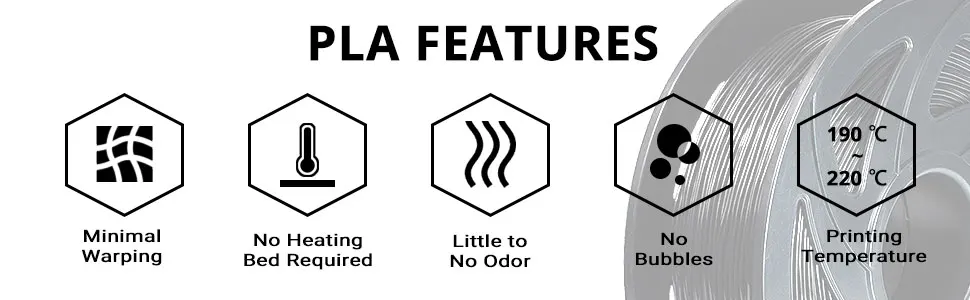 You just need to set the correct gap between the table and the nozzle.
You just need to set the correct gap between the table and the nozzle.
Modern printers often use an auto-calibration (auto-leveling) table system or an auxiliary table leveling program. To calibrate such printers, use the instructions. If there is no manual, it can be downloaded from the manufacturer's website.
If you have a simple printer without auto-calibration, a self-assembly or KIT kit, use a probe or a piece of paper folded in half to calibrate. The probe should be slightly pressed against the table by the nozzle. Before calibration, the table and extruder must be heated. Align the table surface over each adjustment screw (there may be 3 or 4) in turn, and only then check the center point.
If you're having trouble getting your table surface perfectly level, try raft printing. Raft is a thick substrate in several layers that is printed under the model. It will help smooth out the slight curvature of the table.
A small cheat sheet to determine the correct gap on the first layer
Plastic with poor adhesion
Some types of plastic, due to various reasons, such as large shrinkage, do not adhere well to the surface of the printing platform. In this case, try using stickers or special 3D adhesives to improve adhesion between the table and the first layer of plastic.
In this case, try using stickers or special 3D adhesives to improve adhesion between the table and the first layer of plastic.
In the early days of 3D printing, there were experiments with different homemade 3D adhesive recipes. ABS diluted in acetone, BF glue, sugar syrup and even beer. Some experiments have been successful. Until now, some enthusiasts use some types of hairspray or glue sticks as 3D glue. But still they are inferior in their properties to industrial 3D adhesives.
Some types of high temperature plastics with a high percentage of shrinkage (ABS, Nylon, etc.) may peel off the table during printing. This is due to uneven cooling and “compression” of the model (the lower layers have already cooled down, but the upper ones have not yet). For such plastics, it is imperative to use a 3D printer with a heated table and a closed case.
Plastic temperature too low
The hotter the plastic is when it exits the nozzle, the better it will adhere to the print bed. It is better to print the first 5-10 layers at a higher temperature (+ 5-10 degrees) and turn off the blower fan.
It is better to print the first 5-10 layers at a higher temperature (+ 5-10 degrees) and turn off the blower fan.
Wrong first layer settings (speed and thickness)
A thicker layer sticks easier, so the standard first layer is 0.3mm thick. With an increase in print speed, the heating block may simply not have time to heat the plastic to the desired temperature and it will stick to the table worse. Before printing, check the speed and thickness settings of the first layer in the slicer.
A lot depends on how the 3D printer prints the first layer. Try to control the printing of the first layer and only then leave the printer to work alone.
Plastic does not choke from nozzle
The printer has already begun to print, but the print table remains empty. Or part of the model did not print.
Clogged nozzle
In 3D printing, a nozzle is a consumable. The nozzles are clogged or worn out (frequency depends on the type of plastic). The simplest thing is to replace the nozzle. But if there was no spare at hand, you can try to clean the old one. To do this, there is a whole set of thin needles. Or you can heat a clogged nozzle above the melting point of the plastic and “burn out” the blockage. But later it is still better to replace the nozzle.
The nozzles are clogged or worn out (frequency depends on the type of plastic). The simplest thing is to replace the nozzle. But if there was no spare at hand, you can try to clean the old one. To do this, there is a whole set of thin needles. Or you can heat a clogged nozzle above the melting point of the plastic and “burn out” the blockage. But later it is still better to replace the nozzle.
Low temperature nozzle
You need to increase the temperature of the extruder in the slicer settings or check the thermistor and heating block. Sometimes the thermistor may not read the temperature correctly due to a malfunction or incorrect 3D printer firmware settings.
If the problem occurs after replacing the thermistor - contact the manufacturer or read articles about PID tuning.
Empty extruder
As the extruder heats up, plastic begins to ooze out of the nozzle. Because of this, the extruder may start printing half empty. Because of this, part of the first layer is not printed. You can push the plastic manually by simply pushing the bar into the nozzle. Or solve this problem programmatically - in the slicer, add a contour print around the model (one line).
Because of this, part of the first layer is not printed. You can push the plastic manually by simply pushing the bar into the nozzle. Or solve this problem programmatically - in the slicer, add a contour print around the model (one line).
Some manufacturers and 3D enthusiasts add a line print on the edge of the table at the beginning of each GCode. This is done so that there is plastic in the nozzle by the time the model is printed.
Feeder does not push through plastic
The plastic pushes the feed mechanism to the extruder - a motor with a special pulley put on the shaft. If for some reason the plastic is not pushed through (nozzle clogged, extruder temperature low, etc.), then the pulley “gnaws” through the bar. You need to push the plastic bar with your hands or cut off the damaged piece.
Elephant foot
The first layers of the model are wider and protrude beyond the boundaries of the model. This is due to the fact that the upper layers put pressure on the first ones that have not yet cooled down and flatten them.
Table high temperature
Due to the too high temperature of the table, the lower layers remain soft for a long time. Try lowering the table temperature. It is better to reduce gradually (in increments of 5 degrees). You can try to turn on the blower when printing the first layers.
Small gap between nozzle and platen
If, when printing the first layer, the nozzle is too close to the table, then excess plastic will be forced out. After a few coats, this will not be as noticeable, but can lead to the effect of an “elephant's foot”.
Plastic re-extrusion
When too much material is squeezed out of the nozzle, the walls of the model are not smooth, but bumpy, with sagging.
The solution is software - in the settings of the slicer, you need to set the material feed rate (fluidity) to a lower value. The average value is 95-98%.
It is worth checking the diameter of the rod. If its size is greater than 1.75, then the plastic will be squeezed out more than necessary.
If its size is greater than 1.75, then the plastic will be squeezed out more than necessary.
Plastic underextrusion
The plastic is squeezed out too little, because of this, gaps may appear between the layer. The finished model will be fragile and fragile.
Wrong thread diameter
Check the filament diameter in the slicer settings. Sometimes, instead of the popular 1.75, the default is 2.85.
Incorrect feed factor settings
Check the fluidity settings in the slicer. The average should be 95-98%.
Clogged nozzle
Something could get into the nozzle and partially block the exit of the plastic. Visually, the plastic will choke from the nozzle, but in a smaller amount than necessary for printing.
Hairiness or cobwebs on finished model
Thin threads of plastic protrude from the outer wall of the model (most often on one side). The defect appears due to the flow of plastic from the nozzle during idle movement.
The defect appears due to the flow of plastic from the nozzle during idle movement.
Insufficient retract
A retract is a slight pull of a plastic filament from an extruder. Due to the retract when the extruder is idle (from layer to layer or from model to model), heated plastic does not drip from the nozzle. For some flowable plastics (eg PETG) the speed and amount of retraction must be increased.
"Hairiness" can be easily removed by grinding or cutting off the threads with a sharp scalpel.
High temperature extruder
The higher the extruder temperature, the more liquid the plastic becomes. It is important to find a balance so that the plastic is not too liquid and sticks well in layers.
In the selection of the optimal extruder temperature, a test model - a tower - helps a lot. It clearly shows how plastic behaves when printed at different temperatures.
.
Temperature test
Top "perforated" or uneven
The top of the model is bumpy or with holes. The problem may arise if the top of the model is flat. For example, like a cube.
The problem may arise if the top of the model is flat. For example, like a cube.
Insufficient airflow
When printing the top plane (cover), the plastic does not have time to cool down and remains too liquid. Because of this, the threads are torn and holes are formed. Increase the fan speed on the last layers.
Few top layers
The top of the print may be too thin and deform as a result. Check slicer settings. The number of upper layers is not recommended to be set less than 6.
Fill percentage low
If the infill percentage is too low, then the top layer will simply have nothing to rely on. Increase the fill percentage in the slicer settings.
Model deformation
Some parts of the model seem to have melted in some places or on one side. The problem most often occurs when printing with PLA plastic. The defect appears due to the fact that the plastic does not have time to cool and deforms.
Insufficient airflow model
Turn the fans on to maximum. If their power is not enough (in some printers, the fan is located only on one side), you can put a regular desktop fan and direct it to the 3D printer table.
Small model
Small models are difficult to blow well. Try to print small items alongside larger ones, or place several identical models in different corners of the table. So the plastic will have more time to cool.
Layer offset
Layers shift along the x or y axis during printing.
Print head jam
Turn off the printer and try to move the extruder along the x and y axes with your hands. The extruder must move freely. If there are jams, check the mechanics of the printer. Bearing wear or the curvature of the shafts may be to blame.
Electronics overheating
Sometimes electronics problems can be to blame for misaligned layers.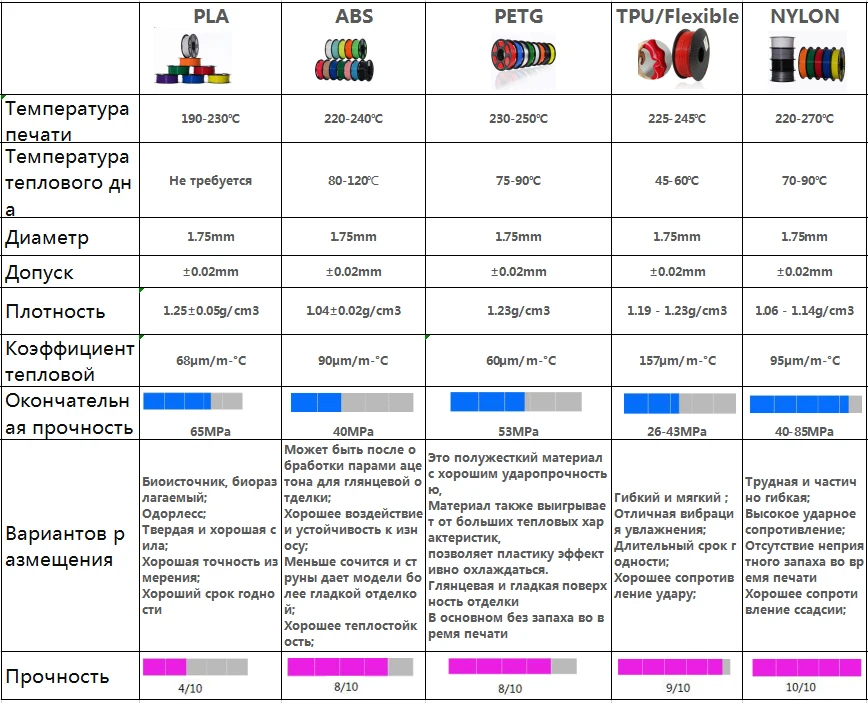 The most common cause is overheating of the drivers or too low current exposed to them.
The most common cause is overheating of the drivers or too low current exposed to them.
Table top is loose
This is most often seen in 3D printers with glass. During printing, the nozzle may hit the model and move the glass slightly. Before printing, check if the glass or other printing surface is well fixed on the heating table.
Skip layers
Small holes are visible on the print, or the shell of the model is not continuous.
Teflon tube deformed
There are 2 types of thermal barriers - all-metal and with a Teflon tube. If overheated, the Teflon tube may deform. Plastic will pass through it, but in a smaller amount.
Low extruder temperature or high print speed
If the extruder is not heated enough, then the plastic will not be liquid enough and simply will not have time to be forced through the nozzle. The higher the print speed, the higher the extruder temperature should be.
Sometimes the outer walls print well, but the infill is “torn”. In this case, slow down the infill print speed in the slicer.
Model bundle
Cracks form on the surface of the printout during or after printing. Cracks can be large or very small. Most often, this problem occurs with plastics with a high percentage of shrinkage - ABS or Nylon.
Sudden temperature difference (if model delaminates during printing)
With a sharp temperature difference (for example, a draft), part of the model cools down faster. This leads to uneven shrinkage and incorrect distribution of internal stress. For plastics with low shrinkage, this is not critical. But if the shrinkage percentage is more than a few percent, the model may burst in layers.
For printing with such plastics, it is recommended to use a printer with a closed housing. If this is not possible, try to avoid drafts and sudden temperature changes in the room where the 3D printer prints as much as possible.
Print temperature
Due to too low printing temperatures, the layers may not “stick” well to each other. Raise the print temperature in the slicer settings.
Hardening (if the model cracks after printing)
Sometimes cracks appear on the model a few days after printing. This is due to uneven distribution of internal stress after cooling. You can try to “harden” the finished product.
For hardening, the model is placed, for example, in an oven, and heated to the softening temperature of the plastic. After that, the heating is turned off and the oven is left to cool slowly with the model inside. Due to this, the stress inside the print is distributed more evenly. But accuracy is very important in this method - if you make a little mistake with the temperature, the finished product can “float”.
Ringing
In places where the extruder changed direction, ripples are visible. Most often it looks like a shadow around the “sharp” protruding elements of the model.
Mechanical problems
Sometimes the problem occurs due to extruder play. Check if the extruder mount to the rails is loose. Be sure to check the tension of all belts.
High print speed or high accelerations
Moving the extruder too fast can cause vibrations that cause ripples on the wall of the model. The lighter the weight of the extruder, the less noticeable the ripples will be. To get rid of ringing, simply reduce the print speed in the slicer settings.
Slots for thin-walled models (not solid shell)
The thin wall of the model is not solid, but consists of two thin walls with a narrow gap between them. This problem is often faced by fans of printing "cutting" for baking.
Left model with wall defect, right without
Wall thickness and nozzle diameter mismatch
If the wall thickness is 1 mm, and the nozzle diameter is 0.4, it turns out that for a solid wall, 2 nozzle passes are few, and 3 are already many. The result will depend on the slicer algorithm, but most often you will get 2 walls with a thin slot in the middle (the slicer cannot change the wall thickness). The solution to the problem may be a slight refinement of the 3D model or the use of a different slicer.
The result will depend on the slicer algorithm, but most often you will get 2 walls with a thin slot in the middle (the slicer cannot change the wall thickness). The solution to the problem may be a slight refinement of the 3D model or the use of a different slicer.
Algorithms for calculating 3D models are constantly being improved and refined, and now this problem is less common.
When modeling, take into account not only the thickness of the nozzle, but also the percentage of “overlapping” of lines on each other. If you have a nozzle with a diameter of 0.4 - make the wall in your model not 0.8, but 0.7 - 0.75.
Wrong model geometry
When instead of a circle you get an oval, and instead of a square you get a semblance of a rhombus.
The main reason is malfunctions in the mechanics of the printer. Be sure to check:
Belts
Check belt tension in x and y. Belts stretch over time and may need to be tightened or replaced. Each 3D printer has its own way of tightening the belt. If the belts are slightly stretched, you can tighten them with the help of a "spring".
Belts stretch over time and may need to be tightened or replaced. Each 3D printer has its own way of tightening the belt. If the belts are slightly stretched, you can tighten them with the help of a "spring".
Loose pulleys, etc.
Check if all bolts and nuts are tight. Are there backlashes. Pay special attention to tightening the pulleys located on the motors along the x and y axes.
Sagging of some parts of the model
Some parts are not printed, broken, or instead of a neat surface, a swollen plastic snot is obtained.
No support for overhangs
A 3D printer cannot print in the air, so if there are overhanging elements in the model, you need to set supports - supports. The slicer can set the necessary support itself, you need to check the appropriate box in the settings.
When printing with soluble support, you can set the gap between the model and support - 0. This will make the surface smoother. If the support material and the model are the same, you need to add a small gap. Otherwise, it will be difficult to separate the support from the model.
This will make the surface smoother. If the support material and the model are the same, you need to add a small gap. Otherwise, it will be difficult to separate the support from the model.
Split model
Sometimes the supports can take more plastic than the model. In this case, to save material and time, it will be more convenient to cut the model. If you have more than one 3D printer, then the model will print several times faster.
When cutting the model, you can leave grooves or mortgages so that the pieces of the model are connected without displacement.
Totals
In this article, we talked about the most popular 3D printing defects and how to solve them. Don't be intimidated by such a long list. Some problems are rare and you are unlikely to encounter them.
There is a list of problems that arise due to the design features of a 3D printer, so try to choose a printer that suits your needs. To do this, you need to understand what products and what material you need.