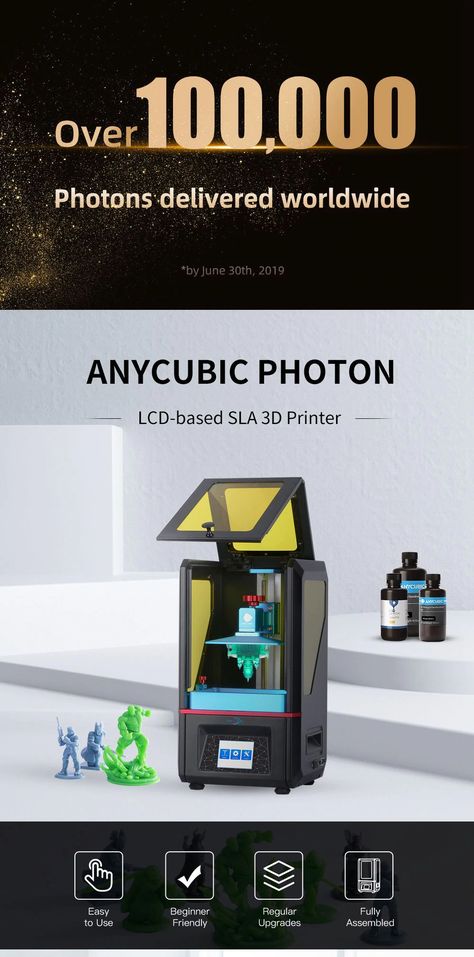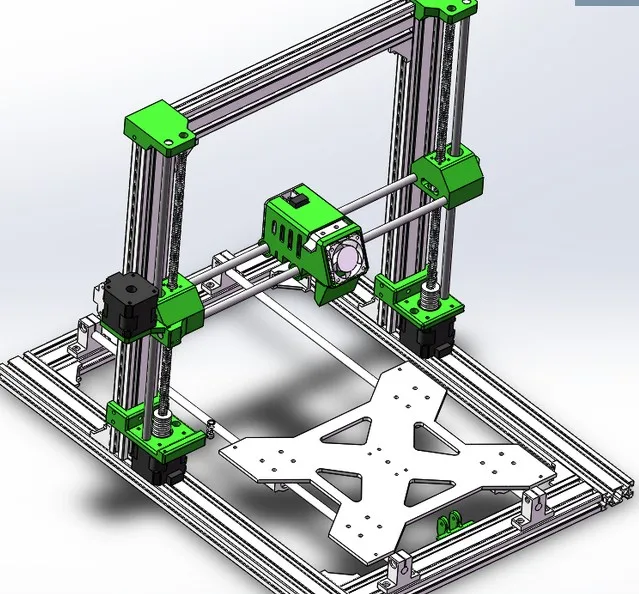3D printer nuts and bolts
Embedding Nuts in 3D Printed Parts for Hidden Fastener Strength
We’ve covered how to get around this previously by adding some metal to your 3D printed plastics with heat-set threaded inserts. The insert melts and reflows the plastic around the part, making it stronger and more secure. However, this may not always be a good option – while inserts do work, they have a few design constraints. The insert must be on the face of a part and its pullout strength cannot be further reinforced beyond the material properties of the plastic surrounding the insert.
Putting a heat-set insert into a 3D printed part.
There are workarounds for this, however, in the form of overprinting. This technique goes by a few names: overprinting, co-processing, and embedded printing are just a few. The technique is similar to over-molding in injection molding and casting procedures, in which parts are placed into the mold and the plastic or rubber is cast around them. One example would be how scooter wheels are made — the rubber tires are actually cast around the metal hubs.
A pair of Razor scooter wheels. The polyurethane tire is cast around the plastic hub of the wheel. (source: Razor)
Overview
We can take advantage of this technique in 3D printing as well – by embedding external components into a print during a pause. This process allows you to make some neat impossible-to-manufacture assemblies. By embedding nuts into 3D printed parts, we can add more material between the bolt and the nut than would be possible with an insert to both hide the nut and increase the pullout strength. We can even reinforce the layers sandwiching the nut further with fiber, allowing for strong, hidden bolt connections within your industrial-strength 3D printed parts. The basic design process for this is designing a cavity the size of the embedded nut you want to add into the 3D printed part, pausing the print just before the top layer of the cavity is printed, adding in your component, and allowing the print to continue.
Design Guidelines:
- Tolerances: When embedding components into 3D printed parts, the biggest thing to remember is the tolerances of your printer.
 On the Mark Two, leaving a .05-.08 mm gap on all sides gets you a pretty nice close fit for your part. This should be of the measured dimensions of your part, just to be safe. The reported dimensions from a manufacturer will always have their own tolerances! A cavity that is too open won’t engage with the outside of the nut, so you won’t be able to thread a bolt into it. A cavity that is too small, well, you won’t be able to fit the nut into it.
On the Mark Two, leaving a .05-.08 mm gap on all sides gets you a pretty nice close fit for your part. This should be of the measured dimensions of your part, just to be safe. The reported dimensions from a manufacturer will always have their own tolerances! A cavity that is too open won’t engage with the outside of the nut, so you won’t be able to thread a bolt into it. A cavity that is too small, well, you won’t be able to fit the nut into it. - The Top Surface: The top surface of the part you are embedding is pretty important as well. If the top of the part you’re embedding has a flat face, you’ll probably want to design your part such that the printer will print right on top of it, in which case you may want to lay down some glue on the top of your part. If the top of the part isn’t flat, you’ll need to design a cavity that doesn’t touch the top of your part when printing. Either way, the top surface of the part you are embedding MUST be below the print head as soon as it is placed into the 3D printed part, or else the print head will be sad and may run into it.
 One of the most important things to remember when designing your part is what face it will be printed from and where the pause will be.
One of the most important things to remember when designing your part is what face it will be printed from and where the pause will be. - Support Material: Ideally, you don’t want to use supports when embedding parts because they will get in the way. However, if you have to due to other features in the part, you’ll need to remove them during the pause before you put the nut in, and ensure that no supports will be printing over thin air or on top of the nut once it has been embedded.
- Selecting Nut Type: When it comes to embedding nuts in your designs, square nuts are actually much more suited for this application because they are less likely to strip the inside faces of the cavity if you torque them too hard. However, hex nuts are much more common and well known, so in this guide I’ll primarily be using hex nuts because likely that is what you are familiar with. If you really want to get into this, square nuts would be a good investment.
1. Designing the Cavity: Designing the cavity for your nut is fairly simple. Once you have your bolt hole designed, measure the dimensions of the nut you are embedding, and CAD in the cavity using the bolt hole as a centerpoint. Usually, I will make a construction plane at either layer that the cavity will begin or end and create a sketch on it.
Designing the Cavity: Designing the cavity for your nut is fairly simple. Once you have your bolt hole designed, measure the dimensions of the nut you are embedding, and CAD in the cavity using the bolt hole as a centerpoint. Usually, I will make a construction plane at either layer that the cavity will begin or end and create a sketch on it.
The plane I’ll make a sketch on for the nut cavity.
Next, measure the nut you’ll be embedding and sketch out the cavity. In this case, I’m using an M5 hexagonal nut with a width of 7.85 mm and a height of 3.85 mm. I measured this directly with a set of calipers instead of using the spec sheet, which says it is 8 mm x 4 mm. Instead of entering in the nut dimensions directly, account for tolerances – about .05 mm on each side (so add 2 x 0.05 to get 0.1 for the full diametral tolerance) gives a pretty close fit. That’d give me 7.95 mm width and 3.95 mm height, but I want to play this one safe, so I’m going to give myself a bit more wiggle room and round up to 8 mm width and 4 mm height anyways.
Sketch the nut profile, with tolerances included, on the plane.
After that, extrude the sketch up by the calculated height dimension and now the cavity is done. You don’t want to fillet or chamfer any of the edges internal to the cavity because that will affect the fit of the part and where the print nozzle goes – for example, if you fillet the ceiling edge of the cavity, once the pause comes, you won’t be able to fit the nut into the cavity!
Extrude the sketch to make the cavity.A cross section of the nut cavities for the bracket.
2. Adding a Pause: In Eiger, you can add a pause after a given layer. First, ensure that you have turned off supports (unless you really need it). You can do this under “Advanced Settings”.
Turn off supports under advanced settings.
Next, find where in the sliced file the ceiling of the cavity begins, and scroll to the layer BEFORE that. There, you can click “pause after layer” to add the pause.
Add a pause with the “Pause After Layer” feature.

3. Adding Fiber: To increase the pullout strength of your nut, you may choose to add fiber to your part. You’ll want to add it on the layers above or below your part. This really depends on the direction your bolt will be coming from and how it will be loading the nut. For more info on laying out fiber effectively, check out this series of posts. In the image below, I’ve added fiber to either side of the nut cavities to strengthen the bracket. Fiber can also be added to the layers that make up the sides of the nut to reinforce the walls of the cavity. Stronger walls means a more secure nut that will be less likely to twist itself loose.
Add fiber above and below the nut for increased pullout strength.
4. Printing the Part: Now it’s time to hit print. fortunately, you can figure out when the printer will pause by looking at the layer details in Eiger, so there’s no need to wait around. Once the pause occurs, just slip your component in and resume the print. If you are concerned about the nylon or Onyx no sticking to the top of the embedded component, just add some of the build plate glue we provide to the top face before you resume the print (however, be careful not to get glue on the print itself – this can cause layer delamination). If you have some nuts that are hard to reach from the front of the printer, no worries! fortunately, the kinematic couplings on the bottom of the build plate snaps back in with 10 micron accuracy, so you can just take the build plate off and pop it back in place once you’ve embedded all of your components.
If you are concerned about the nylon or Onyx no sticking to the top of the embedded component, just add some of the build plate glue we provide to the top face before you resume the print (however, be careful not to get glue on the print itself – this can cause layer delamination). If you have some nuts that are hard to reach from the front of the printer, no worries! fortunately, the kinematic couplings on the bottom of the build plate snaps back in with 10 micron accuracy, so you can just take the build plate off and pop it back in place once you’ve embedded all of your components.
Just take the build plate off, drop in the nuts, and continue the print.The 3D printed part with embedded nuts in view.
5. Dealing with Support Material and more complicated geometries (if necessary): If you need to use support material because of other features in your part, then when the print is paused you can pull it out with a pair of needle-nose pliers. However, this only really works if your cavity has a flat ceiling. If you are embedding parts with more complex top surfaces, you may not be able to use support material. You’ll either need to rely on arched or angled overhangs to keep the internal cavity clear, or print a secondary piece to embed with a flat top surface to make removing support material easy. This process is explained below.
If you are embedding parts with more complex top surfaces, you may not be able to use support material. You’ll either need to rely on arched or angled overhangs to keep the internal cavity clear, or print a secondary piece to embed with a flat top surface to make removing support material easy. This process is explained below.
Printing Secondary Parts to Embed Nuts on Other Planes
Adding embedded nuts on other planes is possible, but a bit more design consideration is involved so that support removal is easy and so that the nuts remain constrained within the part. To do this, a secondary component must be designed. As an example, I would like to embed a hex nut into this piece such that its axis is parallel to the build plate, as shown in the cross section below. A square nut would be the simple solution to this, because it provides a flat surface to print on, but I am going through for the sake of example. If I leave this cavity as is, the filament will not be able to bridge the gap very well, and any support material in that area will need to be removed.
With a pure flat overhang, the sides of the ceiling are unsupported.
I could incorporate an angled overhang into the cavity, but that still means I can’t use support material as it will fill in poorly above the nut, and it means the nut will be able to slide within the cavity, making it much harder to secure when threading a bolt through it.
With an angled overhang, the nut will spin inside the cavity and will be hard to fix.
Instead, I can add a secondary part to print, a feature that will secure the nut and provide the printer with a flat top surface to print on. To do this, I make a nut cavity with a flat top:
With a bit more space in the cavity, we can integrate a secondary part to secure the nut.
And then create a small piece that fills in the remaining space in that cavity, leaving a bit of tolerance on the top and sides just to be safe.
With a secondary component, the nut can now be secured within the cavity.
This can be printed alongside the main component, so that when the print pauses, I can add in the nut and the secondary component in during the pause, and then the print can continue over the flat top of the secondary printed part, like with this angled square nut below:
Using the same method you can embed nuts at other angles, too, but you need to make sure you have room to slide the nut in.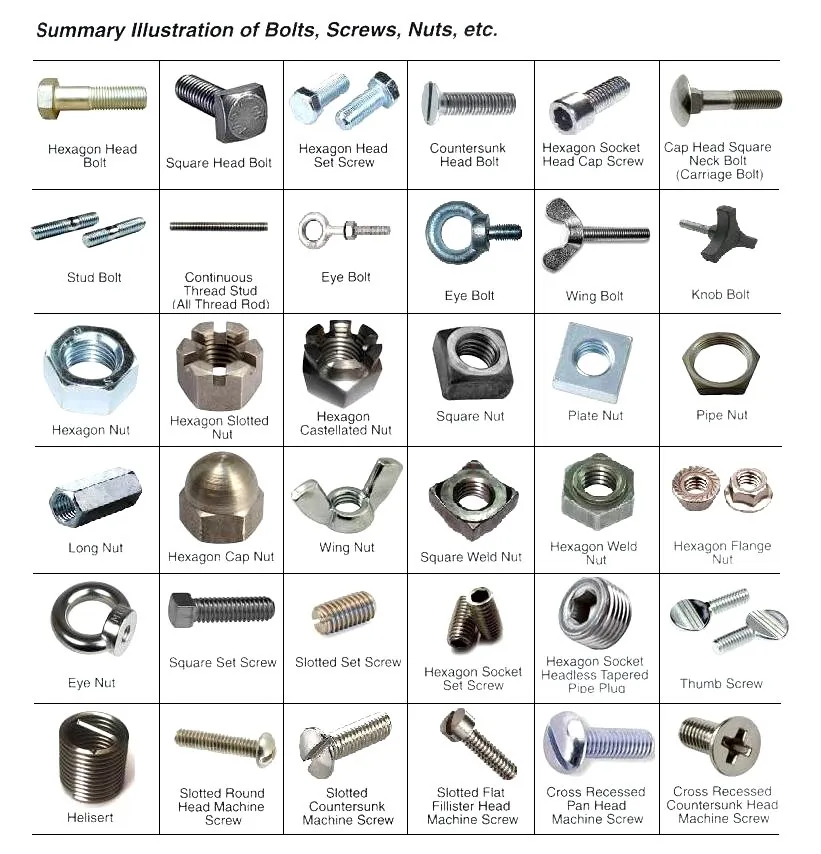 In the cross sectional image below, the small, triangular piece secures a square nut in place at an angle within the printed part:
In the cross sectional image below, the small, triangular piece secures a square nut in place at an angle within the printed part:
This cross section shows a square nut embedded at an angle, with a triangular piece to fill the gap.By adding secondary inserts, you can make bolts come out at all sorts of angles.
This technique can allow you to secure nuts at any angle on any plane in 3D printed parts, and it isn’t limited to just nuts either – figure out how embedding nuts and other components is most useful to you, and don’t forget to share it with us on Twitter, Facebook, or Instagram!
3D Printing Threads and Adding Threaded Inserts to 3D Printed Parts (With Video)
There are many ways to attach screws to 3D printed parts, including inserts, tapping, and even 3D printed screw threads.
Screws are among the most popular fasteners in any material. Can you use off-the-shelf screws with your 3D printed parts? The answer is a clear yes, for both stereolithography (SLA) and selective laser sintering (SLS) parts.
In this article, we explore different methods of using metal screws with 3D printed parts, and provide some tips for incorporating screw threads directly into your 3D design.
Watch our application video about 3D printing threads and threaded inserts for 3D printed plastics.
Video Guide
Having trouble finding the best 3D printing technology for your needs? In this video guide, we compare FDM, SLA, and SLS technologies across popular buying considerations.
Watch the Videos
Let’s take a look at the various design options for 3D printed threads, which we’ve collected over the years within Formlabs and based on feedback from our customers. Our test part is designed to showcase all these methods at once:
We’ve grouped these options based on the type of fastening, with pros and cons of each option listed for different use cases.
Sample part
See and feel Formlabs quality firsthand. We’ll ship a free sample part printed on an SLA or SLS 3D printer to your office.
We’ll ship a free sample part printed on an SLA or SLS 3D printer to your office.
Request a Free Sample Part
In this section, we look at three ways to incorporate inserts and nuts into your completed 3D prints for strong, long-lasting fastening that stands up to multiple cycles of assembly and disassembly.
Pros
-
Very good hold into 3D printed parts
-
Metal threads are strong and wear-resistant
-
Installs with a simple press fit
Screw-to-expand inserts are cylindrical, with a slight taper and knurling on the exterior surfaces. During the design stage, incorporate a boss with a depth and diameter based on the insert’s specs into your part. Print and post-process the part as normal, following the usual steps for SLA or SLS post-processing, taking care to make sure no extra material remains inside the cavity, and install the insert with a simple press fit. Adding a screw will press the knurled surface into the surrounding printed material, creating a strong friction fit.
Adding a screw will press the knurled surface into the surrounding printed material, creating a strong friction fit.
Tip for using screw-to-expand inserts with 3D printed parts made with SLA 3D printing: Wash the part as normal, insert the screw-to-expand insert, install a screw, and post-cure the part with the screw in place. Saving this step for last reduces the chance that the insert will crack the surrounding material when expanded.
Heat-set threaded inserts are designed to be installed into thermoplastics using a soldering iron with an installation tip. They can also be used as glue-in inserts in thermoset materials, such as SLA parts.
To install in a thermoplastic part, like one printed with SLS Powders, follow the installation instructions for your particular hardware. The typical process is to use a soldering iron, with or without a special attachment, to heat the insert, which conducts heat into the surrounding plastic. The surrounding material softens and, by pressing down with the soldering iron, you can gently press the insert into the printed part.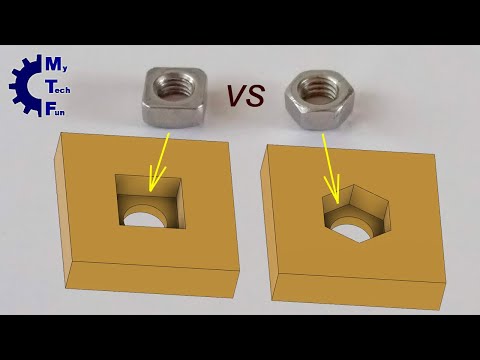 Be sure to allow enough time for the material to cool down and regain strength before installing a screw.
Be sure to allow enough time for the material to cool down and regain strength before installing a screw.
To install in a thermoset part, like one printed with SLA Resins, glue can be used to hold a heat-set insert in place. Unlike with traditional installation, make sure to design your boss to match the widest diameter of the insert, and use a bead of cyanoacrylate (CA) glue or epoxy to hold it in place when installed. Be sure to allow enough time for your glue to fully cure before installing a screw.
Note: In the SLS 3D printed part photographed for this article, the boss is sized for a press-fit, as we recommend here for thermoset plastics. This also works, with a drop of glue or epoxy, for thermoplastic parts, but won’t have as strong a hold as a true heat-set installation.
Although an additional step of soldering or gluing is required, heat-set threaded inserts for both SLS and SLA parts offer improved security and strength compared to screw-to-expand inserts With either method, these are a great option to gain a little extra security and strength compared to screw-to-expand inserts, although the additional step and equipment may be inconvenient.
Cons
-
Pocket or boss needs to be designed into the part, and accessible after printing
-
Depending on geometry, may require glue and curing time
Designing a pocket or boss that securely holds a nut into the part itself is another method to get metal-on-metal contact. Hexagonal or square nuts can be used, and even locking nuts are possible to accommodate. There are many design variations for this method—just make sure your pocket or boss is easily accessible (i.e. not on an interior surface) so that the nut can be installed. For extra security, a drop of cyanoacrylate (CA) glue will hold the nut in place.
White Paper
Stereolithography (SLA) 3D printers such as the Formlabs Form 3+ have high accuracy and precision, and offer a wide range of engineering materials. Download our white paper for specific recommended design tolerances.
Download the White Paper
For speed and simplicity, it might be preferable to forego inserts and nuts in favor of screwing directly into a 3D printed part. Whether tapping threads or using a self-tapping screw, off-the-shelf hardware designed for use with plastics work well with 3D printed materials like resins and thermoplastic powders.
Whether tapping threads or using a self-tapping screw, off-the-shelf hardware designed for use with plastics work well with 3D printed materials like resins and thermoplastic powders.
Using a thread tap designed for plastic is a quick, economical way to add screw threads to 3D printed parts. It doesn’t require any extra design steps, and most shops that work with plastics will already have the equipment required.
Self-tapping screws, also called thread-forming screws, can be inserted into a negative feature with no preparation work done to the part. Follow the manufacturer’s guidelines for boss dimensions.
It’s suggested to use these with materials that are ductile, or have high elongation. Formlabs Nylon 11 Powder or Nylon 12 Powder are both suitable for this, as are the Tough and Durable Resins in the Formlabs SLA material family. Brittle materials, or those with low elongation (such as the Rigid Resins in the Formlabs SLA material family), may crack when used with self-tapping screws, so take caution and wear eye protection when using these materials.
Including threaded geometries in your printed part can be effective if you follow certain guidelines. Stick to larger thread sizes, at least ¼”–20 (imperial) or M6 (metric) or larger; reduce stress concentrations with fillets; and use thread profiles that are designed for plastics. For smaller screws, the threads should be customized to create a better fastener. For example, printing a semi-circular thread profile (on screw and nut) and using a 0.1 mm offset gives better thread engagement with improved wear characteristics.
SLA and SLS 3D printing are generally preferable for this method over FDM, because they are more precise and can create parts with a smoother surface finish. Any material with particularly low surface friction, such as Durable Resin, is less likely to show wear over multiple cycles of assembly and disassembly.
When preparing your part for printing, it's important to minimize support structures on any threaded surfaces to ensure your parts will come together smoothly without additional post-processing.
There are many options for combining multiple 3D printed components using screws and threaded fasteners. From directly 3D printing threads to using off the shelf inserts, you can choose any of the methods outlined above, based on the chosen material, the number of cycles of assembly and disassembly you anticipate, the strength required, and the amount of extra steps your workflow can accommodate.
Curious to see what 3D printing material might be right for your application? Use our interactive wizard to choose the best 3D printing material or request a free 3D printed sample part to see the quality firsthand.
Explore 3D Printing MaterialsRequest a Free Sample Part
DIY wooden screws and nuts using a router table and a 3D printer
I haven't had much luck with commercial tap and die sets for tapping internal threads. It looks like the cutting knife in the die is a weak point, it just doesn't work for me or the carving is bad. So I decided to make my own threading fixtures on the router table. This internal thread cutter uses 3D printed parts, can be used to securely carve wood dowel, wood screws, toys or fixtures. The downloads are for 3/4" threaded 6 TPI screw. (TPI = number of threads per inch). You can easily adapt the idea for other sizes of dowels and threads. nine0003
This internal thread cutter uses 3D printed parts, can be used to securely carve wood dowel, wood screws, toys or fixtures. The downloads are for 3/4" threaded 6 TPI screw. (TPI = number of threads per inch). You can easily adapt the idea for other sizes of dowels and threads. nine0003
Equipment:
- 3D printer;
- Milling table;
- V-groove cutter, 60 degrees;
- Tap 3/4" - 6 TPI.
Stocks:
Note: This article is a translation.
Pitch: 1 3D printed parts
nine00283D print four parts: dowel guide, thread box, thread sleeve and mounting block. If you don't have a 3D printer, you can submit the files to a commercial 3D printing store. I designed the parts using Autodesk Fusion 360.
After printing the parts, check that the threaded bushing screws slide smoothly through the threaded socket and the dowel fits snugly into the threaded bushing.
Use the setting block to set the cutter height and distance from the guard. nine0003
The dowel guide is pressed against the router table stop above the V-groove cutter. The threaded box is pressed against the stop to the right of the bit (feed).
Insert the dowel into the threaded sleeve and then insert both of these parts into the threaded box. As the dowel is turned, it advances on the V-groove cutter at 6 TPI while the V-groove cutter cuts the threads. If the dowel slips in the threaded sleeve, wrap one or two layers of tape around the dowel for a secure fit. nine0003
Attached are stl files for 3D printed parts. They include all accessories for 1/2”-8TPI screws and 3/4”-6TPI screws, including mounting blocks to get you started.
mounting block 1/2".stl 92 Download
mounting block 3/4".stl 78 Download nine0003
dowel guide 3/4".stl 79 Download
dowel guide 1/2".stl 76 Download
threaded box 3/4"-6. stl 77 Download
stl 77 Download
threaded box 1/2"-8.stl nine0028 73 Download
threaded bushing 1/2"-8.stl 84 Download
threaded bushing 3/4"-6.stl 105 Download
Step 2: Setting up the router table
The tip of the V-groove drill should be 16mm above the table and 22.5mm from the stop for the 3/4"-6TPI screw. For the 1/2"-8TPI screw, set the V-groove end of the bit to 13mm above the table and 17 mm from the fence. You will have to experiment a bit to find the optimal cutting height. Install the dowel guide and thread box on the router table as shown in the previous step. The threaded sleeve should be positioned and secured to the dowel so that the front of the dowel is on top of the V-groove drill. nine0003
Use a hardwood dowel with straight grain. I'm showing an oak dowel bought at a hardware store. A long dowel that extends beyond the edge of the router table is easiest to use when turning the dowel.
Photographs must explain the location of the elements before cutting.
Step 3: Threading
Now start the router and slowly turn the wood dowel to carve. The first part of the thread can be slightly separated until the dowel enters the dowel pilot hole to the left of the bit (this was not a problem for me). Continue turning the workpiece until you have the desired screw length, but stop before the threaded bushing comes out of the threaded box on the far side. With the setting as shown in the picture, you will get a thread length of about 3 inches. For longer screws, you will have to 3D print a longer threaded box. Everything else will be the same. nine0041
Step 4: Cleaning and fine tuning
After cutting the screw, clean the thread with light sanding. Try screwing a screw with a 3D printed nut. The file is attached. As mentioned earlier, setting the exact height of the V-groove cutter above the table is very important! If the threaded fit on the nut is too tight you will need to raise the v-bit milling bit a very small distance. For a too loose fit, lower the cutter. Even with the setup block from step 1, you may need a little tweaking. The photos above show a perfectly threaded dowel and a dowel with the bit set too low; it does not fit the nut threads. nine0003
For a too loose fit, lower the cutter. Even with the setup block from step 1, you may need a little tweaking. The photos above show a perfectly threaded dowel and a dowel with the bit set too low; it does not fit the nut threads. nine0003
Once you find the "perfect" setting, you can use a piece of hardwood to cut a V-groove into the mounting block for future use.
Maple and cherry wood carvings are beautiful. Oak and poplar blanks from the hardware store cut well, but they may show small chips. Birch and pine blanks are not suitable for threading.
Nut.stl nine0028 70 Download
Step 5: Wood Tap
To make a threaded wood nut you need this tap and just follow the instructions:
Drill a 5/8" hole for the 3/4" tap, then use the tap to make the hole as shown in the pictures. Use the 3D printed screw (file included) and nut to outline the outline of the wooden nut. Then cut out the nut with a band saw and sand to the lines. Lightly round all edges. nine0003
nine0003
To make the head of the bolt, use a Forstner bit to drill halfway through your wood block. Then outline the outline of the head, cut it out with a band saw and sand it. Lastly, glue the threaded bolt into the head.
screw.stl 92 Download
Step 6: Get creative!
Now that you have wooden screws and nuts, you can make beautiful building blocks or other toys for kids. You can see some ideas in the photos. nine0003
All products are treated with edible mineral oil.
Use the same technique to make larger screws for clamps or vices.
If you liked this instruction, then share it with your friends, leave comments and like it!
3D printing - threads and screws
First things first: what is the difference between a screw and a thread?
A screw is a fastener used to form a connection that can later be dismantled, while the thread is the main fastener of the screw. In this case, the thread is not only used for screws; they are also present on pipes, in linear drives, worm gears and many other devices.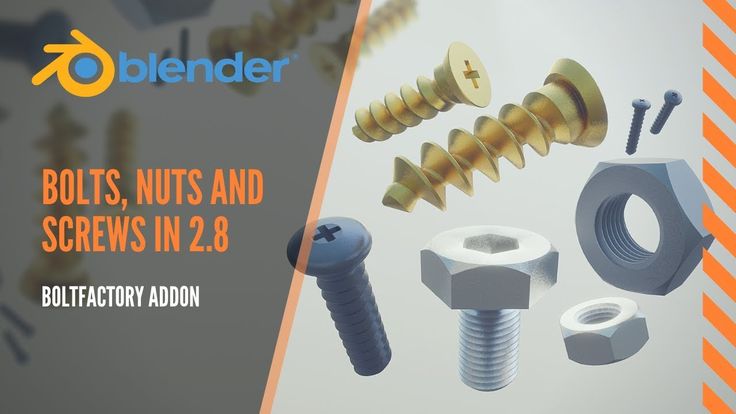 nine0003
nine0003
The common feature of all threads is the way they are formed. Each thread is a continuous spiral groove of a certain cross section, made on the outer or inner side of the cylindrical surface.
In most cases, the cross section or shape is triangular or trapezoidal. Triangular thread forms are primarily used for fasteners (screws), while trapezoidal thread forms, varieties of square threads, are used for power transmission and linear drives on lead screws. To keep things simple, this article only covers triangular shaped threads, but everything applies to both types. nine0003
A further level of categorization distinguishes metric threads from inch threads. The former are mainly used in Europe and Asia, while the latter are used in America and the UK. To the untrained eye, they look the same, but the difference exists in the shape of the triangle and the pitch of the spiral curve.
In this article, we will cover the basics of designing and 3D printing screws and threads.
Basic terms
There are a few terms and concepts that you should be familiar with before you start designing a thread. nine0003
External or internal thread : External or external thread exits the cylindrical surface. The female thread is cut on the inner cylindrical surface. For example, bolts have external threads, while nuts have internal threads.
Thread axis : a line passing through the center of the cylinder on which the thread is formed.
Base : the lower part of the groove that runs around the body of the thread.
Comb : The highest point of the thread profile. nine0003
Large diameter : The diameter of a cylinder enclosing the top of an external thread or the base of an internal thread. This cylinder is concentric with the axis of the thread.
Minor Diameter : The diameter of a cylinder enclosing the root of a thread on an external thread or the crest of an internal thread. This cylinder is concentric to the thread axis and large diameter. The smaller diameter is also known as the drill diameter when handling internal threads.
This cylinder is concentric to the thread axis and large diameter. The smaller diameter is also known as the drill diameter when handling internal threads.
Pitch : distance between equivalent points on adjacent threads. For example, the distance between two adjacent crests of a triangular thread. nine0003
Metric thread: The "M" designation of a metric thread indicates the nominal outside diameter of the thread in millimeters. For example, an M5 thread has a nominal outer diameter of 5 mm. For external threads, the nominal outside diameter is equivalent to the major diameter. For internal threads, the nominal outside diameter can be determined by measuring the minor diameter and referring to the metric thread table.
Inch threads: Inch threads are designated using a number of standards, including the Unified Thread Standard (UTS), which basically refers to standard thread sizes as numbers (eg #4). The two most important measurements in UTS are the major or minor diameter of external or internal threads, respectively, and threads per inch (TPI). nine0003
nine0003
Thread Modeling
Let's look at the process of designing external and internal threads using Fusion 360, which provides a simplified threading feature.
Other CAD programs have tools of varying degrees of similarity. It is important to understand the basics presented in the previous section. With this knowledge, you will be able to use any available modeling tool for 3D modeling.
Let's start with the outer thread of the bolt.
External thread
- Draw a circle with a diameter equal to the largest diameter of the desired thread.
- Create a cylinder by extruding a circle to the desired thread length.
- Go to "Create" and select the "Thread" option.
- Select the newly created cylinder. Make sure "Modeled" is checked. Set the thread type and other thread options. Click OK.
That's it. You have an external thread! To make a good bolt out of it, you need to attach it to the head to your liking. nine0003
Now let's create a nut with an internal thread.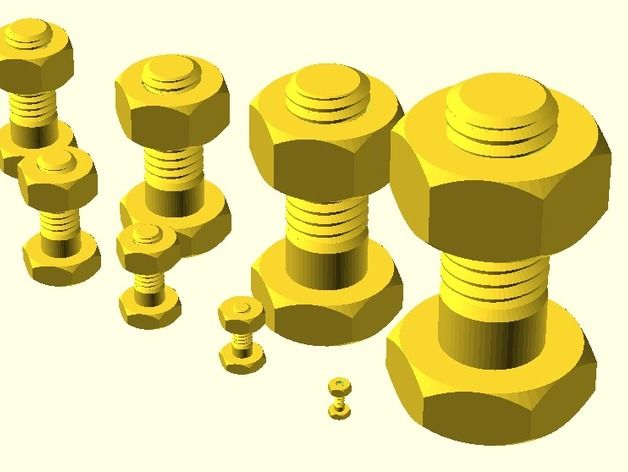
Internal thread
- Create a hexagon. For the purposes of this tutorial, just make sure it's larger than the carving you want to create.
- Press it out to the desired height.
- Make a hole in the center by selecting the "Hole" option from the "Create" menu. The hole diameter must match the largest thread diameter.
- Select the inner surface of the newly created hole, go to "Create" and select the "Thread" option. nine0003
- Don't forget to check the "Modeled" option. Set the thread size and other parameters. Click OK.
That's it. Your first carvings are ready for 3D printing!
Tips for 3D Printing Threaded Parts
This may seem like a simple task at first glance, but printing threads is not always easy, especially if you need small diameters.
Assume you are using a 0.4 mm nozzle and a 0.2 mm layer height. With this setting, the smallest pitch you can achieve during 3D printing is likely to be around 0.5mm (give or take 0. 1mm). This pitch is suitable for M3 threads and you should have no problem trying to print an internal thread on a relatively large part. This is because your threads will have enough time to cool while the nozzle is in a different location. nine0003
1mm). This pitch is suitable for M3 threads and you should have no problem trying to print an internal thread on a relatively large part. This is because your threads will have enough time to cool while the nozzle is in a different location. nine0003
Things get interesting if you need an external thread, for example on a screw or bolt. In this case, the nozzle has nowhere else to go, which means that you will probably need additional cooling. Check your 3D printer before you decide to print a lot of thin external threads.
One of the most practical options before starting thread printing is the M10 3D Printed Thread Test. Thanks to this special 3D model, you will be able to check exactly what your 3D printer is capable of. nine0003
Settings when 3D printing parts with threads
Below are some general guidelines for setting up your 3D printer when printing threads.
- Make sure your 3D printer is properly calibrated. Extruder calibration is also important.
- Always try to print threads vertically. For best results, the thread axes should be perpendicular to your 3D printer table.
- Print without the calipers, or at least make sure they don't go inside the threads. Otherwise, removing them and maintaining functionality can be a real problem, especially with internal threads. nine0003
- If possible, use at least 4 vertical layers or vertical walls at least 2 mm thick. This will ensure the strength of the thread.
- Try to set the filling density to at least 25%.
- Layer height is an important parameter when 3D printing threads. For smooth operation, the layers should be as thin as possible. As a guideline, threads larger than M12 or 1/2" can be successfully printed at 0.2mm, while smaller threads should be printed at thinner layers. nine0003
Resume
Even if your first test fails, don't despair! Here are some final tips for 3D printing threads:
- Even if you manage to print beautiful external threads smaller than M6 (6mm in diameter), think twice before using it for heavy duty use.