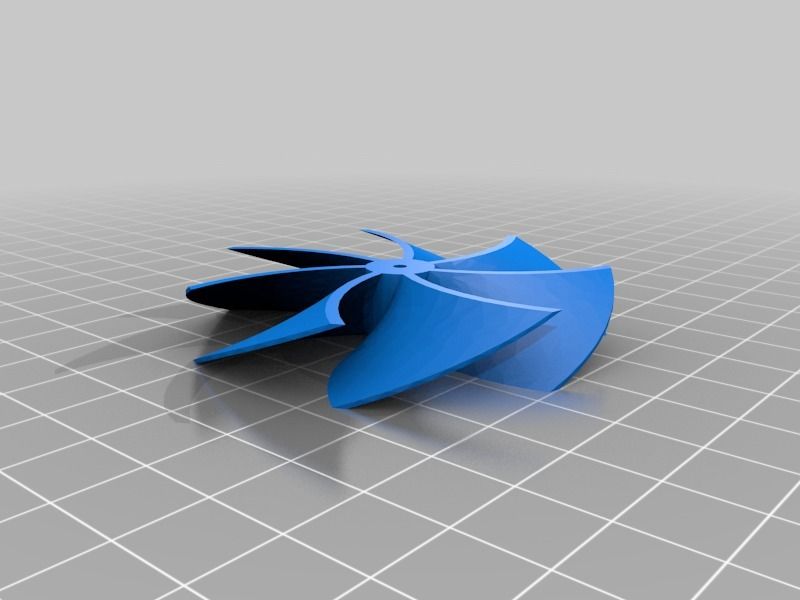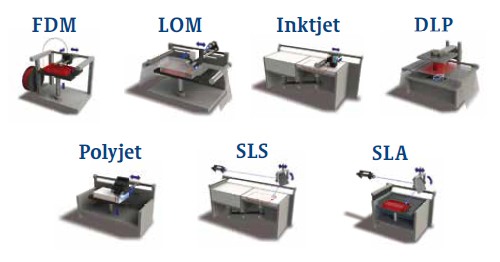3D printed surgical guides
Application Guide: 3D Printing Surgical Guides
Formlabs Application Guide
Formlabs Surgical Guide Resin is a biocompatible material formulated for manufacturing surgical guides, pilot drill guides, and drilling templates. This application guide demonstrates each step for making 3D printed surgical guides on the Form 2, Form 3B and Form 3BL SLA 3D printers. Use the following workflow to ensure precise results.
PDF Download
Would you like to save this guide, print it, or share it with colleagues? Download it as a PDF.
Download as PDF
- Form 2 (SLA) 3D Printer, Form 3B (SLA) 3D Printer or Form 3BL (SLA) 3D Printer
- Surgical Guide Resin
- PreForm Software (free)
- Form 2 Resin Tank LT, Form 2 Standard Resin Tank, Form 3 Resin Tank or Form 3L Resin Tank
- Finish Kit or Form Wash
- Form Cure
- Surgical guide treatment planning and design software (CAD)
- Intraoral or Desktop 3D Scanner
- CBCT scanner
- Surgical guide sleeves
In order to plan the treatment and design a surgical guide, collect anatomical data of the patient’s dentition by either scanning the patient directly with an intraoral scanner, or using a desktop optical scanner to scan a polyvinyl siloxane (PVS) impression or model.
To make a fully limited surgical guide, capture the anatomy of the patient's hard tissue structures with a cone-beam computed tomography (CBCT) scanner.
To begin, design the surgical guide in a dental CAD software, such as 3Shape Implant Studio. Make sure to select software that offers open .STL file export to ensure compatibility with PreForm.
Adjust design settings carefully for each guide to ensure safety, precision, and comfort. Design surgical guides to print on the Form 2, Form 3B or Form 3BL SLA printers by following the guidelines below to ensure strong, durable results. Modify the recommended design setting values based on the brand and size of guide sleeves being used.
| DESIGN SETTING | MINIMUM VALUE | MAXIMUM VALUE | |
|---|---|---|---|
| Wall Thickness | Ensures structural stability, should be large enough for sufficient strength and durability. | 2.0 mm | n/a |
| Offset From Teeth | Impacts how tightly the guide fits on the patient’s teeth — higher values will fit more loosely, lower values will fit more tightly. | 0.05 mm | 0.07 mm |
| Offset From Sleeve | Ensures a tight press fit when inserting the metal guide sleeve. | 0.00 mm | 0.040 mm |
The exact step-by-step in treatment planning and surgical guide design varies by software package, but generally follow the same high level flow. For detailed advice on designing surgical guides, contact your software manufacturer.
A few best practices and considerations for 3D printing surgical guides are:
Import the intraoral or desktop 3D optical scans of the patient's dentition and the CBCT scan of the patient's hard tissue structures into your dental CAD software.
The standard file format for 3D optical scans is .STL, while the standard for CBCT is .DICOM. Most scanners allow open export and most software allow for open import of these file types. Be sure to check that the software is compatible with scanners when purchasing new solutions.
Review the CBCT scans and identify the mandibular nerve if applicable.
Align the intraoral scan and the CBCT scan using both manual point-of-interest identification tools and automatic tools for detailed alignment. This allows both the detailed surface scan data and the CBCT bone data to be used in treatment designs.
Select your desired implant and place it on the patient’s anatomy. Choose the position, angulation, depth, desired clinical outcomes, and restoration design. Most dental CAD software packages offer a range of implant libraries, allowing you to design virtually with the implant system being used for the specific case.
Design the surgical guide by drawing the desired area of the arch to cover. For the best retention and accuracy, use full arch guides. The dental CAD software should generate a model integrating the implant system with the guide design.
Once the design is created, export a digital model of the part in .STL or .OBJ file format.
Open PreForm. Select "Surgical Guide" from the Material menu.
Import the .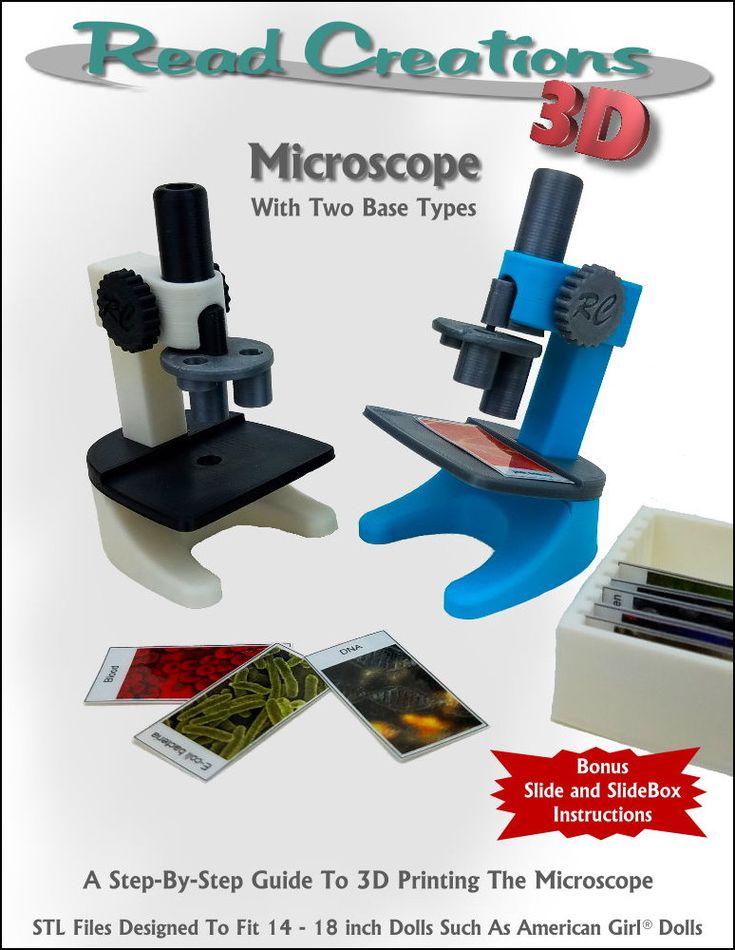 STL or .OBJ file into PreForm.
STL or .OBJ file into PreForm.
Note:
If you are using 3Shape Implant Studio or other dental CAD software that integrates with PreForm, steps 3.2-3.4 are automated. The software automatically orients parts and generates supports. Your ready-to-print file will open directly in PreForm. After it loads, just click print.
Orient parts horizontally with the intaglio surface facing away from the build platform to ensure that the supports will not be generated on these surfaces. If printing more than one surgical guide in a single print, manipulate the placement of each model on the build platform for the best fit.
The Form 3BL laser overlap creates a seamline that divides the build volume into two halves.
Parts should be positioned in the rear or front half of the build area, not crossing the seamline.
In this example two parts are incorrectly overlapping the seamline of the print area.
Note: Overlapping surgical guides on the seamline may adversely affect the fit of those parts.
Finally, this example shows the correct placement of the two parts completely in the rear and front half of the print area.
Note: The raft or support structure can cross the seamline without affecting the part it supports.
Generate supports using the PreForm auto-generation feature.
To allow for simple and precise assembly, ensure that there are no supports near the guide sleeve holes or on the intaglio surfaces. Use the manual support editing feature to closely inspect support locations and add or remove supports as needed.
Send the print job to a Form 2, Form 3B or Form 3BL printer.
Thoroughly agitate the resin cartridge by shaking and rotating it several times. Insert the appropriate resin tank for your Formlabs 3D printer, Surgical Guide Resin cartridge, and a build platform into the printer.
Surgical Guide Resin was validated for use with the Form 2 Resin Tank LT, Form 3 Resin Tank or Form 3L Resin Tank.
ATTENTION:
For full compliance and biocompatibility, Surgical Guide Resin requires dedicated Resin Tanks, Build Platform, and Finish Kits or Form Washes, which should only be used with other Formlabs biocompatible resins.

Begin printing by selecting the print job from the printer's print menu. Follow any prompts or dialogs shown on the printer screen. Printer will automatically complete print.
Post-processing 3D printed surgical guides involves six steps: part removal, rinsing, drying, post-curing, removing supports, and polishing.
Printed parts can be removed from the build platform prior to- or post- cleaning. To remove parts from the build platform, remove the build platform from the printer, slide the removal tool under the base of your print and rotate the tool to release the surgical guide.
If you do not own a Form Wash, skip to 4.2b.
Place the surgical guides, free-standing or still attached to the build platform, in a Form Wash filled with 99% isopropyl alcohol (IPA). Set to wash for 20 minutes to clean the parts and remove liquid resin before post-curing.
If you do own a Form Wash, skip 4.2b
Remove parts from the build platform with the part removal tool as described in Section 4.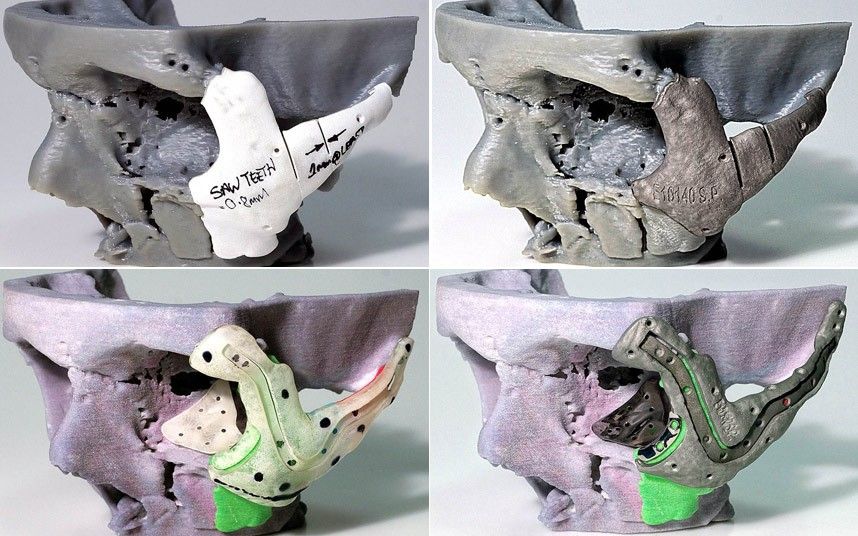 1 Part Removal.
1 Part Removal.
Rinse the parts in two buckets of 99% isopropyl alcohol (IPA), for 10 minutes each to clean parts and remove liquid resin before post-curing.
Leave parts to air dry completely (at least 30 minutes) or use a compressed air hose to blow IPA away from surgical guide surfaces. Inspect parts closely to ensure all surgical guides are fully washed with no particles or uncured resin present on the surfaces before proceeding to subsequent steps. If needed, repeat wash with fresh 99% IPA.
If printed parts are still on the build platform, remove the parts using the removal tool as instructed in Section 4.1 Parts Removal.
Printed surgical guides must be exposed to light and heat to achieve biocompatibility and optimal mechanical properties. Post-curing is also critical to fully cure the surgical guide to ensure patient comfort and safety. Place the printed guides inside a Form Cure. The post-curing process is dependent on the Form printer used to print the surgical guides.
| Printer | Temperature | Post Cure Time |
|---|---|---|
| Form 2 | 60°C | 30 minutes |
| Form 3B | 70°C | 30 minutes |
| Form 3BL | 70°C | 30 minutes |
Allow Form Cure unit to cool back to room temperature between post-cure cycles. During post-curing, a color change from translucent yellow to translucent orange will occur.
Use the flush cutters included in the Formlabs Finish Kit or other part removal tools to carefully cut the supports at touch points attached to the surgical guide. Use caution when cutting the supports, as the post-cured material may be brittle. Supports can also be removed using other specialized appliances, such as cutting disks or round cutting instruments like carbide burs.
CAUTION:
Post-curing outside of the recommended settings can lead to suboptimal mechanical and biocompatibility properties.
Post-cure only in accordance with official recommendations from Formlabs for the best possible results.
Polish parts using typical dental polishing methods such as, high grit sandpaper to smooth support marks for patient comfort. For higher levels of part translucency, polish guides using pumice and a rag wheel or other specialized appliances.
ATTENTION:
Inspect the surgical guides for cracks. Discard if cracks are detected.
NOTE:
Remove supports only after post-curing to ensure that parts do not warp.
Surgical guide sleeves are required to ensure that drill bits do not cut into the printed guide itself. To ensure proper safety and use, assemble printed guides with the surgical guide sleeve selected during design.
When using the recommended design parameters, metal tubes or surgical guide sleeves can be press fit into the guide. Friction holds the metal tube in place. Make sure to only use compatible surgical guide sleeves.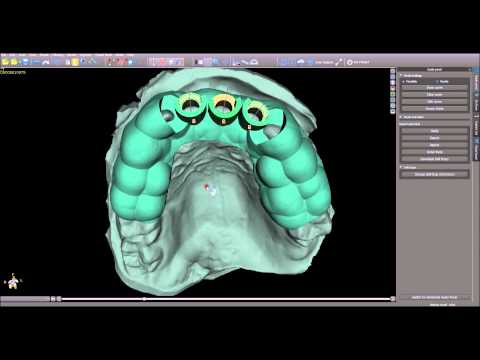
Surgical Guide Resin printed guides can be sterilized according to CDC recommended guidelines in industry-standard steam autoclaves, either with or without sterilization pouches. Sterilize according to facility or autoclave manufacturer protocols, or one of the autoclave cycles listed below.
| AUTOCLAVE TYPE | TEMPERATURE | TIME | ||
|---|---|---|---|---|
| Pre-vacuum Steam Sterilizer | 132 °C / 270 °F | 4 minutes | ||
| Gravity Displacement | 121 °C / 250 °F | 30 minutes |
NOTE:
Do not exceed autoclave cycles of 20 minutes at 134 °C / 273 °F or 30 minutes at 121 °C / 250 °F as longer and hotter autoclave cycles may result in degradation of surgical guide mechanical properties and accuracy.
Autoclave cycles must include a dry cycle to maintain best accuracy. For example, according to CDC guidelines, wrapped instruments sterilized in a prevacuum autoclave must be dried 20-30 minutes. After autoclaving, parts will change in color from translucent orange to translucent light yellow.
After autoclaving, parts will change in color from translucent orange to translucent light yellow.
If cleaning or disinfection methods are preferred or required, use facility protocols. Tested methods of disinfection include soaking the finished product in fresh 70% IPA for 5 minutes.
NOTE:
Do not leave surgical guides in alcohol solution for an extended period of time as it may lead to degradation of mechanical properties and accuracy.
After disinfection or sterilization, inspect the printed part for cracks to ensure the integrity of the surgical guide is maintained prior to use in patients.
Execute the procedure with precision using the surgical guide.
Surgical Guide Resin is non cytotoxic, not a sensitizer, non irritating and complies with ISO 10993-1:2018.
- EC Declaration of Conformity
- Technical Data Sheet
- Instructions for Use
PRNT-0015 Revision 01 11-10-2020
Explore Formlabs dental resources for in-depth guides. step-by-step tutorials, white papers, webinars, and more.
step-by-step tutorials, white papers, webinars, and more.
See All Dental Resources
The Form 3B Complete Package includes all of the tools required to bring high-precision 3D printing into yourlab or office.
Order NowRequest a Sample Part
Guide to 3D printing Surgical Guide
Workflow Guide
With the everyday increases in dental implant demand, the standard dental care requires a guided surgery for implant placement to have better predictability and accuracy while reducing the risks to ultimately provide a better patient experience with more successful procedures. Today, it is very easy and accessible to digitally plan implant placement by using a CT scan and intraoral scan of the jaws, designing a Surgical Guide in a dental implant CAD software, and finally fabricating the surgical guide by using a biocompatible resin in a SprintRay 3D printer.
Here we show and walk you through every step involved in the workflow of fabricating a Surgical Guide in your office, from impression taking to completing the appliance.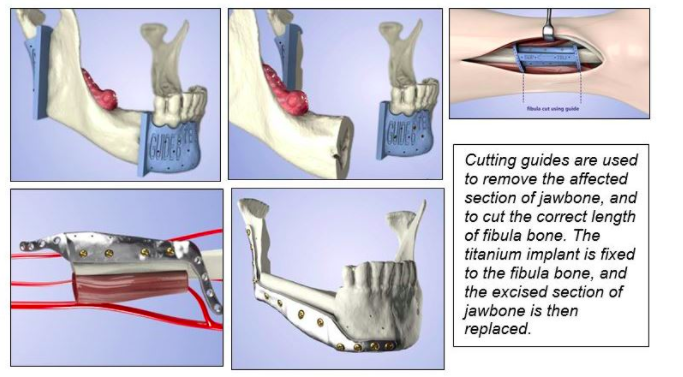
1. Digital Impression
What you need: Intraoral or desktop 3D scanner, and CBCT data
2. Digital Design
What you need: Designing is done on an Implant Planning software, which can be done in house or through a service provider.
3. Digital Fabrication
What you need: SprintRay Pro 3D printer, Pro Wash/DryTM, ProCure, SprintRay Surgical Guide 3, RayWare software, IPA, flush cutter, lab pearl-shape carbide bur, Scotch BriteTM/FuzziesTM fine polishing wheel.
4. Assembly/Sterilization
What you need: Surgical Guide Sleeve, Muslin, Pumice, Nitrile gloves, Protective eyewear.
1.
Digital Impression
The first step in this workflow is to obtain CBCT data and digitally record a patient’s dentition information by a digital impression for being able to design the Surgical Guide in CAD software.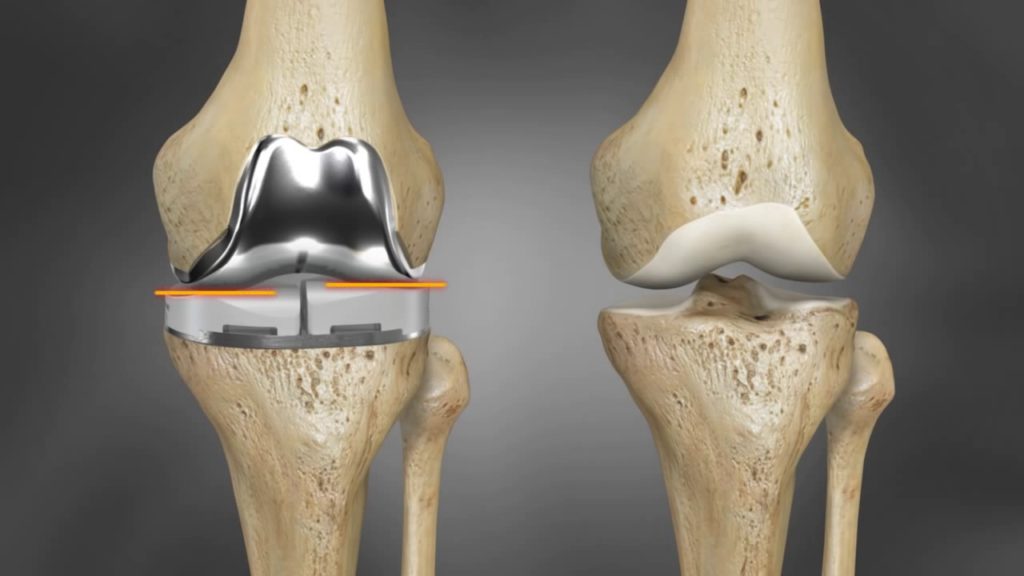 We can either take a direct or indirect digital impressions.
We can either take a direct or indirect digital impressions.
Time required: 5-10 min
1.1. Using Intraoral Scanner
Use an intraoral scanner to take direct digital impressions, then export STL files. Common compatible scanners include, but are not limited to: Primescan (DentsplySirona), iTero (Align Tech), Trios (3Shape), Omnicam (DentsplySirona), Emerald (Planmeca), Medit (Medit), CS3700 (Carestream).
1.2. Using Desktop Scanner
Indirect digital impressions are done by using a desktop scanner to convert a VPS impression or a model into a digital impression. Once the maxillary, mandibular, and bite scan files (digital impressions) are ready, export and save them in the highest resolution (if you have the option of choosing resolution) on your computer in STL format.
Pro Tips
- Primescan does not allow exporting bite-scan as a separate file.
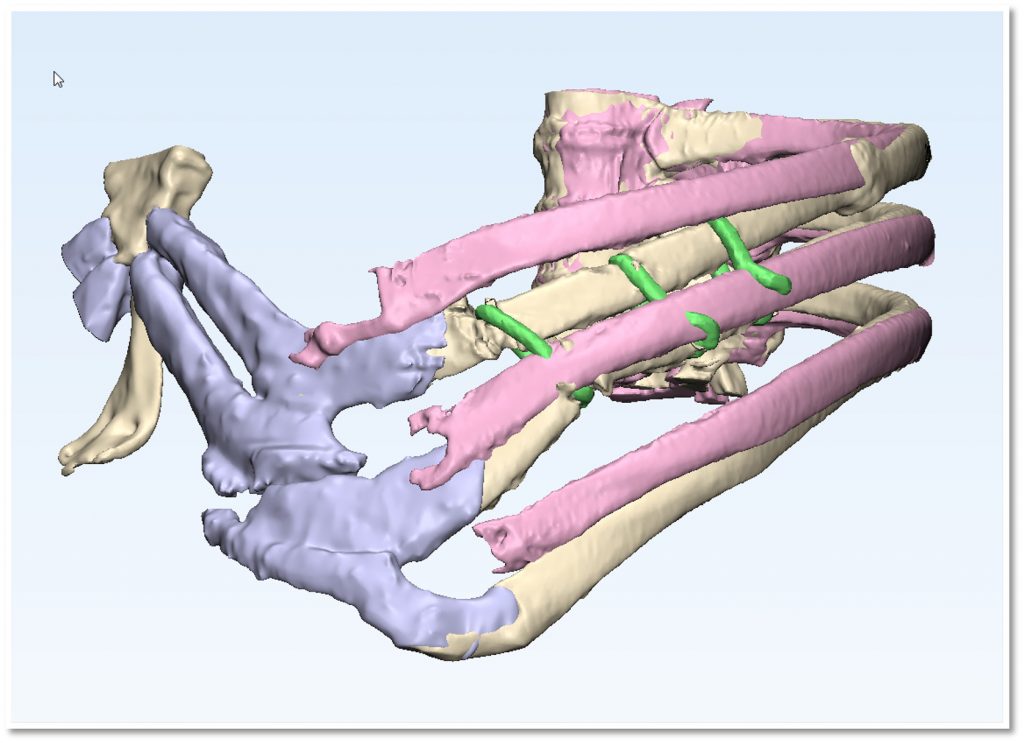 By default, Primescan users can only export 2 files: upper and lower. In case you need to export bite-scan as a separate file, you need to follow the steps from this link: Link to “How to export separate bite-scan file from Primescan”
By default, Primescan users can only export 2 files: upper and lower. In case you need to export bite-scan as a separate file, you need to follow the steps from this link: Link to “How to export separate bite-scan file from Primescan” - To avoid rescanning and delays to the workflow, make sure all critical and required areas are scanned and captured. This will mitigate any delays in the treatment and discomfort to the patient. Here are some examples of problematic scans:
Occlusion is unclear and scan has bubbles.
Scan has scraps.
Scan is coincident and contains distortion.
Scan is incomplete, missing images.
3.
Surgical Guide Fabrication
Fabricating the Surgical Guide is the third step in this workflow. Once the design of the appliance is ready, you may start printing it using RayWare software and a SprintRay Pro printer. Below, we will show you the steps involved in fabricating the Surgical Guide.
If you use SprintRay Cloud Design services to design the Surgical Guide, you may use the direct print option. Click on the “Print” button and send the design directly to the printer. In this case, you may jump to step 3.5, otherwise, continue with step 3.1. Click here to learn more about direct print option and workflow on SprintRay Cloud Design services: SprintRay Cloud Design
Click on the “Print” button and send the design directly to the printer. In this case, you may jump to step 3.5, otherwise, continue with step 3.1. Click here to learn more about direct print option and workflow on SprintRay Cloud Design services: SprintRay Cloud Design
Time required: 75-120 minutes
3.1. Initial Preparation
To prepare the appliance design for printing, import it to RayWare in STL format.
3.2. Print Settings and Configuration
The recommended resin for printing the Surgical Guide is SprintRay Surgical Guide 2, and the recommended thickness is 100 microns. This thickness provides great accuracy for surgical guide fabrication.
3.3. Print Orientation
The print orientation/angulation is an important printing factor. We recommend the following for best results:
- The intaglio surface should be facing up.
- The occlusal plane should be at an angle of 20-30 degrees to the print platform.

- The anterior part of the design should be closer to the print platform than the posterior.
3.4. Adding Supports
Once the orientation is obtained, the supports should be added to the design using the “Supports” button on the left side of the screen. We highly recommend printing the design with full supports to avoid any inaccuracies in the final product. Using supports only in the anterior region may lead to a lack of fitment. Make sure there is no support attachment within the drill holes or at the edge of them.
3.5. Prepare 3D printer and set print settings
Once settings are complete, check the resin level in the resin tank. It should stand between the minimum and maximum lines. If there is leftover resin in the tank from the previous print, use the provided resin wiper to stir the resin before printing. This ensures that the resin is properly mixed and clean. Make sure the resin tank is fully secured in place.
3.5.1. Platform check
Make sure the print platform is clean, dry, and securely placed, and locked on the platform-arm.
3.5.2. Print Button
In RayWare, click on the “Print” button to send the design to the printer for printing or place it in the queue to print later.
3.6. Cleaning the Surgical Guide
Once the printing is done, the Surgical Guide needs to be cleaned from the remaining liquid resin and then dried. ProWash/Dry is designed to provide the best cleaning experience in the shortest time with the lowest IPA usage.
3.7. Removing Surgical Guide
Once the 3D printed Surgical Guide is cleaned and dried, please remove it from the print platform using the Part-Removal-Tool by pressing it firmly underneath the supports and gently twisting it from side to side while pushing forward. Before attempting to remove the printed Surgical Guide, make sure the platform is rested on a flat surface (table/countertop).
3.8. Post-Curing the Printed Surgical Guide
The 3D printed Surgical Guide must be properly cured to the resin manufacturer’s specifications before use. This will help obtain the complete curing as well as the best mechanical properties and accuracy. Since this is a very important step, ProCure is preset with all the settings according to the resin’s specification regarding time and temperature.
3.9. Support Removal
Once the post curing is completed, we need to remove all the supports by using a flush cutter. Try to cut as close as possible to the appliance surface to minimize the smoothening and polishing procedure.
3.10. Smooth the Surgical Guide
At this step, we use a fine Scotch-BriteTM/ FuzziesTM polishing wheel to grind down the remaining knobs from the support-removal step (3.9) and smooth out the surface of the appliance. The polishing wheels are used at a low speed (about 10,000 to 12,000 rpm).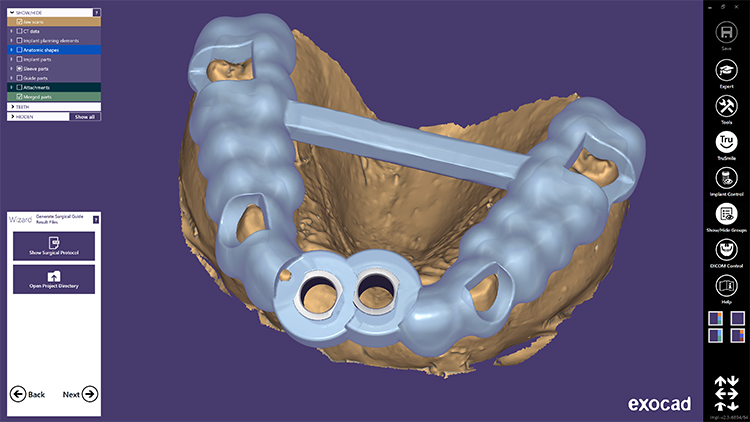
Pro Tips
- Use protective eyewear and nitrile gloves at all times to avoid eye/skin contact with uncured resin.
- Always keep the printer door closed to avoid premature curing of the resin.
- You may use a lab pearl-shaped carbide bur to smooth out the knobs if any of them fall in a depth/antagonist intersection.
- Always shake the resin bottle well before pouring into the resin tank.
- Always remove the print platform before removing the resin tank to avoid excess resin dripping inside your printer.
- ProCure may need to warm up for a few minutes before the UV lights start to shine.
- Visit https://sprintray.com/software/ to download the latest version of RayWare.
4.
Assembly and Sterilization
The last step in this workflow prepares the printed Surgical Guide for surgery. At this step, we want to make sure the surgical guide is polished, the sleeve is assembled properly on Surgical Guide, and fully sterilized.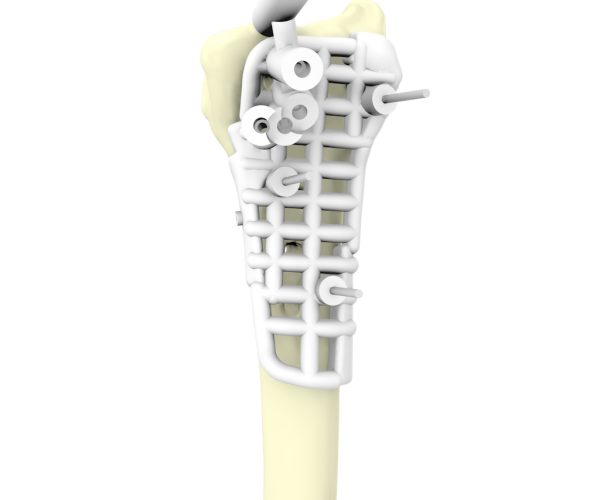 Below, we will show you the steps involved in Polishing, Assembly, and Sterilization.
Below, we will show you the steps involved in Polishing, Assembly, and Sterilization.
Time required: 10 minutes
4.1. Polishing
Use a muslin polishing wheel and pumice, with a firm and consistent pressure, to reach all the appliance areas. Make sure the wheel and pumice are damp enough and the pumice is flowable.
4.2. Cleaning and disinfecting the Surgical Guide
Use dish soap and a soft toothbrush to clean the appliance before assembly.
4.3. Assembling the Surgical Guide sleeve
The Surgical Guide sleeve helps avoid any damage to the surgical guide. A Surgical Guide sleeve is fitted into the corresponding surgical guide drill hole. Make sure to select a proper and compatible sleeve at the time of treatment submission.
4.4. Sterilization
The Surgical Guide is then autoclaved at 134o for 5 minutes. You may use a sterilization pouch for sterilization.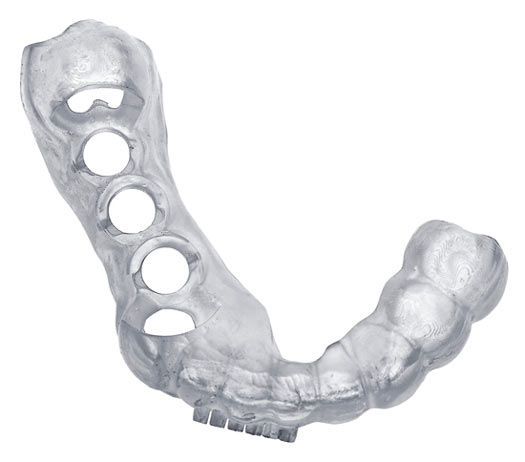 If disinfection is required, use non-chemical products. If this is not possible, IPA solution is recommended for 5 minutes to disinfect.
If disinfection is required, use non-chemical products. If this is not possible, IPA solution is recommended for 5 minutes to disinfect.
Pro Tips
- Use protective eyewear at all times to avoid eye injuries.
- Make sure the Surgical Guide is completely dried after sterilization.
- Do not expose the Surgical Guide to excess heat or time during sterilization.
- If soaked in IPA to disinfect, do not exceed more than 10 minutes.
For further information or any questions, please contact our Customer Support team from Monday through Friday, 7AM - 5PM PST at (800) 914 8004, or visit www.support.sprintray.com.
3D Printed Surgical Templates for Medical Applications
3D Printed Surgical Template is a reverse engineered placement tool created using 3D printing technology. According to the patient's computed tomography before spinal surgery, a 3D model of the spine was reconstructed in CAD software, based on the 3D reconstruction model, the best entry point and pedicle screw access were planned, and the optimal length and diameter of the screw was selected. At the same time, according to the anatomical morphology of the spinous process of the spine, lamina, facet joint, etc., the corresponding model was created in reverse order, and the positioning guide channel was designed according to the optimal screw entry channel. The model was equipped with a screw inlet through a Boolean operation.
At the same time, according to the anatomical morphology of the spinous process of the spine, lamina, facet joint, etc., the corresponding model was created in reverse order, and the positioning guide channel was designed according to the optimal screw entry channel. The model was equipped with a screw inlet through a Boolean operation.
Patient information: degenerative disease of the chest (T9 T10).
3D reconstruction of degenerative breast vertebrae
Preoperative planning and design
During the design, designers used a three -dimensional reconstruction system for three -dimensional modeling on the patient's computed tomography and designed the painting system. screws according to the patient's bone morphology, finally confirming the position, angle and depth of positioning. guide channel. From an engineering point of view, the stability and coordination of the surgical guide has been developed and improved.
SLS 3d Printed Surgical Template
Preoperative planning was successfully performed using 3D printed models. Before the operation, the medical nylon material was autoclaved with high pressure steam, and the surgical template was attached to the corresponding vertebral posterior bone structure during the operation, so that the screws could be accurately placed on each pedicle along the positioning hole. positioning guide.
Postoperative Imaging
A 3D printed surgical template can effectively improve the efficiency of pedicle screw placement in the thoracic and dorsal vertebrae. 3D printing technology provides a new approach to the treatment of complex orthopedic spinal incision surgeries such as posterior pedicle screw implantation in the cervical vertebrae and upper thoracic vertebrae, scoliosis protrusion deformity after orthopedic surgery, and chronic thoracolumbar fracture. 3D printing technology not only reduces the complexity and risks of the operation, but also reduces work time, provides foresight and accuracy, and provides customized solutions. It also brings good news to patients relieving their pain.
3D printing technology not only reduces the complexity and risks of the operation, but also reduces work time, provides foresight and accuracy, and provides customized solutions. It also brings good news to patients relieving their pain.
Eplus3D SLS EP-P3850 and EP-P420 polyamide 3D printers are versatile equipment for industrial production and research. We also provide advanced processes for industrial SLS 3D printing using a wide variety of resin materials, including PA12, PA12GF, PA11, PA11CF, etc. resin material with high mechanical properties for functional testing and end products.
In addition to applying the surgical recommendations mentioned above, we also develop dental, orthopedic and rehabilitation solutions for AIDS and other medical solutions. We invite you to discuss more details with us.
Production of surgical templates for implantation to order
When buying a 3D printer DISCOUNT on plastic and polymers up to 10%
Modern dentistry tends to individualize the field of implantology as much as possible. It is for this purpose that surgical templates are used, performed according to an individual layout. 3D printers have helped make this process more perfect and efficient. In addition, the printing of surgical templates is carried out in the shortest possible time, and the materials used are absolutely biocompatible.
It is for this purpose that surgical templates are used, performed according to an individual layout. 3D printers have helped make this process more perfect and efficient. In addition, the printing of surgical templates is carried out in the shortest possible time, and the materials used are absolutely biocompatible.
Until recently, individual templates were very expensive to produce. And that was a very significant shortcoming. With the advent of CAD/CAM technology, customized surgical templates have become much more affordable.
What is a surgical guide
The surgical guide is a stencil used in orthodontics and dental implantology. There are special holes in this template for the installation of implants. With their help, the dental surgeon accurately positions and installs the implant. Thanks to this, the occurrence of errors is simply excluded. When using surgical templates, the operation will be 100% successful. The advantages of surgical templates are as follows:
- possibility of installing several implants at once;
- significant reduction in the time of the operation;
- extremely precise implant placement;
- template modeling allows you to show the client the final result;
- secure fit;
- correct load distribution on the implant;
- increase the life of the implant due to its correct placement and load distribution.

The use of surgical templates is a concern for the patient, because they provide minimal trauma to the operation, as well as a highly accurate result.
Production of surgical guides
Surgical guides are printed on high quality professional 3D printers. A prime example of Formlabs Form 3B from Formlabs. Used photopolymer printing technology and biocompatible material. The advantages are in the thinnest layer no more than 25 microns, high printing speed and transparency of the material. Modern manufacturers have developed unique materials specifically for this purpose. For manufacturing, an STL file is used, which is formed on the basis of 3D scanning and modeling. All this allows to provide guaranteed accuracy, ideal geometry and moderate cost of the template.
3DMall provides services for printing surgical templates
You will need:
- CT of a patient of both jaws in natural occlusion made in dicom format;
- implant system, insertion area;
- plaster model of the jaw to be operated on;
- e-mail, to which the operation planning protocol will be sent for approval;
Information by terms:
- the planning protocol is completed within 1 day after you provide the above information;
- after agreeing on the protocol, the manufacture of the template - within 1 day;
Note:
- we use 2.

Learn more