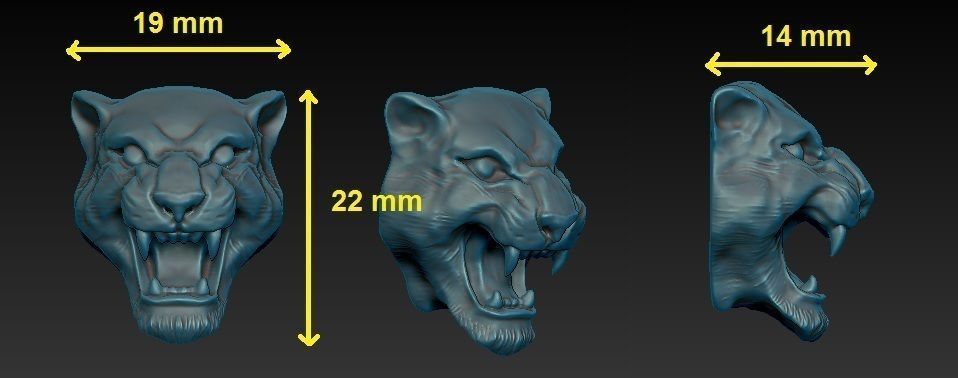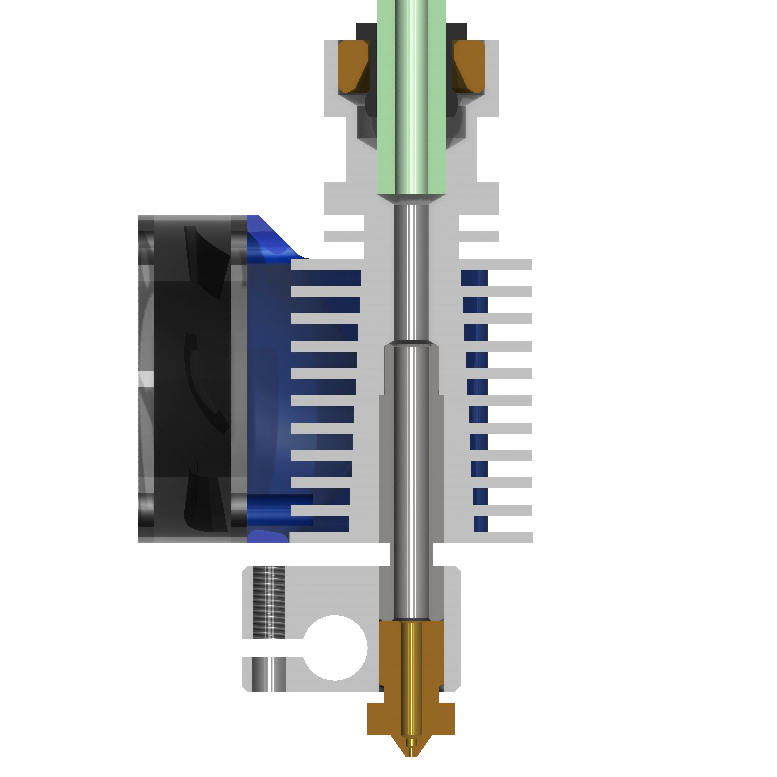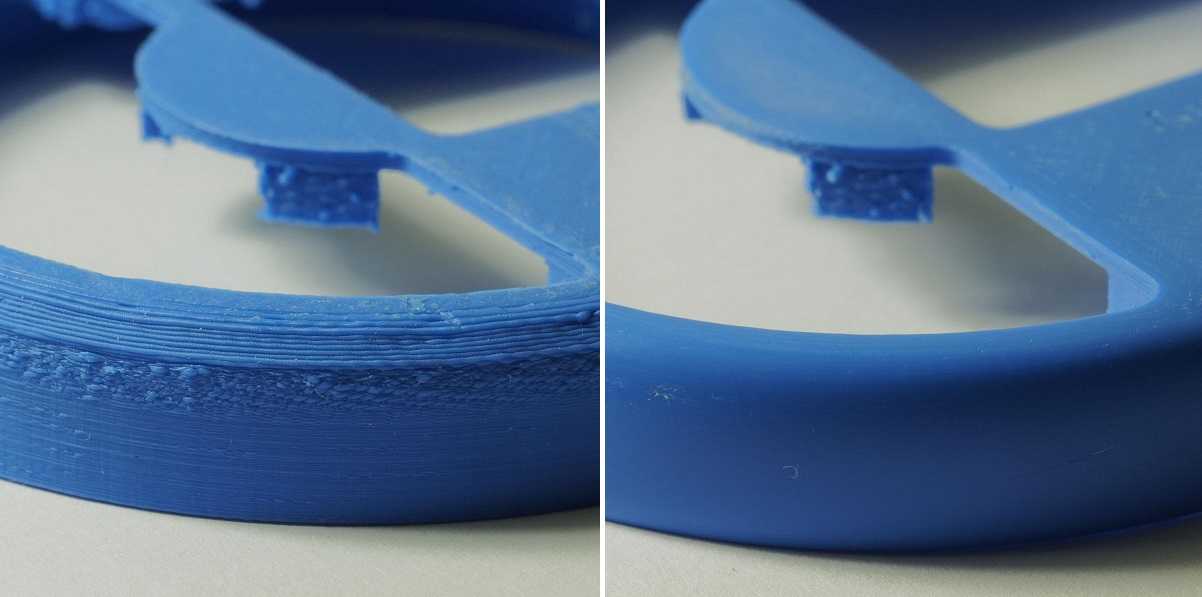3D print your head
How to Make a 3D Printed Selfie With Your Phone
(Image credit: Tom's Hardware)If you’ve ever been interested in 3D scanning, you might be surprised to find out that you may already have a 3D scanner in your pocket. Using the front-facing TrueDepth camera on the iPhone X and newer (sadly, Android is not supported), you can create a 3D scan of your face, export it as a 3D model, and create a copy using a 3D printer. In this article, we’ll go over the process of how to create a 3D selfie using your phone and how to 3D print it. No 3D sculpting experience is required, as the app we’ll be using creates a fully printable model with no modifications required.
We’ll be using the iPhone app FaceApp by Bellus3D for this article. The app is free to download and use, and you can create unlimited scans with it for free. The app costs $0.99 to export a 3D model for printing, but you can take as many scans as you want before printing to get the hang of the scanning process.
What You’ll Need
- 3D Printer: In this article, we’ll be using the Anycubic Vyper FDM 3D printer, one of the best 3D printers you can buy in 2021.
- Filament: For quickly printing models on the Vyper, PLA is a great material choice. We’ll be using Begonova brand PLA for this article.
- Slicer App: Ultimaker Cura is the slicer app we’ll be using with the Anycubic Vyper, but your slicer may be different depending on your printer. Most of the steps are similar for all slicers, so you should be able to follow along regardless of what you’re using.
- iPhone: Most 3D scanning apps require a LiDAR sensor (like the front-facing TrueDepth camera on the iPhone X and later), so you’ll want to check to make sure this is a feature you have on your phone. We’ll be using an iPhone 11 Pro in this article, but the app we’re using is compatible with iPhone X and later.
- Bellus3D FaceApp: There are many 3D scanning apps you can use to make a 3D model of your face, and most use a similar process.
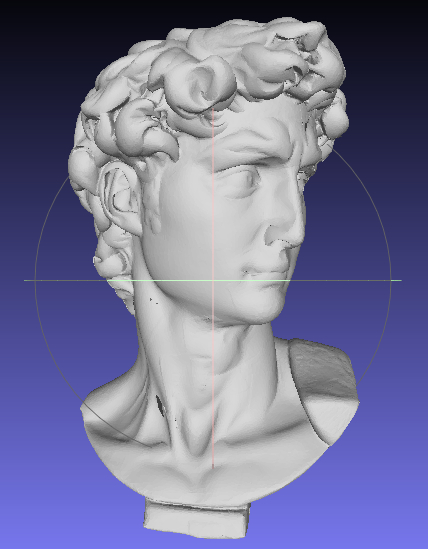 We’re going to use the Bellus3D FaceApp for iOS which gives fast and easy results.
We’re going to use the Bellus3D FaceApp for iOS which gives fast and easy results. - SD Card: The Anycubic Vyper requires an SD card to transfer sliced files from your computer to your printer, so you’ll want to make sure you have one on hand. If your printer has Wi-Fi, however, you can also transfer your STL file that way.
Getting Started
(Image credit: bellus3d.com)Before we get started, you’ll need to download the FaceApp scanning app on your iPhone, as well as the slicer app for your 3D printer.
1. Download the FaceApp scanning app from the iOS App Store . This is a free app to download and use, so you can experiment with the software without buying any scans or subscriptions.
2. Download the slicer software for your 3D printer. We’ll be using Ultimaker Cura, a free app, with the Anycubic Vyper but other slicer apps for FDM 3D printers such as PrusaSlicer, Simplify3D, FlashPrint and others will have similar workflows.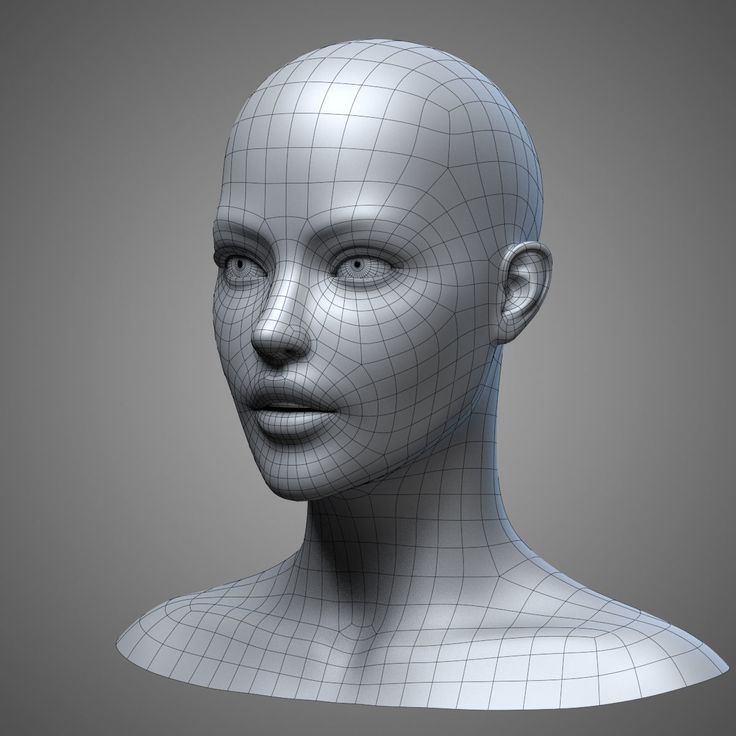
Part 1: Create a 3D Selfie Using Bellus3D FaceApp
(Image credit: Bellus3D)The first part of this project is going to be creating a 3D model of your head to 3D print. The model we create needs to be 3D printable, so we’re going to make a full model of your head and ensure that it is in a file format that your 3D printing software can use after exporting it. By the end of this step, you should have a 3D model that’s ready to use.
1. Open Bellus3D FaceApp on your iPhone and take note of the different scan options. FaceApp offers three separate modes for scanning: Face, Face + Neck, and Full Head.
2. Select the Full Head option to create a 3D model that can be printed.
(Image credit: Bellus3D)3. Follow the prompts from FaceApp and rotate your head to the sides, up, and down to allow the app to fully capture your face. FaceApp will take this scan data and automatically generate a mesh of your face while extending the side edges to create the back of your head.
Image 1 of 3
(Image credit: Tom's Hardware)(Image credit: Tom's Hardware)(Image credit: Tom's Hardware)4. Select ‘Light’ then ‘Surface’ once the scan has finished to see the mesh of your 3D scan. The mesh is the actual geometry of the model without the colored texture wrapped around it. This is what we’ll be 3D printing, so we want to make sure it looks satisfactory before continuing. If you’re not happy with the mesh, you can redo the scan until you have one you’re satisfied with.
(Image credit: Tom's Hardware)5. Unlock the model for 3D printing by selecting ‘Unlock’. Once unlocked, the scan can be shared as a 3D model or just a link to see the scan in 3D.
(Image credit: Tom's Hardware)6. Toggle the Watertight setting to create a solid 3D mesh. This will create a solid base for your model, which allows it to be 3D printed.
7. Select HD for mesh resolution to create a high resolution mesh. This will have more detail at the expense of a slightly higher file size, but it will result in a sharper 3D model.
This will have more detail at the expense of a slightly higher file size, but it will result in a sharper 3D model.
8. Select export STL file to export a 3D printable file. Once exported, this file can be loaded into your slicer app to prepare for 3D printing.
Part 2: Preparing the 3D Scan for 3D Printing
In this step, we’ll be creating a 3D printable file from our 3D scan. If this is your first time printing a 3D model, you can learn more about the process in our guide to making your first 3D print from an .STL. Once exported from FaceApp, the 3D scan is ready to be sent to your slicer app to prepare it for 3D printing. The model itself will export from the app as watertight (not requiring any holes to be filled), so no additional sculpting is required.
(Image credit: Ultimaker)1. Import the 3D Scan .STL file by dragging it into the Cura workspace. Notice that the model imports at full size (the size of your actual head), so we’ll need to resize and angle it before printing.
2. Scale the model so it fits entirely inside the build volume of the 3D printer. We scaled this model down to 35% for this article, but you can make it bigger or smaller.
3. Rotate the model to reduce the amount of support material generated. By rotating the model on the Y axis so it’s facing upwards, the amount of support material generated underneath the eyes and nose is minimized. Rotating about 45 degrees should give the best results without making the model unnecessarily difficult to print.
(Image credit: Ultimaker)4. Slice the model to preview the full toolpath before printing. You’ll want to make sure you have selected ‘Supports’ to generate support material before printing. You can see the difference in amount of support material generated between the original model and the rotated model, which results in a faster, cleaner print.
Image 1 of 2
(Image credit: Ultimaker)(Image credit: Ultimaker)5. Examine the toolpath to check for any issues before printing. This model was sliced using the default slicer app settings included with the Anycubic Vyper, with only some minor changes made to speed up the print.
Examine the toolpath to check for any issues before printing. This model was sliced using the default slicer app settings included with the Anycubic Vyper, with only some minor changes made to speed up the print.
6. Save and export the model to the SD card once it has been sliced and prepared for printing. Once this step is complete, your 3D scan is fully prepared for 3D printing.
Part 3: Printing the 3D Selfie
Once the model has been sliced and is ready for export, it’s time to transfer the file to the printer and begin the printing process. In this step, we’ll go over what’s required to load the model in the printer and start the print. These steps are specific to the Anycubic Vyper 3D printer, but most FDM 3D printers will be prepared in a similar fashion.
1. Load the PLA filament into the printer and make sure the bed has been properly calibrated. Properly calibrating the bed of the printer is a critical step of the 3D printing process, and you can read about the process in more detail in our guide to printing your first model.
2. Insert the SD card into the printer and select the exported model to begin the printing process. At 35% of life size, this print took five hours and 26 minutes to complete.
(Image credit: Tom's Hardware)3. Remove the model from the bed once the print has completed. On the Anycubic Vyper, this is easily accomplished by flexing the textured platform and allowing the part to easily detach.
(Image credit: Tom's Hardware)Part 4: Removing Support Material and Final Steps
In the final step of this article, we’ll remove the support material from this print and prepare it for display.
1. Remove the support material from the model while being careful not to damage the surface of the model or your hands. The support material should detach from the surface of the model without leaving any marks or defects.
Image 1 of 2
(Image credit: Tom's Hardware)(Image credit: Tom's Hardware)2. Check the model for any defects or areas that didn’t print correctly. At this point, your 3D selfie is complete and ready for display.
Check the model for any defects or areas that didn’t print correctly. At this point, your 3D selfie is complete and ready for display.
Once the part is finished, you will have successfully created a 3D selfie of yourself using a 3D scanner app and a 3D printer. You can take this idea even further by using this 3D selfie as part of a chess piece, creating a custom bobble-head for your friends, or making a family portrait by scanning your family and printing their 3D selfies.
(Image credit: Tom's Hardware)Get instant access to breaking news, in-depth reviews and helpful tips.
Contact me with news and offers from other Future brandsReceive email from us on behalf of our trusted partners or sponsorsAndrew Sink first used a 3D printer in 2012, and has been enthusiastically involved in the 3D printing industry ever since. Having printed everything from a scan of his own brain to a peanut butter and jelly sandwich, he continues to dive ever more deeply into the endless applications of additive technology. He is always working on new experiments, designs, and reviews and sharing his results on Tom's Hardware, YouTube, and more.
He is always working on new experiments, designs, and reviews and sharing his results on Tom's Hardware, YouTube, and more.
Topics
3D Printing
How to 3D Scan & 3D Print Yourself Accurately (Head & Body) – 3D Printerly
3D printing is great in itself, but what if we could 3D scan ourselves and then 3D print ourselves. This is definitely possible when you know the right techniques. In this article, I will detail and guide you through how to 3D scan yourself the right way.
To 3D scan yourself, you should use a process called photogrammetry which is taking several pictures from a phone or normal camera, then uploading it to 3D reconstruction software, a great one being Meshroom. You can then clean imperfections of the model using the Blender app and 3D print it.
There are some real details and steps to perfect this process, so definitely keep reading to get a clear tutorial on how to 3D scan yourself.
What Do You Need to 3D Scan Yourself Properly?
People that have experience 3D scanning themselves tend to use either a phone or a professional 3D scanner.
You don’t need a bunch of complicated equipment or some specialized scanning apparatus, just a decent quality phone will suffice, as well as the correct software such as Blender and Meshroom.
Some 3D scanners are more suitable for small, detailed objects while others are great for 3D scanning your head and body so keep this in mind.
The 3D scanners capture the shape of your body through a series of data points. These data points are then combined to get a 3D model. 3D scanners use photo technology, such as:
- Structured-light Scanners
- Depth Sensors
- Stereoscopic Vision
This shows us that it uses various measurements to encompass different shapes and minute details of an object, or in this case, yourself.
All these data points are combined into a single data map, and a full 3D scan is fleshed out.
Basic Process of 3D Scanning
3D scanning may seem complex, which it is technologically speaking, but let me give you a simple explanation of the process of 3D scanning:
- You can either use a 3D scanner through your phone or can get a 3D scanner machine.
- The structured light lasers hover over an object to create data points.
- The software then combines these thousands of data points.
- All these data points help in getting a detailed, accurate, and realistic model within a specialized program
However, before moving towards 3D scanning yourself or others, you should know a few important points about it.
Type and Size of Objects
Some 3D scanners are more suitable for scanning smaller objects while there are also those scanners available, which you can use for scanning the whole body from head to toe.
You should be aware of the size of objects or yourself to select the right scanner for such purpose.
Accuracy
It would be best for you if you consider the extent of accuracy that you need for 3D scanning.
The maximum precision and accuracy which a group of 3D scanners can give lies between 30-100 microns (0.03-0.1mm).
Resolution
Focus on the resolution and get your values aligned before starting it.
Resolution is directly related to the accuracy; the better the resolution of your 3D scanner will be, the higher the accuracy.
Speed of the Scanner
Static objects do not cause a problem with speed; it is the moving objects which require an adjusted level of speed. You can select and adjust the speed from the software settings and get things done with ease.
How to 3D Scan Yourself
There are different ways of 3D scanning yourself, and I will be listing them one by one. So keep on reading.
Photogrammetry with Camera
Josef Prusa goes into great detail on how to 3D scan with just a phone using photogrammetry. He has sweet, real-life examples and extra tips to help you get some good quality results.
Rather than needing a high-end camera, you can actually choose to use your phone to 3D scan yourself.
There are open-source softwares you can make use of for your photogrammetry needs. Meshroom/AliceVision is great for photogrammetry, Blender is great for editing, then Cura is a good choice for your slicing.
So the first step is using Meshroom, which is a free, open-source software that specializes in 3D reconstruction, photo and camera tracking to produce 3D models by using several photos as the source.
It has some amazing features that make it a lot easier to create some high quality meshes that can be used easily.
What you do is:
- Get your desired object and make sure the lighting is fairly even all-round
- Take several pictures (50-200) of your desired object, making sure it stays in one place
- Export those pictures to Meshroom to put them together and recreate the object as a 3D model
- Clean up the model in the Blender app to make 3D printing easier and more accurate, then export to slicer
- Slice & print the model as usual
The better your camera, the better your 3D models will be but you can still get excellent quality models with a decent quality phone camera. Josef Prusa uses a DSLR camera which is great for those extra details.
Josef Prusa uses a DSLR camera which is great for those extra details.
2. Mobile 3D Scanning App
This method requires no extra hardware and no extra hand to help in the scanning process. The process is simple and given below:
- Install the app which you want to for scanning.
- Take a picture of your face.
- Move your face to both sides to let the scanner capture the sides.
- Email the result to your desktop or laptop.
- Build your model easily from there.
Depending on the functionality of your phone’s scanning capabilities, you may have to export the file and change the file extension to .png, then open the .gltf file if it can’t be opened.
You can then open it in Blender and export it as an . obj file.
obj file.
2. Handheld 3D Scanners
Handheld 3D scanners tend to be pretty expensive, especially if you want one with respectable quality. If you can access a 3D scanner locally for quick-use, then that would be perfect.
I did write an article about the Best 3D Scanners Under $1,000 which details some of the better cheap scanners out there.
If you want to scan yourself using a handheld 3D scanner, you’re going to need a second person to help out. The process is simpler than using the photogrammetry, but they are essentially doing the same concept.
They will require a second person to help you with scanning yourself. What is required to be done is as follows:
- Stand in a well-lit room that ideally has multiple light sources to reduce shadows
- Get the second person to move the 3D scanner slowly over the whole body or parts that you want to capture
- Similarly to the camera scanning, you’ll export these pictures to software to make a model out of it.
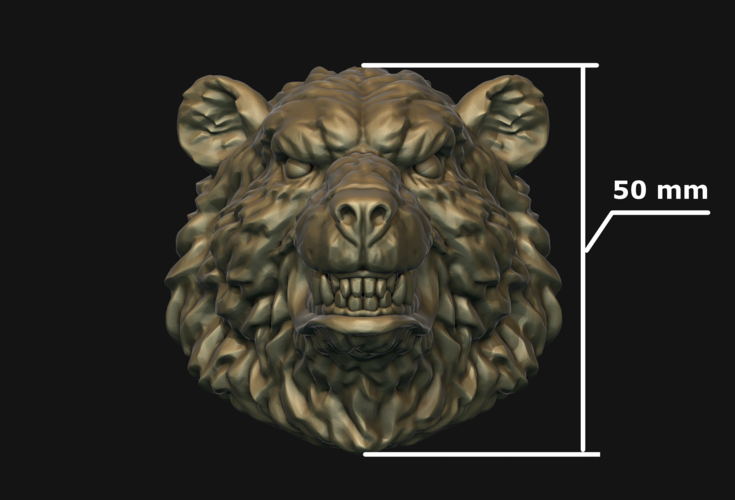
3. 3D Scanning Booths
iMakr are a great example of a 3D scanning booth that creates a ‘Mini-You’ using the latest technology to recreate your looks in a 3D-color infused sandstone composite.
The whole process doesn’t take too long, and can be done in around two weeks.
Here’s how the process works:
- You come in to iMakr, dressed to impress.
- We scan your full body image in our scanning booth.
- Your scans are processed on site into an initial print file.
- This file is transmitted to our design team for final preparation.
- We print a full color Mini-You in sandstone.
- We deliver your Mini-You or you can come into the shop to pick it up.
Doob is another 3D scanning service which makes replicas of you. Check out the cool video below for more details behind the process.
Check out the cool video below for more details behind the process.
4. Xbox Kinect Scanner
Many people get excited when they figure out the capabilities of their Xbox Kinect to actually 3D scan themselves. The Kinect is quite outdated, but its still an option for some.
There isn’t too much stock of them around, although its possible to purchase one from Amazon, Ebay, or other e-commerce websites.
You can download the latest version KScan from a mirror, since it is no longer actively available.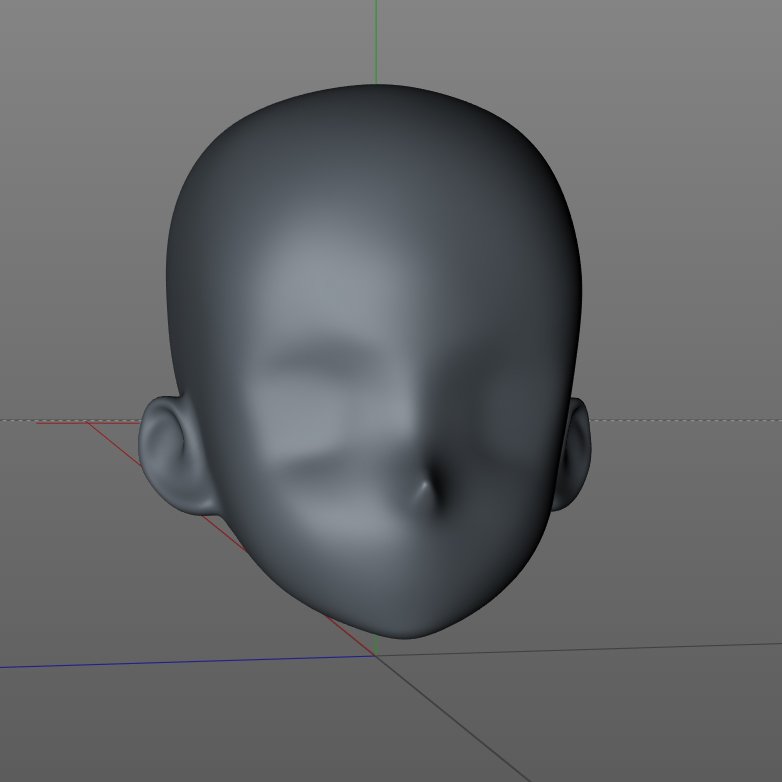
How to Make a 3D Model Print of Yourself
Depending on the technique you used to get the 3D model ready, you should have been able to create a file which can be processed and sliced to finally print.
At first it can seem pretty complex, but with the right directions, it can be quite simple.
After you have taken all the photos which are required for generating a 3D model, the rest of the work is done in a system. The steps are listed below for your understanding.
As previously mentioned, you’re going to want to use the open-source Meshroom/AliceVision software to create the model for you to print.
Meshroom can be downloaded from their official website.
The video below is a great tutorial to make a 3D print model of objects and yourself if you have the images!
Best 3D Scanner Apps for 3D Printing
The application stores for both Android and iPhone are filled with 3D scanner apps.
You do not require any extra hardware in addition to your smartphone while installing these apps. The list of the apps is as follows:
- Qlone: It is a free application and works on both IOS and Android devices. You will require a special black and white paper mat, which can look like a QR code to scan something.
- Scandy Pro: This app is only for iPhone users, and it can turn the iPhone into a full-color 3D scanner. You can edit the scans within the app in real-time with various tools.
- Scann3D: Android users can use this app to scan photos of the object which they wish to 3D scan.
To get the scanning right, you should take photos in a continuous circle around the object.
- Sony 3D Creator: 3D Creator is Sony’s entry to smartphone scanning, and it is compatible with all Android devices. Through its selfie mode, you can even scan yourself.
For people struggling with various 3D printing issues, you might want have wanted more guidance towards getting ideal 3D printing results. I created a full course that's available to purchase called Filament Printing 101: Beginner's Guide to Filament Printing that takes you through some of the best 3D printing practices early on, so you can avoid those beginner mistakes.
How I printed a model of myself on a 3D printer...
3D modeling
After reading this article, you will learn how I printed a model of my face and body on a 3D printer!
It all started with the purchase of a Kingroon KP3S 3D printer, with a table size of 180 x 180 x 180 mm.
I already had a model of a woman ready, and immediately after assembling the printer, and I assembled it for 15 minutes in total, I sent this model for printing.
For a printer out of the box, and even not fully configured, the quality is normal.
After some manipulations with the printer, I managed to get a completely smooth surface of the figure after printing.
While watching videos on setting up a printer for printing, I came across a video showing a face modeling program.
This program is called DAZ3D. (perhaps there was already an article on this topic, do not throw slippers)
And the idea came to my mind to make a model of my own face and body. Maybe in the future and earn extra money on this, making 3D models of people and printing them to order. (but hardly anyone needs it)
You can download this program on the official website for free.
After installation, we see the initial page of the program.
And to create yourself you need to go to the tab Windows - Panes - Face Transfer.
After opening this plugin, you will only have to insert your photo.
Insert a photo, click male - a man (female - a woman) and click - Generate (generation).
A body appears with our face and you see what a resemblance!!!
It seems to be similar, but I hasten to upset you. This model is not suitable for printing.
The point is that our photograph is stretched onto a blank, onto a blank. And it seems to be plausible, but if we print this model, we will get a figure, well, not at all like us. The program tried to automatically repeat our facial features, but she did not do it very well.
What to do?
To create a 3D model of your face, you will have to work hard.
For this we buy an extension for DAZ 3D - MetaMixer Toolkit.
Quickly install and first create a blank. Genesis 8 Basic Male
may not be installed, you will have to buy ;-)
We are looking for and launching Meta Mixer.
Next, select the Shaping tab and select the faces that are most similar to you, in your opinion.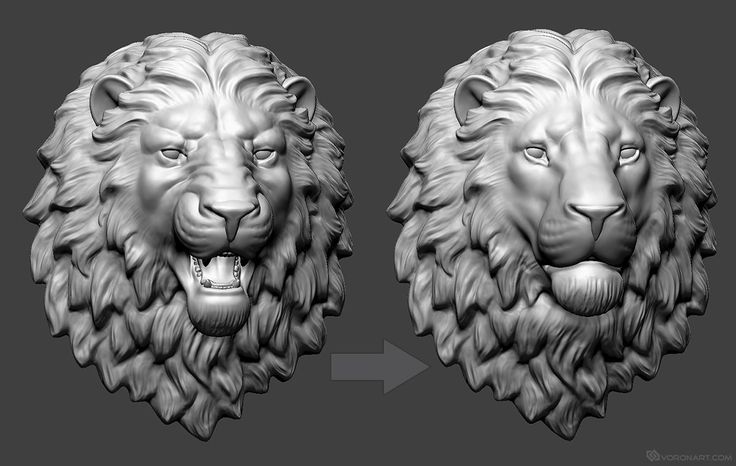
After all, Ok Google MetaMixer is: "MetaMixer is a Daz Studio tool that allows users to create unique faces from a set of previously released characters using add-ons for Metamixer."
This tool will allow us to change the facial features of our disc, and not just overlay a photo (texture) on it.
After selecting the desired faces, we need to start Power Pose. Look at the picture below and start.
In Power Pose, select Sculpting or any other parameters that will help "blind" the face of your dreams. After many hours of work in das 3d, I managed to create my face and adjust the body.
Printing the model. File - Export - I save in .obj format and transfer it to the slicer. (I use Cura).
Printed with PLA.
And if you want to know what I got in the end, then Welcome to my YouTube channel =)
Link to the video:
How I printed a model of myself on a 3D printer ...
Do not swear in the comments, everyone of good. Thank you for reading)
Thank you for reading)
3D human scan in St. Petersburg
3D human scan in St. Petersburg3D Studio
The scope of 3D scanners and printers is expanding literally every day. These are models of houses and equipment, complex details, decorations and souvenirs. 3D scanning of a person makes it possible to accurately measure the parameters of his head and body, create prostheses, model his appearance - but the production of souvenir figurines remains the most popular use of it.
3D scanning methods
There are two main types of 3D scanners built on different technologies.
Laser scanners.
They require pre-installation of reflective elements on the object and a fairly long scan time, so they are rarely used for shooting people - although it is possible. The advantage of laser devices is that they scan an object with greater accuracy. Usually they are used to capture large spaces and architectural objects.
Usually they are used to capture large spaces and architectural objects.
Optical scanners with lamp flash.
It is convenient to use them for 3D scanning of a person, since the process of shooting with such a device takes about 20 minutes.
Models of devices for 3D copying can be both stationary and mobile, which can be carried and held in hands during shooting (although it is better to use a tripod).
There are also non-contact and contact scanners; non-contact models are usually used for 3d scanning of a person.
3D PRINTING SCAN MODELING and MILLING DURALUMINUM
Let's make your dream at affordable prices!
MaterialPlasticPhotopolymerPolyamideMetalDuralumin Quantity1 piece up to 25 pieces up to 100 pieces up to 1000 pieces1000+ pieces Dimensions up to 2cm*2cm*2cmup to 20cm*20cm*20cmup to 34cm*34cm*34cmover 34 cmHow to create 3D copies of a person?
The process of scanning a person with a 3d scanner and printing a copy may differ depending on the selected equipment and the purpose of scanning.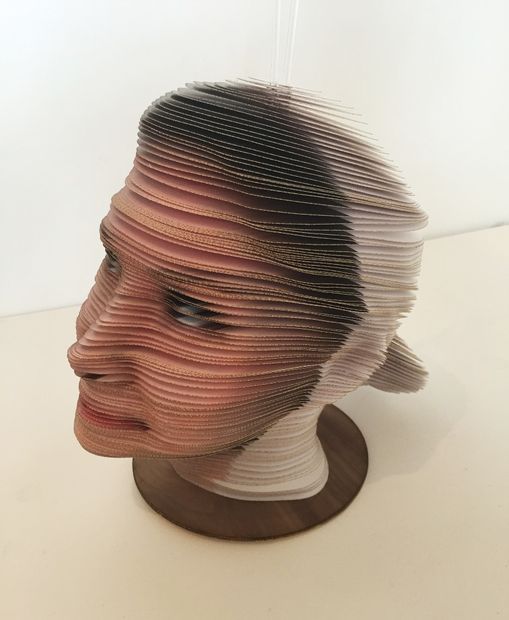 But in general, the process usually looks like this:
But in general, the process usually looks like this:
A person stands on a moving platform, which slowly rotates and assumes the desired posture and facial expression. You cannot move while taking a picture.
A person is taken in full growth using one or more scanners, starting from the head
Multiple images are loaded into a special program that processes the results and creates a computer 3D model of a person. The greater the copy accuracy the program assumes, the more pictures it will need and the longer their processing will take. If they promise to give you a finished souvenir in half an hour, it will definitely be a figurine of extremely poor quality.
After creating a 3d model on a computer, it is printed on a printer from polymer, metal or plastic. If we are talking about high-quality studio work, it is polished and finished if necessary.
Some companies ran promotions where they used 3D scanning of a person to create souvenirs and give small copies of them to visitors. In such cases, the figurines are made in one color and require significant refinishing.
In such cases, the figurines are made in one color and require significant refinishing.
If we are talking about high-quality works for sale, they are immediately printed in color and on more advanced equipment, but this process takes much longer. But the result is impressive: figurines accurately convey facial features, facial expressions and even the folds of clothing.
How to make your own 3d copy of
If you want to get three-dimensional images of yourself, your family and friends, prepare souvenirs for relatives, colleagues or partners, etc. - you can contact one of the studios offering this type of service. They already exist in most major Russian cities. As a rule, such studios use good equipment that allows you to accurately convey details - facial expression, head tilt, characteristic gestures.
Also, today there are already applications for phones that allow you to perform volumetric scanning of a person - it is assumed that the resulting three-dimensional image can be printed on a 3D printer.