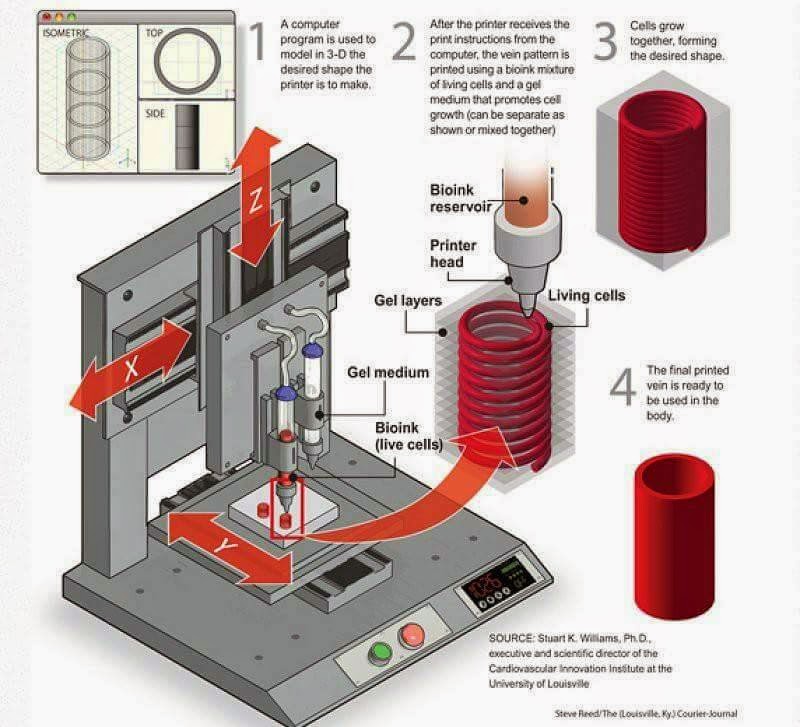What software does a 3d printer use
What software to use for 3D printing: The complete guide
David Roberson13 May 2021
Guide
Before starting to 3D print, you will need to make sure you have gathered all the necessary software “ingredients” that will guide you through the printing process, from preparing your 3D model to managing printers themselves.
These include:
CAD software to create a 3D model (you can also use an existing 3D model, if you do not wish or need to design one)
Slicing software
Software to operate your printer remotely (this is optional, but can be convenient)
This article will go through each of these ingredients, and will also touch on how the Ultimaker platform creates a seamless end-to-end flow between hardware, software, and materials, empowering you to unlock the magic of 3D printing and make innovation happen.
What is a “slicer”?
A 3D printing slicer – also known as slicing or print preparation software – is a program that converts a 3D model into a language your 3D printer understands.
Slicing software, such as Ultimaker Cura, digitally cuts a model into flat layers, which your printer can then print one by one. With the Ultimaker platform, however, slicing software is not always needed, thanks to integrations that allow you to print directly from CAD or the Ultimaker Digital Library.
Preparing a 3D print using Ultimaker Cura software
What is the best CAD software to design 3D prints?CAD, or computer-aided design, software enables you to design a 3D model from the ground, up. There are many types of CAD software, each with its own benefits. AutoCAD, created by Autodesk, is perhaps the best-known among them since it was one of the first CAD software programs available for personal computers when released in 1982. Other CAD platforms include:
Fusion360 – great for designing and creating efficient mechanical parts
3ds Max – used in all types of 3D model creation, including video game design, architecture, and 3D printing
TinkerCAD – A free, browser-based CAD tool that allows users to build 3D models out of various shapes.
 Popular with CAD novices and for STEAM education
Popular with CAD novices and for STEAM educationBlender – free, open-source 3D model creation software
Siemens NX – for designing and creating advanced 3D models
Solidworks – for designing and creating professional parts for industrial use
Catia – Advanced design software used for creating surfaces and engineering systems
Before you begin 3D printing, be sure to do your research and pick the CAD software that’s right for your use case. This way, you’ll get the most out of the model you choose to design and print.
Also check which file types your slicing software is compatible with, so you can make your 3D designs into 3D prints.
A design in CAD software (left screen), slicing software (right), and the finished print
How to design parts for 3D printing?
When designing for 3D printing, there are best practices to help you get the best results from your 3D printer and the parts it creates. Design parts optimized for 3D printing will improve print success rates, reduce costs through lower wastage, and boost the speed of your product development cycle.
Design parts optimized for 3D printing will improve print success rates, reduce costs through lower wastage, and boost the speed of your product development cycle.
Consider build volume. Your 3D prints can only be as large as your printer’s build volume. Be sure to know its dimensions, then create a part that can either be printed within those dimensions in one go, or plan to use modularity (printing then combining separate parts).
Decide orientation early. Because FFF prints layer by layer, determining the print orientation early in the process helps drive design choices, text alignment, and snap features.
Evaluate overhang support requirements. FFF printed parts are self-supporting up to 45 degrees. Overhangs below 45 degrees must be supported from below with support material.
Follow bridging support guidelines. For most basic filaments, FFF printing does not need support when bridging materials within a 10 mm gap.
Pay attention to nozzle size. When designing small features, you should consider height, wall thickness, and nozzle size. Larger nozzles will print faster than smaller nozzles, but at a cost of increased minimum thickness and height for your models.
When designing small features, you should consider height, wall thickness, and nozzle size. Larger nozzles will print faster than smaller nozzles, but at a cost of increased minimum thickness and height for your models.
Design with hole diameters in mind. Generally, 3D printed hole features should not be smaller than 2 mm. If accurate holes are required, it is recommended to design the holes smaller than intended and post-process with a drilling operation.
Avoid sharp corners. Sharp corners can be modelled in CAD, but the print may warp. Increasing the area of the surface in contact with the bed will decrease the likelihood of the warpage.
For a deep dive into these factors and more, check out our blog on design for 3D printing.
What software do I need to start a 3D print?
This depends on how much of the 3D printing workflow you need to perform.
As long as you already have access to a 3D model, you will typically need software that can slice that model, so your printer can get to work. Once you have started to print, you can also use software to manager your 3D printer (or printers) remotely.
Once you have started to print, you can also use software to manager your 3D printer (or printers) remotely.
But as we saw earlier, the slicing step can be avoided if you have a 3D printer integration installed in your CAD tool. If you already have access to a 3D printable file (such as a G-code on a USB stick) you can also go ahead and print without the need for any slicing software, as your digital file is already ready to print.
Controlling 3D printers remotely with Ultimaker Digital Factory software
Managing 3D printers remotely
Ultimaker S-line printers, the Ultimaker 2+ Connect, and the Ultimaker 3 can make use of a network connection to access cloud-based services on Ultimaker Digital Factory. By linking a printer to your Ultimaker account, your printer can then be controlled remotely, from outside of its local area network.
Want to learn more about 3D printing software?
Download our free white paper, “Important 3D printing software features,” which will help you determine the best 3D printing software for your business needs, as well as examine settings, print profiles, and other features that can help you get the most out of your printing experience.
Get the white paper
What Software Do You Need for 3D Printing? – 3D Printerly
Depending on which 3D printer you buy, it can be a fairly quick or long process to put it together. Once that’s done, we have to look for software to aid our 3D printing journey, so most people wonder what software they need for 3D printing.
I’ll answer that question in this article, so hopefully, you have a better idea of this topic.
3D printers don’t usually come with the software unless they specifically have branded software, such as the PrusaSlicer for Prusa 3D printers or ChiTuBox for Anycubic resin 3D printers. Most other 3D printers are open-source, meaning they can be used with other open-source software such as Cura.
That’s the basic answer, so I will go into more detail about dedicated slicer software and what software you need for 3D printing.
What Software Do You Need for 3D Printing?
Technically speaking, you don’t need any software for 3D printing but it would be very inconvenient without it. You could download the exact G-code file for your 3D printer which has the settings perfect for your 3D printer, although this wouldn’t be practical.
You could download the exact G-code file for your 3D printer which has the settings perfect for your 3D printer, although this wouldn’t be practical.
For 3D printing, you should at least be using a slicer software which takes a 3D model file and translates it into a language which your 3D printer can understand called a G-code file.
If you want to make your own 3D printed models which can be a personalized item or DIY project around the house, you’ll need to use a modeling software to create it. They provide model files in an STL or OBJ format which then goes into your slicer to compute the information.
There are so many tools in the market for that, some are free, and some are paid, and it also depends on your level of expertise.
So in summary, you’ll the software you need for 3D printing is slicing software and modeling software.
Examples of common software used in 3D printing:
Slicer Software
- Cura
- Simplify3D (paid)
- Slic3r
- KISSlicer
3D Model Design Software
- TinkerCAD
- Blender
- Sculptris
- SketchUp
- FreeCAD
Multi-Purpose Software
- OctoPrint
- Repetier-Host
They have differing levels of features and abilities depending on what stage you are at. If you are just starting 3D printing or are in the early days, you want a 3D printing software that has a small learning, so you can concentrate on other things.
Some are browser-based and others need to be downloaded as an application, both still will generally give you similar results.
Slicing software is something that you must have for 3D printing.
The software converts the digital 3D model into printing instructions for your 3D printing by generating a G-code, which is then executed by the 3D printer and then turned into a 3D printout.
It basically cuts your model into different layers, and the printer then gives the output in the form of layers one by one.
It tells your printer what nozzle temperature to use, what infill pattern to extrude, advanced settings such as adaptive layers, randomized layer starting points, printing speed, and several other settings that create a successful print.
Do 3D Printers Come with Software?
Depending on what type of 3D printer you purchase, they may come with slicer software ready to download on a USB stick. Most of the time, you simply research which software you want to use, then download it or use a browser-based software.
Some 3D printers do some with software which are specialized for that type of 3D printer, along with firmware setting updates and so on.
Some manufacturers send open source projects to you from where you can download the software and can use it.
You can get discounts on paid software with professional 3D printers out there.
What is Open Source Software?
Open source software is those who come under the source code that is available to anyone for inspection, modification, and enhancement. You can access this software and can even customize it according to your need and requirements.
You can access this software and can even customize it according to your need and requirements.
The legal terms of open source software must be accepted, but they are totally different from those of proprietary licenses.
The open source software accepts the way how you want to use, study or modify it and does not hinder your ideas. It grants you permission the way you want to modify the software for your own purpose and get things done.
Examples of open-source software are:
- MeshLab
- Cura
- OpenSCAD
- Blender
Meshlab is an open source software for processing and editing 3D triangular meshes, which provides you the tools for rendering, texturing, and creating 3D models for printing purposes. Its open source capability allows you to modify and customize it according to your need.
Pros of Open Source Software
- Open source software is cost-effective and free to use.
- You can add any number of plug-ins and add-ons in the software for your use.
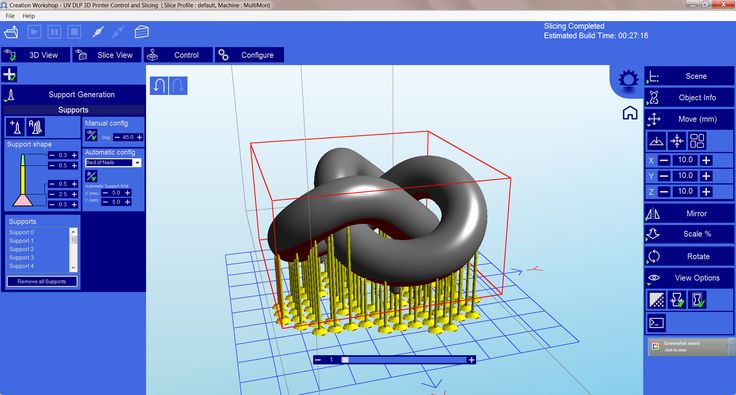
- You can customize it for your use according to your changing demands.
- The open-source software is reliable, and you can work with other developers in making it better.
- You can keep improving your software with time without hurdles.
Cons of Open Source Software
- Some open source software can be quite complex to navigate
- The support you get in the open source software is not always reliable, since its free
- Some open source software don’t receive many updates, so they don’t keep up with the standard practices.
- The software could be abandoned by the support, but there are usually forums for assistance.
What is a Dedicated Software?
Dedicated software is such a software which is designed for a specific purpose to meet the needs of an organization or user. Dedicated software follows a specific route in their formation as they are to be created for a specific purpose.
You will find this software adjusted according to the individual needs, which makes it easier to use. You can even ask the company to create dedicated software to add different tools that you need in your 3D modeling.
You can even ask the company to create dedicated software to add different tools that you need in your 3D modeling.
They are more likely to have consistent upgrades since it is an ongoing project which corresponds with current users.
Examples of dedicated software are:
- ChiTuBox
- PreForm
- Z-Suite
- PrusaSlicer – still open source
- Formware
Pros of Dedicated Software
- The software is aligned with the major goals which you want to achieve.
- Created with the user and 3D printer in mind
- You can scale up your operations according to your need through this software.
- Can still work with many other open source 3D printers
Cons of Dedicated Software
- Less ability to customize certain features
- Having to wait until the specialized team implements upgrades which can take some time
- Don’t have the freedom to use custom plugins and add-ons unless allowed by the company
- Less freedom to choose a software which you are already familiar with
Which 3D Printers Have Dedicated Software?
Dedicated software are usually pretty good compared to their open-source counterparts, but some have definitely had some trouble getting things in order.
The ChiTuBox slicer which works with Anycubic resin 3D printers is well-known to be very fast at slicing, and is fairly simple to get used to. There have been complaints about supports not being generated very well.
As time goes on, and upgrades happen, software usually increase in their features and overall printing sucess rate. ChiTuBox has gotten a lot better since the early days, but the timing of upgrades can be quite slow.
PrusaSlicer has gone through a recent update (at time of writing), releasing the PrusaSlicer 2.2 which has plenty of upgrades as shown in the video below.
6 Best 3D Printing Software for Beginners
- Cura
- TinkerCAD
- Slic3r
- SketchUp
- FreeCAD
- PrusaSlicer
Cura
Cura is a great slicer which is probably the most popular slicing software out there. It constantly gets updated with awesome features and experimental options that you extra control over your 3D print files.
It constantly gets updated with awesome features and experimental options that you extra control over your 3D print files.
TinkerCAD
TinkerCAD is a simple, beginner-friendly model design software which allows you to get started making simple models yourself. It’s a great starting point if you are looking to get into 3D print model design.
You can save your models within the browser, saved for whenever you revisit your TinkerCAD profile. It has some default shapes for you to start from, going up to more complex shapes like threads on screws and much more.
Slic3r
Slic3r is an open-source slicing software which is great at providing several features to get your perfect 3D print model file ready for you to print. It has many infill options, experimental support and features which make it a comprehensive slicer.
SketchUp
SketchUp is quite similar to TinkerCAD which gives a simple, yet effective platform to create objects for beginners. It happens to be one of the more popular 3D model designing software out there.
It is also tailored to advanced users with the pro version, which has tools that go into more depth than the basic ones.
FreeCAD
FreeCAD has many features and resources that help you to improve your designing skills. It doesn’t use the well-known drag and drop method of creating models, but rather one where you edit parameters (parametric).
You use a 2D shape as your foundation, build extra objects then manipulate those pieces in ways that create whole new designs. You can really go into detail on how objects are edited as you get more experience and creativity.
PrusaSlicer
PrusaSlicer actually began around the foundation of Slic3r then grew in popularity because of the work that was put into it. There has been a recent release of the PrusaSlicer which has several new features.
Many people who do resin 3D printing implement this software to auto-generate supports and use the auto-orientation function to get their resin prints coming out successfully.
It has multi-material support and doesn’t have issues with giving you smooth variable layer height functions. It can be used for resin 3D printing, as well as FDM printing.
Depending on your level of expertise, you can use the basic settings or get into more-depth with your customizability.
Do All 3D Printers Use the Same Software?
No, all 3D printers don’t use the same software. 3D printing software is usually separated by filament and resin 3D printers. Some 3D printer software like Cura can only be used by filament 3D printers, while others like Lychee Slicer can only be used by resin printers. Some can be used by both like PrusaSlicer.
Top 20 Free 3D Printing & 3D Printing Software
Looking for 3D printing software? We've rounded up the top 20 software tools for beginners and professionals alike. Most slicers are free.
What is a slicer? This is a program for preparing a digital model for printing. Models for 3D printing are usually distributed in STL files. To turn an STL file into G-code (a language that a 3D printer understands), a slicer program is required. It is called a slicer because it cuts (to slice - English) a 3D model into many flat two-dimensional layers, from which a 3D printer will add a physical object.
Models for 3D printing are usually distributed in STL files. To turn an STL file into G-code (a language that a 3D printer understands), a slicer program is required. It is called a slicer because it cuts (to slice - English) a 3D model into many flat two-dimensional layers, from which a 3D printer will add a physical object.
Which slicer should I choose? In this article, we will tell you which slicer is best for 3D printing for each stage of your work. Which one is better for preparing a 3D model for printing? But what if you need to create a 3D model from scratch? And if you are only taking the first steps in 3D?
Don't be afraid: we've answered all of these questions, including the required skill level for each program and where you can download it. The great thing is that most of these programs are completely free and open source.
- Cura
- CraftWare
- 123D Catch
- 3D Slash
- TinkerCAD
- 3DTin
- Sculptris
- ViewSTL
- Netfabb Basic
- Repetier
- FreeCAD
- SketchUp
- 3D Tool
- Meshfix
- Simplify3D
- Slic3r
- Blender
- MeshLab
- Meshmixer
- OctoPrint
#1: Cura
For beginners who need a slicer to prepare STL files for 3D printing
Cura is the default slicer software for all Ultimaker 3D printers, but can be used with most others , including RepRap, Makerbot, Printrbot, Lulzbot and Witbox. The program is completely open source, its capabilities can be extended using plugins.
The program is completely open source, its capabilities can be extended using plugins.
This program is very easy to use and allows you to manage the most important 3D printing settings through a clear interface. Start in Basic mode to quickly get up to speed and change print quality settings. If finer control is required, switch to Expert mode.
Cura can also be used to directly control the printer, but then the printer and computer must be connected to each other.
Download: Cura
Price: Free
Systems: PC, Mac, Linux
#2: CraftWare
3D printers by the Hungarian startup CraftUnique to support their CraftBot crowdfunding machine. However, the program works with other printers.
Like Cura, CraftWare allows you to switch from "Easy" to "Expert" mode, depending on how confident you feel. It's a colorful application featuring a visual G-code visualization where each function is represented by a different color. But the most outstanding feature is the individual support service.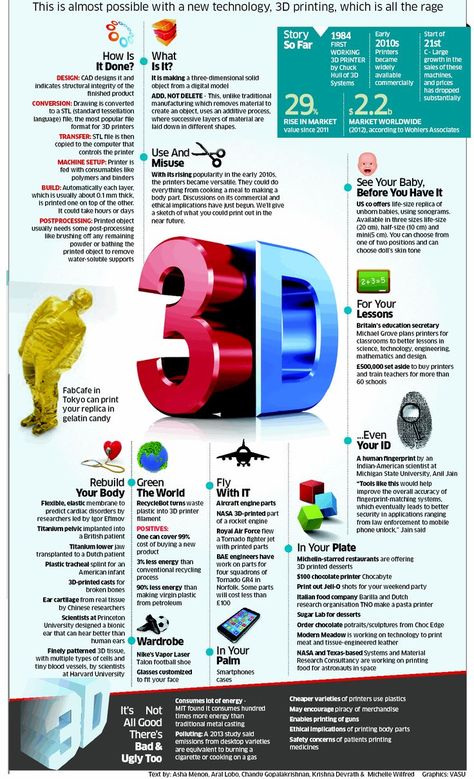 As far as we know, only the paid program Simplify3D has this.
As far as we know, only the paid program Simplify3D has this.
Please note, however, that this program is still in beta, so bugs may occur.
Download: CraftWare
Price: Free
Systems: PC, Mac
#3: 123D Catch
-systems, smartphones and tablets, which allows you to convert images of objects into a 3D model. Pictures can be taken with a smartphone/tablet or digital camera.
You need many photos of an object from different angles - the more the better - after which they will be compiled into a 3D model.
123D Catch is more of a fun app than a professional 3D printing tool, but after some tambourine dancing, you can get good results, especially when paired with an STL editor like MeshLab or Meshmixer.
Price: Free
Systems: PC, Android, iOS, Windows Phone
#4: 3D Slash
and surprisingly simple, and refreshingly new. With 3D Slash, you can design 3D models using your dice skills.
You can start with a large block and, like a virtual sculptor, remove small cups from it with tools such as a hammer or drill, or start from empty space and build a model from cubes and other shapes. You can paint with flowers or use template pictures.
Other features worth mentioning are tools for creating logos and 3D text. The Logo Wizard imports an image and creates a 3D model, while the Text Wizard allows you to enter and format text, and then turn it into 3D.
Recommended!
Download: 3dslash.net
Price: Free
Systems: PC, Mac, Linux, Browser
#5: TinkerCAD
- A computer-aided design (CAD) system for 3D printing, which is a good starting point for beginners. Since its capabilities are limited compared to Blender, FreeCAD and SketchUp, many users switch to more powerful tools after some time.
As in 3D Slash, here you can build models from basic shapes. At the same time, unlike 3D Slash, TinkerCAD allows you to create vector shapes in 2D and convert them into three-dimensional models.
Come in: Autodesk TinkerCAD
Price: Free
Systems: Browser
#6: 3DTin
For beginners who want to create 3D printable models
another easy and intuitive online tool choice for beginners in 3D modeling. All you need is a Chrome or Firefox browser with WebGL enabled.
Choose from a huge library of 3D shapes and add them to your sketch. All sketches are stored in the cloud, access to them is free if you honor the Creative Commons license. Everything can be exported to STL or OBJ formats.
Enter: 3DTin
Price: Free
Systems: Browser
#7: Sculptris
For beginners who want to create 3D printable models
clay. This is a fantastic 3D modeling program if figurines are your main task. For example, you can make a bust of your favorite video game or comic book character. Sculptris is completely free and bills itself as a stepping stone to the more complex (and expensive) ZBrush tool.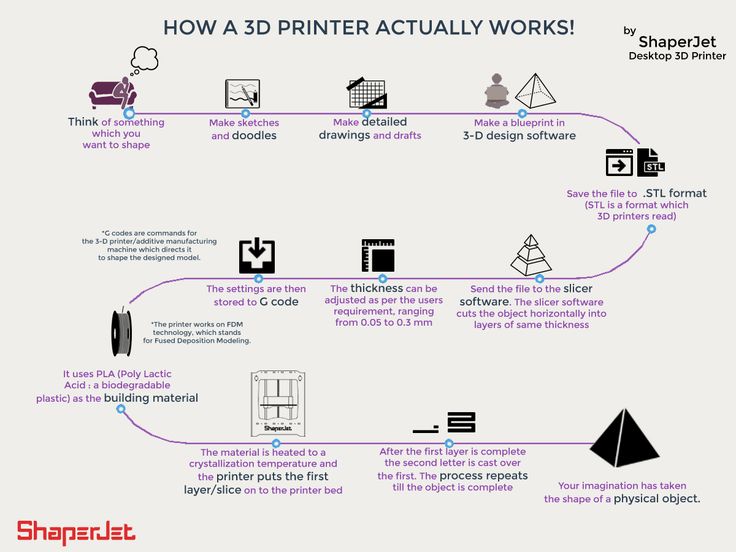
Download: Pixologic Sculptris
Price: Free
Systems: PC, Mac
#8: ViewSTL
For beginners who want to view STL files
ViewSTL is the easiest way to view STL files . Simply open a web page and drag the STL onto the dotted box.
The STL online viewer allows you to display the model in one of three views: flat shading (for a quick view), smooth shading (for a high-quality image), and wireframe.
Enter: ViewSTL
Price: Free
Systems: Browser
#9: Netfabb Basic
some nice features that allow you to analyze, "repair" and edit STL files before moving on to the model cutting stage.
A good choice if you need more than just a slicer and want to be able to quickly fix STL files without having to learn programs like MeshLab or Meshmixer.
Don't let the 'Basic' in the title fool you, Netfabb Basic is actually a very powerful 3D printing tool. It's "basic" only in the sense that it doesn't cost €1,500 like Netfabb Professional!
Download: netfabb. de
de
Price: Free
Systems: PC, Mac, Linux
No. 10: Repetier
For advanced to prepare STL files for 3D printing
9002 the next level of 3D printer slicer software, but if you want to stay open source, you should look into Repetier. It is the great grandfather of 3D printing software and a favorite of the RepRap community.To date, the program is moving by leaps and bounds from the level for beginners to advanced users. Packaged in an all-in-one configuration, it supports up to 16 extruders, multi-slicing via plug-ins, and virtually every fusing 3D printer on the market. Get ready to tinker!
What's more, Repetier Host works remotely via Repetier Server, so that the 3D printer can be controlled via a browser, tablet or smartphone.
Download: Repetier
Price: Free
Systems: PC, Mac, Linux
#11: FreeCAD
The program is a great option for developing your design skills. More technically, this parametric 3D modeling program allows you to easily change the project by rolling back through the history of the model and editing the parameters.
Download: freecadweb.org
Price: Free
Systems: PC, Mac, Linux
#12: SketchUp
For beginners who want to create 3D printable models
SketchUp is the perfect combination of simplicity and the perfect combination functionality, with a user-friendly interface and a relatively flat learning curve (i.e., as experience grows with the time spent), the ideal program for developing three-dimensional models.
The Make SketchUp version is free and will include everything you need for 3D modeling if you also download and install the free STL exporter. There is also a professional edition for architects, interior designers and engineers.
Download: sketchup.com
Price: Free (SketchUp Make), $695 (SketchUp Pro)
Systems: PC, Mac, Linux
#13: 3D-Tool Free Viewer
view and validate STL files
3D-Tool Free Viewer is a sophisticated tool that, among other things, allows you to check the structural integrity and printability of your file. With the Cross-Section function, for example, you can look at the model from the inside and check the wall thickness. Very useful if you want to check your STL file for killer errors before printing.
With the Cross-Section function, for example, you can look at the model from the inside and check the wall thickness. Very useful if you want to check your STL file for killer errors before printing.
Download: 3D-Tool
Price: Free
Systems: PC
#14: Meshfix
your model for errors.
Price: Free
Systems: Browser
#15: Simplify3D
For professionals to prepare STL files for 3D printing print. A flexible algorithm checks the model for problems, fixes them, shows a preview of the printing process (ideal for identifying potential problems), and then slices it.
This slicer offers the best infill pattern options in the competition. For models that require supports, Simplify3D will create the appropriate structures on its own and give you full control over their placement. For printers with a dual extruder, when printing with different materials, the Dual Extrusion wizard will help, as a result of which, for example, it will be easier to remove the dissolving filament.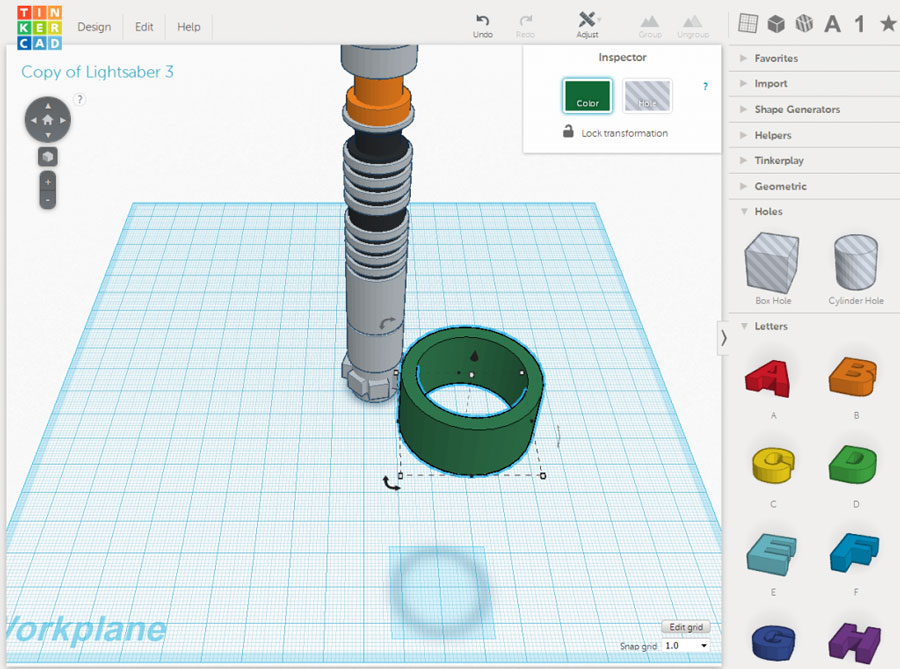
Simplify3D supports 90% of today's commercially available desktop 3D printers and is compatible with Marlin, Sprinter, Repetier, XYZprinting, FlashForge, Sailfish and MakerBot firmware. Simplify3D can also be used to directly control the printer, but then the printer and computer must be connected to each other.
Download: simplify3d.com
Price: $149
Systems: PC, Mac, Linux
#16: Slic3r
source code, which has a reputation as a carrier of super new functionality, which you will not find anywhere else. The current version of the program is able to show the model from multiple angles, so that the user gets a better preview experience.
There's also an incredible 3D honeycomb infill, the first of its kind that can extend over multiple layers rather than repeating itself like a stamp. This significantly increases the strength of the internal filling of the model and the final printout.
Another option is direct integration with Octoprint.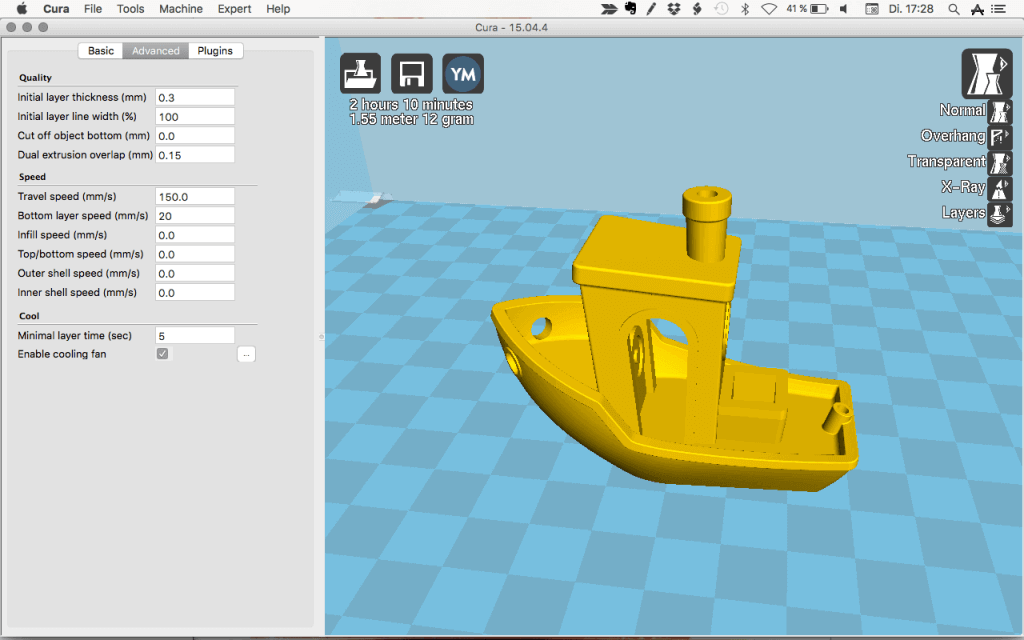 Once the files on the user's desktop are sliced, they can be directly uploaded to Octoprint with one click.
Once the files on the user's desktop are sliced, they can be directly uploaded to Octoprint with one click.
Download: Slic3r
Price: Free
Systems: PC, Mac, Linux
#17: Blender
For professionals who want to create 3D printable models
Blender is a popular computer-aided design (CAD) system with a steep learning curve. Not at all the best choice for beginners, but what you need if you are quite experienced and need something more complex for modeling and printing.
In short, Blender is one of the most powerful tools out there. Its community is always ready to help, there are a lot of educational materials. It's also open source, so enthusiasts often write extensions to make it even better and more powerful.
Download: blender.org
Price: Free
Systems: PC, Mac, Linux
#18: MeshLab
For professionals to prepare STL files for 3D printing
MeshLab - advanced editor. It allows you to remove parts of a 3D model, merge two models into one, patch holes. If you need a program to modify models for 3D printing or some kind of "repair" work, MeshLab is the right choice.
It allows you to remove parts of a 3D model, merge two models into one, patch holes. If you need a program to modify models for 3D printing or some kind of "repair" work, MeshLab is the right choice.
Price: Free
Systems: PC, Mac, Linux
#19: Meshmixer
For professionals to prepare STL files for 3D printing files. It's especially good for identifying potential problems and fixing them automatically. For example, it will show paper-thin walls that can lead to problems with 3D printing. Meshmixer is part of the Autodesk family of 3D printer software, so it should work well with tools like TinkerCAD.
Price: Free
Systems: PC, Mac
#20: OctoPrint
start, pause or interrupt 3D print jobs. Combined with Wi-Fi capable devices, it makes for an excellent monitor for remotely monitoring the 3D printing process.
Octoprint understands the G-codes of almost all 3D printers and slicers and includes a gCodeVisualizer to visualize this code before or during printing.
If you want to work away from your 3D printer and control it remotely, Octoprint is the best you can find.
Download: octoprint.org
Price: Free
Systems: PC, Mac, Linux
Source
Top Free 3D Printing Software in 2021 zero? What software is best for beginners? All these questions can be answered in our article. The applications presented in the review are completely free or have free versions for students, teachers and open source projects.
Why did we put this section before all the others? The answer is very simple. By knowing the whole 3D printing process, you can better understand how each software is involved in the preparation and printing of 3D parts.
If you have become a happy owner of a 3D printer, but have absolutely no idea what to do with it and how to get started, then this part of the article is for you.
Different programs are used to print 3D models:
- 3D modeling/design/CAD software;
- Software for editing, viewing and restoring STL files;
- Slicing software;
- 3D printer host.

Before starting work, you need to create a 3D model. To do this, you can use different programs for modeling. We wrote in detail about free versions of software for 3D modeling here.
A small life hack for beginners. If you are not ready to create a model on your own, you can choose and download the right one from the marketplaces. There are also free download links in the maker communities - sometimes the proposed 3D models can be not only interesting, but also useful.
Once a 3D model has been created, it must be converted to a printable format. For desktop 3D printers, this is the STL format. Some created or downloaded files have defects that lead to failures during printing. It is for editing STL files that there is special software that helps prepare the model for playback on the printer.
Slicer software helps to convert STL file into printer friendly G-code. The functionality of such programs allows you to split a 3D model into thousands of flat 2D layers, which will be sequentially reproduced on a printer.
Finally, the 3D printer host provides communication between the computer and the printer. It allows you to receive information for printing, as well as change the parameters of the device in real time via a PC. Often the Slicer and host are combined into one 3D printing software that is supplied by the printer manufacturer.
Dear readers of the 3DToday portal, we want to inform you that a new section "Knowledge Base" has been opened on our website of the LIDER-3D online store. In this section, we share owls, experience, settings and secrets of the world of additive technologies, go to the section at this link.
Examples of some already posted articles in the Knowledge Base section: Post-processing of models after 3D printing, 10 calibration models for your 3D printer, How and what 3D printers print, Printing with HIPS plastic, ABS printing settings, Recommendations for Resin Post-Processing HARZ Labs, Best Free 3D Modeling Software for Beginners.
Cura
One of the popular slicer software that comes with all Ultimaker printers. However, its functionality is suitable for use in conjunction with other 3D printers. Since this software is one of the most popular among makers, you can not waste time on profile settings - for most printers they can be found in the program itself.
The software is designed to change important print settings. Start with the “Recommended” mode to select improved quality settings for your printer and easily adapt to the program.
More precise control of all parameters is possible in the “Custom” user mode. By switching to this mode, you can manage more than 400 different settings.
Cura is not only a simple and intuitive slicer for home users. The software can be used as the main software for your printer, as well as integrated with CAD systems such as SolidWorks or Siemens NX.
The program is constantly updated and supplemented, which allows you to make 3D printing on your printer better.
►►►Link to office. site Cura
PrusaSlicer
This software is based on Slic3r and, unlike the prototype, has gained great popularity among users. The main difference is a large list of customizable parameters and additional features that make the work more convenient.
An easy-to-use user interface, built-in support for Prusa printers, and multi-plastic settings make it easy to get started with your 3D printer. The slicer also allows you to place additional supports, work with different materials and use smooth features with variable layer height.
The PrusaSlicer can be used with both FDM and resin printers. Settings panels for users with different experience in 3D printing help to significantly improve the quality of finished models.
A great bonus for those who have worked with Slic3r before - PrusaSlicer supports most of the original features and accepts Slic3r configuration packages when importing profiles.
►►►Link to office.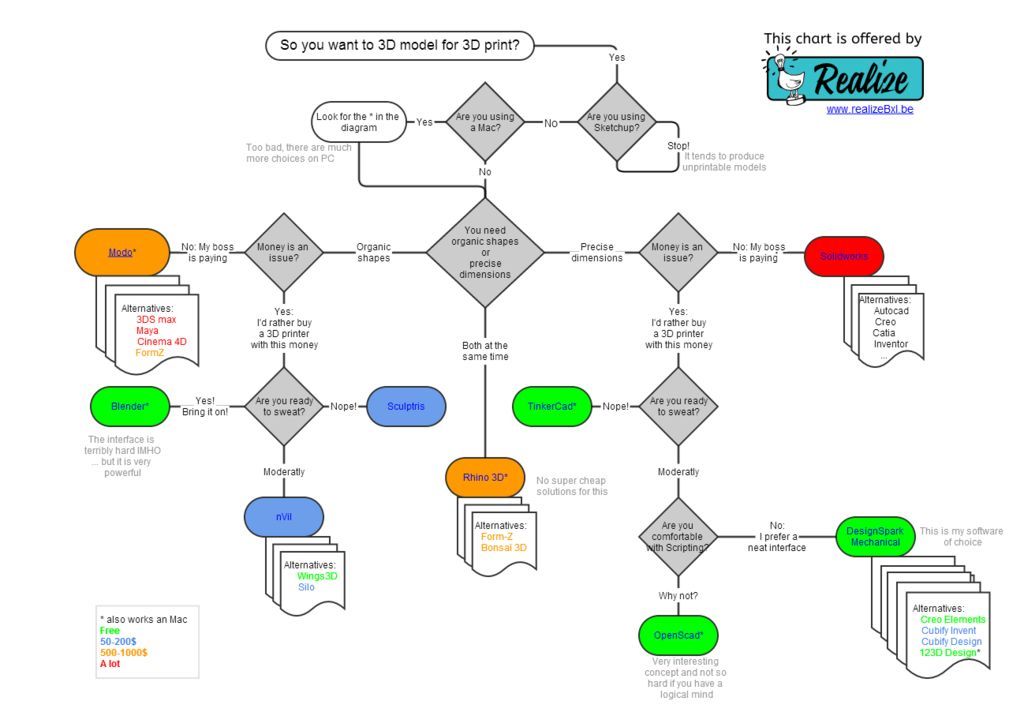 website PrusaSlicer
website PrusaSlicer
MatterControl 2.0
MatterControl is a CAD modeling software, slicer and simultaneous host for a 3D printer. With host functions, you can directly control printing by connecting the printer via USB. The program also allows you to cut STL files for export to an SD card for offline printing and, of course, create projects in a separate section of the CAD software.
Structured interface makes it easy to create models and prepare them for printing. A file browser and a library of geometric primitives make it easy to import data into print. Geometric figures can be used as supports, which helps to achieve high quality printing of complex details.
Advanced print settings and a user-friendly viewer make this software one of the best for comprehensive control of the 3D printing process. In addition to the host and slicer functions, MatterControl has design tools that allow you to design parts. The resulting 3D models are easy to export to a slicer and print. Thus, the program allows you to control the entire process - from creating a model to cutting it and sending it to print.
Thus, the program allows you to control the entire process - from creating a model to cutting it and sending it to print.
►►►Link to office. PrusaSlicer 9 website0005
3DPinterOS
3DPrinterOS is a cloud-based 3D printer management software. It combines the functions of a slicer, a host, and an STL file editor. The program can create a print queue, manage the printer and plug-in system based on STL data analysis and recovery applications, and perform cloud slicing.
The free Starter package allows users to download G-codes and send them to print, remotely control the printing process, and get support on a like-minded forum. For a modest fee, you can access additional features, including the ability to collaborate on a project.
In fact, this program is a universal tool for converting files for printing in the STL format. That is why 3DPrinterOS is suitable for small businesses, education, production and design.
►►►Link to office. website 3DPinterOS
KISSlicer
The abbreviation of this application “Keep It Simple Slicer” can confuse inexperienced users.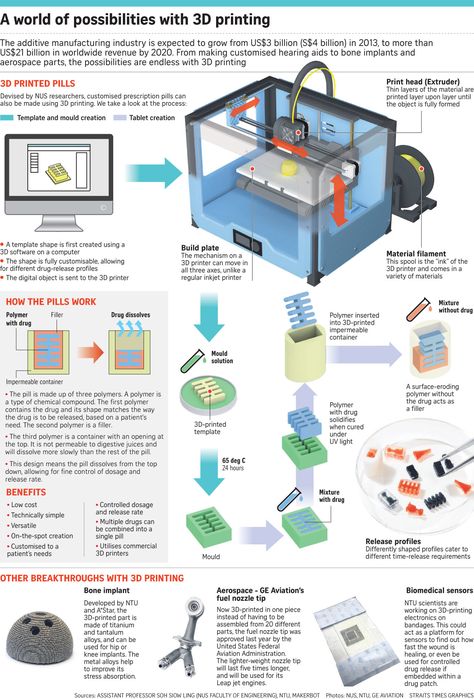 It's actually quite a complex 3D printing tool. Conflicting user reviews, however, allow us to conclude that the program is popular and has sufficient functionality to work with 3D printers.
It's actually quite a complex 3D printing tool. Conflicting user reviews, however, allow us to conclude that the program is popular and has sufficient functionality to work with 3D printers.
The free version of the program is suitable for most users who work with printers with a single extruder. KISSlicer helps simplify certain aspects of slicing with Profile Wizards for printer-specific settings and Tuning Wizards for optimizing materials. The paid version of the program allows you to work with printers with 2 extruders.
Although the application settings are quite complex, it's worth the effort - the slicer allows you to have full control over the entire printing process.
►►►Link to office. KISSlicer website
Slic3r
This software is for open source slicers. Its main difference is advanced features that are not found in any other application.
Despite the fact that Slic3r releases almost no updates to its program, it is the base for many other open source software. For example, many programs use 3D honeycomb cavity filling, which is a special merit of the Slic3r developers.
For example, many programs use 3D honeycomb cavity filling, which is a special merit of the Slic3r developers.
In 2018, a new version of the software was released with new integrated functions. So, this version has new fill patterns, experimental support for SLA and DLP printers, 3MF format, and USB printing.
On the software website you can find a detailed manual that gives you an idea of all the functions of Slic3r. A great bonus of the program is the direct integration with OctoPrint for printing at the touch of a button.
►►►Link to office. website Slic3r
SliceCrafter
Browser-based slicer from IceSL developers. Using the program, you can quickly load STL files, cut them, and then prepare the G-code for printing. In the browser program, you can use almost all the options that IceSL offers.
Although many users find this version less powerful, it is suitable for beginners who do not want to set up more complex 3D printing programs.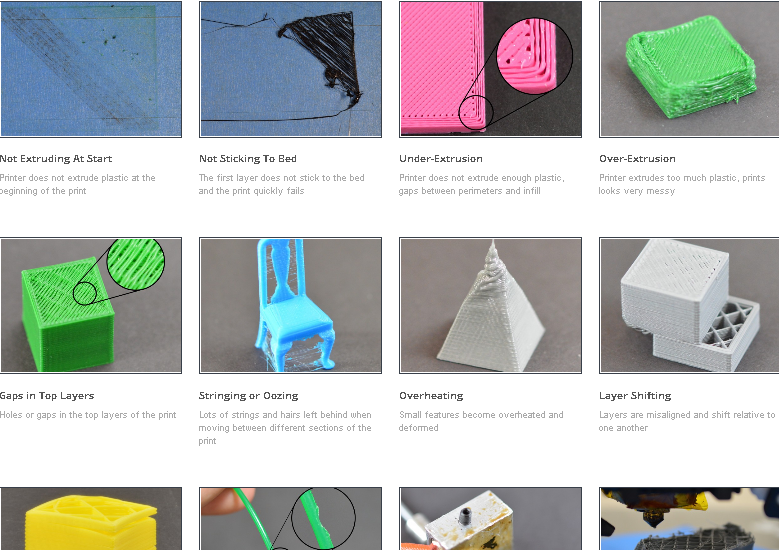
►►►Link to office. website SliceCrafter
IceSL
IceSL is an excellent tool for 3D modeling and printing. Several working windows allow you to edit the model directly through a Lua script, select different settings for slicing the model, and view the result in real time. Despite the apparent complexity of working with the software, IceSL allows for elegant parametric modeling.
Slicer settings menu allows beginners to easily and quickly prepare a 3D model for printing. In the latest version of the program, it became possible to specify different values for print settings at a certain layer height. All this allows you to make smooth transitions from dense to light filling and gradation of the thickness of the layers from fine to coarse.
►►►Link to office. site IceSL
OctoPrint
This program is a host for 3D printers that allows you to control printing and change settings. The software also allows you to remotely control the printer using a Wi-Fi module connected to the device.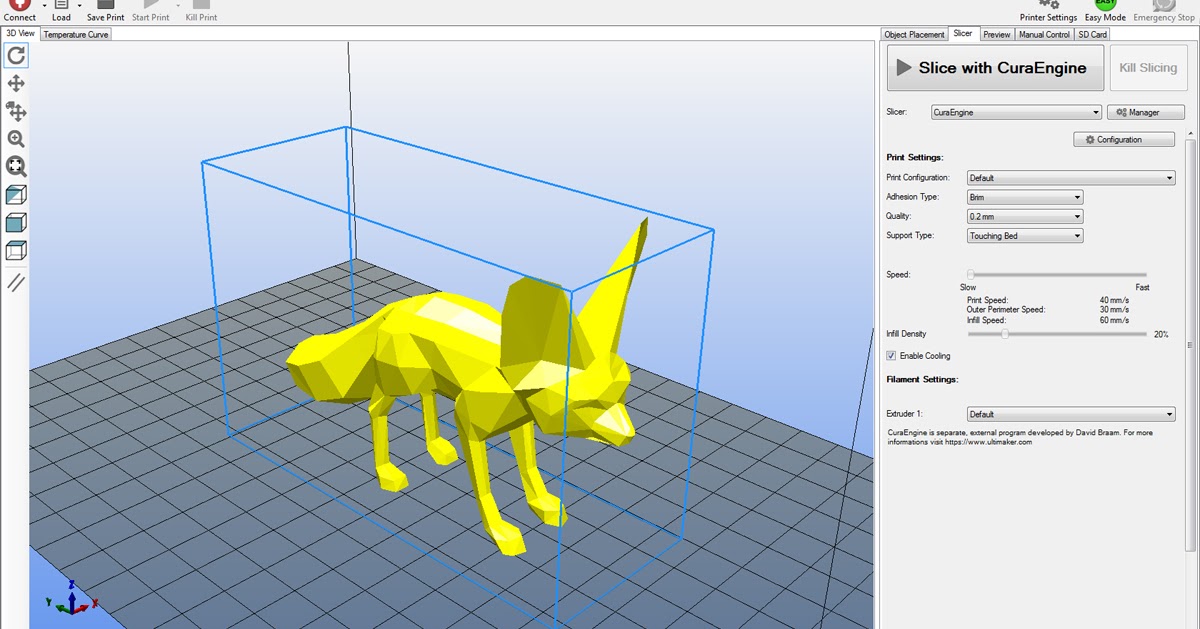
OctoPrint accepts G-code from almost any slicer, while the host allows you to visualize the received files before and during printing. In addition, cutting files can be done directly in the program, using it as a slicer.
OctoPrint offers not only a wide range of tools for remote print management, but also several ways to keep track of your tasks. You can set up push notifications or send alerts through different messengers.
The software is open source and has an active user community that offers many plug-ins to extend the program's functionality. On the community page, you can find many add-ons that will be useful when printing.
►►►Link to office. site OctoPrint
Repetier-Host
Rep-Rap developers favorite host - Repetier is a high performance print management and file preparation software.
Repetier-Host is positioned as a universal software that helps manage printers with a large number of extruders (up to 16 extruders), and also supports almost any 3D printer on the market.
The program has remote access functions through the Repetier Server, which allows you to control your printer through a browser on a PC, tablet or smartphone.
►►►Link to office. Website Repetier-Host
AstroPrint
Like 3DPrinterOS, this program is a cloud-based solution for controlling and managing your 3D printers. Also, using AstroPrint, you can change slicer settings, manage printer and material profiles. A free account allows you to save print information and access all settings through a browser or the AstroPrint mobile app.
This software is unique in that it is compatible with Thingiverse and MyMiniFactory as well as free versions of CAD programs such as 3D Slash and Leopoly. The application also has tools for cutting 3D models with the ability to send files for printing from a smartphone.
The software will be useful for those who work in large scale networks such as 3D farms, enterprises and universities.
►►►Link to office. website AstroPrint
website AstroPrint
3D-Tool Free Viewer
3D-Tool Free Viewer is designed to check the structural integrity of STL files and the ability to print a document on your printer. Additional functions, such as "Cross Section" also allow you to look inside the 3D model and evaluate some parameters.
This program can be useful if you want to check your STL file for errors. The user-friendly interface of the software allows you to measure the size, surface area and volume of all parts of the figure, as well as change the distance, angles and radius at the touch of a button.
For those who do not have sufficient knowledge and experience in CAD, the program offers a quick way to check the STL file and prepare it for 3D printing.
►►►Link to office. website 3D-Tool Free Viewer
MakePrintable
This useful web service allows you to check STL files for errors and correct critical values that may affect printing. Unlike other free programs, MakePrintable gives you complete control over the process. You can choose the level of print quality, make the mesh hollow, fix the polygon count, and even merge multiple targets into one.
You can choose the level of print quality, make the mesh hollow, fix the polygon count, and even merge multiple targets into one.
Although the program no longer offers a free version with limited functionality, users may find several ways to use the program. The program has different payment options - for a single file download (about $ 2 per file) or a "Maker" package with the ability to upload up to 30 files per month (monthly price about $ 15).
The advantage of the program is the compatibility of plug-ins with Blender and SketchUp.
►►►Link to office. MakePrintable 9 website0005
Meshmixer
Meshmixer is a super modern and free software from the Autodesk 3D printing family for viewing, checking, editing and repairing STL files. This program helps you identify potential problems and fix them automatically. For example, the program identifies insufficient wall thickness.
The program is positioned as a universal tool for 3D meshes, offering a variety of tools for working with mesh, 3D modeling, surface embossing and others.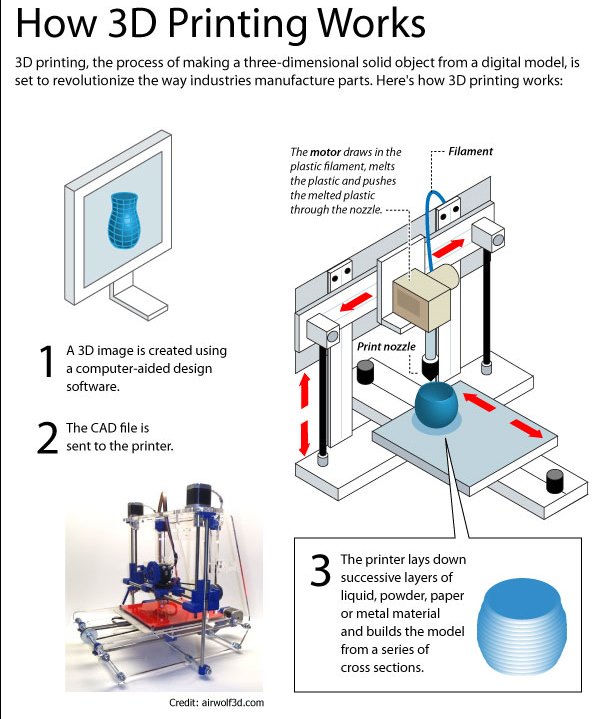
Whether you're trying to fix an STL file, prepare a model for printing, or design multiple objects, Meshmixer is ideal for all of these purposes.
►►►Link to office. website Meshmixer
MeshLab
MeshLab is an open source application that allows you to edit STL files and also has tools for working with 3D triangular meshes. The software's capabilities help you check, render, repair, and transform meshes, and even solidify models and close holes.
The application is great for editing 3D models created in CAD. Despite the fact that the latest version was released in 2016, the program is still popular with makers.
►►►Link to office. website MeshLab
NetFabb
NetFabb is a slicing software that includes advanced analysis and recovery of STL files. One of the most powerful tools, NetFabb aims to streamline the user experience by offering support creation, mesh repair, and a wide range of generative design tools.
The program is free for students, as part of an Autodesk subscription.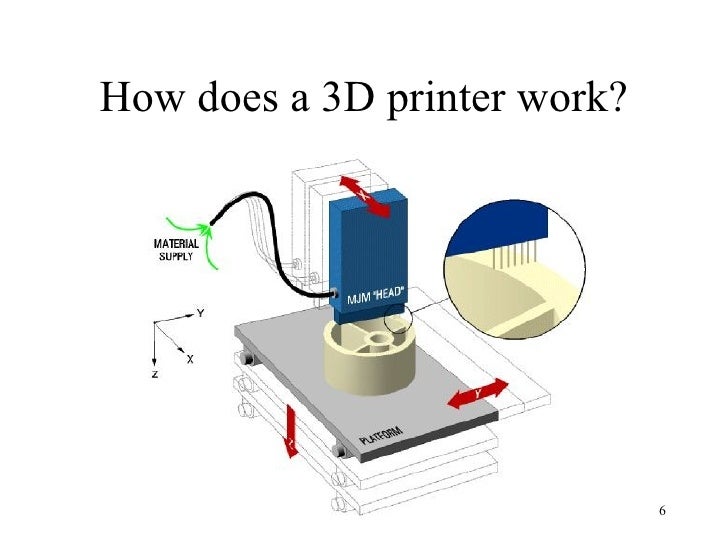 The 3-year student license allows you to choose one of the following versions:
The 3-year student license allows you to choose one of the following versions:
- NetFabb Standard allows you to quickly prepare a model for printing;
- NetFabb Premium with advanced options for creating grids, supports and automatic packaging of parts;
- NetFabb Ultimate allows you to calculate assembly failures, provides modeling tools, customizable toolpath strategies, and helps automate the process of preparing a model for 3D printing;
- NetFabb Simulation helps you simulate certain metal printing technologies prior to production.
►►►Link to office. NetFabb site
About programs for 3D modeling, which even a beginner will understand, we wrote in this article. Here are equally useful, easy-to-use, and most importantly, free programs for three-dimensional modeling and 3D printing.
3D Builder
3D Builder application offers its users to quickly visualize and edit 3D models. The software helps to create and import files in 3D printing formats. Using simple editing tools, even entry-level users can create 3D images.
Using simple editing tools, even entry-level users can create 3D images.
The application has its own extensive library of 3D models. You can also upload an external file or use the Kinect V2 sensor to scan and import a new 3D image. By joining the 3D Builder community and downloading the 3D Printing SDK, you can expand the capabilities of this free program.
►►►Link to office. website 3D Builder
Figuro
This browser-based modeling software combines the accessibility of TinkerCAD with the power of more advanced 3D modeling tools. The program is suitable for those who want to improve their design skills without going too deep into details.
The creation of objects in Figuro is based on the principle of polygonal modeling - you generate polygons by modifying them and combining them with each other. If you are using the program for the first time, we recommend using additional tools for checking and repairing STL files.
The program has a simple and pleasant user interface.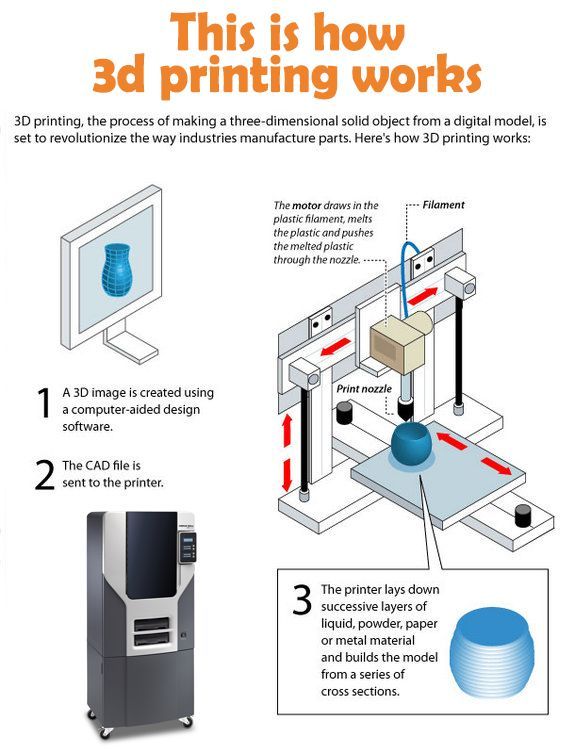 An extensive gallery allows you to evaluate the capabilities of the software and get inspiration for creating new objects.
An extensive gallery allows you to evaluate the capabilities of the software and get inspiration for creating new objects.
►►►Link to office. Figuro 9 website0005
Fusion 360
Fusion 360 is a professional 3D modeling CAD program. Unlike other software, the software allows you to cover the entire process of planning, testing and 3D design.
The program has powerful tools for solving industrial design problems. Fusion 360 allows you to simulate the design of objects under design as well as the loads that they will face after commissioning.
Design collaboration, cloud file sharing, and import/export of various CAD file types make the application easy to use.
Fusion 360 is free for students, startups and hobbyists. At the same time, amateur projects must not be commercial, startup income must not exceed $ 100,000 per year, and the student license of the program is limited to three years.
►►►Link to office. site Fusion 360
FreeCAD
Multifunctional CAD software allows you to perfectly develop design skills.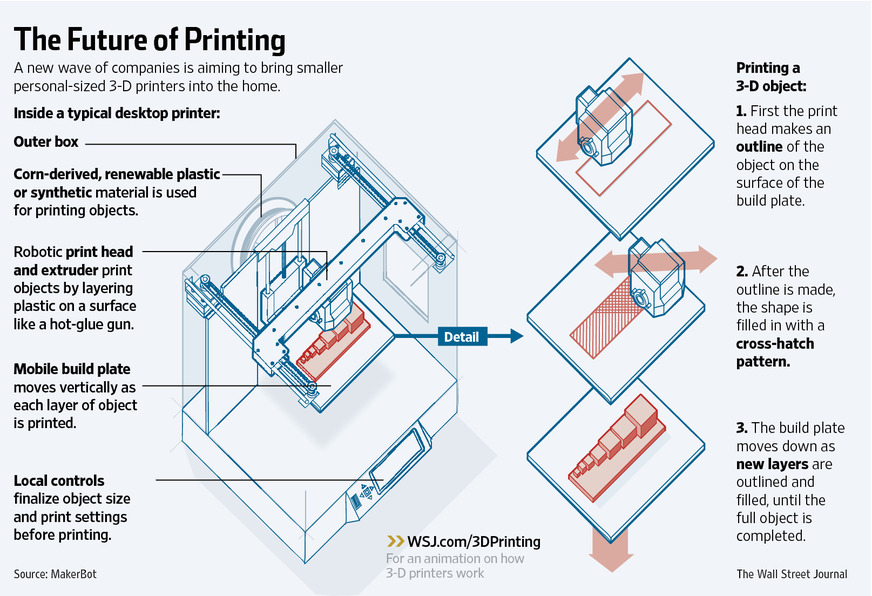 Parametric modeling software creates models according to the given parameters. The big advantage is the ability to drag and control objects directly with the mouse.
Parametric modeling software creates models according to the given parameters. The big advantage is the ability to drag and control objects directly with the mouse.
A feature of this program is the ability to return to the history of the creation of an object and edit its parameters. Despite the fact that the software is free, it has all the necessary tools for full-fledged work.
FreeCAD allows users to draw 2D shapes as a basis for creating additional objects. The program is suitable for product design, mechanical engineering, architecture and other areas.
►►►Link to office. FreeCAD website
OpenSCAD
Unlike the other programs presented, OpenSCAD focuses more on the CAD aspect of 3D modeling. The software works as a 3D camillator that reads a script file describing a 3D model and then converts the object into a 3D model.
The open source program is constantly updated with new features. For example, the latest update has a new Customiser panel.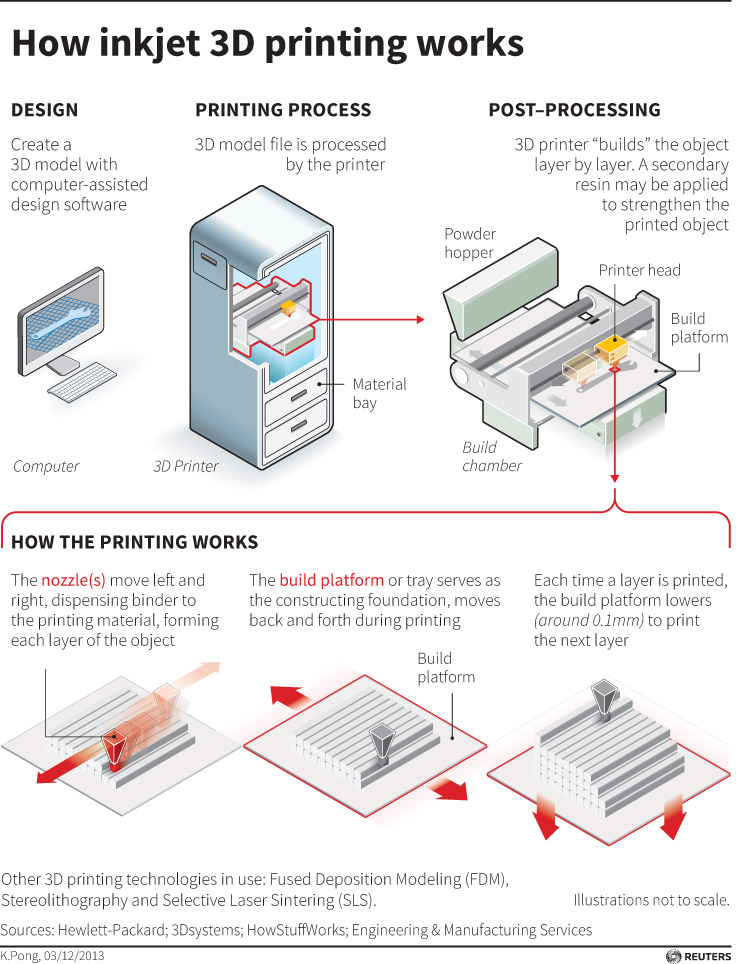 Get support and advice on using the application and working with updates in the user community.
Get support and advice on using the application and working with updates in the user community.
The software does not have interactive components, but it helps to better control the modeling process and manage the design parameters settings. OpenSCAD is considered to be the ideal tool for students.
►►►Link to office. OpenSCAD website
Blender
A popular CAD program with a steep learning curve. This software is not the best choice for a beginner, but is ideal for those who are familiar with 3D modeling concepts and want to create more complex models.
The latest version of the program is more accessible. So the user interface has become more convenient, and a three-dimensional viewing window has also appeared. Eevee's advanced add-ons, real-time renderer, and Grease Pencil for 2D drawing and animation greatly enhance the program's capabilities.
The open source program is constantly updated with new functional solutions for comfortable work.