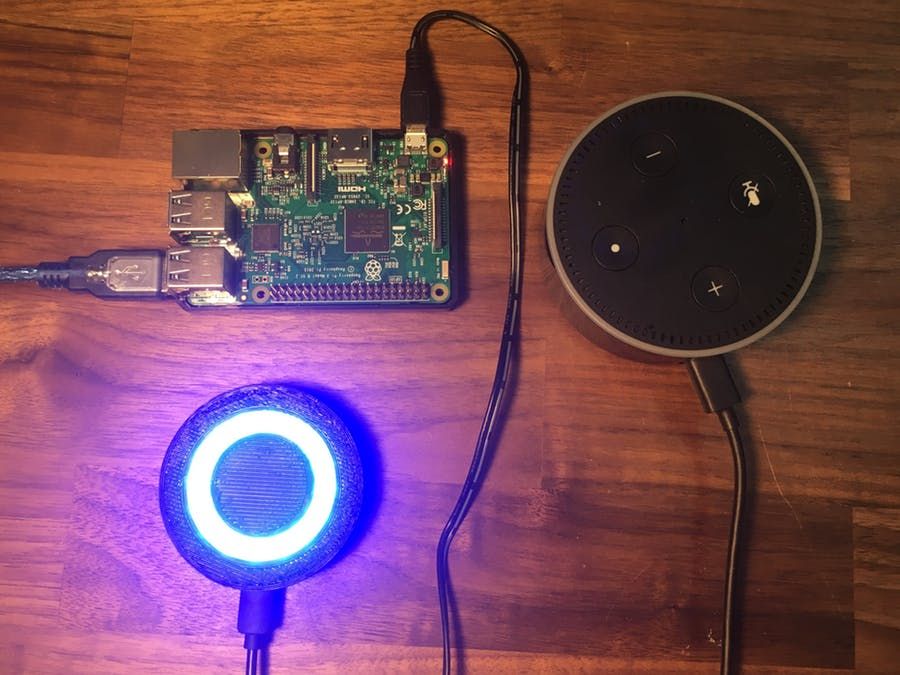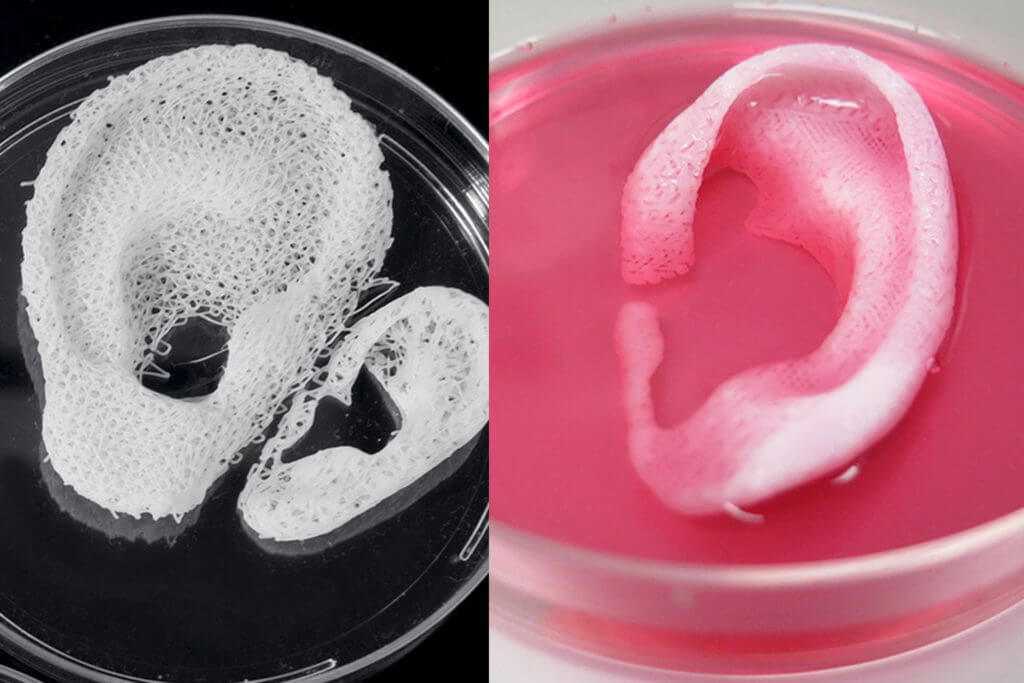Simple 3d printer diy
Homemade 3D Printer | Simple DIY Under $150
3D Printers are the best and creative method to showcase your creativity, designing skills, and hobby. You can use it to print some prototypes you have designed and perform experiments on it. The number of uses of a 3D printer is unquantifiable. But, the only problem with them is that they are too expensive. A simple small printer will easily cost around $300 to $350. This could be solved by a homemade 3D printer, which could be easily made for under $150.
A 3D printer is a machine that converts all your designing files into a physical product. A simple definition is that this printer converts a digital file with 3D dimensions into a physical product. It prints layer by layer and uses additive methodology.
What we will be making?
In this post, we are going to help you make a customized Homemade 3d Printer version of the Prusa i3 model. This is an FDM(Fused Deposition Modeling) printer having a print volume area of 220mm x 220mm x 250mm.
An image of the original model along with the 3D printer that we will make is given below to give you a better idea.
Source: Original Prusa i3 MK3S 3D PrinterOur Homemade 3D PrinterWe will talk about the Prusa i3 model in detail in another post, let’s focus on making a homemade 3D printer. We will start by explaining to you about parts to be used and their approximate prices. Then, we will do the assembly of all parts, then electronics. Finally, a test print and that’s it your homemade 3D printer is ready for under $150.
Step 1: 3D Printer Parts
Mechanical And Hardware Parts
Parts required for the structure and working of our homemade 3D printer are mentioned below.
| Part | Quantity | Approx. Price (India) (in $) |
|---|---|---|
| Wooden Sheet | 350 mm x 120 mm | 1.00 |
| Aluminum Fibre Sheet | 3.00 | |
| M4 Nuts | As Required | 0.25 (10 Nos.) |
| Zip-tie | 1 Packet | 0. 75 75 |
| PVC Pipe | 265 cm | 1.50 |
| PVC Pipe 90 Deg Connector | 6 | 1.50 (1 Nos.) |
| PVC Pipe T Connector | 2 | 0.70 |
| MK8 Extruder | 1 | 8.00 |
| Bed Leveling Screw and Nut with spring | 4 | 3.50 |
| M8 Threaded Rod 38 cm with Nut | 2 | 7.50 |
| LM8UU Linear Bearings | 12 | 12.00 |
| 16 Teeth Pulley 5mm Dia | 2 | 3.00 |
| GT2 Timing Belt | 140 cm | 8.00 |
| Coupling Shaft (5mm X 8mm) | 2 | 4.00 |
| Steel Rod 8mm Dia 500mm Length. | 6 | 12.00 |
| Bearing with an internal diameter between 8 to 8.5mm | 2 | 1.00 |
| Total | $ 67.70 ~ $ 68.00 |
Electrical Parts
| Part | Quantity | Approx. Price (India) (in $) Price (India) (in $) |
|---|---|---|
| 12 Volt 20 Amps Power Supply | 1 | 14.00 |
| Copper Wire different AWG for wiring | 1 m | 0.25 |
| Arduino Mega | 1 | 10.00 |
| Stepper Motor Drivers | 4 | 5.00 |
| NEMA 17 Stepper Motor | 5 | 25.00 |
| End Stops | 3 | 3.50 |
| Heat Bed Thermistor | 1 | 1.25 |
| E3D Hotend | 1 | 9.00 |
| Heat Bed | 1 | 8.00 |
| Ramps 1.4 | 1 | 6.00 |
| Total | $ 82.00 |
Total Price of both Mechanical and Electrical parts = $68.00 + $82.00 = $150 as promised.
- Stepper Motor Drivers (4 Nos) – 1 driver will control 2 Z-axis stepper motors, others will control one stepper motor each.
- NEMA 17 Stepper motor (5 Nos) – 1 for the X-axis, 1 for the Y-axis, 2 for Z-axis, and 1 for the extruder.
 I’ve used ‘NEMA’ motors which gives me a torque of 4.2 kg/cm.
I’ve used ‘NEMA’ motors which gives me a torque of 4.2 kg/cm.
All buying links are given in the description of following You Tube video link.
Step 2: Frame Assembly
This is a Homemade 3d Printer so we use PVC pipe for the frame. The total Lenth of PVC pipe is 265cm. Cut two pieces of 400mm, three-piece of 350mm, two pice of 250 mm, and two-piece of 150mm. Assemble the bottom of the frame accordingly to the below diagram.
Bottom Frame AssemblyTake two 40 cm Pieces and One 35 cm Piece to assembles the upper part of the frame. Attach both the upper and bottom parts of the frame. the final assembly of the frame will look like this.
FrameStep 3: Preparing (X, Y, Z) Axis
Preparing Z-Axis- Cut 33 x 10 cm square aluminum sheet.
- Place it below T- joints, screw the sheet with PVC pipe to secure its place.
- Now put the stepper motor at both T- joints.
- Mark stepper motor position on the sheet for drill hole.

- After the Drill hole screw both stepper motors in their place.
- Now connect coupling to both motor shaft.
- Connect thread rod to coupling.
- Use four Wooden sticks to form a 250 x 250 mm square.
- Attach two linear bearings on the parallel side of the square.
- Slide the smooth rod on both sides of the square.
- Screw smooth rods on PVC pipes to secure them.
- Add Another 8 x 8 cm square on the Back of the PVC pipe of the printer you can make any side of the 350 mm PVC pipe back or front of the printer. In my case, I have chosen direction towards 150mm PVC pipe which is the back of my Printer.
- Screw the square with PVC pipe and Screw the Stepper motor on it.
- Add 16 teeth pully on the Motor shaft.
- Add another pully screw in the front pipe of PVC for timing belt rotation.
Cut 8.4 x 5..5 cm square. Use four Linear Bearing for the Hotend slider attach them to a square piece by a zip tie. In the above image. Now Cut a 10.3 x 6 cm square piece of aluminum sheet. Use NEMA 17 motor layout for drill hole precisely in sheet. Also, drill holes for Linear bearing and Thread rod nut.
Use four Linear Bearing for the Hotend slider attach them to a square piece by a zip tie. In the above image. Now Cut a 10.3 x 6 cm square piece of aluminum sheet. Use NEMA 17 motor layout for drill hole precisely in sheet. Also, drill holes for Linear bearing and Thread rod nut.
Screw the Motor and Zip tie the Linear bearing and Thread rod Nut. Add 16 teeth pully on the Motor shaft. Use another 8 x 6 cm square piece to make another end of the x-axis drive. Attach 16 teeth pully on it for timing belt rotation. Drill hole for Linear bearing and threaded rod Nut. Zip tie them also.
X – Axis AssemblyNow slide two smooth rods in the extruder slider and attach both ends of the x-axis assembly to complete the assembly.
Step 4: Add Timing Belt
First Add timing belt on Y-axis. Make A Loop At the Open end of the timing belt and tighten it with a zip tie. Take two a Screw and tight it Below the y-axis slider in a straight line. Connect the timing belt loop to one screw and then measure the length and Tension on the timing belt for the smooth operation of the Slider. Make a loop of another end of the timing belt and put it in a screw. Your connection will look like this.
Make a loop of another end of the timing belt and put it in a screw. Your connection will look like this.
For X-Axis do the same method. The X-axis will look like this.
X-Axis Timing Belt ConnectionStep 5: Final Parts Assembly
Add X-Axis on Z-Axis Threaded Rod
Cut 250 x 250 mm Aluminium sheet. Put heat-bed on the sheet and mark the position for the screw hole. After the drill hole screws the sheet on the y-axis wooden frame, then use the bed leveling screw to secure the heat bed on an aluminum sheet. Put x-axis assemble on z-axis threaded rod and rotate the threaded rod till x-axis reach down.
Cut 350 x 120 mm Wood sheet, drill a large hole for fitting it in the upper part of the frame. Also, drill a hole for threaded rod supporting bearing by measure its position so you can precisely drill the hole. screw the sheet in the frame. Make sure that the threaded rod support bearing and motor are in a straight line.
Take E3d Hot-end and screw it on the x-axis Hot-end slider. Unpack the extruder assembly and assemble it on the stepper motor. Screw the Extruder motor on the upper top sheet. Connect the PTFE tube between Extruder and Hot-end.
Connect Arduino Mega and Ramps Shield. Put all jumpers on all four driver jumpers pin, Connect X, Y, Z, and E0 Stepper Driver. Connect display cable connector on Aux-3 and Aux-4. Place all Assembly on Upper Sheet. Attach all three end-stop right next to each Axis Motor. Screw the Display Unit also on the Upper top sheet. Screw the Power Supply Unit on side of the frame Vertically.
Step 6: Electrical Connection
- Use copper wires to connect the power supply, Ramps 1.4 shield, and the Heatbed for better working of the printer.
- Connect all Motor to ramps shield.
- X-Axis motor to Ramps X stepper motor male pins
- Y-Axis motor to Ramps Y stepper motor male pins
- Z-Axis motor to Ramps Z stepper motor male pins
- Extruder motor to Ramps E0 stepper motor male pins
- Connect End-stops to Ramps
- X-Axis End-stop to X – min
- Y-Axis End-stop to Y-min
- Z-Axis End-stop to Z-min
- Connect display unit cable to Exp1 and Exp2
- Heat-bed wire to Ramps D8
- Hot-end Cooling fan to Ramps D10
- Layer cooling fan to ramps 12v Aux
- Heat-bed and Hot-end thermister
- Connect Nozzle Heater to Ramps D10
- Now Connect Power Supply output cable to Power connector of Ramps
- The Heatbed thermister is placed at the center of the heat bed and above it, a glass plate is placed.

Step 7: Wiring diagram of your DIY 3D printer
All the parts are connected as shown above and are secured with zip ties.
Step 8: DIY 3D printer Arduino coding
- Connect the Arduino mega from the PC with the help of the data cable.
- Then download the file from the link given below.
- Then follow the commands:
- Open File 3D Printercode.rar > Extract her
- Open Marlin-1.1.x > Marlin > Marlin.ino
- If you have to make changes in the code then select Configuration.h or else the code is already set for the above printer.
- Select the port and board( Arduino Mega 2560)
- Select Compile > Upload
- Then your printer is ready for work.
Step 9: Testing
Power up the printer. In the firmware maximum limit of the printer, and the size is already set so you do not need to require to set the limit. But feel free to change them accordingly to your design.
Test motor direction if any motor rotation is the wrong swap it coils wire and test again. Homing the stepper motor and calibrate steps/mm. Put filament in the Extruder and calibrate the extruder feed rate. Level the heat bed. Now your printer is ready to print.
Homing the stepper motor and calibrate steps/mm. Put filament in the Extruder and calibrate the extruder feed rate. Level the heat bed. Now your printer is ready to print.
Normal 3D printed models need some smoothening for final look. Thus we use PLA smoothing techniques, you can visit our blog on this.
Step 10: Printing
Before starting the print, you need a CAD file in .stl format.
You can use your own .STL file or download one from our product page.
SearchThere are so many software for 3D printing like:-
- Simplify 3D (paid),
- Pronterface (Free)
- Cura Slicer (Free)
- Repetier Host (Free)
We’ll recommend Repetier host as it is user-friendly.
See the Printing steps in DIY 3D Printer Printing and Testing.
If you have any queries regarding parts or construction feel free to ask in the comments. 😃
Homemade 3D Printer FAQ:-
What is the lowest amount in which a 3D printer can be made at home?
A 3D Printer is mainly made of two types of parts i. e. electrical and mechanical parts. Mechanical parts cost around $68 while electrical parts cost around $82. Thus, you can have your homemade 3D printer for just $150.
e. electrical and mechanical parts. Mechanical parts cost around $68 while electrical parts cost around $82. Thus, you can have your homemade 3D printer for just $150.
What is the costliest part in an homemade 3D printer?
The costliest part in a homemade 3D printer is 12 Volt 20 Amps Power Supply which cost around $12. Price can vary as per your location.
Pros and Cons
This Homemade 3d Printer is highly customizable. You can use Aluminium tubing instead of PVC pipes or Use Linear Rail instead of Smooth rod and linear bearing.
This homemade 3d Printer is made under $150 so the major con is that we did not used enough high-grade parts, but if you want to use it then you can add them.
This is a Homemade 3D printer at a very affordable price. It is only limited to your curiosity. You can also convert it to a high-end precise one. This homemade printer can be built in a very short time and you can start your prototyping.
The 10 Best DIY 3D Printer Kits 2022 (Starting at $150!)
Increasingly, makers are turning away from desktop FDM 3D printers, preferring to buy a cheap 3D printer kit and build their own DIY 3D printer from scratch. Some of these are RepRap 3D printer kits, and some are specially designed kits.
The 3D printer kit revolution has reduced prices, led to a number of key breakthroughs, and has made 3D printing more accessible than ever before.
These 3D printer kits can take just a few minutes to assemble, or take hours or even days. They can also vary greatly in price, print accuracy, maximum build and print speed. Some even use technologies other than fused deposition modeling — you can now buy DIY SLS 3D printers and SLA 3D printers.
| 3D printer kit name and brand | Build Volume (mm) | Price | Where to purchase for best price | Alternative Purchase Option |
|---|---|---|---|---|
| Creality Ender 3 | 220 x 220 x 250 | $189 | Creality Store here | Amazon here |
| Prusa Mini | 180 x 180 x 180 | $399 | Prusa Store here | |
| Creality Ender 3 V2 | 220 x 220 x 250 | $279 | Creality Store here | Amazon here |
| Creality Ender 5 | 220 x 220 x 300 | $349 | Amazon here | 3DJake UK & Europe |
| Flsun QQ-S | 255 x 255 x 360 | $369 | Amazon here | |
| Tronxy X5SA Pro | 330 x 330 x 400 | $399 | Amazon here | |
| Anycubic Vyper | 245 x 245 x 260 | $429 | Anycubic Store here | Amazon here |
| Creality CR-10 / V3 | 300 x 300 x 400 | $369 / $459 | Creality Store here | Amazon here |
| Prusa i3 MK3S | 250 x 210 x 210 | $749 / $999 | Kit available on Prusa store here | Fully assembled on Prusa store here |
| Peopoly Moai | 130 x 130 x 180 | $1,295 | Matterhackers here |
Advantages of DIY 3D printers
- Open source: Most homemade 3D printers are also open source 3D printers, meaning they can be tinkered with, upgraded, and modded freely with the creators’ permission.
 Many Creality, Prusa and Anet printers are open source, as well as desktop 3D printers like BCN3D and Ultimaker printers.
Many Creality, Prusa and Anet printers are open source, as well as desktop 3D printers like BCN3D and Ultimaker printers. - Open build areas: 3D printer kits rarely feature closed chambers or enclosures as standard. This would affect the printing of filaments like Nylon or PEEK, but is less of an issue for standard filaments like PLA or PETG.
- Easily upgradable parts: DIY 3D printer owners are frequently switching out parts, such as nozzles, hot ends and extruders for better quality parts.
- Lower price: For the quality and size, you get a better deal if you build your own 3D printer.
- Larger build volume: The open build area means that you can have a larger 3D printer build area for the same size, neglecting the need for an enclosing frame. Therefore, low cost kits like the Creality CR-10 can have huge build volumes.
Build your own 3D printer: what makes a good DIY 3D printer?
We used several criteria to determine which 3D printer kit made it into our ranking:
- Cheap DIY 3D printer kits: We only included FDM 3D printer kits under $1,500.
 The printers are listed in price order, cheapest first.
The printers are listed in price order, cheapest first. - Print quality
- It it easy to build your own 3D printer: Not everyone is a technology wizard. Therefore, any kit that can be assembled quickly, easily, and is simple to operate, is at an advantage.
The best 3D printer kits
3DSourced is reader-supported. When you buy through links on our site, we may earn an affiliate commission. Learn more
1. Creality Ender 3
- Price: $189 — Available on Creality Store here / Available on Amazon here
- Build volume: 220 x 220 x 250 mm
The original Ender 3 is still one of the most popular 3D printer kits in the world, more than three years after it was originally released. The low price, great build area, and reliability have cemented the Ender 3 as one of the best 3D printer kits around.
Best Laser Cutter & Engraving M...
Please enable JavaScript
Best Laser Cutter & Engraving Machines 2020
The reliability is a major selling point in such a cheap 3D printer kit. Whereas most DIY printers in this price range are plagued by issues caused by low-quality parts, the Ender 3 is dependable and consistent, partly due to its upgraded extruder to prevent clogging or poor extrusion.
Whereas most DIY printers in this price range are plagued by issues caused by low-quality parts, the Ender 3 is dependable and consistent, partly due to its upgraded extruder to prevent clogging or poor extrusion.
The resume printing function is useful if you’re prone to power cuts or want to print for several days straight and don’t want to risk a huge ruined print, and the Ender 3 is fairly quick to assemble, and shouldn’t take more than an hour or so.
However, it doesn’t feature auto-leveling — you’ll need to install a BLTouch or similar kit for that.
2. Prusa Mini — Great Prusa 3D printer kit
- Price: $399 — Available on Prusa Store here
- Print volume: 180 x 180 x 180 mm
- Print speed: up to 200mm/s
The Mini 3D printer version of the wildly successful Prusa MK3S, the Mini retains the 0.05mm layer precision and can still calibrate itself, but costs less than half of the i3 MK3S. With the Mini, you can build your own 3D printer — and one with Prusa-level reliability! — for just $349.
It’s more compact, with a smaller build volume, and features removable spring steel sheets that make removing finished prints extremely easy — just flex the build plate and prints will come off with ease.
The extruder cannot reach the same temperatures during printing as the MK3S, though you can still print a number of tougher filaments like ABS, PETG, ASA and flexible filaments. The Mini retains the fast 200mm/s max printing speed, and can be upgraded to feature a filament sensor.
Overall, it’s another reliable 3D printer by the trusted Prusa brand who have proven over the years that their printers are some of the best 3D printer kits around. If you have the money, go for the MK3S, but for those on a budget, the Mini does a great job.
3. Creality Ender 3 V2 — Best DIY 3D Printer Under $300
- Price: $279 — Available on Creality Store here / Available on Amazon here
- Build volume: 220 x 220 x 250 mm
Building on the success of the Ender 3 and improving and fixing its few flaws, the Ender 3 V2, while the same size build volume, is a much enhanced DIY 3D printer.
The upgraded motherboard makes the printer quieter than ever, and the extra power makes for a much more stable and precise printing experience.
Read more: the quiet 3D printer buyer’s guide
The upgraded extruder is also a great touch. It’s easier to load and feed filament into via the rotary knob, ideal for PLA and flexible filaments. The large 4.3-inch screen makes the interface more intuitive, and the Ender 3 V2 is really easy to use overall.
Another extra is the carborundum glass platform, which can heat up faster than ever and improves adhesion so you can be sure of a great first layer. Overall, if you have the extra $100 to spare, consider going for the Ender 3 V2 over the original.
4. Creality Ender 5 — The Best DIY 3D printer under $500
- Price: $349 — Available on Amazon here / 3DJake UK & Europe here
- Print volume: 220 x 220 x 300 mm
Another Creality kit, the Ender 5 is another great 3D printer you can build at home.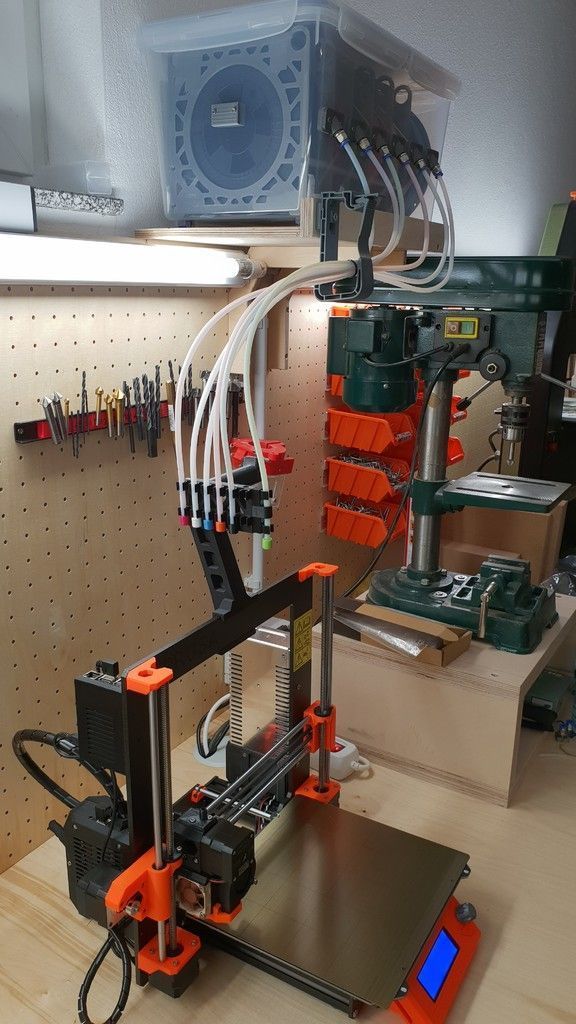 The Ender 5 is $100 more expensive, but boasts a number of improvements that make the extra money seem worth it.
The Ender 5 is $100 more expensive, but boasts a number of improvements that make the extra money seem worth it.
Firstly, it can print taller prints than the Ender 3 — 300 mm high rather than 250 — important if you print tall structures like tall vases or monument 3D models. The structure is also stronger, having adopted a cube shape like the Tronxy X5SA which helps with stability, reducing vibrations or movements from external events, and improving part surface finish and quality.
Moreover, the minimum layer height of 50 microns is extraordinary for such a cheap machine. Review after review repeats how crisp the surface finish of their prints look with the Ender 5, so it’s fair to say the Ender 5 is a smash hit.
- For an extra $50 you can upgrade to the Ender 5 Pro printer kit, at $399. It’s available to buy here.
Note: while the Ender 5 can be tweaked to increase print speed without a noticeable loss in print quality, we recommend you don’t get too extravagant with this. Stick with 60 mm/s or below for models with intricate parts — it’s worth a bit of extra printing time to guarantee crisp prints.
Stick with 60 mm/s or below for models with intricate parts — it’s worth a bit of extra printing time to guarantee crisp prints.
5. FLSUN QQ-S — Great Delta DIY 3D printer
- Price: $369 — Available on Amazon worldwide here
- Print volume: 255 x 255 x 360 mm
- Print speed: up to 300mm/s
One of the best DIY delta 3D printer machines out there, the Flsun QQ-S features notable improvements on the original Flsun QQ. It comes 90% assembled, so though technically still a 3D printer kit it will take under an hour to get up and running.
- We were lucky enough to test the FLSUN QQ-S, make sure to also check out our FLSUN QQ-S review.
Not only does it have a fantastic build volume for the price — especially the ability to print tall parts! — but it also comes with an upgraded lattice glass print bed, allowing for faster heating up to 100C in under 5 minutes, less warping and better adhesion during 3D printing. This is perfect for materials such as ABS filament, which are known to warp significantly under the wrong conditions.
Another advantage that beginners will enjoy is that as delta 3D printers don’t move the print bed — the print head does all the moving — the printer only needs to be auto-leveled once. It comes with a titan extruder, and can print with common printing materials like PLA and ABS, PVA, and HIPS for supports, as well as wood-filled filaments and flexible filaments.
It’s accurate, too, able to print at up to 50 microns. Overall, it’s a fantastic delta 3D printer kit that prints accurately, and super fast — it even made it into our fastest 3D printer ranking. It’s also one of the easiest DIY 3D printers to build, coming almost fully assembled — you just need to attach the gears and rods to hold the structure up, and then attach the extruder and filament holder.
6. Tronxy X5SA Pro — Huge Self-Assemble 3D printer
- Company based: China
- Price: $399 — Available on Amazon here
- Build volume: 330 x 330 x 400 mm
Kit 3D printer kings Tronxy showed humility and dedication to improve the X5SA Pro, fixing a number of small issues that affected the original. The X5SA Pro addresses the X-axis issues and has made it more stable, and upgraded the materials forming the printer kit’s structure. Now on the X5SA Pro, most of the printer is made from aluminum and is heavier and more stable, reducing vibrations and generally improving print performance.
The X5SA Pro addresses the X-axis issues and has made it more stable, and upgraded the materials forming the printer kit’s structure. Now on the X5SA Pro, most of the printer is made from aluminum and is heavier and more stable, reducing vibrations and generally improving print performance.
As for the X5SA’s specs, it’s a large 3D printer DIY kit with similar printing sizes to the Creality CR-10, and boasts a 330 x 330 x 400 build volume. It claims increased precision vs the original Tronxy X5SA, and has a maximum accuracy of 125 microns. It’s impressive, reliable and one of the best cheap 3D printers you can get with such a large size — so those with big 3D printing ideas will enjoy both this and the Creality CR-10.
It’ll probably take you around four hours to build this printer kit, but it’ll be worth it once you start printing!The Tronxy X5SA Pro’s cube shape offers stability benefits resulting in good surface finish.
7. Anycubic Vyper
- Price: $429 — Available on Anycubic store here / Available on Amazon here
- Build volume: 245 x 245 x 245 mm
A key feature on the Anycubic Vyper missing from many printers in this price range is that the Vyper self-levels. This is a huge relief for busy makers who would rather not re-level their printer every few prints, and who just want to get to the fun part — printing! The 16-point bed leveling process accounts for differences between the nozzle and bed and can be done in just one click.
This is a huge relief for busy makers who would rather not re-level their printer every few prints, and who just want to get to the fun part — printing! The 16-point bed leveling process accounts for differences between the nozzle and bed and can be done in just one click.
The 32-bit motherboard is beefed up compared to previous Anycubic 3D printer kits, offering silent printing and improved stability. We tested the Anycubic Vyper and found it to be consistent in printing, easy to operate with the 4.3-inch touchscreen, and it was incredibly easy to assemble — we built it in 10-15 minutes.
The new PEI spring steel magnetic print bed can be lifted off the platform easily for easy removal of your finished parts, and is designed to be scratch and heat resistant and to work well with standard filaments such as PLA, ABS, PETG, and TPU.
The Vyper also features an innovative new two-fan dual cooling system, cooling down parts quicker and enabling faster printing without causing errors — the Vyper can comfortably print at 100mm/s.
8. Creality CR-10 / V3
- Price: $369 / $459 — Available on Amazon here / Available on Creality Store here
- Print volume: 300 x 300 x 400 mm
The Creality CR-10 has a passionate group of supporters who hail it as the best DIY 3D printer kit in its price range. Manufactured by Creality, the CR-10 is a fantastic 3D printer build kit that can be built within 45 minutes.
- For a larger version, the Creality CR10 MAX has 450 x 450 x 470 mm maximum build volume, and costs $999. You can buy it here / or on 3DJake UK & Europe here
- For a smaller version, the CR10 Mini is available — you can buy it here / or on 3DJake UK & Europe here
The Creality CR-10 has an accuracy and print volume which is competitive with printers 5 times more expensive. With it’s minimum layer thickness of 0.05mm and fantastic 300 x 300 x 400 mm build volume, the Creality CR-10 is a great printer for just $370. It’s easy to use, making it the perfect 3D printer for beginners.
9. Prusa i3 MK3S — best 3D printer kit
- Company based: Czechia
- Price: $749 as a kit — Available on the Prusa store here / $999 fully assembled — Available on the Prusa store here
- Build volume: 250 x 210 x 210 mm
The Prusa i3 is known as the undeniable king of DIY 3D printer kits. These RepRap kits are fantastic, sporting an impressive print volume of 250 x 210 x 210 mm, and being able to print at speeds up to 200mm/s! It’s also accurate, durable and a complete workhorse, with layer heights from 0.05 mm and a bendable print surface to make removing finished prints as easy as possible.
Accessible via USB stick or by SD card, the Prusa i3 MK3 kits are designed to be simple to use as well as effective. With layer resolutions up to 50 microns, the Prusa i3 homemade 3D printer is so effective that it outperforms far more expensive 3D printers. It can print tougher filaments than more expensive printers too, with a Bondtech extruder that can reach temperatures of up to 300C, making printing Polycarbonate, ABS, Nylon, and other difficult filaments no problem. Colorful prints are possible with the Multi Material Upgrade Kit, which we discuss below.
Colorful prints are possible with the Multi Material Upgrade Kit, which we discuss below.
Additionally, you can print up to 5 colors simultaneously with your Prusa if you purchase their multi-material upgrade kit, costing $300. This makes colorful model printing a breeze, and opens up for far more extravagant printing projects.
- With a Multi Material Upgrade kit, it can also print multiple colors. We explain more in our color 3D printer buyer’s guide.
- You can buy the Multi Material Upgrade Kit 2.0 here.
You can choose to either assemble the kit yourself or buy the printer pre-assembled, though this costs a few hundred dollars more. Overall, the Prusa remains the undisputed king of DIY 3D printer kits, with its competitors needing to do a lot of catching up to dethrone it.
The Prusa, with Multi Material Upgrade kit, allowing it to print multiple colors simultaneously. We explain this in our color 3D printer guide.10. Peopoly Moai SLA Kit — Homemade resin 3D printer kit
- Price: $1,295 — Available on Matterhackers here
- Build volume: 130 x 130 x 180 mm
The only resin 3D printer featured in our 3D printer kit guide, the Peopoly Moai is an incredible feat of engineering. It’s huge, offers incredible accuracy and precision, and best of all, you can build your own 3D printer at home from scratch.
It’s huge, offers incredible accuracy and precision, and best of all, you can build your own 3D printer at home from scratch.
For those looking for an effective SLA 3D printer, and who do not want to pay full price, the Moai kit could be the perfect printer for you. It is so accurate that it can mechanically print up to an astonishing 5-micron layer height, according to Peopoly, though you’ll likely never reach this accuracy because you won’t need to, nor would most resins or models accommodate this.
Featuring a 70-micron laser spot size, once you’ve built this homemade 3D printer you’ll be ready to create resin molds for 3D printed jewelry, dental models, engineering pieces, as well as prototypes for rapid prototyping or fun characters if you use the Moai as a 3D printer for miniatures.
The Peopoly Moai is open to use third-party resins, for those who want to save money on lower-cost resins and are fine with the slight quality drop-off. The printer itself however does not come with any resin, so you’ll need to purchase that with the kit. It is only to be expected that the Moai will take some time to assemble, as resin 3D printers are more complex than their FDM 3D printer counterparts, but most makers will be able to build their own 3D printer within 4 hours.
It is only to be expected that the Moai will take some time to assemble, as resin 3D printers are more complex than their FDM 3D printer counterparts, but most makers will be able to build their own 3D printer within 4 hours.
Building a home 3D printer with your own hands: recommendations from personal experience
3D printing and assembly of 3D printers is my hobby and passion. Here I will not share detailed diagrams and drawings, there are more than enough of them on specialized resources. The main goal of this material is to tell you where to start, where to dig and how to avoid mistakes in the process of assembling a home 3D printer. Perhaps one of the readers will be inspired by applied engineering achievements.
Why do you need a 3D printer? Use cases
I first came across the idea of 3D printing back in the 90s when I was watching the Star Trek series. I remember how impressed I was by the moment when the heroes of the cult series printed the things they needed during their journey right on board their starship. They printed anything: from shoes to tools. I thought it would be great someday to have such a thing too. Then it all seemed something incredible. Outside the window are the gloomy 90s, and the Nokia with a monochrome screen was the pinnacle of progress, accessible only to a select few.
They printed anything: from shoes to tools. I thought it would be great someday to have such a thing too. Then it all seemed something incredible. Outside the window are the gloomy 90s, and the Nokia with a monochrome screen was the pinnacle of progress, accessible only to a select few.
Years passed, everything changed. Around 2010, the first working models of 3D printers began to appear on sale. Yesterday's fantasy has become a reality. However, the cost of such solutions, to put it mildly, discouraged. But the IT industry would not be itself without an inquisitive community, where there is an active exchange of knowledge and experience and who just let them dig into the brains and giblets of new hardware and software. So, drawings and diagrams of printers began to surface more and more often on the Web. Today, the most informative and voluminous resource on the topic of assembling 3D printers is RepRap - this is a huge knowledge base that contains detailed guides for creating a wide variety of models of these machines.
I assembled the first printer about five years ago. My personal motivation to build my own device is quite prosaic and based on several factors. Firstly, there was an opportunity to try to realize the old dream of having your own device, inspired by a fantasy series. The second factor is that sometimes it was necessary to repair some household items (for example, a baby stroller, car elements, household appliances and other small things), but the necessary parts could not be found. Well, the third aspect of the application is "near-working". On the printer, I make cases for various IoT devices that I assemble at home.
Agree, it is better to place your device based on Raspberry Pi or Arduino in an aesthetically pleasing "body", which is not a shame to put in an apartment or take to the office, than to organize components, for example, in a plastic bowl for food. And yes, you can print parts to build other printers :)
There are a lot of scenarios for using 3D printers. I think everyone can find something of their own.
I think everyone can find something of their own.
A complex part in terms of drawing that I printed on my printer. Yes, it's just a figurine, but it has many small elements
Ready solution vs custom assembly
When a technology has been tested, its value in the market decreases markedly. The same thing happened in the world of 3D printers. If earlier a ready-made solution cost simply sky-high money, then today acquiring such a machine is more humane for the wallet, but nevertheless not the most affordable for an enthusiast. There are a number of solutions already assembled and ready for home use on the market, their price range ranges from $500-700 (not the best options) to infinity (adequate solutions start from a price tag of about $1000). Yes, there are options for $150, but we, for understandable, I hope, reasons, will not dwell on them.
In short, there are three cases to consider a finished assembly:
- when you plan to print not much and rarely;
- when print accuracy is critical;
- you need to print molds for mass production of parts.
There are several obvious advantages to self-assembly. The first and most important is cost. Buying all the necessary components will cost you a maximum of a couple of hundred dollars. In return, you will receive a complete 3D printing solution with the quality of manufactured products acceptable for domestic needs. The second advantage is that by assembling the printer yourself, you will understand the principles of its design and operation. Believe me, this knowledge will be useful to you during the operation of even an expensive ready-made solution - any 3D printer needs to be serviced regularly, and it can be difficult to do this without understanding the basics.
The main disadvantage of assembly is the need for a large amount of time. I spent about 150 hours on my first build.
I spent about 150 hours on my first build.
What you need to assemble the printer yourself
The most important thing here is the presence of desire. As for any special skills, then, by and large, in order to assemble your first printer, the ability to solder or write code is not critical. Of course, understanding the basics of radio electronics and basic skills in the field of mechanics (that is, "straight hands") will greatly simplify the task and reduce the amount of time that needs to be spent on assembly.
Also, to start we need a mandatory set of parts:
- Extruder is the element that is directly responsible for printing, the print head. There are many options on the market, but for a budget build, I recommend the MK8. Of the minuses: it will not be possible to print with plastics that require high temperatures, there is noticeable overheating during intensive work, which can damage the element. If the budget allows, then you can look at MK10 - all the minuses are taken into account there.

- Processor board. The familiar Arduino Mega is well suited. I didn't notice any downsides to this solution, but you can spend a couple of dollars more and get something more powerful, with a reserve for the future.
- Control board. I'm using RAMPS 1.4 which works great with the Arduino Mega. A more expensive but more reliable board is Shield, which already combines a processor board and a control board. In modern realities, I recommend paying attention to it. In addition to it, you need to purchase at least 5 microstep stepper motor controllers, for example - A4988. And it's better to have a couple of these in stock for replacement.
- Heated table. This is the part where the printed element will be located. Heating is necessary due to the fact that most plastics will not adhere to a cold surface. For example, for printing with PLA plastic, the required surface temperature of the table is 60-80°C, for ABS - 110-130°C, and for polycarbonate it will be even higher
There are also two options for choosing a table - cheaper and more expensive. Cheaper options are essentially printed circuit boards with preheated wiring. To operate on this type of table, you will need to put borosilicate glass, which will scratch and crack during operation. Therefore, the best solution is an aluminum table.
Cheaper options are essentially printed circuit boards with preheated wiring. To operate on this type of table, you will need to put borosilicate glass, which will scratch and crack during operation. Therefore, the best solution is an aluminum table. - Stepper motors. Most models, including the i2 and i3, use NEMA 17 size motors, two for the Z axis and one each for the X and Y axes. Finished extruders usually come with their own stepper motor. It is better to take powerful motors with a current in the motor winding of 1A or more, so that there is enough power to lift the extruder and print without skipping steps at high speed.
- Basic set of plastic fasteners.
- Belt and gears to drive it.
Examples of elements appearance: 1) MK8 extruder; 2) Arduino processor board; 3) RAMPS control board; 4) motor controllers; 5) aluminum heated table; 6) NEMA 17 stepper motor; 7) a set of plastic fasteners; 8) drive gears; 9) drive belt
This is a list of items to be purchased. Hardcore users can assemble some of them themselves, but for beginners, I strongly recommend purchasing ready-made solutions.
Hardcore users can assemble some of them themselves, but for beginners, I strongly recommend purchasing ready-made solutions.
Yes, you will also need various small things (studs, bearings, nuts, bolts, washers ...) to assemble the case. In practice, it turned out that using a standard m8 stud leads to low printing accuracy on the Z axis. I would recommend immediately replacing it with a trapezoid of the same size.
M8 trapezoid stud for Z axis, which will save you a lot of time and nerves. Available for order on all major online platforms
You also need to purchase customized plastic parts for the X axis, such as these from the MendelMax retrofit kit.
Most parts available at your local hardware store. On RepRap you can find a complete list of necessary little things with all sizes and patterns. The kit you need will depend on the choice of platform (we'll talk about platforms later).
What's the price
Before delving into some aspects of the assembly, let's figure out how much such entertainment will cost for your wallet. Below is a list of parts required for purchase with an average price.
Below is a list of parts required for purchase with an average price.
Platform selection
The community has already developed a number of different platforms for assembling printers - the most optimal case designs and the location of the main elements, so you do not have to reinvent the wheel.
i2 and i3 are key platforms for self-assembly printer enclosures. There are also many modifications of them with various improvements, but for beginners, these two classic platforms should be considered, since they do not require special skills and fine-tuning.
Actually, illustration of platforms: 1) i2 platform; 2) i3 platform
On the plus side of i2: it has a more reliable and stable design, although it is a little more difficult to assemble; more opportunities for further customization.
The i3 variant requires more special plastic parts to be purchased separately and has a slow print speed. However, it is easier to assemble and maintain, and has a more aesthetically pleasing appearance. You will have to pay for simplicity with the quality of printed parts - the body has less stability than i2, which can affect print accuracy.
You will have to pay for simplicity with the quality of printed parts - the body has less stability than i2, which can affect print accuracy.
Personally, I started my experiments in assembling printers from the i2 platform. She will be discussed further.
Assembly steps, challenges and improvements
In this block, I will only touch on the key assembly steps using the i2 platform as an example. Full step by step instructions can be found here.
The general scheme of all the main components looks something like this. There is nothing particularly complicated here:
I also recommend adding a display to your design. Yes, you can easily do without this element when performing operations on a PC, but it will be much more convenient to work with the printer this way.
Understanding how all components will be connected, let's move on to the mechanical part, where we have two main elements - a frame and a coordinate machine.
Assembling the frame
Detailed frame assembly instructions are available on RepRap. Of the important nuances - you will need a set of plastic parts (I already talked about this above, but I'd better repeat it), which you can either purchase separately or ask your comrades who already have a 3D printer to print.
Of the important nuances - you will need a set of plastic parts (I already talked about this above, but I'd better repeat it), which you can either purchase separately or ask your comrades who already have a 3D printer to print.
The frame of the i2 is quite stable thanks to its trapezoid shape.
This is how the frame looks like with parts already partially installed. For greater rigidity, I reinforced the structure with plywood sheets
Coordinate machine
An extruder is attached to this part. The stepper motors shown in the diagram above are responsible for its movement. After installation, calibration is required along all major axes.
Important - you will need to purchase (or make your own) a carriage for moving the extruder and a mount for the drive belt. Drive belt I recommend GT2.
The carriage printed by the printer from the previous picture after it has been assembled. The part already has LM8UU bearings for guides and belt mount (top)
The part already has LM8UU bearings for guides and belt mount (top)
Calibration and adjustment
So, we completed the assembly process (as I said, it took me 150 hours) - the frame was assembled, the machine was installed. Now another important step is the calibration of this very machine and extruder. Here, too, there are small subtleties.
Setting up the machine
I recommend calibrating the machine with an electronic caliper. Do not be stingy with its purchase - you will save a lot of time and nerves in the process.
The screenshot below shows the correct constants for the Marlin firmware, which must be selected in order to set the correct number of steps per unit of measure. We calculate the coefficient, multiply it, substitute it into the firmware, and then upload it to the board.
Marlin 9 firmware constants0022
For high-quality calibration, I recommend relying on larger numbers in measurements - take not 1-1. 5 cm, but about 10. So the error will be more noticeable, and it will become easier to correct it.
5 cm, but about 10. So the error will be more noticeable, and it will become easier to correct it.
Calibrating the extruder
When the frame is assembled, the machine is calibrated, we start setting up the extruder. Here, too, everything is not so simple. The main task of this operation is to correctly adjust the supply of plastic.
If underfeeding, the printed test item will have noticeable gaps, like test die 1. Conversely, the result will look bloated if plastic is overfed (dice 2)
Getting Started Printing
It remains for us to run some CAD or download ready-made .stl, which describe the structure of the printed material. Next, this structure needs to be converted into a set of commands understandable to our printer. For this I use the Slicer program. It also needs to be set up correctly - specify the temperature, the size of the extruder nozzle. After that, the data can be sent to the printer.
Slicer interface
As a raw material for printing, I recommend starting with regular ABS plastic - it is quite strong, products made from it are durable, and it does not require high temperatures to work with. For comfortable printing with ABS plastic, the table must be heated to a temperature of 110-130 ° C, and the extruder nozzle - within 230-260 ° C.
For comfortable printing with ABS plastic, the table must be heated to a temperature of 110-130 ° C, and the extruder nozzle - within 230-260 ° C.
Some important details. Before printing, calibrate the machine along the Z axis. The extruder nozzle should be approximately half a millimeter from the table and ride along it without distortion. For this calibration, a regular sheet of A4 paper inserted between the nozzle and the surface of the heated table is best suited. If the sheet can be moved with little effort, the calibration is correct.
Another thing to keep in mind is the surface treatment of the heated table. Usually, before printing, the surface of the table is covered with something that hot plastic sticks to well. For ABS plastic, this can be, for example, Kapton tape. The disadvantage of adhesive tape is the need to re-glue it after several printing cycles. In addition, you will have to literally tear off the adhering part from it. All this, believe me, takes a lot of time. Therefore, if it is possible to avoid this fuss, it is better to avoid it.
Therefore, if it is possible to avoid this fuss, it is better to avoid it.
An alternative option that I use instead of scotch tape is to apply several layers of ordinary light beer, followed by heating the table to 80-100 ° C until the surface is completely dry and re-applying 7-12 layers. It is necessary to apply the liquid with a cloth moistened with a drink. Among the advantages of this solution: ABS plastic separates from the table on its own when it cools down to about 50 ° C and is removed without effort, the table does not have to be peeled off, and one bottle of beer will last you for several months (if you use the drink only for technical purposes :)).
After we have collected and configured everything, we can start printing. If you have an LCD screen, then the file can be transferred for printing using a regular SD card.
The first results may have bumps and other artifacts - do not worry, this is a normal process of "grinding" the printer elements, which will end after a few print cycles.
Tips to make life easier (and sometimes save money)
In addition to the small recommendations given in the text above, in this section I will also give a short list of tips that will greatly simplify the operation of a 3D printer and the life of its owner.
- Do not experiment with nozzles. If you plan to immediately print from materials that require high temperatures, then it is better to immediately take the MK10 extruder. On MK8, you can "hang" special nozzles that support high-temperature conditions. But such modifications often cause difficulties and require special experience. It is better to avoid this fuss on the shore by simply installing the right extruder for you.
- Add starter relay for heated table. Improving the power supply system for this important printing part with a starter relay will help solve the known problem of RAMP 1.4 - overheating of the transistors that control the power of the table, which can lead to failure of the board.
 I made this upgrade after having to throw away a few RAMPS 1.4s.
I made this upgrade after having to throw away a few RAMPS 1.4s. - Select the correct filament diameter for printing. I recommend using 1.75mm plastic for MK8 and MK10. If we take plastic, for example, 3 mm, then the extruder simply does not have enough strength to push it at an acceptable speed - everything will be printed much longer, and the quality will drop. ABS plastic is ideal for MK8, MK10 will be able to produce products from polycarbonate.
- Use only new and precise X and Y guides. Print quality will be affected. It is difficult to count on good quality with bent or deformed guides along the axes.
- Take care of cooling. During my experiments with various extruders, the MK10 showed the best results - it prints quite accurately and quickly. The MK10 can also print plastics that require a higher print temperature than ABS, such as polycarbonate. Although it is not as prone to overheating as its younger brother MK8, I still recommend taking care of its cooling by adding a cooler to your design.
 It must be permanently enabled, this option can be configured in Slicer. You can also add coolers to keep the stepper motors at an acceptable temperature, however, make sure that their air flows do not fall on the printed part, as this can lead to its deformation due to too rapid cooling.
It must be permanently enabled, this option can be configured in Slicer. You can also add coolers to keep the stepper motors at an acceptable temperature, however, make sure that their air flows do not fall on the printed part, as this can lead to its deformation due to too rapid cooling. - Consider heat retention. Yes, on the one hand, we are struggling with overheating of the elements. On the other hand, a uniform temperature around the printer will contribute to high-quality printing (the plastic will be more pliable). To achieve a uniform temperature, you can put our printer, for example, in a cardboard box. The main thing is to connect and configure the coolers before that, as described above.
- Consider insulating your desk. Heated table heats up to high temperatures. And if part of this heat leaves properly, heating the printed part, then the second part (from below) just goes down. To concentrate the heat from the table onto the part, you can perform an operation to insulate it.
 To do this, I simply attach a cork mouse pad to its bottom using stationery clips.
To do this, I simply attach a cork mouse pad to its bottom using stationery clips.
Pins
I am sure that during the assembly process you will encounter a number of difficulties specific to your project. Neither this text nor even the most detailed guides will insure against this.
As I wrote in the introductory part, the above does not claim the status of a detailed assembly manual. It is almost impossible to describe all the stages and their subtleties within the framework of one such text. First of all, this is an overview material that will help you prepare for the assembly process (both mentally and financially), understand whether you personally need to bother with self-assembly - or give up on everything and buy a ready-made solution.
For me, assembling printers has become an exciting hobby that helps me solve some issues in home and work affairs, take my mind off programming and do something interesting with my own hands. For my children - entertainment and the opportunity to get unusual and unique toys. By the way, if you have children whose age allows them to mess around with such things, such an activity can be a good help for entering the world of mechanics and technology.
By the way, if you have children whose age allows them to mess around with such things, such an activity can be a good help for entering the world of mechanics and technology.
For everyone, the vectors of using 3D printers will be very different and very individual. But, if you decide to devote your personal time to such a hobby, believe me, you will definitely find something to print :)
I will be glad to answer comments, remarks and questions.
What to read/see
- what can be printed;
- 3D printer forum;
- RepRap community site with model descriptions and assembly instructions;
- printer that prints electronics.
Subscribe to the Telegram channel "DOU #tech" so you don't miss new technical articles.
Topics: DIY, embedded, tech
3D MC7 Prime mini M
3D MC7 Prime mini M - Modular 3D printer-designer, 3D START v2.0 buy at Master Kit. Driver, programs, diagram, reviews, instructions, DIY, DIY
3D MC7 Prime mini M - Modular 3D printer-designer, 3D START v2. 0 buy at Master Kit. Driver, programs, diagram, reviews, instructions, do-it-yourself, DIY
0 buy at Master Kit. Driver, programs, diagram, reviews, instructions, do-it-yourself, DIY
You can buy Master Kit 3D MC7 Prime mini M from us - Modular 3D printer-constructor, 3D START v2.0: price, photo, DIY, do-it-yourself, specifications and equipment, reviews, review, instructions, driver, programs, scheme
Master Kit, 3D MC7 Prime mini M, Modular 3D printer-constructor, 3D START v2.0, price, description, photo, buy, DIY, do it yourself, reviews, review, manual, delivery, driver, programs, scheme
https://masterkit.ru/shop/3210797
Modular printer-designer 3D START v2.0 is designed for DIY 3D printer assembly. The easiest to assemble, compact, fast, portable and very attractive 3D printer from Master Kit.
This set differs from the 3D START v2.0 printer-designer only in that the main modules are supplied pre-assembled, which simplifies the process and reduces assembly time.
Out of stock
17 900
on stock
Modular printer-constructor 3D START v2.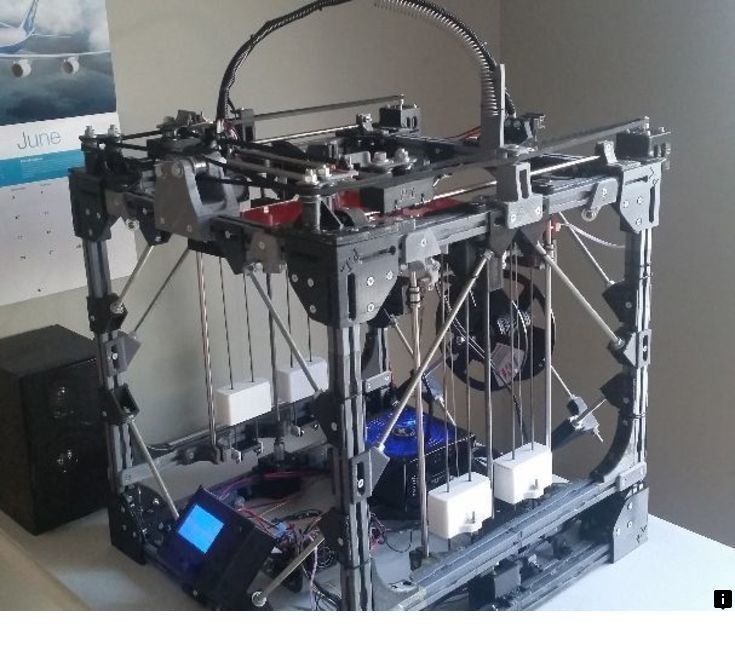 0 do-it-yourself printer is designed for assembling a 3D printer. The easiest to assemble, compact, fast, portable and very attractive 3D printer from Master Kit.
0 do-it-yourself printer is designed for assembling a 3D printer. The easiest to assemble, compact, fast, portable and very attractive 3D printer from Master Kit.
9041 Creation Creation Creation Creation Creation Fused Deposition Modeling (FDM) in combination with thermoplastic allows you to create components that are strong and dimensionally stable, with high accuracy and repeatability compared to any other 3D printing technology.
Device design
Console design is very compact, which allows you to easily place the 3D-START 3D printer in a small workplace. Extruder type - with remote supply of a plastic thread. The feed unit is designed for printing, including with elastic filaments. The open architecture allows for a wide, easy-to-do-it-yourself 3D printer upgrade. (Equipment with heated table, smart controller for offline printing..)
(Equipment with heated table, smart controller for offline printing..)
Additional information
Friends, DIYers, electronics engineers, 3D artists and everyone who knows the smell of solder and melted plastic in the 3rd printing process!
We tried to use in this project all your wishes, recommendations, and comments on previous models. Having made a model - "3D START" (modular version), we received quite a lot of criticism from true DIYers. Which one of the main values in such constructors, see the assembly process. The ability to solder the connectors yourself, “flash” the electronics, tighten all the connections “from the heart”)). Therefore, the main nodes will still be assembled, but it will still have something to work with.
Below are the main changes that version 3D START v2.0 has undergone.
FRAME
Frame still made of 6mm sanded plywood. But now it is equipped with side stiffeners, which perform, incl. additional functions:
additional functions:
- fastening of the feeding unit. (Mirror installation of the feed unit is possible)
- holes for the power connector and the power on / off button.
- holes for fixing and adjusting the Z-axis limit switch
Another important change in the frame is its increase along the Z axis. This change made it possible to increase the maximum height of the printed model from 80 mm to 170 mm.
SMART CONTROLER
For offline printing, the basic version already includes a module for offline control and printing from an SD card. SMART CONTROLLE is a 4-line LCD display with encoder and SD card reader.
BLOWER EXTRUDER PARTS
Thinner models sometimes require additional cooling of the extruded plastic.
In the new model, a controlled fan is responsible for this function:
- 12V,
- 40x40x10mm,
- 5500 rpm 2pin
The design of the extruder fan mounting allows you to mirror the second similar fan for more intensive cooling. Sources in STL are available in the product card on the site.
Sources in STL are available in the product card on the site.
SNAKE SKIN BRIDGE
We offer to hide the extruder wiring in a reliable braid, which, in addition to aesthetic qualities, also protects the wiring from external factors: accidental contact of wires with the heating element of the extruder, creases, kinks. 9Home -printer - MC7 printer update
Delivery set
- X-axis drive module with extruder - 1 pc.
- Y-axis drive module with table installed - 1 pc.
- Z-axis drive module - 1 pc.
- Frame with pre-installed plastic feed system - 1 pc.
- Mounting kit - 1 pc.
- USB-com cable x 1
- Power supply - 1 pc.
What you need to assemble
- 2mm hexagon wrench (included)
- Flathead screwdriver for screw terminals
Setup
- 3D printer core modules come preconfigured.

Learn more