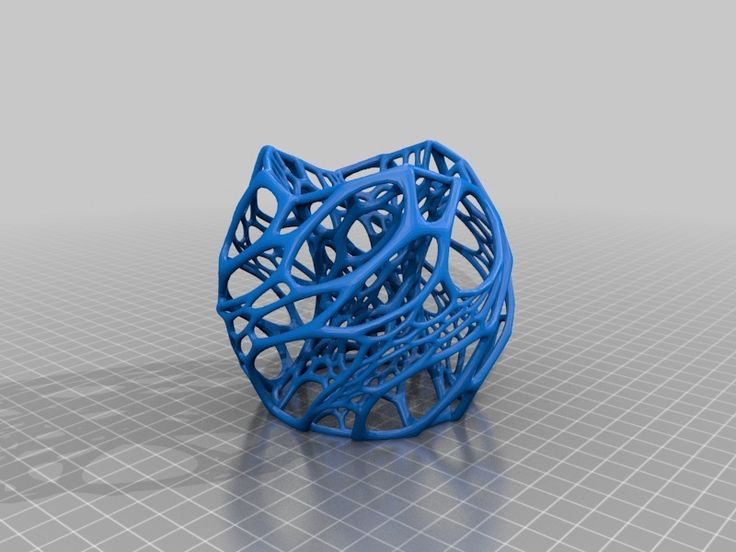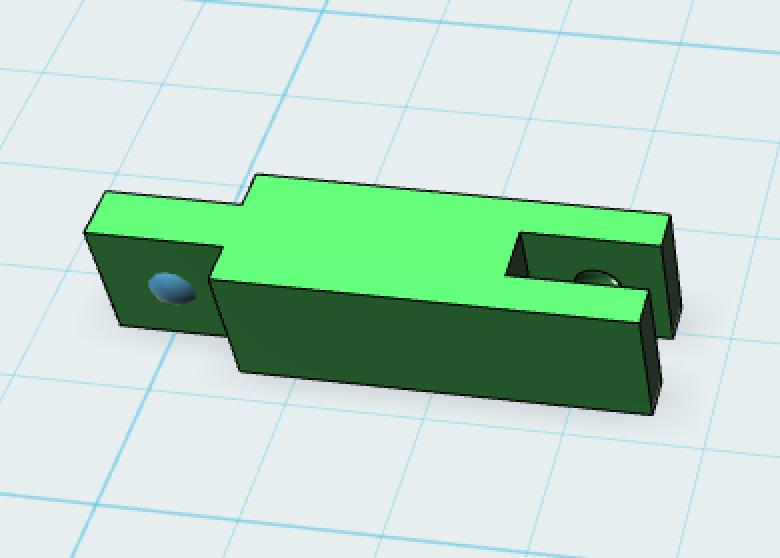3D print viewer
Free online STL viewer - View STL from local URL
Free online STL viewer - View STL from local URLWelcome to the free online STL viewer!
View 3D STL files directly in your browser - no software installation is required.
We upload nothing to our server - everything is done client side.
* NEW - Stand Alone Javascript Plugin
View STL files from local (intra-net) URLs
The idea: load and view STL files from your local network - files that are not accessible to the internet
What the fuss is all about?
For security reasons, most browsers won't let you read files from another domains - it will only let you read files from the current domain (for example, if you're at Viewstl.com, Chrome won't let you read files from Thingiverse.com, see Same-origin policy at Wikipedia).
Viewstl.com solves this problem by reading such files via server-side script, using Viewstl. com server as a proxy. For that reason - the STL files need to be accessible to Viewstl.com
The Problem
What happens when the STL file's URL is NOT accessible to the internet (hence not accessible to Viewstl.com)?
- Well this is a problem. The STL file won't load in such case.
The Solution
You can force Viewstl.com to directly reading the STL file (without using the Viewstl.com server as a proxy) by simply adding "&local" to the URL. For example, if your file's local URL is "localhost/1.stl", you should call Viewstl.com like this:
http://www.viewstl.com/viewstl.php?url=http://localhost/1.stl&local
You can also load a local URL file at runtime - read here.
But then again - it violates the so called "Same-origin policy".
- Fortunately there are at least 2 ways to deal with this problem:
Option 1: Configure your local web server (the one that hosts the STL file and is only accessible to your local network) to allow calls from Viewstl. com domain, even if it violates the "same-origin policy". click here for instructions.
com domain, even if it violates the "same-origin policy". click here for instructions.
Option 2: For Chrome, you can solve the problem simply by installing this extension: Chrome CORS extension
For FireFox, you can solve the problem simply by installing this extension: - FireFox CORS extension
In conclusion
1. Make sure you have a local web server that can access your file.
2. Configure your webserver to allow cross-origin calls
OR
Install a proper extension on your browser.
3. add "&local" to the STL URL when calling to Viewstl.com
ViewSTL Embed JS Plugin Local files Wordpress Plugin FAQ Terms Partners ContactTop 8 Best Free STL Viewers
3D Insider is ad supported and earns money from clicks, commissions from sales, and other ways.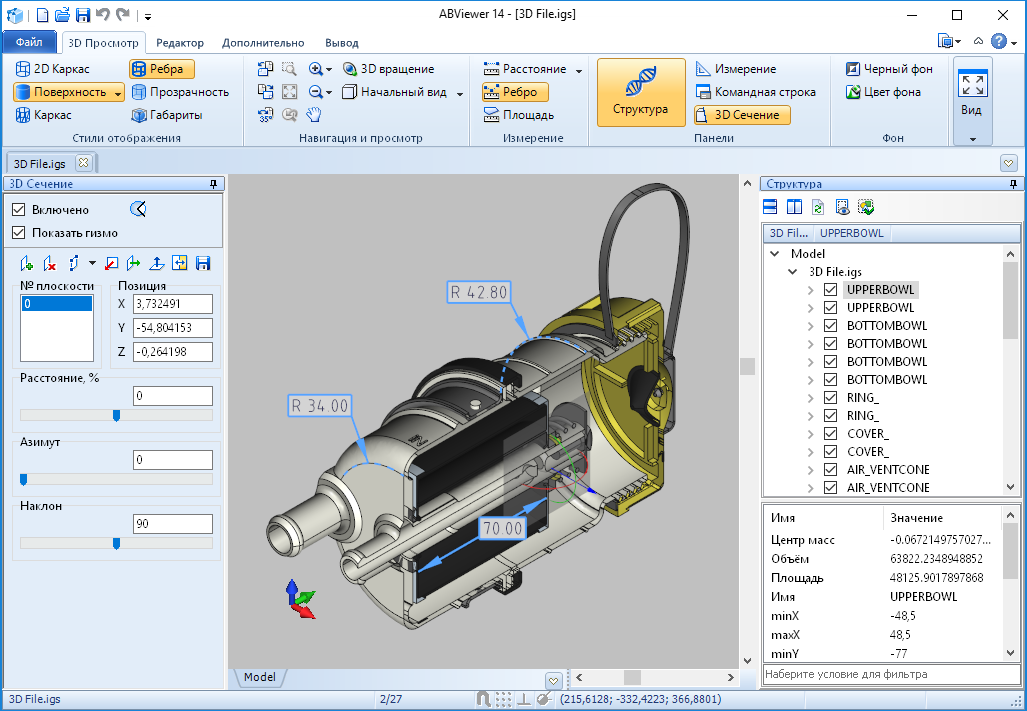
The STL file format is one of the fundamental foundations of the modern 3D printing community. STL files have a small file size, are easy to share, and generally maintain the integrity of the original 3D model.
Another huge advantage of STL files is how easily they can be viewed or opened, even if you don’t have a fancy CAD software platform. This makes it easy to check STL files before you load them onto a 3D printer. In this article, we will be going through all the best options for opening or viewing your STL files. All of these are free to either use or download.
Top 4 best free online STL viewers
If you have a stable Internet connection, you don’t even need to download software to view STL files. These platforms can be accessed online using your browser and provide all the essential tools to viewing (or even editing) your STL files.
1. TinkerCAD
TinkerCAD has been an all-time favorite not just in the field of 3D printing, but for general 3D modeling. This beginner-friendly web-based platform by Autodesk is so easy to use that the developers claim that someone with no experience can come up with a 3D model within the first five minutes.
This beginner-friendly web-based platform by Autodesk is so easy to use that the developers claim that someone with no experience can come up with a 3D model within the first five minutes.
3D files in either OBJ or STL formats can be imported into TinkerCAD. 2D SVG (vector) files are also accepted. You can use the web interface to explore your 3D models or make a few edits using the basic tools that TInkerCAD offers.
Take note that the editing options of TinkerCAD aren’t as sophisticated as professional CAD software platforms. At best, you can make add or subtract shapes from an STL file or split a single file into different objects. As an STL viewer, TinkerCAD is one of the best and most convenient options.
2. ViewSTL
ViewSTL is a no-fuss web-based STL viewer. It does not require a user to sign up to an account, nor does it upload 3D files to any server. According to the site, all 3D models are stored and processed on your computer, so you don’t have to worry about anyone else gaining access to it.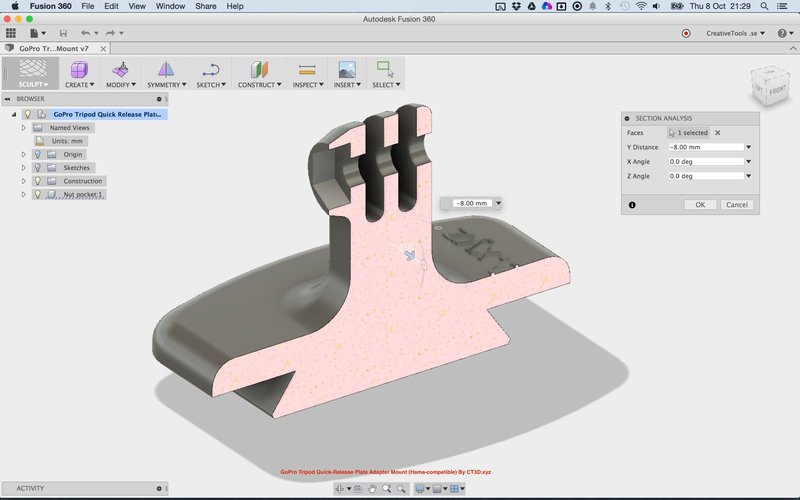
Despite the name, ViewSTL also supports 3D files in OBJ or 3MF file formats. From the moment you open the website, you can go straight ahead to importing your files into the platform. ViewSTL also offers options to view your 3D objects in different colors and different shading styles.
If you’re thinking of sprucing up your WordPress website with a custom 3D model, then you can also use ViewSTL’s plug-in called “WP ViewSTL.” The plug-in bonus is certainly nice, but the streamlined workflow that ViewSTL provides is probably its best quality.
3. ShareCAD
ShareCAD is another free online platform for viewing 3D models. Its main benefit is that it offers compatibility with a wide range of 3D file formats. Aside from STL files, you can open more than 20 other different file types in ShareCAD including vector and raster images, 3D models, CAD models, and file archives.
Despite the rich functions of the web platform, you can use ShareCAD right away upon visiting the website without having to sign up for an account. ShareCAD limits file sizes to only 50 MB.
ShareCAD limits file sizes to only 50 MB.
If you like the performance of ShareCAD, you can support the developers directly by downloading the ABViewer desktop application viewing and editing CAD files. The application can be downloaded as a trial version that can be upgraded to a perpetual license with a one-time fee.
4. Autodesk Viewer
If you’re looking for an online platform for viewing STL files that offers so much more functionalities, then it’s tough to beat this online viewer from 3D modeling specialists Autodesk. Out of all the online viewers we have highlighted here, Autodesk Viewer is the most appropriate for professional use.
As you would expect, Autodesk Viewer is compatible with a large array of 2D and 3D file formats. Aside from STL, this web viewer can also be used to open more than 50 other file types including OBJ, 3DM, GLB, and GLTF. Aside from a comprehensive selection of viewing options, Autodesk Viewer also allows you to inspect 3D models using cutting planes and several measurement tools.
Autodesk Viewer is excellent for collaborating on projects. Files can be shared via a link and viewed using any device. These are great for professionals who need to send 3D models to clients and partners.
Perhaps the only downside of using Autodesk Viewer is that you and your collaborators will need to sign up for Autodesk accounts. Most of the essential tools are available in the free version of the platform, but there is also a paid version to access the more advanced tools and sharing options.
Top 4 best free offline STL viewers
If you’re constantly on the go and have no assurance of having a stable Internet connection, then you’re probably better off downloading an STL viewer application.
1. FreeCAD
FreeCAD is one of the most popular open-source CAD editing platforms today. It is fairly high-level design software that is more suitable for experienced users. The open-source nature of the program has made it very useful for designers with special requirements and has helped the platform evolve over the years.
If you’re just looking for software that can open STL files, then FreeCAD is perfectly capable and certainly over-qualified. The parametric environment of FreeCAD means that every single object can be interpreted based on its properties or numerical values. This provides a different perspective to viewing an STL model and can be a good basis for learning how to modify or create 3D models.
While FreeCAD isn’t exactly beginner-friendly, one cannot argue its value for being a completely free software for sophisticated CAD design. If you have the patience, FreeCAD provides a good environment for learning about advanced 3D modeling.
2. STLView
STLView by ModuleWorks is as simple as it gets. It is a downloadable viewer that works exclusively for STL files. The viewing options are quite rudimentary but useful. The software allows you to change the colors of the 3D model and its background. It is a lightweight, no-frills platform for reviewing your STL files before 3D printing.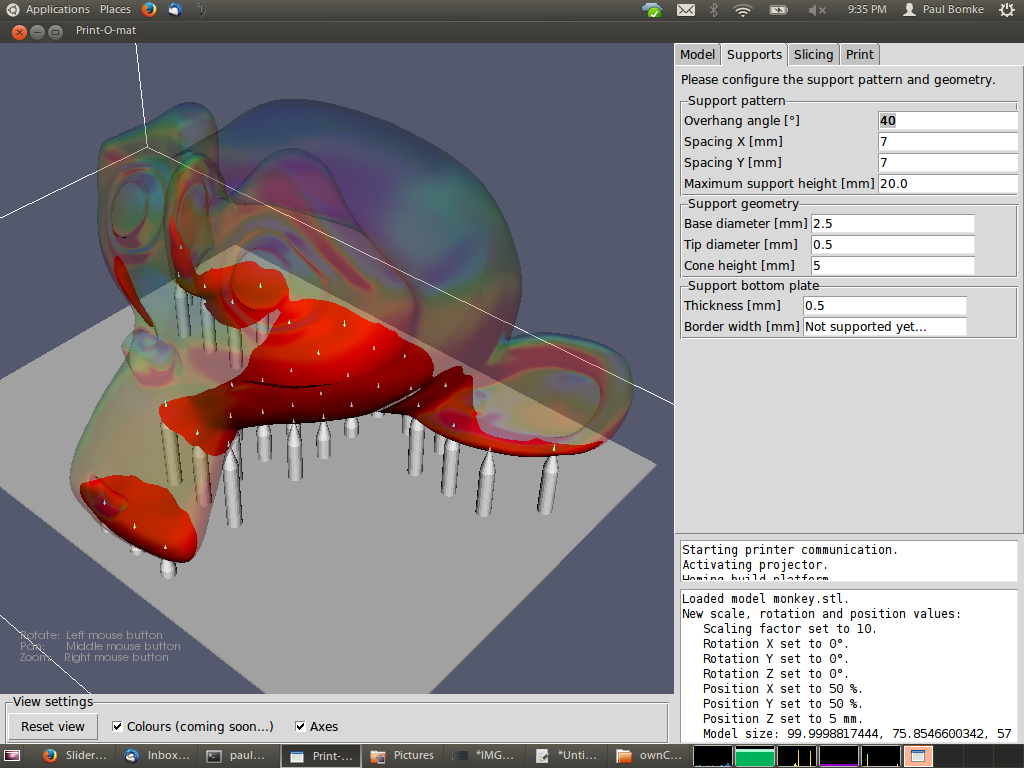
Perhaps one advantage of STLView is that it has versions for both Windows and Android platforms. This means that you can download it not just for your computer, but also for your mobile devices. Being able to view STL files on a phone or tablet is massively convenient, especially if you have to collaborate with other people.
3. Microsoft 3D Viewer
If you have a Windows computer, then it makes sense to go with the most obvious option. This free 3D Viewer from Microsoft is compatible with a respectable range of 3D file types including STL, OBJ, 3MF, PLY, GLB, and GTLF.
Microsoft 3D Viewer offers an impressive selection of viewing and inspection tools. 3D models can be modified with different colors, backgrounds, shading, and can even be viewed under different lighting conditions. The models can also be swapped between render and wireframe modes.
Devices with cameras can run the Microsoft 3D Viewer app in mixed reality mode. In this mode, 3D models can be superimposed on the device’s camera view.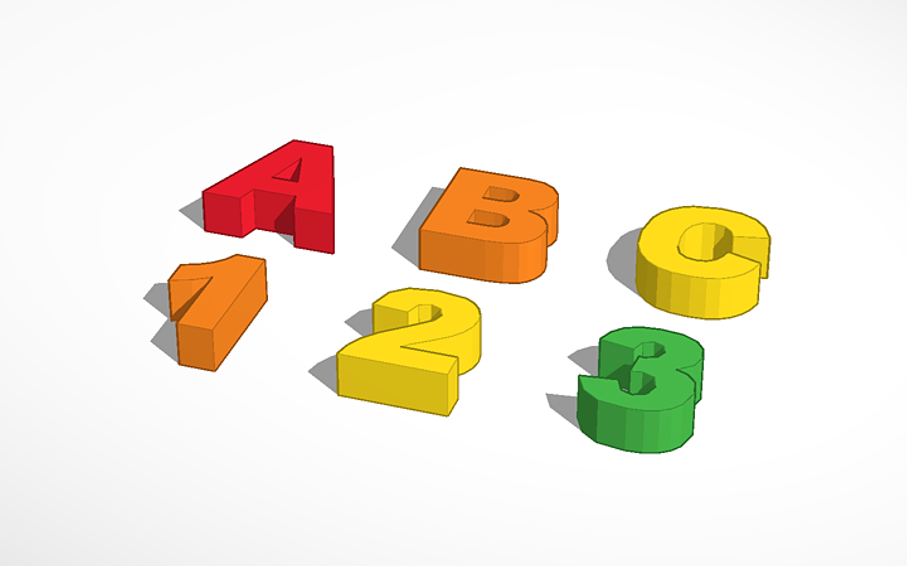 This can be used to create interesting photos and videos with practically any 3D model of your choice. This could be useful for commercial uses such as architecture or interior design, but let’s be honest – this feature is best for just messing around and having fun.
This can be used to create interesting photos and videos with practically any 3D model of your choice. This could be useful for commercial uses such as architecture or interior design, but let’s be honest – this feature is best for just messing around and having fun.
4. Fast STL Viewer
As the name implies, Fast STL Viewer is all about speed. This purely mobile application is available to download for Android users. It is a lightweight platform for viewing 3D models on your phone, so it may not be as feature-rich as the other 3D viewers in this list.
Despite the limitations, Fast STL Viewer is quite impressive for a mobile app. It can load large STL files with millions of triangles, has different viewing options, and can identify mesh boundaries. The app can open multiple models at once and can open files directly from e-mail attachments or other file management apps like Google Drive and Dropbox.
The features described above are available in the free version of Fast STL Viewer. You can also choose to buy additional features such as more viewing options (such as changing the color or background and viewing in wireframe mode) and a volume calculation mode. The paid version of the app also removes any banner ads.
You can also choose to buy additional features such as more viewing options (such as changing the color or background and viewing in wireframe mode) and a volume calculation mode. The paid version of the app also removes any banner ads.
Why are STL files so small?
The STL (Stereolithography) file format is one of the most compact file types for 3D models. Because of this, the STL file format has been the standard for sharing models for 3D printing. If you have downloaded any 3D models from sites like Thingiverse or Cults3D, then they were very likely in the STL format.
The concept of tessellation is a central element to the creation of an STL file. When a 3D model is converted to an STL file, its curved surfaces are represented as a series of tessellated triangles. At best, this is just an approximation of the curved surface. However, this severely reduces the size of an STL file compared to the original 3D model with actual curved surfaces.
Another unique characteristic of STL files is that they contain no surface data. This means that an STL file has no information on the color or surface of a 3D model. Again, this is a measure that helps reduce the file size of an STL model but also makes the file less detailed.
This means that an STL file has no information on the color or surface of a 3D model. Again, this is a measure that helps reduce the file size of an STL model but also makes the file less detailed.
Not all STL files that you encounter may be small. In some cases, highly detailed models are rendered with millions of triangles. This preserves accurate details and better represents curved features. However, the problem with such large files is that you may not be able to open them, especially if you are using a free STL viewer. Most of the free STL viewers we have showcased in this list have a file size limit of only 50 MB. Larger STL files are also more difficult to slice should you plan to use them for 3D printing.
Final thoughts
If you’re using an STL file for 3D printing, it is usually a good idea to check the quality of the model using a simple STL viewer. You don’t need fancy CAD software for this – you wouldn’t even need to spend a single cent. These free STL viewers allow you to review an STL file or view it under different conditions.
As these free STL viewers demonstrate, 3D modeling and 3D printing do not need to be very expensive. You can even create your very own 3D models using free platforms like FreeCAD and TinkerCAD. There are always limitations in a free platform, but a bit of creativity can go a long way towards bridging those limitations.
Warning; 3D printers should never be left unattended. They can pose a firesafety hazard.
Online viewing of 3D models, calculation of parameters: volume, area, dimensions --3D Skill
You are here
Home » Our services
Description:
View 3d models online in the format STL, OBJ, 3DSCalculation of model parameters: area, volume, dimensions .
A test model has been loaded as an example. Upload your model to view and calculate its parameters. nine0013 The model is not transferred to the server, the calculation takes place on the computer.
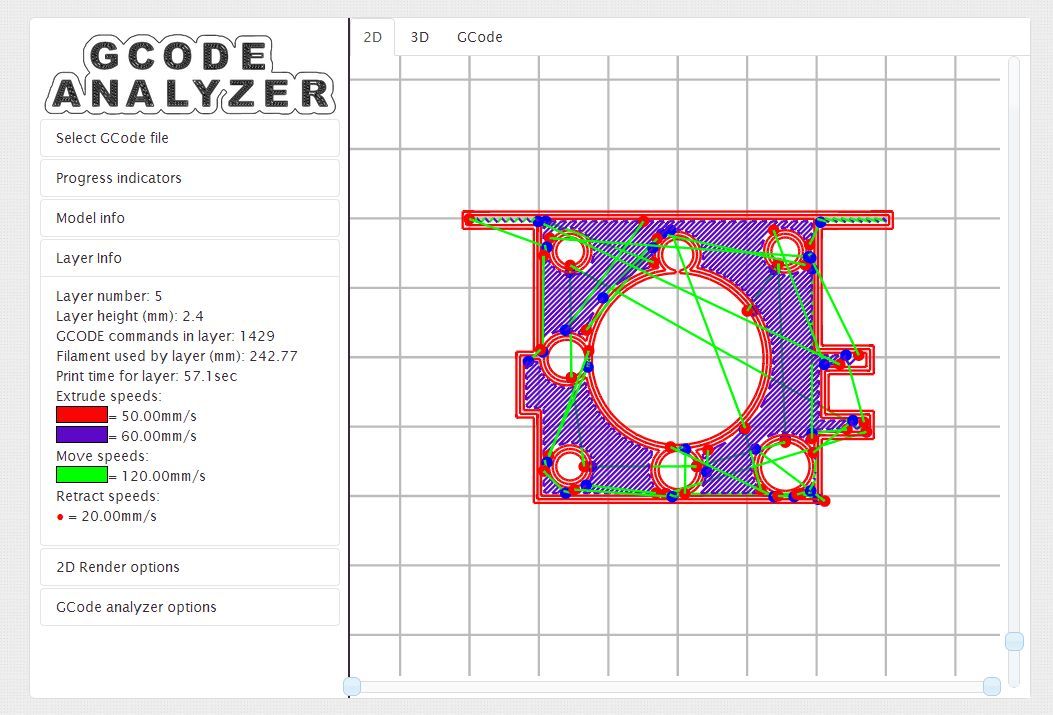
If you need 3d print , then go to the online 3d print calculation page.
Download file in STL, OBJ, 3DS format
3D model parameters:
Volume: Area: Dimensions:Print Order
test model
Hold the left mouse button to rotate the model
Use the middle mouse button or Shift and the left mouse button to zoom nine0013 Use Alt and left mouse button to move the model
FDM thermoplastic 3D printing:
-
Eco-friendly PLA strength detail smoothness flexibility Environmental friendliness
2923 RUB/cm 3 Order PLA artistic ecoplastics is made from corn and therefore is completely environmentally friendly and therefore can be used as affiliates and foods, for example for printing culinary molds, bottles and children's toys.
 Due to the peculiarities of the material (detailing, printing "on weight") figurines, souvenirs and various decorative elements are well obtained from it. Well processed and smoothed. Order printing
Due to the peculiarities of the material (detailing, printing "on weight") figurines, souvenirs and various decorative elements are well obtained from it. Well processed and smoothed. Order printing -
Popular ABS strength detail smoothness flexibility environmental
2919 rub/cm 3 Print order
Excellent price-quality ratio, made from oil.
 Well suited for printing cases, instruments, automotive components, gears and mechanisms, elastic and strong. Excellent mechanical and chemical processing. Order print
Well suited for printing cases, instruments, automotive components, gears and mechanisms, elastic and strong. Excellent mechanical and chemical processing. Order print -
Durable PET-G strength detailing Moor Flexibility Environmental friendliness
3923 rub/cm 3 Order PET-G.
 Excellent interlayer adhesion, due to which details from this plastic will be stronger than ABS. In addition, PET-G is chemical resistant and can be used in food production (common plastic bottles are made from PET). Order printing
Excellent interlayer adhesion, due to which details from this plastic will be stronger than ABS. In addition, PET-G is chemical resistant and can be used in food production (common plastic bottles are made from PET). Order printing 69 RUR/cm 3 Print Order
Carbon is a nylon with added carbon. Thanks to this combination, carbon has the super strength of nylon, but is spared its disadvantage - strong shrinkage. Carbon also has an amazing property: the surface of the part after printing is rough without visible layering, like other plastics. Therefore, it can be used not only for printing heavy-duty and loaded products, but also for decorative elements. Order print
nine0107
You must have JavaScript enabled to use this form.
Order
Phone
Service type - Not specified -3D printing3D scanning3D modelingother
Choice of plastic - Not Specified -ABS/PLAPET-GCarbonFlexFotopolimerABS-Like
Upload drawing or 3d model File formats: obj, stl, max, doc, pdf, jpg, png, step, 3ds, zip, rar. The maximum file size is 120 MB. In the description, describe the terms of reference and the details of the task. nine0005
The maximum file size is 120 MB. In the description, describe the terms of reference and the details of the task. nine0005
Add new file
More details
- Maximum file size: 120 MB .
- Allowed file types: obj stl max doc pdf jpg png step 3ds zip rar .
Notes
Top 20 Free 3D Printing and 3D Printing Software
Looking for 3D printing software? We've rounded up the top 20 software tools for beginners and professionals alike. Most slicers are free. nine0005
What is a slicer? This is a program for preparing a digital model for printing. Models for 3D printing are usually distributed in STL files. To turn an STL file into G-code (a language that a 3D printer understands), a slicer program is required. It is called a slicer because it cuts (to slice - English) a 3D model into many flat two-dimensional layers, from which a 3D printer will add a physical object.
Which slicer should I choose? In this article, we will tell you which slicer is the best choice for 3D printing for each stage of your work. Which one is better for preparing a 3D model for printing? But what if you need to create a 3D model from scratch? And if you are only taking the first steps in 3D? nine0005
Don't be afraid, we've answered all of these questions, including the skill level required for each program and where you can download it. The great thing is that most of these programs are completely free and open source.
- Cura
- CraftWare
- 123D Catch
- 3D Slash
- TinkerCAD
- 3DTin
- Sculptris
- ViewSTL
- Netfabb Basic
- Repetier
- FreeCAD
- SketchUp
- 3D Tool
- Meshfix
- Simplify3D
- Slic3r
- Blender
- MeshLab
- Meshmixer
- OctoPrint
#1: Cura
For beginners who need a slicer to prepare STL files for 3D printing
Cura is the default slicer software for all Ultimaker 3D printers, but can be used with most others , including RepRap, Makerbot, Printrbot, Lulzbot and Witbox. The program is completely open source, its capabilities can be extended using plugins. nine0005
The program is completely open source, its capabilities can be extended using plugins. nine0005
This program is very easy to use and allows you to manage the most important 3D printing settings through a clear interface. Start in Basic mode to quickly get up to speed and change print quality settings. If finer control is required, switch to Expert mode.
Cura can also be used to directly control the printer, but then the printer and computer must be connected to each other.
Download: Cura
Price: Free
Systems: PC, Mac, Linux
No. 2: CraftWare
For beginners to prepare STL files for 3D printing its crowdfunding device CraftBot. However, the program works with other printers.
Like Cura, CraftWare allows you to switch from "Easy" to "Expert" mode, depending on how confident you feel. It's a colorful app that features a visual G-code visualization with each function represented by a different color. But the most outstanding feature is the individual support service. As far as we know, only the paid program Simplify3D has this. nine0005
As far as we know, only the paid program Simplify3D has this. nine0005
Please note, however, that this program is still in beta, so bugs may occur.
Download: CraftWare
Price: Free
Systems: PC, Mac
#3: 123D Catch
-systems, smartphones and tablets, which allows you to convert images of objects into a 3D model. Pictures can be taken with a smartphone/tablet or digital camera. nine0005
You need a lot of photos of the object from different angles - the more the better - after which a 3D model will be compiled from them.
123D Catch is more of a fun app than a professional 3D printing tool, but after some tambourine dancing, you can get good results, especially when paired with an STL editor like MeshLab or Meshmixer.
Price: Free
Systems: PC, Android, iOS, Windows Phone
#4: 3D Slash
For beginners who want to create 3D printable models
This is a 3D printing program that is both surprisingly simple and refreshingly new. With 3D Slash, you can design 3D models using your dice skills.
With 3D Slash, you can design 3D models using your dice skills.
You can start with a large block and, like a virtual sculptor, remove small cups from it with tools such as a hammer or drill, or start from empty space and build a model out of cubes and other shapes. You can paint with flowers or use template pictures. nine0005
Other features worth mentioning are tools for creating logos and 3D text. The Logo Wizard imports an image and creates a 3D model, while the Text Wizard allows you to enter and format text, and then turn it into 3D.
Recommended!
Download: 3dslash.net
Price: Free
Systems: PC, Mac, Linux, Browser
#5: TinkerCAD
For beginners who want to create printable 3D models
TinkerCAD is an online 3D printing computer-aided design (CAD) system that is a good starting point for beginners. Since its capabilities are limited compared to Blender, FreeCAD and SketchUp, many users switch to more powerful tools after some time.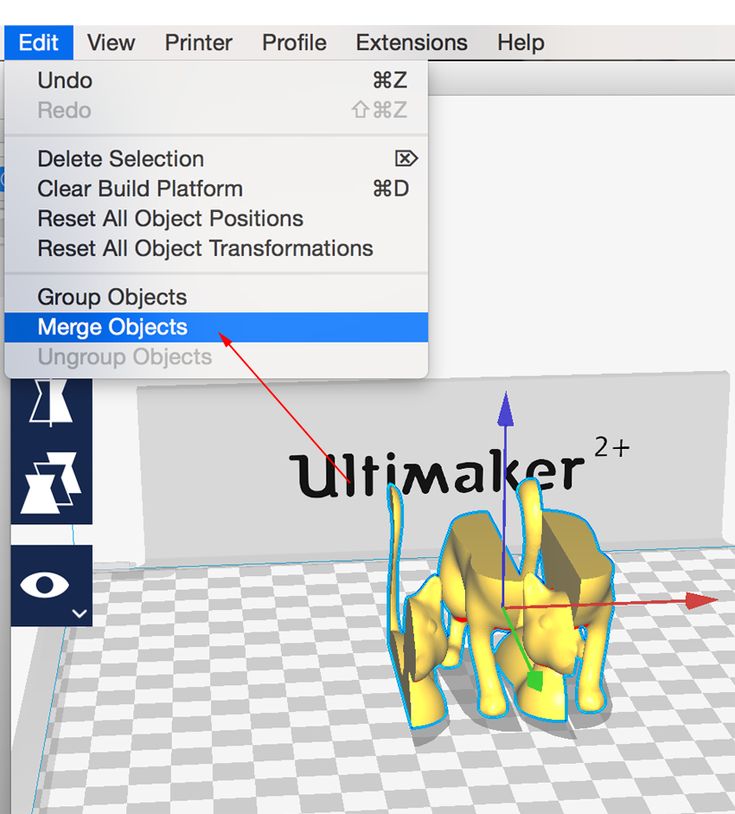
As in 3D Slash, here you can build models from basic shapes. At the same time, unlike 3D Slash, TinkerCAD allows you to create vector shapes in 2D and convert them into three-dimensional models. nine0005
Come in: Autodesk TinkerCAD
Price: Free
Systems: Browser
#6: 3DTin
For beginners who want to create 3D printable models
is another easy, intuitive tool online choice for beginners in 3D modeling. All you need is a Chrome or Firefox browser with WebGL enabled.
Choose from a huge library of 3D shapes and add them to your sketch. All sketches are stored in the cloud, access to them is free if you honor the Creative Commons license. Everything can be exported to STL or OBJ formats. nine0005
Enter: 3DTin
Price: Free
Systems: Browser
#7: Sculptris
For beginners who want to create 3D printable models
clay. This is a fantastic 3D modeling program if figurines are your main task. For example, you can make a bust of your favorite video game or comic book character. Sculptris is completely free and bills itself as a stepping stone to the more complex (and expensive) ZBrush tool. nine0005
For example, you can make a bust of your favorite video game or comic book character. Sculptris is completely free and bills itself as a stepping stone to the more complex (and expensive) ZBrush tool. nine0005
Download: Pixologic Sculptris
Price: Free
Systems: PC, Mac
#8: ViewSTL
For beginners who want to view STL files
Using ViewSTL is the easiest way to view STL files . Simply open a web page and drag the STL onto the dotted box.
The STL online viewer allows you to display the model in one of three views: flat shading (for a quick view), smooth shading (for a high-quality image), and wireframe. nine0005
Enter: ViewSTL
Price: Free
Systems: Browser
#9: Netfabb Basic
some nice features that allow you to analyze, "repair" and edit STL files before moving on to the model cutting stage.
A good choice if you need more than just a slicer and want to be able to quickly fix STL files without having to learn programs like MeshLab or Meshmixer. nine0005
nine0005
Don't let the 'Basic' in the title fool you, Netfabb Basic is actually a very powerful 3D printing tool. It's "basic" only in the sense that it doesn't cost €1,500 like Netfabb Professional!
Download: netfabb.de
Price: Free
Systems: PC, Mac, Linux
No. 10: Repetier
For advanced to prepare STL files for 3D printing
9004 If you are ready to upgrade to the next level of 3D printer slicer software, but if you want to stay open source, you should look into Repetier. It is the great grandfather of 3D printing software and a favorite of the RepRap community. nine0005To date, the program is moving by leaps and bounds from the level for beginners to advanced users. Packaged in an all-in-one configuration, it supports up to 16 extruders, multi-slicing via plug-ins, and virtually every fusing 3D printer on the market. Get ready to tinker!
What's more, Repetier Host works remotely via Repetier Server, so that the 3D printer can be controlled via a browser, tablet or smartphone. nine0005
nine0005
Download: Repetier
Price: Free
Systems: PC, Mac, Linux
#11: FreeCAD
The program is a great option for developing your design skills. More technically, this parametric 3D modeling program allows you to easily change the project by rolling back through the history of the model and editing the parameters. nine00005
Download: freecadweb.org
Price: Free
Systems: PC, Mac, Linux
#12: SketchUp
For beginners who want to create 3D printable models
SketchUp is the perfect combination of simplicity and - the perfect combination functionality, with a user-friendly interface and a relatively flat learning curve (i.e., as experience grows with the time spent), the ideal program for developing three-dimensional models.
The Make SketchUp version is free and includes everything you need for 3D modeling if you also download and install the free STL exporter. There is also a professional edition for architects, interior designers and engineers.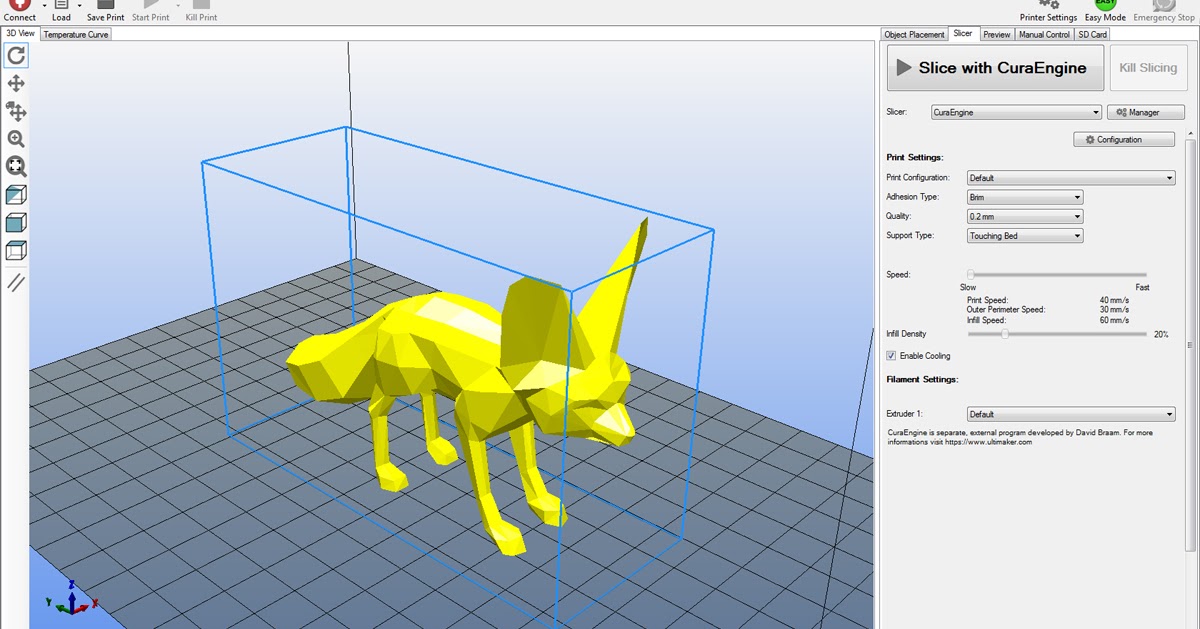 nine0005
nine0005
Download: sketchup.com
Price: Free (SketchUp Make), $695 (SketchUp Pro)
Systems: PC, Mac, Linux
#13: 3D-Tool Free Viewer
view and check STL files
3D-Tool Free Viewer is a sophisticated tool that, among other things, allows you to check the structural integrity and printability of your file. With the Cross-Section function, for example, you can look at the model from the inside and check the wall thickness. Very useful if you want to check your STL file for killer errors before printing. nine0005
Download: 3D-Tool
Price: Free
Systems: PC
#14: Meshfix
your model for errors.
Price: Free
Systems: Browser
#15: Simplify3D
For professionals to prepare STL files for 3D printing print. A flexible algorithm checks the model for problems, fixes them, shows a preview of the printing process (ideal for identifying potential problems), and then slices it. nine0005
nine0005
This slicer offers the best infill pattern options in the competition. For models that require supports, Simplify3D will create the appropriate structures on its own and give you full control over their placement. For printers with a dual extruder, when printing with different materials, the Dual Extrusion wizard will help, as a result of which, for example, it will be easier to remove the dissolving filament.
Simplify3D supports 90% of today's commercially available desktop 3D printers and is compatible with Marlin, Sprinter, Repetier, XYZprinting, FlashForge, Sailfish and MakerBot firmware. Simplify3D can also be used to directly control the printer, but then the printer and computer must be connected to each other. nine0005
Download: simplify3d.com
Price: $149
Systems: PC, Mac, Linux
#16: Slic3r
source code, which has a reputation as a carrier of super new functionality, which you will not find anywhere else. The current version of the program is able to show the model from multiple angles, so that the user gets a better preview experience.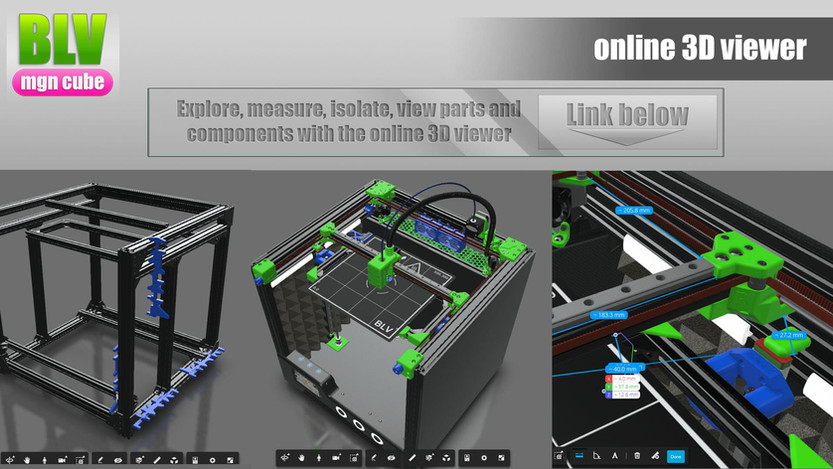
There's also an incredible 3D honeycomb infill, the first of its kind that can extend over multiple layers rather than repeating itself like a stamp. This significantly increases the strength of the internal filling of the model and the final printout.
Another option is direct integration with Octoprint. Once the files on the user's desktop are sliced, they can be directly uploaded to Octoprint with one click.
Download: Slic3r
Price: Free
Systems: PC, Mac, Linux
#17: Blender
For professionals who want to create 3D printable models
Blender is a popular computer-aided design (CAD) system with a steep learning curve. Not at all the best choice for beginners, but what you need if you are quite experienced and need something more complex for modeling and printing.
In short, Blender is one of the most powerful tools out there. Its community is always ready to help, there are a lot of educational materials.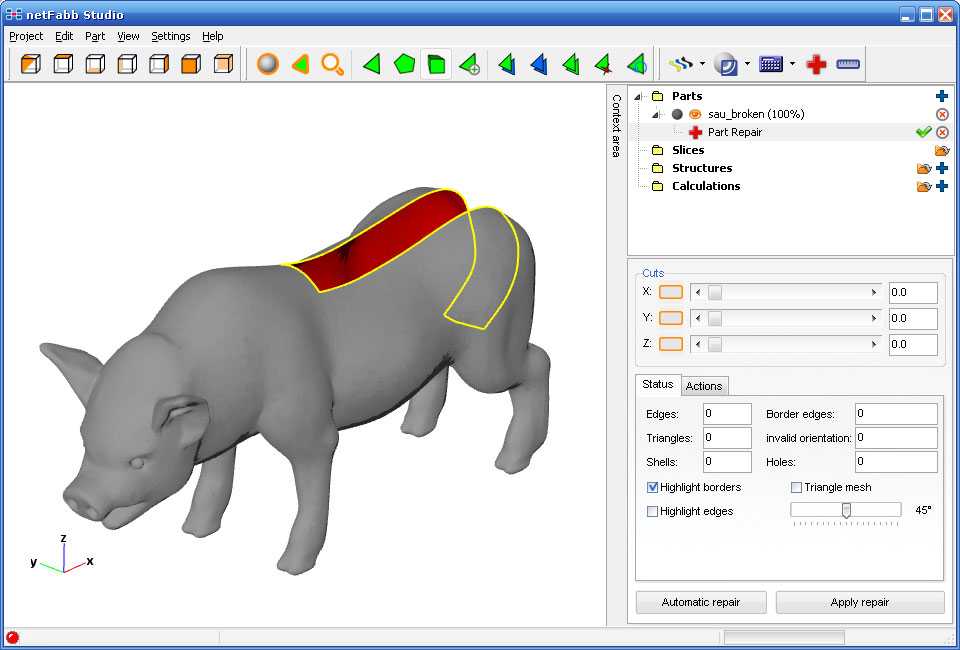 It's also open source, so enthusiasts often write extensions to make it even better and more powerful. nine0005
It's also open source, so enthusiasts often write extensions to make it even better and more powerful. nine0005
Download: blender.org
Price: Free
Systems: PC, Mac, Linux
#18: MeshLab
For professionals to prepare STL files for 3D printing
MeshLab - advanced editor. It allows you to remove parts of a 3D model, merge two models into one, patch holes. If you need a program to modify models for 3D printing or some kind of "repair" work, MeshLab is the right choice.
Price: Free
Systems: PC, Mac, Linux
#19: Meshmixer
For professionals to prepare STL files for 3D printing files. It's especially good for identifying potential problems and fixing them automatically. For example, it will show paper-thin walls that can lead to problems with 3D printing. Meshmixer is part of the Autodesk family of 3D printer software, so it should work well with tools like TinkerCAD. nine0005
Price: Free
Systems: PC, Mac
#20: OctoPrint
start, pause or interrupt 3D print jobs.