Makeblock 3d printer review
mCreate - Makeblock
mCreate
Smart leveling
versatile 3D printer
mCreate is a versatile desktop 3D printer featuring the innovative Genius smart leveling technology for accurate printing. Our patented smart nozzle, flexible magnetic build plate and the ability to resume working even after a power outage, enable mCreate to deliver a remarkable print success rate and quality. By quickly switching to the laser engraving mode, the machine meets the needs of a broader range of applications in STEAM education or other creative projects. Built for materializing creativity, mCreate makes ideas tangible.
mCreate
Software
Tech Specs
Video
Support
Contact us
Genius Smart Leveling
Patented Smart Nozzle
3D Printing & Laser Engraving
2-in-1 Design
220 × 220 × 295 mm
Large Build Volume
Flexible Magnetic Build Plate
Full-color Touch Screen
Resume Printing after
Power Outage
Support STEAM
Education
Make ideas tangible
What can mCreate do?
Materialize your ideas
Integrate new technologies for
a higher print success rate
Genius smart leveling creates accurate prints
With a build-in AI-powered detection module, mCreate can calculate the working plan with respect to the actual conditions of the print platform for reliable 3D printing.
Watch Genius smart leveling
Why is leveling a crucial step in 3D printing?
For 3D printing, the first layer is fundamental to the rest of the print. Thus, a precise leveling ensures a proper distance between the nozzle and the build plate to achieve an optimal first layer adhesion.
The traditional manual leveling is a cumbersome procedure, relying on experience with a risk of human error.
The auto-leveling failure is usually caused by the height difference between probe and nozzle, or the aging of the parts.
Patented smart nozzle makes printing better and steadier
- AI-powered detection module
- Quick-change nozzle
- Ultra-quiet cooling system
- Intelligent filament sensor
The printhead nozzle is equipped with a built-in AI-powered detection module and a smart leveling algorithm. In addition, mCreate supports one-button leveling and high-precision calibration.
您的浏览器不支持 video 标签。It takes only 3 seconds to remove and install a nozzle¹, making it easy to deal with a clogged printhead. Switching to the laser engraving mode is easy by replacing the laser head the same way.
Switching to the laser engraving mode is easy by replacing the laser head the same way.
The cooling system enables consistent shrinkage of finished products. Its ultra-quiet fan design makes printing quiet.
When the filament runs out or breaks accidentally, mCreate will suspend the task and issue an alert. The machine will resume working once the filament is refilled, thus preventing printing failure.
3 sec Change nozzles
360° Circular airflow cooling system
<45dB Quiet operation
Zero Almost zero print failure rate when out of filaments
Flexible magnetic build plate — supports wider ranges of materials, easy to remove prints upon completion
The build plate of mCreate is heatable, attaching a flexible magnetic sheet with a frosted surface. It gives better adhesion of the 3D print to prevent edge warping and curling. After printing, you can take off the magnetic build plate and remove the print easily without a scraper.
mCreate supports various 3ʳᵈ party 3D printing filaments, including PLA and its derivatives, TPU, PP, PVA, etc.
Resume printing after a power outage
The nozzle will rise instantly during a power outage, protecting the semi-finished print. After the power is back on, the nozzle will return to its initial position to heat up and then continue printing. This feature effectively minimizes print material and time losses due to power interruptions.
Switch to laser engraving mode for more creations
Deliver awesome laser engraving effortlessly
- Auto-recognition of operating modes
- Autofocus
- Grayscale engraving
- Three filters for image-editing
Turn mCreate into a laser engraver by replacing a laser head. The operating interface will automatically switch to laser engraving mode. By inserting a portable USB drive, the machine can directly read the files and process engraving without connecting to the software.
mCreate can achieve an optimal focus automatically to make the engraving more refined.
The grayscale engraving mode improves shadow and highlight details of the original photos, which can create refined portraits or figures during the laser engraving process.
Grid filters | Black-and-white filters | Sketch filters
Offer three different engraving effects.
Laser engraving on curved surfaces
A large build volume allows mCreate to engrave curved surfaces of solid objects of a certain height. Laser engraving can also be used for creative designs on food like cakes and chocolate.
mCreate can engrave different materials, including paper, paperboard, wood board, corrugated paper, bamboo board, rubber board, leather, fabric, non-transparent acrylic, plastic, etc.
The laser engraving function is not available in Europe. Other regions please contact the local sales team for more details.
Versatile and user-friendly operating tools
- 3D printing
- Laser engraving
Preset default
slicing value
Run the 3D slicing software called Cura, then install the plug-in for mCreate, and select “Makeblock” as the print device; the printing parameters will then be configured automatically. When Cura finishes slicing your model, it is ready for printing.
When Cura finishes slicing your model, it is ready for printing.
Powerful laser
engraving software
With the software “Laserbox for mCreate”, you can process images, configure the engraving area and parameters, plan the optimal engraving pathway for each project, etc.
Design software: Photoshop, Illustrator, CorelDRAW, AutoCAD, AutoDraw, Solidworks, etc.
File formats: DXF, SVG, JPG, PNG, BMP, CR2, etc.
Full-color touchscreen for better workflow visualization
- 3.5-inch color touchscreen
- Clear and intuitive function icons
- Real-time display of device status and job status
- Direct launch of printing jobs or update of firmware
- Support file search and preview
- Default OS languages are English & Chinese, yet can be set to two other OS languages.
Support STEAM education —
In and out of class
Creating fun projects
By working with the mBuild electronic modules, students can use mCreate to build
parts for their smart home prototype designs or robot design. Hands-on skills and
Hands-on skills and
creative thinking made easy in a learning-by-doing manner.
Learn More
Empowering education
Better learning and teaching in today’s classroom
mCreate turns abstract 3D concepts into visible and tangible prints, which
facilitate learning and teaching on STEAM-related areas in K-12 curriculums, e.g. 3D modeling, spatial intelligence, etc.
Meet the needs of robotics competitions and maker activities
Students can make use of mCreate to manufacture particular parts for
robotics competitions or other maker events. By this, they are developing
their hands-on skills and problem-solving abilities.
Offer professional support for vocational and higher education
mCreate brings creative ideas or industrial designs in the form of blueprints
to life, boosting students’creativity and preparing them for future careers.
More features
Aircraft-grade aluminum frameSolid all-metal frame minimizes vibration, making printing more stable. Its stunning design is also corrosion-resistant and durable.
Its stunning design is also corrosion-resistant and durable.
High printing precision, suitable for producing quasi-industrial grade parts.
Clog detectionCheck whether the nozzle is clogged during operation.
Open filament systemSupport 3ʳᵈ party 3D printing filaments. We recommend using filaments from brands eSun and Innofil.
Multiple connection modesSupports 3D printing or laser engraving via a USB drive. Printing jobs can also be sent to mCreate via the software Cura or Laserbox for mCreate.
Tech Specs
3D printing
Additive Manufacturing Process
Build Volume
(L × W × D)
Layer Resolution
Slicing software
Supported File Type(s)
File Extension
Supported Materials
Nozzle Temperature
Heated Bed
Fused Deposition Modeling
220 × 220 × 295 mm
50-300μm
STL, OBJ, X3D, 3MF, JPG, PNG, GIF, BMP, etc.
PLA and derivatives, TPU, PP, PVA, etc.
260°C(Max.)
80°C(Max.)
Laser
engraving
Work Area
Laser Power
Software (Laser Engraving)
File Type(s)
Material capability
225 × 225 mm
Laserbox for mCreate
SVG, DXF, JPG, JPEG, PNG, BMP, PDF, TIF, CR2, etc.
Paper, wood, bamboo, rubber, leather, fabric, acrylic, anodized metal, painted metal plastic, etc.
Full Tech Specs
mCreate-Product Support - Makeblock
Q1: How to print or engrave on mCreate?
Launch your 3D printing or laser engraving task in two ways, either sending through your computer or inserting a USB flash drive directly.
Option 1: Connect mCreate to your compute with a USB cable. Send the file to print or engrave via the software Cura or Laserbox for mCreate, respectively.
Option 2: Insert the USB flash drive into the easy-access USB port. From the home screen on the control panel, the Touch Screen, select the document to print or engrave.
Q2: Which 3D printing material should I use?
mCreate supports open filaments like PLA and PLA derivatives, TPU, PP, PVA, etc. Each material has different properties that you can choose to suit your specific needs.
Q3: What is the biggest size mCreate can print?
The maximum build volume is 220 × 220 × 295 mm.
Q4: What is the resolution metrics?
You can choose the layer resolution from 50 μm to 300 μm. The Z positioning precision is 0.002 mm, and the X/Y positioning precision is 0.01 mm.
Q5: What is the printing speed?
mCreate can print at 10-150mm/s. You can adjust the speed on the Cura software.
Q6: What software do I need for 3D printing?
You can design a 3D printable model on any 3D modeling software tool that outputs your file in the standard STL, OBJ, X3D, 3MF, JPG, PNG, GIF, BMP format. Then, slice your model on Cura and generate .gcode file for mCreate to print.
Q7: How to enable leveling?
When you use mCreate for the first time, follow the instructions displayed on the Touch Screen and tap Leveling to activate Genius smart levelling. This feature enables mCreate to do self-leveling. When you tap Leveling, the printer automatically gets itself both calibrated and leveled, so you don’t need to repeat the tedious manual leveling process.
This feature enables mCreate to do self-leveling. When you tap Leveling, the printer automatically gets itself both calibrated and leveled, so you don’t need to repeat the tedious manual leveling process.
Q8: How to calibrate mCreate?
mCreate does self-calibration and self-leveling at the same time when you tap Leveling. So, goodbye to repeatedly adjusting the nozzle and running friction tests with white paper. The self-calibration data can be fine-tuned based on actual printing needs.
Q9: What is the laser power?
500 mW.
Q10: What is the lifespan of mCreate's laser head?
Over 10,000 hours.
Q11: What materials can be used for laser cutting?
mCreate cannot do laser cutting, but awesome laser engraving.
Q12: What materials can be used for laser engraving?
mCreate can engrave on most non-metallic materials, such as paper, wood, bamboo, rubber, leather, fabric, acrylic, plastic, anodized metal, and painted metal. It can also do an excellent engraving job on the surface with varying degrees of curvature, like cylinders, balls, concave surfaces, etc.
Q13: Tips and tricks for laser engraving on mCreate.
Lower speed burns deeper, and higher speed burns shallower.
Higher power burns deeper and lower power burns shallower.
Q14: What is the largest size can mCreate laser engrave?
mCreate has an active engraving area up to 225 × 225mm, with a maximum thickness of 250mm, performing better than most of XY laser engravers on the market.
Q15: How does mCreate deliver autofocus?
mCreate laser head always automatically focus before it starts engraving. No manual operation is required so it’s much more convenient than most of XY laser engravers on the market. With mCreate, users don’t have to manually adjust the laser head, which can prevent potential risks.
Q16: What kind of software do I need for laser engraving?
Use software “Laserbox for mCreate”. The software interface is updated based on the software”Laserbox” to align with mCreate features.
Q17: What file formats does Laserbox for mCreate support?
The file formats supported by Laserbox for mCreate include: . dxf / .svg / .jpg / .png / .bmp, etc.
dxf / .svg / .jpg / .png / .bmp, etc.
Q18: What happens to mCreate after unexpected power outages?
mCreate can resume the task after power comes back. When unexpected power outages happen, the nozzle automatically goes up to prevent melting of the print or the laser head stays at where it is. After power is on, mCreate can detect the task suspended and resume the task.
Q19: How does mCreate update its firmware?
Go to makeblock’s website or reach out to after-sales services for the latest firmware. Copy the firmware to the root directory of the USB flash drive. Then pick one of these two options to update the firmware:
Option 1: Plug the USB flash drive into mCreate, and tap About ->Update on the touchscreen to follow the on-screen prompts to complete the update procedure.
Option 2: Plug the USB flash drive into mCreate, and reboot mCreate to let it automatically update the firmware.
Q20: Why can't I see files in the USB flash drive?
If the file name (name+suffix) has more than 31 characters, the file is not displayed; if a folder has more than 5 levels, only the file at the 5th level is displayed.
Q21: The status bar showed a USB icon, but when I tapped print/engrave, it prompted that "U-disk not detected". What's the issue?
mCreate only supports an Fat32 USB flash driver. It can’t read files if other formats of USB flash drives are inserted.
Q22: What's the weight of mCreate?
12kg.
Review of MBot
home 3D printersArchive
. In this review, three models will be considered - MBot Printer PVC Color System, MBot 3D-Printer and MBotII. It is worth noting that all three 3D printers have one important advantage - this is a relatively low price for a quality home device. Let's start our review to know the details of the technical specifications of each device.
MBot Printer PVC Color System
Let's start with the MBot Printer PVC Color System, which is currently sold out.
This model is the progenitor of other products of this company.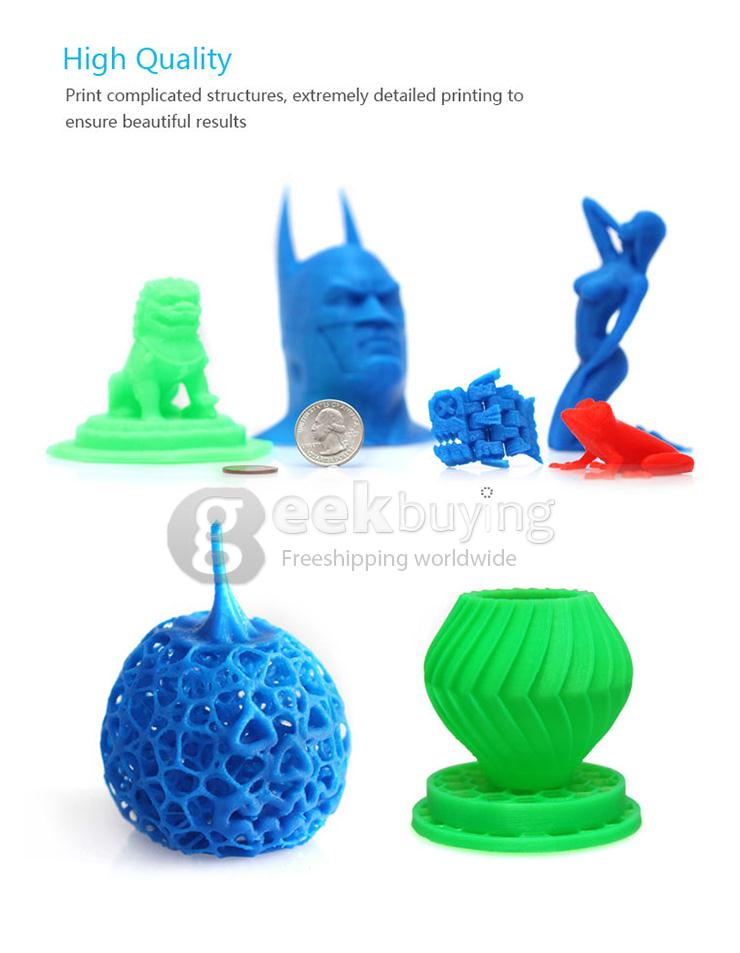 Why might this printer model be attractive to a potential client? We offer to take everything apart:
Why might this printer model be attractive to a potential client? We offer to take everything apart:
- The print area of the device is as much as 200x200x200 mm. In addition, the manufacturer offers modern software for the smooth operation of the printer.
- Most modern 3D printers can print in one color, however MBot can use two extruders at once, connected to its own consumable source. The two extruders work great together.
- The same two extruders allow you to use both the main consumable and the support material. This technology allows you to print objects with complex geometry.
- Equipped with an improved composite alloy printhead that can be easily removed and installed.
Let's pay attention to the specifications of MBot printer PVC 3D printer:
 4 mm
4 mm Home printer called MBot Printer for $999
This product was developed by MagicfilmLLC and is currently one of the most affordable home 3D printers on the market. In fact, this model is an improved version of its predecessor - it has the same technical characteristics as the PVC model. Among the technical characteristics, it should be noted the presence of two extruders, a built-in touch screen and an SD card slot. It is also worth noting that this 3D printer model was created based on the Replicator 2 3D printer from MakerBot. Specifications are the same as MBot printer PVC.
$1399 CubeII home printer
Another home printer option from MBot is the $1399 CubeII device, which was manufactured by MagicFilmLLC.
The device is also affordable in terms of price and one of the main advantages of the printer is the ability to print in two colors. This model differs from its predecessor, the Cube model, and offers more options for the modern enthusiast. This device for three-dimensional printing can be described in three words - the printer is higher, better and faster. The print area has been increased and will allow the wearer to print large objects. The developers have added a new holder in order to increase the accuracy of printing. The surface on which the object is recreated can now be removed and cleaned of dirt and remaining consumables. Print speed has also been increased. Let's take a look at the specifications of MBot's CubeII 3D printer:
- Printer dimensions 405x405x410 mm
- Print area 260x230x200 mm
- Print speed 100mm/s (50% faster than most other home printers)
- Uses ReplicatorG software
- File Format - STL
- Compatible with WindowsXP/7, Linux and MacOSX
MBot Printer Kit for $669
In addition to these three models on the MBot website, you can find the MBot Printer Kit, which is a disassembled version of the MBot Cube. IKEA style assembly instructions included. The cost of such pleasure is 669$
All MBot printers can be ordered on the manufacturer's website: http://www.mbot3d.com
Our review has come to an end, but we will still delight our readers with interesting and useful information about high-quality products from modern 3D printer manufacturers.
Subscribe to the author
Subscribe
Don't want
More interesting articles
7
Follow the author
Subscribe
Don't want
Volgograd student Mikhail Kozenko joined the ranks of 3D-makers by designing his own 3D-...
Read more
four
Subscribe to the author
Subscribe
Don't want
The progress of 3D printing in recent years has gained such a rapid speed that we will soon stop. ..
..
Read more
3
Subscribe to the author
Subscribe to the author
Don't want to
Not so long ago we talked about an interesting engineering and architectural project that is directly related to the applica... Menu
- Contests
- Top Reviews
- Photo
- Add review
- FAQ
Office equipment
« Feedback catalog Technique Office equipment
Type
- Printer (58)
- Calculator (12)
- Fax machine (3)
- Xerox (3)
- Water cooler (2)
- Stapler (1)
- Cartridge (1)
- Wristwatch (1)
- Hole puncher (1)
- Paper shredder (1)
Further"
Brand
- Canon (21)
- HP (17)
- Epson (10)
- Samsung (6)
- Citizen (6)
- Brother (3)
- KADIO (2)
- Panasonic (2)
- Brilliant (2)
- Toshiba (2)
Further"
Rating: Office equipment
- week
- month
- all the time
| 1 | Aseka | 162.9 | |
| 2 | ladynight | 98. |












