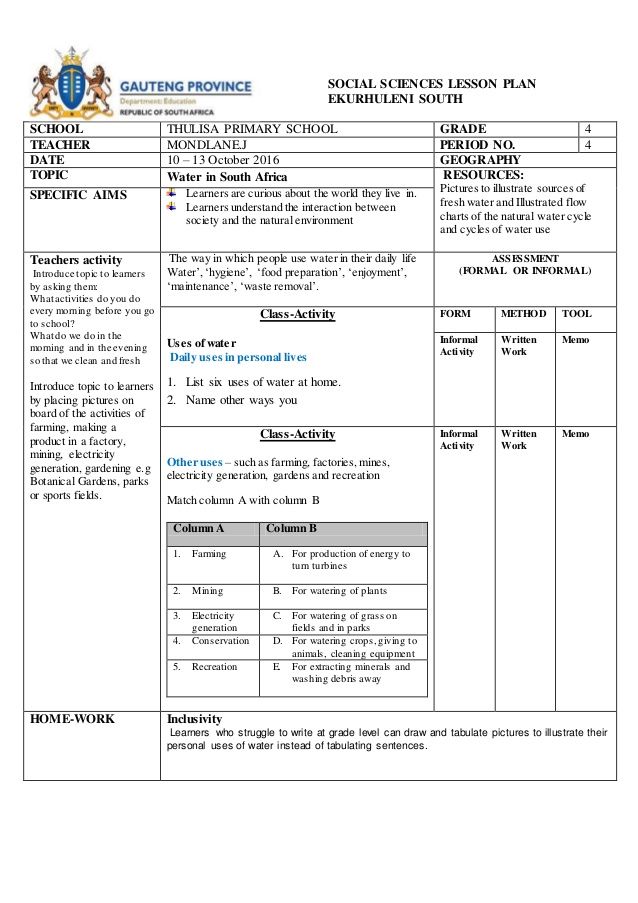Hic 3d printer assembly
Hictop 3D Printer AL13-310 Modular Design / hic3dprinter.com
- Home
- Products
- 3D Printers
- Parts and Accessories
- Filaments
- PLA
- ABS
- Flexible
- Nylon
- HIPS
- PET-G
- Wood
- Resources
- Firmware
- User's Manual
- STL Files
- Drivers and Softwares
- Troubleshooting
- After-Sales Policies
- Media
- Forum
- Youtube
- Contact
- My Account
- Continue Shopping
- Your Cart is Empty
Get the most from white PLA Filament!
Hight Quality Filaments
SHOP NOW!
HICTOP offers the highest quality filaments and the cheapest in the market. Our filaments are made from the finest and safest materials, developed to be efficient to all Printer brands.
From the most popular and affordable PLA to professional grade Carbon Fiber, we take pride to provide you the best and cost effective filament for your 3D Printer.
SHOP FILAMENTS
HICTOP offers the highest quality filaments and the cheapest in the market. Our filaments are made from the finest and safest materials, developed to be efficient to all Printer brands.
From the most popular and affordable PLA to professional grade Carbon Fiber, we take pride to provide you the best and cost effective filament for your 3D Printer.
SHOP FILAMENTS
ABS FILAMENT
PLA FILAMENT
FLEXIBLE
In this Video:
Learn How to adjust the height of the nozzle of your HICTOP 3D Printer.
View All Tutorials
In this Video:
Learn How to adjust the height of the nozzle of your HICTOP 3D Printer.
VIEW ALL TUTORIALS
HICTOP Prusa I3 3D Desktop Printer Review (Updated 2022)
If you’re currently trying to decide what’s the best 3D printer to buy on the market at a lower budget, look no further than the HICTOP Prusa I3 3D Desktop Printer.
Before making this purchase, I literally spent hours on-end looking through every option. Reviews form other customers were an integral part to my decision-making process.
When reading reviews, make sure to take your time, because they are all accurate in a way.
This printer is for people who are comfortable with learning something new and challenging themselves, and tends to be a predominant theme with other customers purchasing the same printer.
If you do it right, you can get the print quality to be superb, and I highly recommend this printer to any teacher, student, or someone looking to gain a new hobby in the field.
Print Quality
You may notice that when you first open the printer, the quality of the prints may not be that great.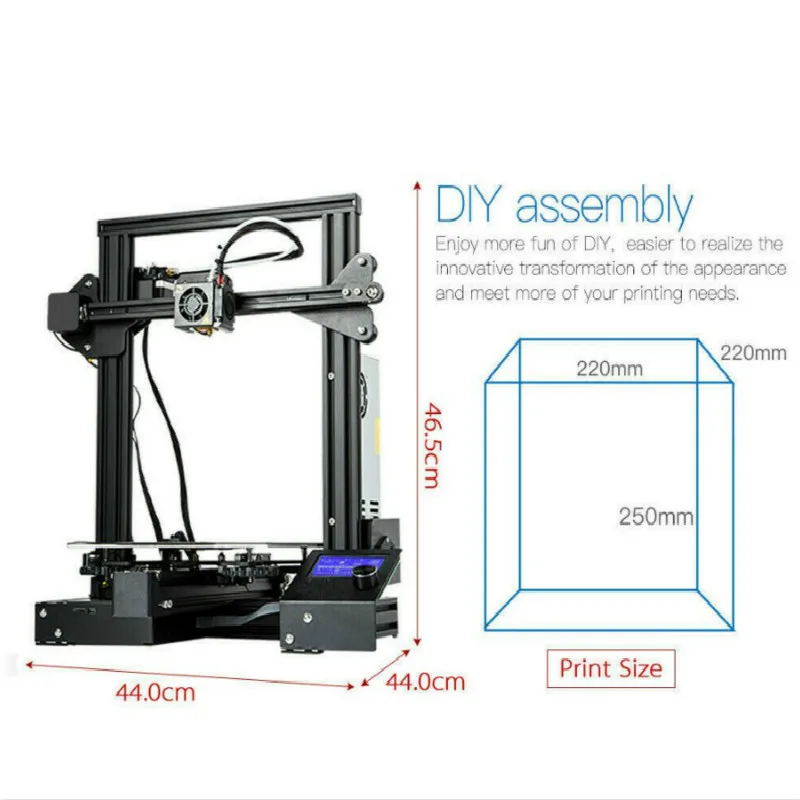 That’s because you have to automatically adjust the printer settings to get it where you want to be.
That’s because you have to automatically adjust the printer settings to get it where you want to be.
The HICTOP Prusa I3 3D Desktop Printer came with the Cura software, which isn’t bad, but I prefer to use Reeptier.
After messing around with the exrusion speed, printing speed, and fill densities, I noticed that it made a big difference in the quality of my prints.
After adjusting Repeater settings, I managed to print moving parts that are key to structural integrity of certain products. This is definitely a 5-star printer for anyone who is a do-it-yourselfer.
Assembly
This was a bit of a concern for me, especially given the fact that it’s my first time ordering a 3D printer.
I noticed many comments that stated that the instructions were poor. The video that shows instructions are incredibly fast and come with no words, only making the assembly that much more stressful and difficult.
However, in the midst of all of this, the building and tinkering process was definitely the most enjoyable part of buying this product. For visual learners, it’s not difficult to rewind and pause at certain points of the instructional video.
For visual learners, it’s not difficult to rewind and pause at certain points of the instructional video.
Doing so, it was easy to learn that the support structures of the z-axis movement work best when one side is left without the vertical support rod.
If both supports are in, it’s possible that the motor becomes jammed up.
It’s possible to build this machine by yourself, but if you have a friend nearby, it’s not a bad idea to have him help you out during the installation of some larger parts.
If you’re wondering how long it actually took me to completely assemble, I spent three days on it with 5 hours each day, for a total of 15 hours.
The main reason for taking such a long time is because I made a lot of mistakes having it been my first printer, and thus I had to go back and correct them.
However, this was a LOT of fun and totally worth it. Spending so much time on something that can be used for both instruction and fun is definitely worth it.
Software And Motherboard
The HIC company is kind enough in the fact that they consider everything that you need to get your printer going, and therefore place it in one box.
As mentioned above, the software that’s included is called Cura and comes with a nice slicer to make your 3D prints exactly how you like them, but I definitely prefer to use the Repeater software so that I can obtain manual control of the different axes.
The motherboard that’s included is not a common one (MKS Base v1.2). While some of you might consider this a small speed bump, if you know how to code using Arduino software, it’s completely compatible (Firmware for motherboard can be found here).
My one negative comment is that the HIC Technology Company doesn’t come with a configuration.h file, the file that tells the board exactly what to do.
Ihad to mess around with a config file, but afterwards rendered the board as inoperable due to my frustration.
I emailed the company and told the my dilemma, only to be met with excellent customer service who will be able to help you troubleshoot problems if you’re patient.
Fortunately, a kind person who bought this printer was able to give me a working configuration. h file that I was able to edit for my own preferences.
h file that I was able to edit for my own preferences.
Overall, I give the motherboard 4 stars. I don’t rate it at 5 stars due to the fact that it’s not mainstream and they didn’t include a configuration file. Other than that, no complaints.
DO NOT let this deter you from purchasing this product if you’re looking for the best 3D printer out there for your budget.
Future Use
They did a good job in making the Prusa I3 3D Desktop Printer completely customizable and upgradable.
There were some things that I would’ve liked to change, and I found out that I can simply purchase different parts. For example, the Y-axis endstop.
I noticed that it doesn’t make contact with the printing bed, meaning you have to manually stop the bed while homing the printer.
For me personally, I plan on developing my own printing part that will allow the bed to auto-home, and I’m going to use this printer to make it. Definitely 5 stars for the printer’s adaptability.
Furthermore, it’s possible to install an additional extruder if you’re willing to buy the parts – the motherboard has plenty of room for that.
What Can You Make?
The bed is a nice, large size, especially for an introductory printer. My Repeater software thinks the bed has a size of 200x200x170, but the printer can definitely make things that are much larger.
All you have to do is adjust the configuration, endstops, and software and you’ve got yourself a top-shelf machine. The other printer that my company uses costs about $15,000 (Tech Printer).
With that being said, I’ve had friends show me their phone case projects along with other printed objects, and this printer makes projects that are highly comparable.
While this one doesn’t come with all the fancy bells & whistles, you’re still getting something that can make products that are just as good for only a fraction of the price.
I’ve made gyroscopes, toys, printer parts, office supplies, phone cases, and I don’t plan on stopping there. I plan on designing some printing disks this weekend. Another 5 stars for its potential and performance.
I plan on designing some printing disks this weekend. Another 5 stars for its potential and performance.
Final Thoughts
Based on what I’ve stated in this review, I have to give the HICTOP Prusa I3 3D Desktop Printer a 4.5 star review.
I highly recommend reading all other reviews before you purchase, as understanding that this is a learning tool is key to avoid frustration with this product.
While learning can be a bit stressful, it definitely makes the reward that much more satisfying. The software & motherboard can use some improvement, yet you can find all of the resources that you need at no cost.
Print quality is incredible, but you have to remember that this depends completely on the user. Get this printer to hone your skills in the new 3D realm.
Customer service is great, so don’t worry if you see any negative reviews on this end. If you’re looking for something that’s both a learning-tool and a powerful workhorse, you’ve definitely chosen the right printer.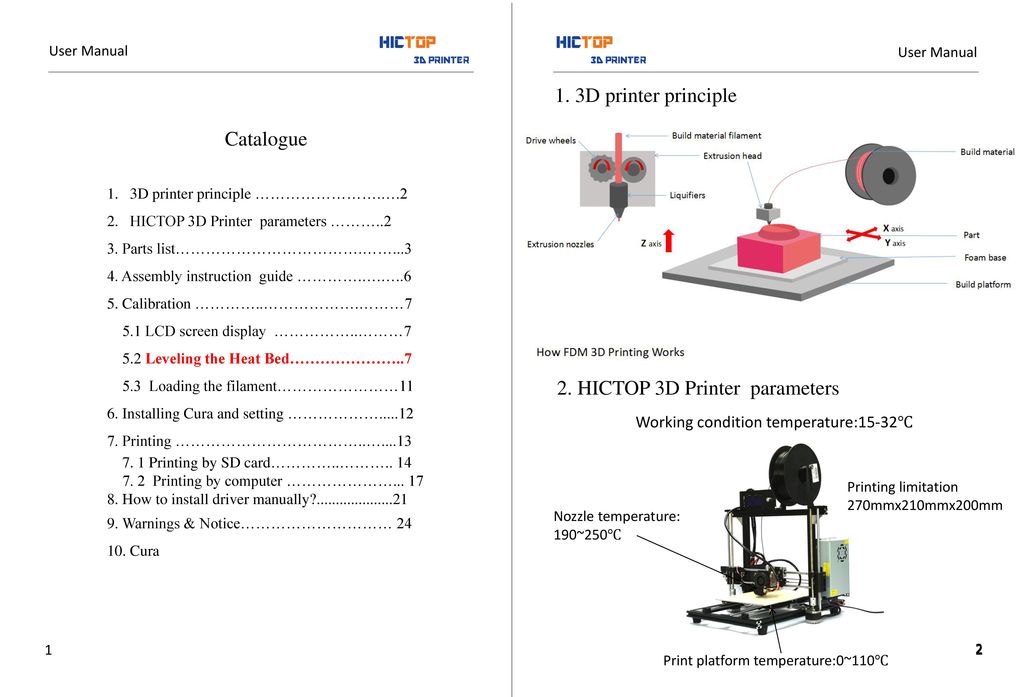
For those of you who are intelligent and optimistic learners with a passion for improving and driving the scientific progress of life, it would be a huge favor to yourself to treat yourself to this experience, which I cannot fully express in words.
After my purchase, I can’t possibly be happier, as it’s EASILY the best $400 I’ve ever spent. I hope this review helps you in your 3D Printer purchasing process.
Highly recommended.
Tags:HICTOP, Prusa
[mc4wp_form]
Assembling a 3D printer - my experience / Habr
PavloG
3D printers DIY or DIY
Reason
The reason that prompted me to assemble my printer from everything at hand is very commonplace - In May, M3D was ordered on kickstarter (I was in the January bucket). January came and, judging by the updates from the kickstarter, the delay promised to be quite large (at the moment it’s already 7 months), and there was a home-made CNC that I hadn’t used for about a year. I stopped using CNC as soon as I realized that for my needs (assembling a robot), the flat parts that I sawed out of textolite did not solve my needs, and milling volumetric parts was not from anything and technically difficult (it is physically impossible to cut some models on a 3-axis CNC do not break it into its component parts) and the garbage content of this process is clearly not for home use. nine0005
January came and, judging by the updates from the kickstarter, the delay promised to be quite large (at the moment it’s already 7 months), and there was a home-made CNC that I hadn’t used for about a year. I stopped using CNC as soon as I realized that for my needs (assembling a robot), the flat parts that I sawed out of textolite did not solve my needs, and milling volumetric parts was not from anything and technically difficult (it is physically impossible to cut some models on a 3-axis CNC do not break it into its component parts) and the garbage content of this process is clearly not for home use. nine0005
Robot
The hinges and joints bent under the weight and I didn’t manage to make me take at least one step, for example, I lifted one leg, but the second one didn’t have enough strength to hold the hinge of the second foot along the axis where there is no degree of freedom. It became clear that for strength it is necessary to use a ball / cone joint (with a servo inside) - which will limit rotation only along one axis and not allow it on the rest.
CNC before disassembly. nine0013
In stock after disassembling the CNC machine, 3 stepper motors of the Nema23 size appeared.
Target
Building a printer from scratch without using printed parts from another printer. The long-term goal is to compare the printer that will arrive and assembled by yourself.
Printer type and mechanics
The type of printer was determined very simply - 3 stepper motors screamed that they would only work normally in Delta form (For non-delta, 2 stepper motors or 1 but with a complex belt drive are needed on the Z axis). nine0005
Delta printer parts:
- Guides and linear bearings in carriage
- Platform
- Hinges for connecting platform and carriage
- Hot End (Hot end?)
- Extruder
- Electronics
Component details (Delta Mechanics):
- 8mm rails — 6pcs 500mm
- SC8UU linear bearings in SC8V blocks - 12 pieces (2 for each guide)
- Ball joints DIN 71802 (Search well with "FEBI BILSTEIN 07041") 6mm mount - 12 pieces
- GT2 belt and 3 gears for gt2 (I used 20 teeth)
- 6 bearings 8mm inner diameter for belt on top of printer
- 3 stepper motors Nema23 from CNC machine (20+kg per centimeter) - usually use nema17
Print head
- e3d v5 (nozzle 0.
 4)
4)
Extruder
- Plywood
- Nema17 stepper motor
- Door hinge
- A pair of springs
Heated platform
- MK2b
- Thermistor - I used Chinese NSC 100K 3450
- 4 springs
- Glass 3mm (but I use 4mm because I couldn't find 3mm, if you find borosilicate glass it's generally super)
Electronics
- Ramps 1.4
- LCD screen - I took Full Smart Graphics Controller, but it's really hefty, later I bought 20x4 controller
- Drivers A4988 - 4 pieces
- Bluetooth HC-05 for working without a wire (3 bucks in total - it's not clear why everyone doesn't do it) ( I even learned to reflash via Bluetooth )
- Wire bundle 0.75 for heated platform 0.5 for steppers
- End pieces 0.75 and 0.5
- 0.25mm pin connectors female (4-ex 2-uh and single) and pieces of iron for them (it turns out they are just crimped, but I soldered)
- Voltage converter 12v to 5v - Arduino was clearly not enough, it was worth connecting the bluetooth module and the screen brightness dropped to unreadable
- Small radiators for cooling transistors on ramps 1.
 4
4 - Cooler for general cooling ramps1.4 (resets the temperature on the radiators of the transistor from 105 to 40)
Any
- Hardware
- Drills
- Screwdrivers
- Fum tape - actually fluoroplastic, aka Teflon - for thermal insulation of the print head
- Kapton tape - as for me, I can’t do without it, it is used to fix the thermistor, thermal insulation for the platform, and for the layer on which printing is done over glass
- Kitten in a package
Result
Printer
(Plywood is laid so that the glass does not die ahead of time)
Print head - first option
Print head - second option
Printhead - latest maglev (highly recommended)
View of the electronics
Extruder - First option
Extruder - upgrade
Plastic reel (hose reel)
Price
If I ordered everything on Ali and from scratch
- $ 58 - 5 steps
- $32 - RAMPS 1.
 4 + drivers + LCD
4 + drivers + LCD - $12 - 12 LM8UU
- $30 - 3 meters of 8mm rails (actually bought from a local seller for $5 per meter
- 20$ Power supply (but you can use a computer one)
- 8$ E3D V5
- 8$ MK2B
- $10
- 5$ Kapton tape - I put it on the glass in a soapy solution
Total: $ 183 (If you save on the power supply and rails, it will turn out to be about $ 148)
There will be 1 unused stepper in stock (5 are sold on Ali) and one driver (drivers are also 5 each)
Why am I already making a new printer (article coming soon)
- Weight - it turned out 5 kilograms (very heavy)
- Dimensions - 40x30x70 (obviously not a desktop version)
- Fan is really interesting
P.S. Micro3D has not yet come.
Tags:
- 3D printer
- DIY or do it yourself
Habs:
- 3D printers
- DIY or do
Total votes 12: ↑ 12 and ↓ 0 +12
18KComments nineteen
@PavloG
User
Comments Comments 19
How to build a home 3D printer: recommendations from personal experience
3D printing and assembly of 3D printers is my hobby and passion. Here I will not share detailed diagrams and drawings, there are more than enough of them on specialized resources. The main goal of this material is to tell you where to start, where to dig and how to avoid mistakes in the process of assembling a home 3D printer. Perhaps one of the readers will be inspired by applied engineering achievements.
Here I will not share detailed diagrams and drawings, there are more than enough of them on specialized resources. The main goal of this material is to tell you where to start, where to dig and how to avoid mistakes in the process of assembling a home 3D printer. Perhaps one of the readers will be inspired by applied engineering achievements.
I first came across the idea of 3D printing back in the 90s when I was watching the Star Trek series. I remember how impressed I was by the moment when the heroes of the cult series printed the things they needed during their journey right on board their starship. They printed anything: from shoes to tools. I thought it would be great someday to have such a thing too. Then it all seemed something incredible. Outside the window are the gloomy 90s, and the Nokia with a monochrome screen was the pinnacle of progress, accessible only to a select few. nine0005
Years passed, everything changed. Around 2010, the first working models of 3D printers began to appear on sale. Yesterday's fantasy has become a reality. However, the cost of such solutions, to put it mildly, discouraged. But the IT industry would not be itself without an inquisitive community, where there is an active exchange of knowledge and experience and who just let them dig into the brains and giblets of new hardware and software. So, drawings and diagrams of printers began to surface more and more often on the Web. Today, the most informative and voluminous resource on the topic of assembling 3D printers is RepRap - this is a huge knowledge base that contains detailed guides for creating a wide variety of models of these machines. nine0005
Around 2010, the first working models of 3D printers began to appear on sale. Yesterday's fantasy has become a reality. However, the cost of such solutions, to put it mildly, discouraged. But the IT industry would not be itself without an inquisitive community, where there is an active exchange of knowledge and experience and who just let them dig into the brains and giblets of new hardware and software. So, drawings and diagrams of printers began to surface more and more often on the Web. Today, the most informative and voluminous resource on the topic of assembling 3D printers is RepRap - this is a huge knowledge base that contains detailed guides for creating a wide variety of models of these machines. nine0005
I built my first printer about five years ago. My personal motivation to build my own device is quite prosaic and based on several factors. Firstly, there was an opportunity to try to realize the old dream of having your own device, inspired by a fantasy series. The second factor is that sometimes it was necessary to repair some household items (for example, a baby stroller, car elements, household appliances and other small things), but the necessary parts could not be found. Well, the third aspect of the application is "near-working". On the printer, I make cases for various IoT devices that I assemble at home. nine0005
Well, the third aspect of the application is "near-working". On the printer, I make cases for various IoT devices that I assemble at home. nine0005
Agree, it is better to place your device based on Raspberry Pi or Arduino in an aesthetically pleasing "body", which is not a shame to put in an apartment or take to the office, than to organize components, for example, in a plastic bowl for food. And yes, you can print parts to assemble other printers :)
There are a lot of scenarios for using 3D printers. I think everyone can find something of their own.
A complex part in terms of drawing that I printed on my printer. Yes, it's just a figurine, but it has many small elements
Ready solution vs custom assembly
When a technology has been tested, its value in the market decreases markedly. The same thing happened in the world of 3D printers. If earlier a ready-made solution cost simply sky-high money, then today acquiring such a machine is more humane for the wallet, but nevertheless not the most affordable for an enthusiast. There are a number of solutions already assembled and ready for home use on the market, their price range ranges from $500-700 (not the best options) to infinity (adequate solutions start from a price tag of about $1000). Yes, there are options for $150, but we, for understandable, I hope, reasons, will not dwell on them. nine0005
If earlier a ready-made solution cost simply sky-high money, then today acquiring such a machine is more humane for the wallet, but nevertheless not the most affordable for an enthusiast. There are a number of solutions already assembled and ready for home use on the market, their price range ranges from $500-700 (not the best options) to infinity (adequate solutions start from a price tag of about $1000). Yes, there are options for $150, but we, for understandable, I hope, reasons, will not dwell on them. nine0005
In short, there are three cases to consider a finished assembly:
- when you plan to print not much and rarely;
- when print accuracy is critical;
- you need to print molds for mass production of parts.
There are several obvious advantages of self-assembly. The first and most important is cost. Buying all the necessary components will cost you a maximum of a couple of hundred dollars. In return, you will receive a complete 3D printing solution with the quality of manufactured products acceptable for domestic needs. The second advantage is that by assembling the printer yourself, you will understand the principles of its design and operation. Believe me, this knowledge will be useful to you during the operation of even an expensive ready-made solution - any 3D printer needs to be serviced regularly, and it can be difficult to do this without understanding the basics. nine0005
The second advantage is that by assembling the printer yourself, you will understand the principles of its design and operation. Believe me, this knowledge will be useful to you during the operation of even an expensive ready-made solution - any 3D printer needs to be serviced regularly, and it can be difficult to do this without understanding the basics. nine0005
The main disadvantage of assembly is the need for a large amount of time. I spent about 150 hours on my first build.
What you need to assemble the printer yourself
The most important thing here is the presence of desire. As for any special skills, then, by and large, in order to assemble your first printer, the ability to solder or write code is not critical. Of course, understanding the basics of radio electronics and basic skills in the field of mechanics (that is, "straight hands") will greatly simplify the task and reduce the amount of time that needs to be spent on assembly. nine0005
Also, to start we need a mandatory set of parts:
- Extruder is the element that is directly responsible for printing, the print head.
 There are many options on the market, but for a budget build, I recommend the MK8. Of the minuses: it will not be possible to print with plastics that require high temperatures, there is noticeable overheating during intensive work, which can damage the element. If the budget allows, then you can look at MK10 - all the minuses are taken into account there. nine0037
There are many options on the market, but for a budget build, I recommend the MK8. Of the minuses: it will not be possible to print with plastics that require high temperatures, there is noticeable overheating during intensive work, which can damage the element. If the budget allows, then you can look at MK10 - all the minuses are taken into account there. nine0037 - Processor board. The well-known Arduino Mega is well suited. I didn't notice any downsides to this solution, but you can spend a couple of dollars more and get something more powerful, with a reserve for the future.
- Control board. I'm using RAMPS 1.4 which works great with the Arduino Mega. A more expensive but more reliable board is Shield, which already combines a processor board and a control board. In modern realities, I recommend paying attention to it. In addition to it, you need to purchase at least 5 microstep stepper motor controllers, for example - A4988. And it's better to have a couple of these in stock for replacement.
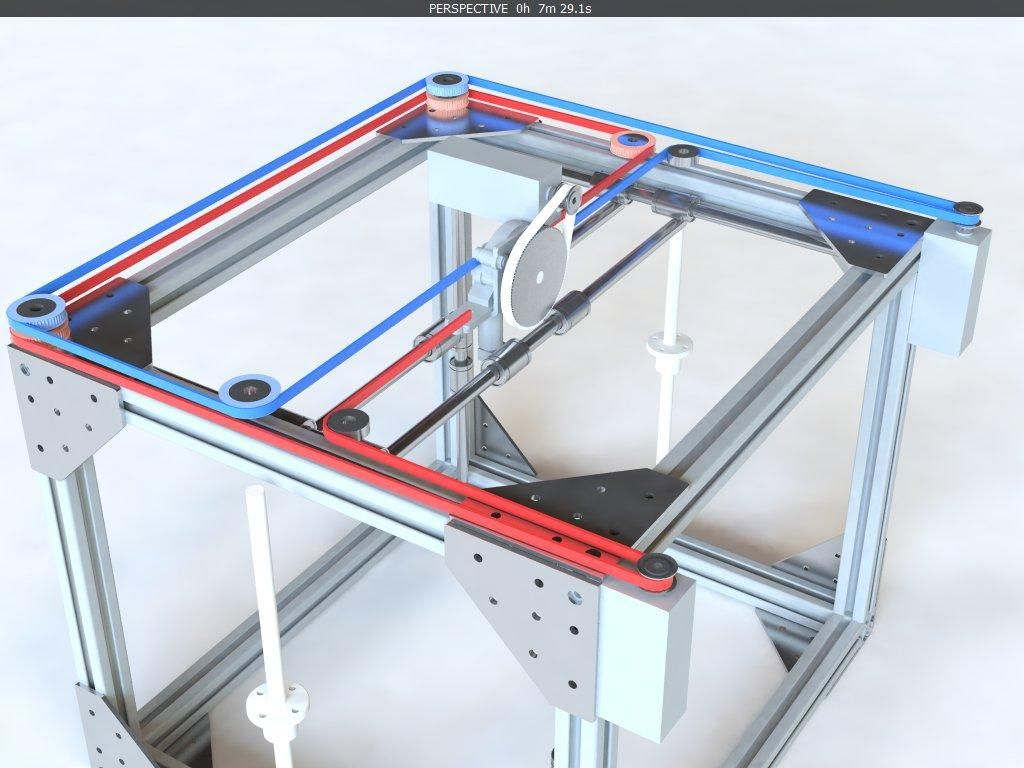
- Heated table. This is the part where the printed element will be. Heating is necessary due to the fact that most plastics will not adhere to a cold surface. For example, for printing with PLA plastic, the required surface temperature of the table is 60-80°C, for ABS - 110-130°C, and for polycarbonate it will be even higher
There are also two options for choosing a table - cheaper and more expensive. Cheaper options are essentially printed circuit boards with preheated wiring. To operate on this type of table, you will need to put borosilicate glass, which will scratch and crack during operation. Therefore, the best solution is an aluminum table. nine0037 - Stepper motors. Most models, including the i2 and i3, use NEMA 17 size motors, two for the Z axis and one each for the X and Y axes. Finished extruders usually come with their own stepper motor. It is better to take powerful motors with a current in the motor winding of 1A or more, so that there is enough power to lift the extruder and print without skipping steps at high speed.

- Basic set of plastic fasteners.
- Belt and gears to drive it. nine0289
Examples of elements appearance: 1) MK8 extruder; 2) Arduino processor board; 3) RAMPS control board; 4) motor controllers; 5) aluminum heated table; 6) NEMA 17 stepper motor; 7) a set of plastic fasteners; 8) drive gears; 9) drive belt
This is a list of items you need to purchase. Hardcore users can assemble some of them themselves, but for beginners, I strongly recommend purchasing ready-made solutions. nine0005
Yes, you will also need various small things (studs, bearings, nuts, bolts, washers ...) to assemble the case. In practice, it turned out that using a standard m8 stud leads to low printing accuracy on the Z axis. I would recommend immediately replacing it with a trapezoid of the same size.
M8 trapezoid stud for Z axis, which will save you a lot of time and nerves. Available for order on all major online platforms
nine0006 You also need to purchase customized plastic parts for the X axis, such as these from the MendelMax retrofit kit.
Most parts available at your local hardware store. On RepRap you can find a complete list of necessary little things with all sizes and patterns. The kit you need will depend on the choice of platform (we'll talk about platforms later).
What is the cost of
Before delving into some aspects of the assembly, let's figure out how much such entertainment will cost for your wallet. Below is a list of parts required for purchase with an average price. nine0005
Platform selection
To assemble printers, the community has already developed a number of different platforms - the most optimal case designs and the location of the main elements, so you do not have to reinvent the wheel.
i2 and i3 are key platforms for self-assembly printer enclosures. There are also many modifications of them with various improvements, but for beginners, these two classic platforms should be considered, since they do not require special skills and fine-tuning. nine0005
nine0005
Actually, illustration of platforms: 1) i2 platform; 2) i3 platform
On the plus side of i2: it has a more reliable and stable design, although it is a little more difficult to assemble; more opportunities for further customization.
The i3 variant requires more special plastic parts to be purchased separately and has a slow print speed. However, it is easier to assemble and maintain, and has a more aesthetically pleasing appearance. You will have to pay for simplicity with the quality of printed parts - the body has less stability than i2, which can affect print accuracy. nine0005
Personally, I started my experiments in assembling printers from the i2 platform. She will be discussed further.
Build steps, challenges and improvements
In this block, I will only touch on the key assembly steps using the i2 platform as an example. Full step by step instructions can be found here.
The general scheme of all the main components looks something like this.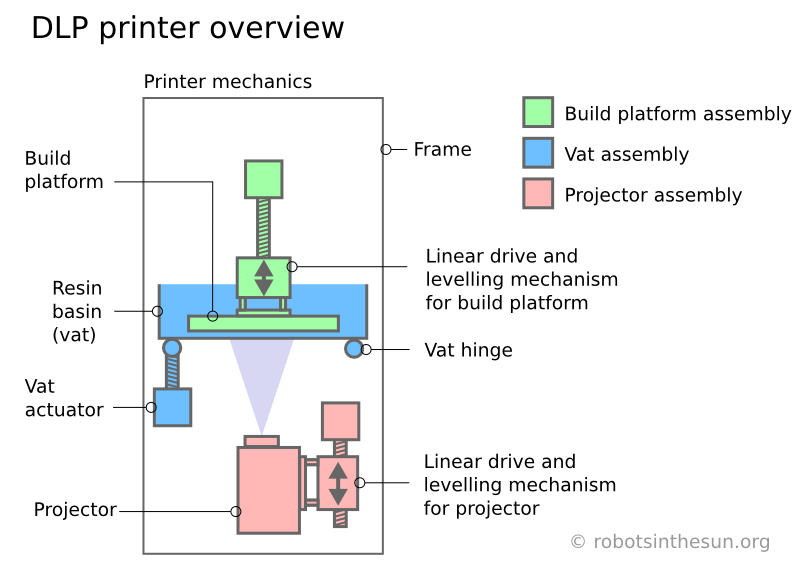 There is nothing particularly complicated here:
There is nothing particularly complicated here:
I also recommend adding a display to your design. Yes, you can easily do without this element when performing operations on a PC, but it will be much more convenient to work with the printer this way. nine0005
Understanding how all components will be connected, let's move on to the mechanical part, where we have two main elements - a frame and a coordinate machine.
Assembling the frame
Detailed frame assembly instructions are available on RepRap. Of the important nuances - you will need a set of plastic parts (I already talked about this above, but I'd better repeat it), which you can either purchase separately or ask your comrades who already have a 3D printer to print.
The frame of the i2 is quite stable thanks to its trapezoid shape.
This is how the frame looks like with parts already partially installed. For greater rigidity, I reinforced the structure with plywood sheets
Coordinate machine
An extruder is attached to this part. The stepper motors shown in the diagram above are responsible for its movement. After installation, calibration is required along all major axes.
The stepper motors shown in the diagram above are responsible for its movement. After installation, calibration is required along all major axes.
Important - you will need to purchase (or make your own) a carriage for moving the extruder and a mount for the drive belt. Drive belt I recommend GT2. nine0005
The carriage printed by the printer from the previous picture after it was assembled. The part already has LM8UU bearings for guides and belt mount (top)
Calibration and adjustment
So, we completed the assembly process (as I said, it took me 150 hours) - the frame was assembled, the machine was installed. Now another important step is the calibration of this very machine and extruder. Here, too, there are small subtleties.
Setting up the machine
I recommend calibrating the machine with an electronic caliper. Do not be stingy with its purchase - you will save a lot of time and nerves in the process.
The screenshot below shows the correct constants for the Marlin firmware, which must be adjusted to set the correct number of steps per unit of measure. We calculate the coefficient, multiply it, substitute it into the firmware, and then upload it to the board.
We calculate the coefficient, multiply it, substitute it into the firmware, and then upload it to the board.
Marlin 9 firmware constants0260
For high-quality calibration, I recommend relying on larger numbers in measurements - take not 1-1.5 cm, but about 10. So the error will be more noticeable, and it will become easier to correct it.
Calibrating the extruder
When the frame is assembled, the machine is calibrated, we start setting up the extruder. Here, too, everything is not so simple. The main task of this operation is to correctly adjust the supply of plastic.
If underfeeding, the printed test item will have noticeable gaps like test die 1. Conversely, the result will look bloated if plastic is overfed (dice 2)
Getting Started
It remains for us to run some CAD or download ready-made .stl, which describe the structure of the printed material. Further, this structure needs to be converted into a set of commands understandable to our printer. For this I use the Slicer program. It also needs to be set up correctly - specify the temperature, the size of the extruder nozzle. After that, the data can be sent to the printer.
For this I use the Slicer program. It also needs to be set up correctly - specify the temperature, the size of the extruder nozzle. After that, the data can be sent to the printer.
Slicer interface
As a raw material for printing, I recommend starting with regular ABS plastic - it is quite strong, products made from it are durable, and it does not require high temperatures to work with. For comfortable printing with ABS plastic, the table must be heated to a temperature of 110-130 ° C, and the extruder nozzle - within 230-260 ° C.
Some important details. Before printing, calibrate the machine along the Z axis. The extruder nozzle should be about half a millimeter from the table and ride along it without distortion. For this calibration, a regular sheet of A4 paper inserted between the nozzle and the surface of the heated table is best suited. If the sheet can be moved with little effort, the calibration is correct. nine0005
nine0005
Another thing to keep in mind is the surface treatment of the heated table. Usually, before printing, the surface of the table is covered with something that hot plastic sticks to well. For ABS plastic, this can be, for example, Kapton tape. The disadvantage of adhesive tape is the need to re-glue it after several printing cycles. In addition, you will have to literally tear off the adhering part from it. All this, believe me, takes a lot of time. Therefore, if it is possible to avoid this fuss, it is better to avoid it. nine0005
An alternative option that I use instead of scotch tape is to apply several layers of ordinary light beer, followed by heating the table to 80-100 ° C until the surface is completely dry and re-applying 7-12 layers. It is necessary to apply the liquid with a cloth moistened with a drink. Among the advantages of this solution: ABS plastic separates from the table on its own when it cools down to about 50 ° C and is removed without effort, the table does not have to be peeled off, and one bottle of beer will last you for several months (if you use the drink only for technical purposes :)). nine0005
nine0005
After we have collected and configured everything, we can start printing. If you have an LCD screen, then the file can be transferred for printing using a regular SD card.
The first results may have bumps and other artifacts - do not worry, this is a normal process of "grinding" the printer elements, which will end after a few print cycles.
Tips to make life easier (and sometimes save money)
In addition to the small recommendations given in the text above, in this section I will also give a short list of tips that will greatly simplify the operation of a 3D printer and the life of its owner. nine0005
- Do not experiment with nozzles. If you plan to immediately print from materials that require high temperatures, then it is better to immediately take the MK10 extruder. On MK8, you can "hang" special nozzles that support high-temperature conditions. But such modifications often cause difficulties and require special experience.
 It is better to avoid this fuss on the shore by simply installing the right extruder for you.
It is better to avoid this fuss on the shore by simply installing the right extruder for you. - Add starter relay for heated table. nine0289 Improving the power supply system of this important printing part using a starter relay will help solve the known problem of RAMP 1.4 - overheating of the transistors that control the power of the table, which can lead to failure of the board. I made this upgrade after having to throw away a few RAMPS 1.4s.
- Select the correct media diameter for printing. Recommend 1.75mm plastic for MK8 and MK10. If we take plastic, for example, 3 mm, then the extruder simply does not have enough strength to push it at an acceptable speed - everything will be printed much longer, and the quality will drop. ABS plastic is ideal for MK8, MK10 will be able to produce products from polycarbonate. nine0037
- Use only new and precise X and Y guides. Print quality will be affected. It is difficult to count on good quality with bent or deformed guides along the axes.

- Take care of cooling. In the course of my experiments with various extruders, the MK10 showed the best results - it prints quite accurately and quickly. The MK10 can also print plastics that require a higher print temperature than ABS, such as polycarbonate. Although it is not as prone to overheating as its younger brother MK8, I still recommend taking care of its cooling by adding a cooler to your design. It must be permanently enabled, this option can be configured in Slicer. You can also add coolers to keep the stepper motors at an acceptable temperature, however, make sure that their air flows do not fall on the printed part, as this can lead to its deformation due to too rapid cooling. nine0037
- Consider heat retention. Yes, on the one hand, we are struggling with overheating of the elements. On the other hand, a uniform temperature around the printer will contribute to high-quality printing (the plastic will be more pliable). To achieve a uniform temperature, you can put our printer, for example, in a cardboard box.
 The main thing is to connect and configure the coolers before that, as described above.
The main thing is to connect and configure the coolers before that, as described above. - Consider insulating your desk. Heated table heats up to high temperatures. And if part of this heat leaves properly, heating the printed part, then the second part (from below) simply goes down. In order to concentrate the heat from the table onto the part, it is possible to carry out an operation to thermally insulate it. To do this, I simply attach a cork mouse pad to its bottom using stationery clips. nine0037
Pins
I am sure that during the assembly process you will encounter a number of difficulties specific to your project. Neither this text nor even the most detailed guides will insure against this.
As I wrote in the introductory part, the above does not claim the status of a detailed assembly manual. It is almost impossible to describe all the stages and their subtleties within the framework of one such text. First of all, this is an overview material that will help you prepare for the assembly process (both mentally and financially), understand whether you personally need to bother with self-assembly - or give up on everything and buy a ready-made solution.