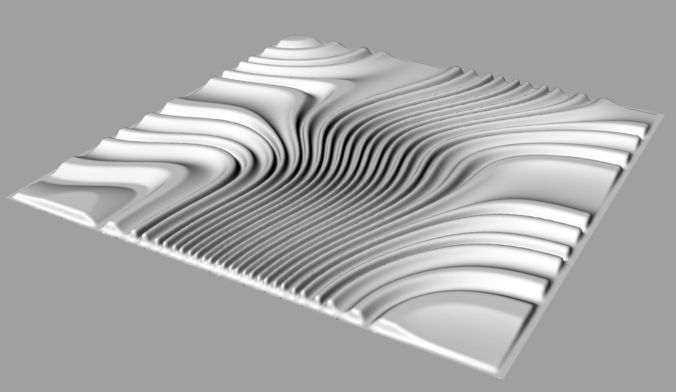3D printer programs for beginners
10 Best 3D Printing Software for Beginners
3D printing continues to make inroads into the hobbyist market as well as in the manufacturing domain. Product fabricators, medical experts, and construction engineers alike are now seeing the utility and convenience of this manufacturing method.
3D printers outwardly appear to be standalone devices. However, this is not so. Software programs control the printing hardware and mesh the parts of the build process together. They help the designer create the digital models of the pieces to be printed, then assist in determining the printing strategy. Finally, they send the printer the specific instructions it needs to carry out each step of the printing process.
The best 3D printing software programs currently on the market are Tinkercad, Blender, and SketchUp. This article will discuss those three programs and more as part of this review of 10 of the best 3D modeling software programs for beginners, and how they work.
1.
Tinkercad was created by a renowned software company, Autodesk. This 3D modeling program provides the ability to manipulate shapes found in a library of files. Models are built by piecing together these basic shapes. Tinkercad also allows for scaling and rotation of these geometrical building blocks, as well as the option of making them hollow or solid. Beginners and young users alike will find this software quite helpful because of the simple nature of the user interface. The program is completely free and accessible to anyone. Entry-level students and people with no prior experience in handling 3D printing software should strongly consider Tinkercad.
2. Blender
Blender is a 3D design software package with quite a range of applications. Due to the versatility of this application, not only can one create 3D models, but also video games, and visual effects (VFX) in movies. Blender possesses a feature called a 3D printing toolbox. This enables a user to analyze a mesh to see if there are any errors that could potentially cause the printing process to fail.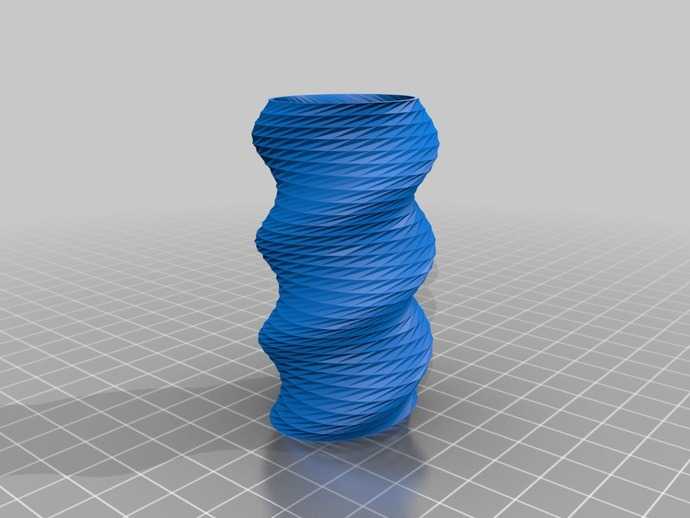 With the toolbox, the geometry of the overhangs can be checked for accuracy. Moreover, it works on Windows, macOS, and Linux operating systems. Blender is great for sculpting and mesh modeling. It is a completely free and open-source software program. Though Blender has a lot of beginner resources, it is designed for use by professionals.
With the toolbox, the geometry of the overhangs can be checked for accuracy. Moreover, it works on Windows, macOS, and Linux operating systems. Blender is great for sculpting and mesh modeling. It is a completely free and open-source software program. Though Blender has a lot of beginner resources, it is designed for use by professionals.
3. SketchUp Free
Sketchup is a 3D software program used for the creation of architectural designs. It also allows for the visualization of large types of machinery and their various parts. Its specialty is direct modeling, which is creating geometry rather than features. SketchUp has both a free and a paid version. The free version is quite helpful but it comes with limited features including its compatibility with only STL, SKP, and PNG file formats. It is good for personal use but may not be a good option in an organizational setting. The paid version comes with three offers: SketchUp Shop ($119/year), SketchUp Pro ($299/year), and SketchUp Studio ($699/year). SketchUp is a 3D modeling software for beginners who want to improve their design skills.
SketchUp is a 3D modeling software for beginners who want to improve their design skills.
4. Meshmixer
Another 3D modeling software program for beginners is Meshmixer, from Autodesk. Unlike other conventional programs, Meshmixer does not allow one to build 3D models from scratch. Nevertheless, it is handy for repairing, hollowing, and filling pre-existing models. Meshmixer is used for direct modeling, optimization, and sculpting. This free 3D design software program is good for both beginners and professionals.
5. SculptGL
SculptGL is the widely used sculpting software. It is browser-based and allows one to mold a lump of “digital clay” into any desired shape. SculptGL is also a free and open-source 3D modeling program. It is user-friendly and quite accessible. Maximize the benefits of the software as a beginner by understanding the basic commands and 3D modeling techniques.
6. Vectary
Vectary is online software that supports both 2D and 3D modeling. It has software modules for subdivision modeling, parametric plugin, and mesh modeling. This easy-to-use 3D drawing app has proven useful to both beginners and professionals. It is also used for product design, games, and graphic design. A $12 monthly subscription is needed to access the complete set of software functions. Vectary is best used for parametric and mesh modeling.
It has software modules for subdivision modeling, parametric plugin, and mesh modeling. This easy-to-use 3D drawing app has proven useful to both beginners and professionals. It is also used for product design, games, and graphic design. A $12 monthly subscription is needed to access the complete set of software functions. Vectary is best used for parametric and mesh modeling.
7. Wings 3D
Wings 3D, a 3D modeling software program for beginners, is a subdivision modeler with advanced options. Although the tools are advanced, beginners can navigate their way through them. For example, a feature called "AutoUV" enables a user to map or drag and drop images on a 3D model. Wings 3D is a free and open-source modeling program. It is best for those looking for a wide array of tools with a user-friendly interface, whether beginners or professionals.
8. BlocksCAD
BlocksCAD, a 3D model builder, is a simplified version of openSCAD. In BlocksCAD, model scripts are created by stacking together colorful bricks. It is ideal for kids, as its LEGO-like approach to scripting makes learning easier. Beginners will find the colorful interface quite appealing. This web-based app is completely free and is good for beginners who want to make designs based on openSCAD scripting.
It is ideal for kids, as its LEGO-like approach to scripting makes learning easier. Beginners will find the colorful interface quite appealing. This web-based app is completely free and is good for beginners who want to make designs based on openSCAD scripting.
9. Leopoly
Leopoly is a software program that offers 3D printing, customization, and sculpting of 3D models. It is quite handy if a user has no means of printing the created model. This is because Leopoly models can be created and sent to a 3D printing service bureau. It is a free 3D software program and is perfect for students and beginners looking to sculpt 3D models.
10. ZBrushCoreMini
ZBrushCoreMini is a simplified version of Pixologic's ZBrush, an advanced sculpting program used by professionals. It comes with a selection of eight basic brushes for smoothening, polishing, pinching, inflating, and more for the 3D Modeler to apply. ZBrushCoreMini is completely free and good for beginners who want to learn and understand digital sculpting.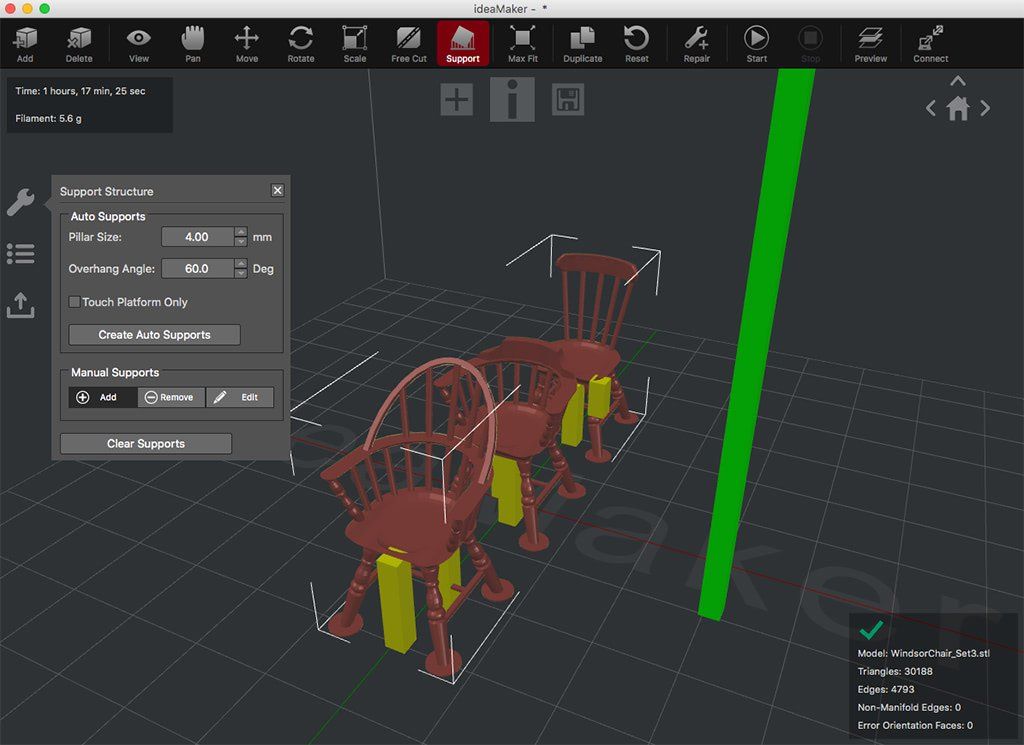
What Is 3D Printing Software?
A 3D printing software is used to build, slice, and prepare 3D models for creation using a 3D printer. For modeling software programs that do not come with slicer capabilities, a slicer software application such as Fusion Autodesk 360 may be used. A slicer transforms the model built with the CAD software into a form that the 3D printer can understand and process.
For more information, see our guide on 3D Printing.
What Is the Most Widely Used 3D Printing Software?
The most widely used 3D printing software is Autodesk Fusion 360. It Is a great tool aimed at professionals for designing and manufacturing products. Inexperienced designers can start out with Tinkercad (another software from Autodesk) before transitioning to Fusion 360. Fusion 360 possesses capabilities that distinguish it from other software including generative design, sculpting tools, computer-aided manufacturing (CAM), and 3D printing.
How To Use 3D Printing Software
The steps in using 3D printing software depend on the program used. Most brands will have an instruction guide to get you started. In general, the steps are:
Most brands will have an instruction guide to get you started. In general, the steps are:
- Use CAD software to create a digital model.
- Use slicer software to break the model into a series of instructions that the printer can process.
How Does 3D Printing Software Work?
A 3D printing software works by using CAD software first to create the digital model of a part or object that is to be printed. Then, a slicer software is used to break down this model into a succession of slices. Without the slicer, the 3D printer will be unable to interpret the 3D model. The last step is the actual printing of the desired object. The data generated by the slicer program are sent to the printer as step-by-step instructions in G-code, and the part is then printed according to these machine instructions.
What Makes 3D Printing Software the Best?
Since 3D printing software is a fundamental component in making 3D printing a reality, no 3D printing user can do without it. When choosing a 3D printing software, the factors that make a 3D printing software program the best depend on its ease of use and the available features that cater to a user’s needs. Some of the important features are build preparation, good management of the manufacturing processes, and work order creation.
When choosing a 3D printing software, the factors that make a 3D printing software program the best depend on its ease of use and the available features that cater to a user’s needs. Some of the important features are build preparation, good management of the manufacturing processes, and work order creation.
For more information, see our guide on the Best 3D Printing Software.
Is There Free 3D Printing Software?
Yes, there are several free 3D printing programs including Tinkercad, SculptGL, and Meshmixer. Several of these platforms are open source. Beginners and intermediate-level users alike looking to hone their modeling skills will find these to be very useful applications.
Summary
The article presented and discussed ten (10) of the best 3D printing software applications for beginners. To learn more about 3D printing software for beginners in the 3D printing business and determine which one would work best for you, contact a Xometry representative.
Xometry provides a wide range of manufacturing capabilities, including 3D printing and other value-added services for all of your prototyping and production needs. Visit our website to learn more or to request a free, no-obligation quote.
Disclaimer
The content appearing on this webpage is for informational purposes only. Xometry makes no representation or warranty of any kind, be it expressed or implied, as to the accuracy, completeness, or validity of the information. Any performance parameters, geometric tolerances, specific design features, quality and types of materials, or processes should not be inferred to represent what will be delivered by third-party suppliers or manufacturers through Xometry’s network. Buyers seeking quotes for parts are responsible for defining the specific requirements for those parts. Please refer to our terms and conditions for more information.
Team Xometry
This article was written by various Xometry contributors. Xometry is a leading resource on manufacturing with CNC machining, sheet metal fabrication, 3D printing, injection molding, urethane casting, and more.
Xometry is a leading resource on manufacturing with CNC machining, sheet metal fabrication, 3D printing, injection molding, urethane casting, and more.
3D Software: The Top Choices for Beginners in 2023
Published on February 23, 2023 by Alexandrea P.
3D modeling is a key step in the 3D printing value chain, a step that allows the user to imagine the geometry of the part and its functionality. But when you are a beginner, it is difficult to find your way through the many software solutions available today. Which tool should you choose when starting out in 3D printing? There is 3D software for beginners, designed to be easy to use but also very accessible – most of them are free or include a version available directly online, without the need to download a complex program requiring an advanced computer. These softwares will allow you to give life to all your ideas and then export them in the right format to be able to print them in 3D! Discover our selection of solutions, listed in alphabetical order.
3D Slash, the 3D Software Inspired by Minecraft
If you are a beginner interested in using 3D software, it is important that it has aspects such as a simple user interface. 3D Slash software, with its content, is aimed precisely at those new users who want to design their first experiments in 3D. The software works on the principle of building blocks that can be arranged according to preference. 3D Slash offers a number of different tools as well as the possibility to see the model in a virtual reality view, as well as the projection of images or text on the model is with the current version 3.1.0. In addition to basic features, the software also has advanced features. Here, for example, the user can round off his shapes, make reflections or even size changes. The team function in particular is ideal for schools or other educational institutions, as the teacher can view the files created by their students in real time.
BlocksCAD, One of the Original Beginner Software
The 3D software BlocksCAD is mainly aimed at beginners in the 3D world and is available in several languages, such as German, English, Spanish, French and Italian, among others. There is no need to download the software; you can start your adventure via the website. A whole range of functions awaits you: from 3D and 2D shapes to texts and loops. Modeling, in this case, works like a construction kit with Lego bricks that can be placed in the appropriate place using the mouse click or drag-and-drop function. If, despite the ease of this application, you need help, BlocksCAD offers learning videos as well as online courses and introductory tutorials, so that you can then start directly with your 3D models. Once you have created it, you can save the model to your computer.
There is no need to download the software; you can start your adventure via the website. A whole range of functions awaits you: from 3D and 2D shapes to texts and loops. Modeling, in this case, works like a construction kit with Lego bricks that can be placed in the appropriate place using the mouse click or drag-and-drop function. If, despite the ease of this application, you need help, BlocksCAD offers learning videos as well as online courses and introductory tutorials, so that you can then start directly with your 3D models. Once you have created it, you can save the model to your computer.
Leopoly, a Cloud Based 3D Modeling Software
Leopoly is a cloud-based 3D modeling software. Easy to use, it was designed to address the 3D printing market, but also virtual reality and augmented reality. Like many other software, Leopoly allows you to design a 3D model and visualize it easily on a 3D platform. To facilitate its use, there is the LeoShape function. This solution allows the user to model, by voxel (pixels in 3D) and vertex (points in 3D space), his idea from an existing file or from scratch. It is capable of automatically generating custom designs, but also tools for sculpting, 3D texturing, cutting and engraving. The user can then analyze the part to verify its dimensions and structure in space. He can then send it to the 3D printer, in several formats such as STL and OBJ. Finally, Leopoly detects potential errors that could occur before printing. Note that the software is accessible for companies as well as for beginners.
To facilitate its use, there is the LeoShape function. This solution allows the user to model, by voxel (pixels in 3D) and vertex (points in 3D space), his idea from an existing file or from scratch. It is capable of automatically generating custom designs, but also tools for sculpting, 3D texturing, cutting and engraving. The user can then analyze the part to verify its dimensions and structure in space. He can then send it to the 3D printer, in several formats such as STL and OBJ. Finally, Leopoly detects potential errors that could occur before printing. Note that the software is accessible for companies as well as for beginners.
Makers Empire’s 3D Design App
Makers Empire is an Australian company founded with the goal of boosting learning in STEM disciplines for elementary, middle and high school students. To do this, the company has come up with simple, fun and intuitive 3D design software for students and teachers designed specifically for educational purposes. In detail, Maker Empire offers a free design app that already allows pre-schoolers (5 years old) to draw outlines, shapes and build models in 3D on a PC, tablet or cell phone. Students can use the software at school, or at home, and send the completed design to the teacher, via the same app. Teachers can download their students’ 3D designs as .STL files and print them with a 3D printer or send them to a printing service. The application is available for iOS, Android and Windows operating systems and is used in more than 50 countries. Along with the app, Makers Empire also offers a paid training and support plan to direct teachers to use the software.
In detail, Maker Empire offers a free design app that already allows pre-schoolers (5 years old) to draw outlines, shapes and build models in 3D on a PC, tablet or cell phone. Students can use the software at school, or at home, and send the completed design to the teacher, via the same app. Teachers can download their students’ 3D designs as .STL files and print them with a 3D printer or send them to a printing service. The application is available for iOS, Android and Windows operating systems and is used in more than 50 countries. Along with the app, Makers Empire also offers a paid training and support plan to direct teachers to use the software.
Photo: Students can learn 3D drawing in a playful way with challenges, in-app games and augmented reality, followed by the teacher via his or her dashboard (Credit: Makers Empire).
Moment of Inspiration (MoI), an Intuitive Software
Moment of Inspiration (MoI) is a software available for both Windows and Mac. It is especially useful because the user interface has been designed to be very intuitive. Therefore, it is a suitable 3D modeling software for beginners or for those who are overwhelmed with the complexity of the existing CAD tools. Most users are either designers or artists, however the advanced Boolean functions, i.e. True/False data, allow the creation of mechanical models. The license costs $295, and if you has purchased the software in the past, you can pay $100 to upgrade to the latest version, MoI v4. New features of the update include 64-bit builds for both Mac and Windows and an overall increase in speed.
Therefore, it is a suitable 3D modeling software for beginners or for those who are overwhelmed with the complexity of the existing CAD tools. Most users are either designers or artists, however the advanced Boolean functions, i.e. True/False data, allow the creation of mechanical models. The license costs $295, and if you has purchased the software in the past, you can pay $100 to upgrade to the latest version, MoI v4. New features of the update include 64-bit builds for both Mac and Windows and an overall increase in speed.
Morphi is a beginners 3D modeling app from New York City-based Inventery. Morphi can be used on three different platforms: iPad, Mac, and Windows, on- or offline (a mobile option is currently in alpha testing). Morphi allows you to create 3D models using 3D drawing, and can also transfer 2D drawings into 3D models. When used on iPad, the app can also offer Augmented Reality using Apple’s ARKit, so the user can add 2D or 3D elements to the view from the camera – as if the product was really in the room! Morphi can be trialed for free on Mac and Windows, and is free on iPad with one purchase. In terms of the usage of designs, two things stand out. First, you can animate designs using their preset animations or keyframes. Secondly, you can export finished files to the Metaverse and use them to make videos, gifs, or pictures to share on social media, so you can use the software not only for 3D printing. While the application itself is free, you will have to pay to open specific 3D models and application tools. If you are interested in using this version in schools, there exists another version just for this, the Morphi Edu, which is priced at $4.99 for 20 downloads.
In terms of the usage of designs, two things stand out. First, you can animate designs using their preset animations or keyframes. Secondly, you can export finished files to the Metaverse and use them to make videos, gifs, or pictures to share on social media, so you can use the software not only for 3D printing. While the application itself is free, you will have to pay to open specific 3D models and application tools. If you are interested in using this version in schools, there exists another version just for this, the Morphi Edu, which is priced at $4.99 for 20 downloads.
Next up on the list is SculptGL, a free 3D sculpting CAD program that was created by Stephane Ginier, a University of Montreal exchange student. Apart from being free, which of course is always a benefit especially for new users of 3D technologies, the software is very convenient because it is actually entirely online. Completely browser-based, it does not make users create accounts and could be very useful especially for devices with limited storage space or memory. Moreover, the interface itself is extremely user-friendly and easy to work with, making it especially ideal for those working on learning 3D sculpting. Essentially, users have the option to start with a sphere, cube or cylinder which they can then adapt using the available tools. However, it is important to note that it does not actually have hollowing or cutting functions right now, which could be a disadvantage when it comes to 3D printing, though you could always pair it with a second software to get optimal results.
Moreover, the interface itself is extremely user-friendly and easy to work with, making it especially ideal for those working on learning 3D sculpting. Essentially, users have the option to start with a sphere, cube or cylinder which they can then adapt using the available tools. However, it is important to note that it does not actually have hollowing or cutting functions right now, which could be a disadvantage when it comes to 3D printing, though you could always pair it with a second software to get optimal results.
Sculptris, Digital Sculpting for a 3D Model
Sculptris uses a type of “digital sculpting” as the basis for creating a 3D model. In other words, models are created similar to molding an object out of clay using various tools. First, one starts with a sphere, which the user can then model as desired by stretching, digging, smoothing, etc. This makes it an ideal tool for creating animated characters or video games. Sculptris is free and belongs to Pixologic, the creator of Zbrush.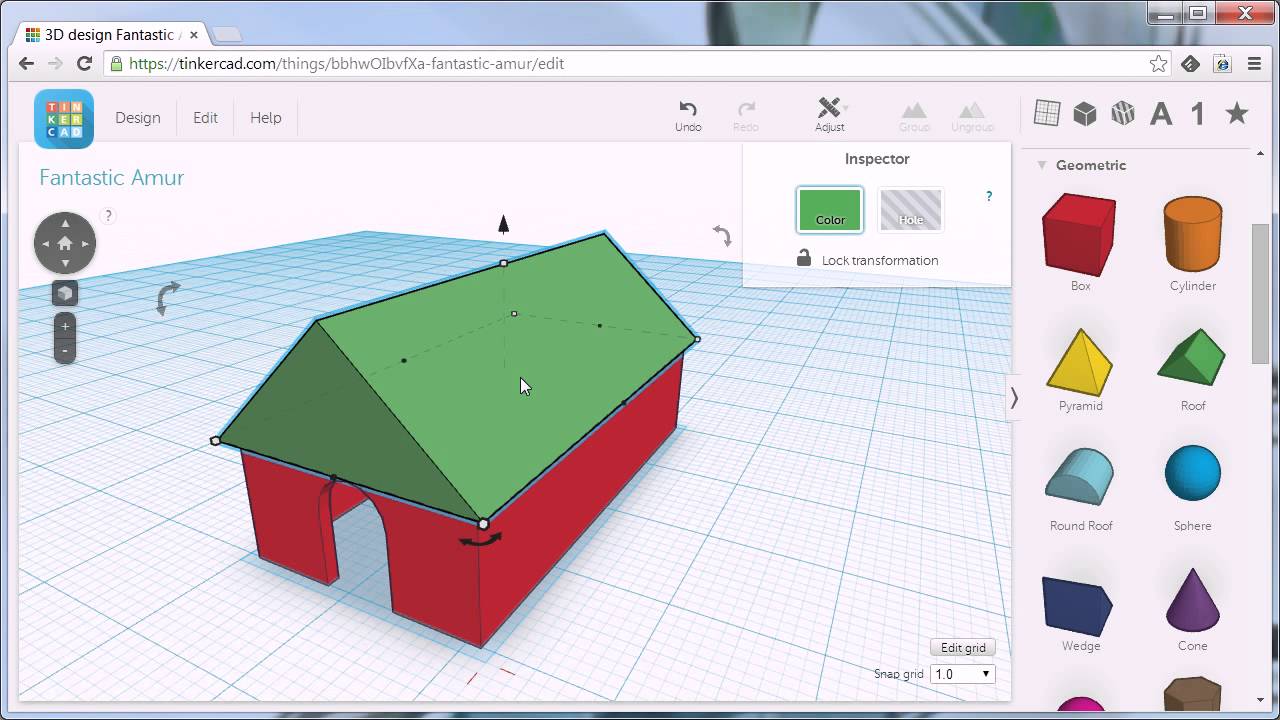 Although the software is no longer in development, you can still download it on Windows PCs. However, it may not be compatible with new operating systems. Sculptris is particularly suitable for beginners, since a 3D model is produced rather intuitively. Besides, the final 3D model is saved in OBJ format. Sculptris is HERE.
Although the software is no longer in development, you can still download it on Windows PCs. However, it may not be compatible with new operating systems. Sculptris is particularly suitable for beginners, since a 3D model is produced rather intuitively. Besides, the final 3D model is saved in OBJ format. Sculptris is HERE.
SelfCAD, a 3D Design Software for Beginners
Launched in 2016, SelfCAD is an online computer-aided design (CAD) software that allows the creation of three-dimensional models for subsequent additive manufacturing. It is an ideal choice for users who are just getting started in the world of 3D modeling as it has been created specifically for students to make the design task easy, intuitive and simple to learn. Although it is not limited to professional engineers and mathematicians, it is worth noting that it has advanced tools for modeling, sculpting and preparation in order to achieve the best 3D printing results. In addition to being a cloud-based program, SelfCAD allows you to design with a polygon mesh system.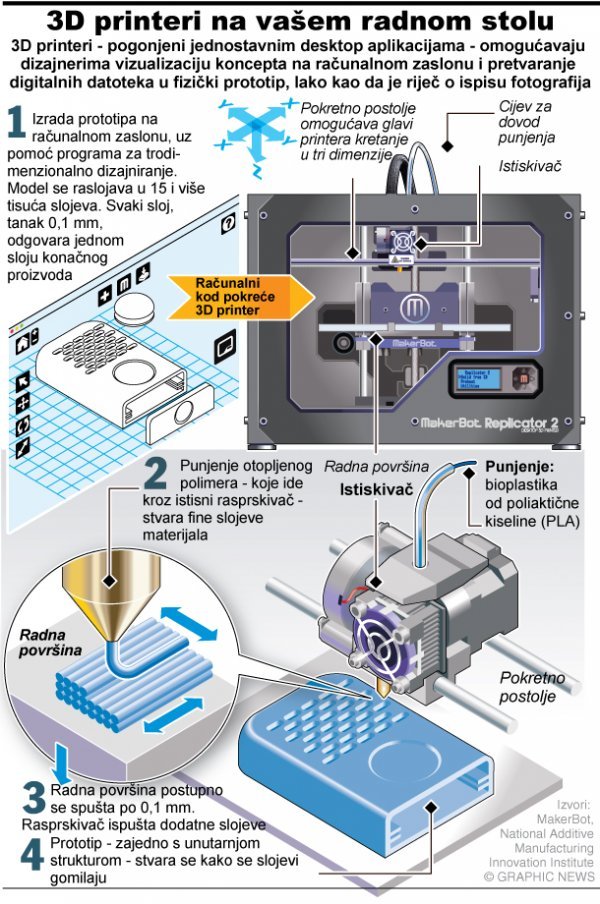 In this way, beginners will be able to acquire the basic knowledge to later make the leap to higher-level engineering design programs.
In this way, beginners will be able to acquire the basic knowledge to later make the leap to higher-level engineering design programs.
Sketchup Make was created in 2000 by LastSoftware for use in architectural design and is now owned by Trimble Navigation LLC. The Sketchup program is easy to use, free and offers simple tools for working with surfaces for a wide range of users. Before starting your creation, you can select a template that will guide you through the entire modeling process. One of the main strengths of SketchUp is the large online database of 3D models called 3D Warehouse that contains thousands of 3D models of vehicles, buildings or objects that give greater realism to projects. For greater efficiency, SketchUp also offers a free online cloud storage space called Trimble Connect, which allows importing projects in SKP, JPG and PNG formats and exporting each file in SKP, PNG, STL formats. In short, it is a very versatile 3D software, which maintains a good balance between usability and functionality, certainly a good choice for beginners who are serious about learning CAD. You can find more information here and also choose whether you prefer the free or pro option depending on the features you need. SketchUp Make is HERE.
You can find more information here and also choose whether you prefer the free or pro option depending on the features you need. SketchUp Make is HERE.
TinkerCAD, a Free Online CAD Software
TinkerCAD launched in 2011 and has been used by more than 35 million people worldwide. It is a free online 3D modeling software offered by Autodesk, and its simple block-building concept means it is aimed at complete beginners. The software is also available as an iPad app for designing on the go, and the website offers extensive resources for teachers who wish to incorporate TinkerCAD into their classrooms. In terms of the scope of the design options, users have the option to add electronics using the ‘Circuits’ section of the software, allowing them to design and edit virtual circuits for electronic products. Aside from the software, the website is well-equipped: if you need some inspiration, TinkerCAD also offers a gallery of free-to-use files from the community which you can download to 3D print. While simplistic, TinkerCAD is an intuitive and free software which can introduce users to 3D design in an accessible and enjoyable way.
While simplistic, TinkerCAD is an intuitive and free software which can introduce users to 3D design in an accessible and enjoyable way.
Vectary, Design Based on Mathematical Functions
Vectary allows the 3D design of parts based on mathematical functions. The software was designed to provide better designs for printed products. The software is accessible to everyone as it was designed in part for 3D printing enthusiasts. Free and easy to use, it offers free access to a large library of 3D models. The design of 3D objects is done by adding shapes, materials and textures to the initial image. The user has the possibility to customize his part as he wishes! According to the Slovakian company behind Vectary, the software could be used by a child as well as a professional. It facilitates the work by creating complex shapes on demand, thus avoiding the need to model the whole piece from A to Z. For those who are interested, a paid version exists to get more features.
Do you know which 3D software for beginners you would choose? Let us know in a comment below or on our LinkedIn, Facebook, and Twitter pages! Don’t forget to sign up for our free weekly Newsletter here, the latest 3D printing news straight to your inbox! You can also find all our videos on our YouTube channel.
REC Wiki » Best 3D Printing Software in 2022
3D printing is a multi-step process, because you first need to design a 3D model, check it for errors, convert it to machine code, and only then the 3D printer goes into business . In this article, we will share examples of programs that can help at every stage of preparatory work and directly during 3D printing.
Contents:
1. 3D modeling software:
- Tinkercad
- ZBrushCoreMini
- 3D Builder
- SketchUp Free
- Fusion 360
- FreeCAD
- Blender
2. Editing and repairing STL files:
- Meshmixer
- MeshLab
3. Slicers:
- Cura
- PrusaSlicer
- ideaMaker
- ChiTuBox Basic
- Lychee Slicer
- Kiri:Moto
- IceSL
4. Control programs:
- OctoPrint
- MatterControl 2.
 0
0 - AstroPrint
5. G-code Visualizers
- UVTools
- WebPrinter
- Gcode Analyzer
- Design Software
1. 3D modeling software
If you are ready to create from scratch, you will have to learn special 3D modeling software. Many of them, especially professional computer-aided design systems, can be expensive investments, but on the other hand, there are plenty of quite capable and at the same time free offers on the market.
Tinkercad
Tinkercad is a browser-based application from Autodesk that is great for no-experience users, even kids, because of its simplicity. In this program, 3D models are built on the basis of basic blocks - simple geometric shapes that are joined together and then "filed" to the finished look. You can also convert 2D vector images into 3D models. Of course, you have to pay for simplicity - in the case of Tinkercad, rather primitive functionality that makes it difficult to create truly complex models. But such a task is not worth it: having gained basic skills on Tinkercad, you can always move on to more complex and more capable programs on our list.
But such a task is not worth it: having gained basic skills on Tinkercad, you can always move on to more complex and more capable programs on our list.
Official website
ZBrushCoreMini
ZBrushCoreMini is primarily a 3D sculpting tool, especially popular among those who create human and animal figures, computer game characters, comics, and the like. This software is mainly aimed at beginners and users with moderate experience, but at the same time, it is full of impressive features that make the work easier. For example, dynamic tessellation algorithms constantly analyze the surface of the working model and automatically add polygons so that detail is not violated.
ZbrushCoreMini is offered free of charge and is positioned as an entry-level program for learning and gradually moving to more capable and complex options - ZBrush and ZbrushCore.
Official website
3D Builder
This program was developed by Microsoft and was included with Windows 10 for some time, although now it needs to be downloaded and installed separately. 3D Builder allows you to edit models in STL, OBJ, and 3MF formats, as well as create models from scratch. In this regard, the program is quite primitive, but it is simple and understandable even for novice modelers.
3D Builder allows you to edit models in STL, OBJ, and 3MF formats, as well as create models from scratch. In this regard, the program is quite primitive, but it is simple and understandable even for novice modelers.
One of the interesting features of 3D Builder is the ability to simplify meshes by reducing the number of polygons, file weight and processing time in the slicer - useful in cases where the original designer obviously went too far with polygons. Additionally, you can import models from the library and even use Kinect sensors to 3D scan and import models of physical objects.
Official website
SketchUp
SketchUp is a web application with a great combination of simplicity and functionality. The user-friendly interface is intuitive and greatly facilitates learning, and the set of tools is quite diverse even for advanced users - hence the wide popularity of this program.
The free version was formerly called SketchUp Make, but is now simply called SketchUp Free. It includes everything you need for 3D modeling for 3D printing, just don't forget to download the module for exporting STL files - it's also free. The kit comes with 10 GB of storage for projects in the cloud and access to the 3D Warehouse, a repository with open source user-generated content.
It includes everything you need for 3D modeling for 3D printing, just don't forget to download the module for exporting STL files - it's also free. The kit comes with 10 GB of storage for projects in the cloud and access to the 3D Warehouse, a repository with open source user-generated content.
Official site
Fusion 360
Professional CAD developed by Autodesk and famous for its ease of use and advanced functionality. This includes parametric modeling and mesh analysis and load distribution tools, including through generative design with topological optimization. The program is great for those who are engaged in 3D printing of functional products, for example, for industrial applications.
Some versions of Fusion 360, such as hobby and student versions, are even available free of charge. FreeCAD FreeCAD The program relies on a parametric approach: at any point in history, you can scroll back and make changes to the parameters. The program even includes finite element analysis and a robotic system simulator.
Official site
Blender
One of the most popular 3D modeling programs, but quite difficult to master. Not the best choice for a novice designer, but a great tool for those who have already gotten their hands on simpler editors. Fortunately, the popularity of Blender has led to a huge number of guides, tutorials, and visual examples published by experienced users for beginner colleagues.
Developers are trying to make the program more convenient without sacrificing functionality: the interface has recently been updated, rendering has been improved, and 3D design and animation capabilities have been expanded. And yes, it's open source and freeware, so you don't risk anything.
Official site
2. Editing and repairing STL files
If you find an interesting 3D model on the Internet, this does not mean that it can be immediately sent to a 3D printer. Many models are created for completely different needs, such as animations or video games, and in principle are not intended for 3D printing. But there is a solution: before processing such models into G-code, they must first be repaired so that the slicer can do its job well. The following programs on our list will help you cope with the repair.
But there is a solution: before processing such models into G-code, they must first be repaired so that the slicer can do its job well. The following programs on our list will help you cope with the repair.
Meshmixer
Meshmixer is an advanced and free program from Autodesk that allows you to view and check 3D models for errors in polygonal meshes that can ruin 3D printing. If such problems are detected, the program can automatically repair meshes. One example of an application is finishing 3D scans to a state suitable for 3D printing.
Additional functionality includes mesh blending, 3D sculpting, surface writing, cavity creation, support branching, mesh smoothing, and more.
Official website
MeshLab
MeshLab is another open source program for editing polygonal meshes. MeshLab has the necessary tools for editing, checking, cleaning and converting meshes with the ability to combine meshes into one model and patch holes that can lead to incorrect processing of models into G-code.
Official website
3. Slicers
After receiving a 3D model, it must be converted into machine code - a series of commands understandable to CNC machines, including 3D printers. Slicers are responsible for this task - programs that accept digital models (usually in the form of files with STL, OBJ or 3MF extensions), analyze their structure, and then compile lists of actions for 3D printers, called G-code (Gcode). Such lists contain all the information necessary for the equipment: to what temperature to warm up the extruders and tables, whether to use airflow, along what trajectory and at what pace to lay the plastic.
Cura
Cura is a slicer from the Dutch company Ultimaker, designed primarily for proprietary 3D printers, but open source and compatible with most other FDM/FFF systems. The program is easily customizable with various plugins. Since this is a very popular program, the chances are that it already has a profile with optimal settings for your 3D printer.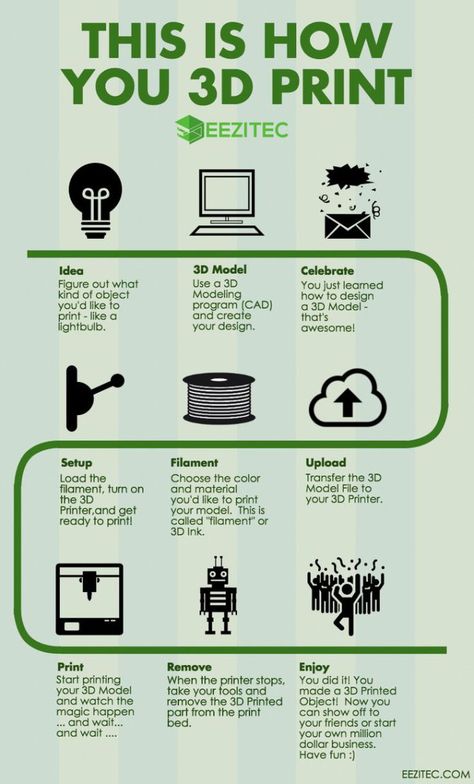 If not, then nothing prevents you from creating a profile manually or using profiles prepared by other users.
If not, then nothing prevents you from creating a profile manually or using profiles prepared by other users.
The program has several levels of difficulty depending on the level of training - basic, advanced, expert and complete. The higher the level, the more access to customizable options. At a basic level, the program takes the bulk of the work on itself, helping inexperienced users.
Cura is constantly being developed and improved through regular updates and is also offered free of charge, although a paid version of Cura Enterprise is available to professional users with licensed plug-ins from the Ultimaker Marketplace, technical support and additional security measures.
In addition to converting 3D models to G-code, Cura can also take on the role of a control program, but this will require a constant connection between the 3D printer and the computer throughout the 3D printing. Professionals appreciate another feature of Cura - seamless integration with professional computer-aided design systems such as SolidWorks and Siemens NX.
In general, Сura is suitable even for novice users, especially since a huge number of training videos and step-by-step guides are available for this program, both from developers and enthusiasts.
Official website
PrusaSlicer
3D printer manufacturer Prusa Research, under the leadership of the legendary Czech engineer Josef Prusa, whose designs are copied and refined around the world, has developed its own open source software based on the Slic3r slicer. PrusaSlicer quickly gained popularity as it not only retains the original program's extensive customizations, but also adds a number of useful features not found in Slic3r.
A redesigned interface, support for Original Prusa branded 3D printers, and profiles with settings to work with many common polymers are just some of the improvements. Additionally, algorithms for generating support structures have been improved, support for multimaterial 3D printing and the ability to dynamically adjust the layer thickness have been added.
PrusaSlicer can process models not only for FDM 3D printers, but also for stereolithographic systems printing with photopolymers. As with Cura, the user can select a difficulty level with appropriate access to fine-tuning.
Official website
ideaMaker
Raise3D's slicer is optimized for branded additive hardware in the same way that PrusaSlicer is optimized for Original Prusa 3D printers, and Cura is optimized for Ultimaker 3D printers, but this does not mean that it cannot be use with third party systems. The organization of workflows and the interface is somewhat more complicated than in Cura and PrusaSlicer, but on the other hand, ideaMaker allows you to set up individual layers and apply textures for product customization.
ideaMaker users can connect to the cloud platform and access hundreds of 3D printer profiles and materials created by other operators, or create their own library of settings.
Add the ability to customize support structures, split models for more efficient 3D printing of large parts, integrated mesh repair tools, and OctoPrint compatibility, and you have a flexible, versatile program to suit the needs of most 3D printers.
Official website
ChiTuBox Basic
This is a specialized slicer for those who use stereolithographic 3D printers that print with photopolymer resins. Most budget LCD masked stereolithography (MSLA) 3D printers rely on motherboards and firmware from ChiTu Systems, which also developed this software.
Users gain control over technology-specific parameters such as layer exposure time, as well as access to predefined profiles with settings for many popular 3D printers. The slicer takes into account such moments as the orientation of the model and the automatic construction of support structures with the possibility of manual optimization.
Official website
Lychee Slicer
A program from the independent Franco-Belgian team Mango 3D, not associated with 3D printer manufacturers, but with support for many popular stereolithographic 3D printers, including those from Elegoo, Anycubic, Phrozen and Creality.
One of the features of this program is the high level of automation. If you wish, you can simply click on the "magic" button (it's called Magic), and the slicer will do everything by itself: it will orient the model on the platform, generate supports, and so on. Although, here you are lucky: the results are not always optimal, but usually adequate for relatively simple models. Otherwise, everything can be configured manually.
The program is offered in free and paid versions. The functionality of the free version is slightly reduced, but it has everything you need.
Official site
Kiri:Moto
Browser solution for those who lack computing power. Kiri:Moto can prepare 3D models for both 3D printing and laser engraving or milling. The settings are somewhat more primitive than in locally installed slicers, but are sufficient for most users.
Official website
IceSL
IceSL is a combination software that combines slicing with 3D modeling.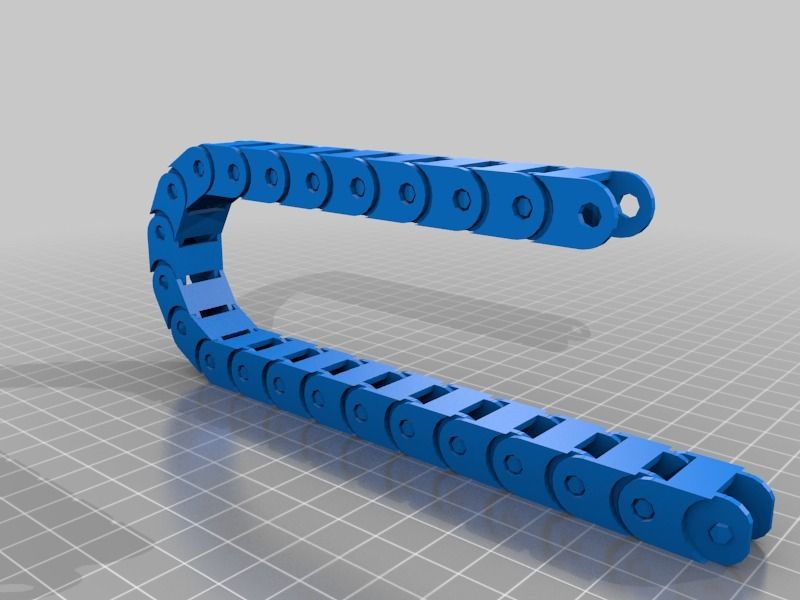 In the left window, you can edit 3D models using scripts in the Lua language, which makes it possible to perform parametric modeling. On the right side, the 3D printing settings are displayed. For beginners, pre-configured settings are available, while experienced users can take advantage of features such as specific adjustment of parameters for individual layers with automatic gradation of intermediate areas. For example, this allows you to gradually reduce or, conversely, increase the filling density of the product as it is built, or gradually change the thickness of the layers.
In the left window, you can edit 3D models using scripts in the Lua language, which makes it possible to perform parametric modeling. On the right side, the 3D printing settings are displayed. For beginners, pre-configured settings are available, while experienced users can take advantage of features such as specific adjustment of parameters for individual layers with automatic gradation of intermediate areas. For example, this allows you to gradually reduce or, conversely, increase the filling density of the product as it is built, or gradually change the thickness of the layers.
Official website
4. Control programs
Control programs are designed for exactly this - managing workflows during 3D printing. Although you can insert a G-code drive into almost any 3D printer and press the start button, this is not always convenient, especially when you have to work with several 3D printers at the same time, and even more so when you do it remotely. This is where control programs come to the rescue. In addition, some of them offer additional functionality, including slicing and even editing 3D models.
In addition, some of them offer additional functionality, including slicing and even editing 3D models.
OctoPrint
A web-based appliance that requires connection to a 3D printer via a microcomputer such as a Raspberry Pi equipped with a Wi-Fi module. This system allows you to control 3D printers remotely. OctoPrint accepts G-code from almost any slicer and provides the ability to visualize - view files before and during 3D printing. Alternatively, STL files can be loaded and processed directly in OctoPrint.
OctoPrint not only provides all the necessary tools for remote management, but also allows you to track the work in progress using notifications via various instant messengers.
This is a completely free, open source program with many plug-ins created by enthusiasts and available on the official website.
Official website
MatterControl
MatterHackers offers its own control program, slicer and 3D editor in one package. MatterControl allows you to directly control and observe 3D printing, slice, export G-code to SD cards for offline printing, and even create 3D models from scratch. The 3D printer will need a Wi-Fi or USB connection to run MatterControl.
MatterControl allows you to directly control and observe 3D printing, slice, export G-code to SD cards for offline printing, and even create 3D models from scratch. The 3D printer will need a Wi-Fi or USB connection to run MatterControl.
The interface is well structured: on the left side there is a file browser and a library of simple geometric shapes. Interestingly, these shapes can be dragged into the 3D model and used as support structures.
Basic functionality is available in the free basic version, advanced users can pay to upgrade to MatterControl Pro.
Official website
AstroPrint
AstroPrint is a cloud-based management platform that allows you to remotely monitor and control multiple 3D printers simultaneously, store files, convert 3D models to G-code, and track workflow statistics. The functionality ranges from basic in the free version to advanced with different levels of paid subscriptions.
The 3D printer will require a Wi-Fi module to fully work with AstroPrint.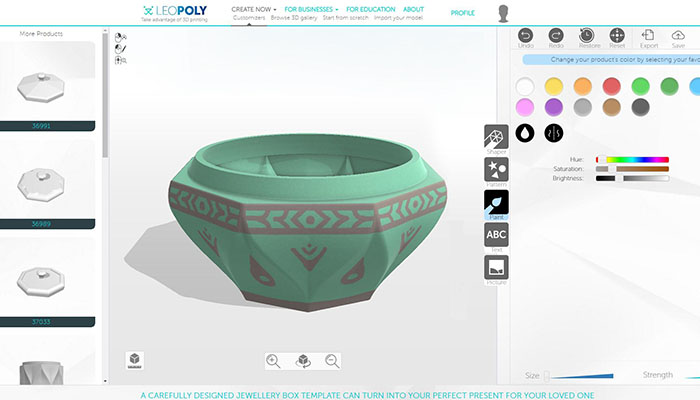 In conjunction with the Raspberry Pi, the system is similar in functionality to OctoPrint: you can process models and send the finished code to a 3D printer via a web interface without the need for additional software. Another plus is integration with popular repositories of 3D models Thingiverse and MyMiniFactory, as well as 3D editors 3D Slash and Leopoly.
In conjunction with the Raspberry Pi, the system is similar in functionality to OctoPrint: you can process models and send the finished code to a 3D printer via a web interface without the need for additional software. Another plus is integration with popular repositories of 3D models Thingiverse and MyMiniFactory, as well as 3D editors 3D Slash and Leopoly.
Official website
5. Programs for visualizing G-code
What if you find an old file with a G-code, but you have no idea what it is and why - maybe garbage, or maybe an excellent, but long-forgotten model without a clear marking in the file name? The programs in this section will help you visualize the contents of such files.
UVTools
This program combines file browsing with layer editing and even model repair for stereolithographic 3D printing. The program can also be used as a plug-in for PrusaSlicer, adding support for third-party photopolymer 3D printers - although PrusaSlicer is open source, support for stereolithographic systems is still limited to branded equipment. At the same time, UVTools allows you to print calibration samples to check the exposure time and other parameters, which can be useful, for example, when working with new photopolymers that have not yet been tested.
At the same time, UVTools allows you to print calibration samples to check the exposure time and other parameters, which can be useful, for example, when working with new photopolymers that have not yet been tested.
Official website
WebPrinter
A simple browser tool for quick G-code preview, developed by the same team that created the IceSL slicer and 3D editor. The application works very simply: follow the link, upload the file with the G-code and see how the 3D printer will grow the model according to the commands provided. Unfortunately, the functionality is limited: for example, the application does not provide information about temperature settings. On the other hand, you can quickly figure out what kind of model is hidden in a file with an incomprehensible name.
Official website
Gcode Analyzer
An old but still very capable and popular G-code analysis web application. The 3D simulation doesn't work very well, but the 2D and G-code previews work great. In 2D mode, you can conveniently view individual layers, moving from layer to layer and following the construction path step by step using two sliders. G-code viewer displays a complete list of commands, allowing you to see what a particular line of code is doing.
In 2D mode, you can conveniently view individual layers, moving from layer to layer and following the construction path step by step using two sliders. G-code viewer displays a complete list of commands, allowing you to see what a particular line of code is doing.
Official website
Adapted translation of The Best Free 3D Printing Software of 2022 article.
Top 20 Free 3D Printing and 3D Printing Software
Looking for 3D printing software? We've rounded up the top 20 software tools for beginners and professionals alike. Most slicers are free.
What is a slicer? This is a program for preparing a digital model for printing. Models for 3D printing are usually distributed in STL files. To turn an STL file into G-code (a language that a 3D printer understands), a slicer program is required. It is called a slicer because it cuts (to slice - English) a 3D model into many flat two-dimensional layers, from which a 3D printer will add a physical object.
Which slicer should I choose? In this article, we will tell you which slicer is the best choice for 3D printing for each stage of your work. Which one is better for preparing a 3D model for printing? But what if you need to create a 3D model from scratch? And if you are only taking the first steps in 3D?
Don't be afraid: we've answered all of these questions, including the required skill level for each program and where you can download it. The great thing is that most of these programs are completely free and open source.
- Cura
- CraftWare
- 123D Catch
- 3D Slash
- TinkerCAD
- 3DTin
- Sculptris
- ViewSTL
- Netfabb Basic
- Repetier
- FreeCAD
- SketchUp
- 3D Tool
- Meshfix
- Simplify3D
- Slic3r
- Blender
- MeshLab
- Meshmixer
- OctoPrint
#1: Cura
For beginners who need a slicer to prepare STL files for 3D printing
Cura is the default slicer software for all Ultimaker 3D printers, but can be used with most others , including RepRap, Makerbot, Printrbot, Lulzbot and Witbox. The program is completely open source, its capabilities can be extended using plugins.
The program is completely open source, its capabilities can be extended using plugins.
This program is very easy to use and allows you to manage the most important 3D printing settings through a clear interface. Start in Basic mode to quickly get up to speed and change print quality settings. If finer control is required, switch to Expert mode.
Cura can also be used to directly control the printer, but then the printer and computer must be connected to each other.
Download: Cura
Price: Free
Systems: PC, Mac, Linux
#2: CraftWare
3D printers by the Hungarian startup CraftUnique to support their CraftBot crowdfunding machine. However, the program works with other printers.
Like Cura, CraftWare allows you to switch from "Easy" to "Expert" mode, depending on how confident you feel. It's a colorful application featuring a visual G-code visualization where each function is represented by a different color. But the most outstanding feature is the individual support service. As far as we know, only the paid program Simplify3D has this.
As far as we know, only the paid program Simplify3D has this.
Please note, however, that this program is still in beta, so bugs may occur.
Download: CraftWare
Price: Free
Systems: PC, Mac
#3: 123D Catch
-systems, smartphones and tablets, which allows you to convert images of objects into a 3D model. Pictures can be taken with a smartphone/tablet or digital camera.
You need many photos of the object from different angles - the more the better - after which they will be compiled into a 3D model.
123D Catch is more of a fun app than a professional 3D printing tool, but after some tambourine dancing, you can get good results, especially when paired with an STL editor like MeshLab or Meshmixer.
Price: Free
Systems: PC, Android, iOS, Windows Phone
#4: 3D Slash
and surprisingly simple, and refreshingly new. With 3D Slash, you can design 3D models using your dice skills.
You can start with a large block and, like a virtual sculptor, remove small cups from it with tools such as a hammer or drill, or start from empty space and build a model from cubes and other shapes. You can paint with flowers or use template pictures.
Other features worth mentioning are tools for creating logos and 3D text. The Logo Wizard imports an image and creates a 3D model, while the Text Wizard allows you to enter and format text, and then turn it into 3D.
Recommended!
Download: 3dslash.net
Price: Free
Systems: PC, Mac, Linux, Browser
#5: TinkerCAD
- A computer-aided design (CAD) system for 3D printing, which is a good starting point for beginners. Since its capabilities are limited compared to Blender, FreeCAD and SketchUp, many users switch to more powerful tools after some time.
As in 3D Slash, here you can build models from basic shapes. At the same time, unlike 3D Slash, TinkerCAD allows you to create vector shapes in 2D and convert them into three-dimensional models.
Come in: Autodesk TinkerCAD
Price: Free
Systems: Browser
#6: 3DTin
For beginners who want to create 3D models for printing
online is another easy and intuitive tool choice for beginners in 3D modeling. All you need is a Chrome or Firefox browser with WebGL enabled.
Choose from a huge library of 3D shapes and add them to your sketch. All sketches are stored in the cloud, access to them is free if you honor the Creative Commons license. Everything can be exported to STL or OBJ formats.
Enter: 3DTin
Price: Free
Systems: Browser
#7: Sculptris
For beginners who want to create 3D printable models
clay. This is a fantastic 3D modeling program if figurines are your main task. For example, you can make a bust of your favorite video game or comic book character. Sculptris is completely free and bills itself as a stepping stone to the more complex (and expensive) ZBrush tool.
Download: Pixologic Sculptris
Price: Free
Systems: PC, Mac
#8: ViewSTL
For beginners who want to view STL files
ViewSTL is the easiest way to view STL files . Simply open a web page and drag the STL onto the dotted box.
The STL online viewer allows you to display the model in one of three views: flat shading (for a quick view), smooth shading (for a high-quality image), and wireframe.
Come in: ViewSTL
Price: Free
Systems: Browser
#9: Netfabb Basic
some nice features that allow you to analyze, "repair" and edit STL files before moving on to the model cutting stage.
A good choice if you need more than just a slicer and want to be able to quickly fix STL files without having to learn programs like MeshLab or Meshmixer.
Don't let the "Basic" in the name fool you, Netfabb Basic is actually a very powerful 3D printing tool. It's "basic" only in the sense that it doesn't cost €1,500 like Netfabb Professional!
Download: netfabb. de
de
Price: Free
Systems: PC, Mac, Linux
No. 10: Repetier
For advanced to prepare STL files for 3D printing
9002 If you are ready to upgrade to the next level of 3D printer slicer software, but if you want to stay open source, you should look into Repetier. It is the great grandfather of 3D printing software and a favorite of the RepRap community.Today the program is moving by leaps and bounds from the level for beginners to advanced users. Packaged in an all-in-one configuration, it supports up to 16 extruders, multi-slicing via plug-ins, and virtually every fusing 3D printer on the market. Get ready to tinker!
What's more, Repetier Host works remotely via Repetier Server, so that the 3D printer can be controlled via a browser, tablet or smartphone.
Download: Repetier
Price: Free
Systems: PC, Mac, Linux
#11: FreeCAD
The program is a great option for developing your design skills. More technically, this parametric 3D modeling program allows you to easily change the project by rolling back through the history of the model and editing the parameters.
More technically, this parametric 3D modeling program allows you to easily change the project by rolling back through the history of the model and editing the parameters.
Download: freecadweb.org
Price: Free
Systems: PC, Mac, Linux
#12: SketchUp
For beginners who want to create 3D printable models
SketchUp functionality, with a user-friendly interface and a relatively flat learning curve (i.e., as experience grows with the time spent), the ideal program for developing three-dimensional models.
The Make SketchUp version is free and will have everything you need for 3D modeling if you also download and install the free STL exporter. There is also a professional edition for architects, interior designers and engineers.
Download: sketchup.com
Price: Free (SketchUp Make), $695 (SketchUp Pro)
Systems: PC, Mac, Linux
#13: 3D-Tool Free Viewer
view and check STL files
3D-Tool Free Viewer is a sophisticated tool that, among other things, allows you to check the structural integrity and printability of your file. With the Cross-Section function, for example, you can look at the model from the inside and check the wall thickness. Very useful if you want to check your STL file for killer errors before printing.
With the Cross-Section function, for example, you can look at the model from the inside and check the wall thickness. Very useful if you want to check your STL file for killer errors before printing.
Download: 3D-Tool
Price: Free
Systems: PC
#14: Meshfix
your model for errors.
Price: Free
Systems: Browser
#15: Simplify3D
For professionals to prepare STL files for 3D printing print. A flexible algorithm checks the model for problems, fixes them, shows a preview of the printing process (ideal for identifying potential problems), and then slices it.
This slicer offers the best infill pattern options in the competition. For models that require supports, Simplify3D will create the appropriate structures on its own and give you full control over their placement. For printers with a dual extruder, when printing with different materials, the Dual Extrusion wizard will help, as a result of which, for example, it will be easier to remove the dissolving filament.
Simplify3D supports 90% of today's commercially available desktop 3D printers and is compatible with Marlin, Sprinter, Repetier, XYZprinting, FlashForge, Sailfish and MakerBot firmware. Simplify3D can also be used to directly control the printer, but then the printer and computer must be connected to each other.
Download: simplify3d.com
Price: $149
Systems: PC, Mac, Linux
#16: Slic3r
source code, which has a reputation as a carrier of super new functionality, which you will not find anywhere else. The current version of the program is able to show the model from multiple angles, so that the user gets a better preview experience.
There's also an incredible 3D honeycomb infill, the first of its kind that can extend over multiple layers rather than repeating itself like a stamp. This significantly increases the strength of the internal filling of the model and the final printout.
Another option is direct integration with Octoprint.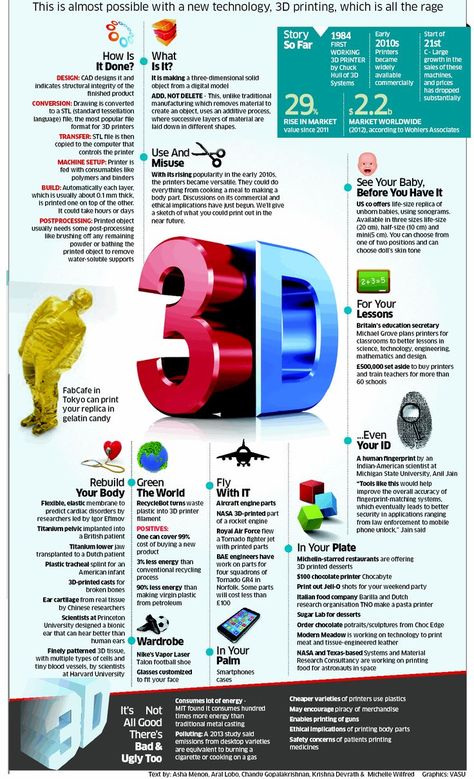 Once the files on the user's desktop are sliced, they can be directly uploaded to Octoprint with one click.
Once the files on the user's desktop are sliced, they can be directly uploaded to Octoprint with one click.
Download: Slic3r
Price: Free
Systems: PC, Mac, Linux
#17: Blender
For professionals who want to create 3D printable models
Blender is a popular computer-aided design (CAD) system with a steep learning curve. Not at all the best choice for beginners, but what you need if you are quite experienced and need something more complex for modeling and printing.
In short, Blender is one of the most powerful tools in existence. Its community is always ready to help, there are a lot of educational materials. It's also open source, so enthusiasts often write extensions to make it even better and more powerful.
Download: blender.org
Price: Free
Systems: PC, Mac, Linux
#18: MeshLab
For professionals to prepare STL files for 3D printing
MeshLab - advanced editor. It allows you to remove parts of a 3D model, merge two models into one, patch holes. If you need a program to modify models for 3D printing or some kind of "repair" work, MeshLab is the right choice.
It allows you to remove parts of a 3D model, merge two models into one, patch holes. If you need a program to modify models for 3D printing or some kind of "repair" work, MeshLab is the right choice.
Price: Free
Systems: PC, Mac, Linux
#19: Meshmixer
For professionals to prepare STL files for 3D printing files. It's especially good for identifying potential problems and fixing them automatically. For example, it will show paper-thin walls that can lead to problems with 3D printing. Meshmixer is part of the Autodesk family of 3D printer software, so it should work well with tools like TinkerCAD.
Price: Free
Systems: PC, Mac
#20: OctoPrint
start, pause or interrupt 3D print jobs. Combined with Wi-Fi capable devices, it makes for a great monitor for remotely monitoring the 3D printing process.
Octoprint understands the G-codes of almost all 3D printers and slicers and includes a gCodeVisualizer to visualize this code before or during printing.